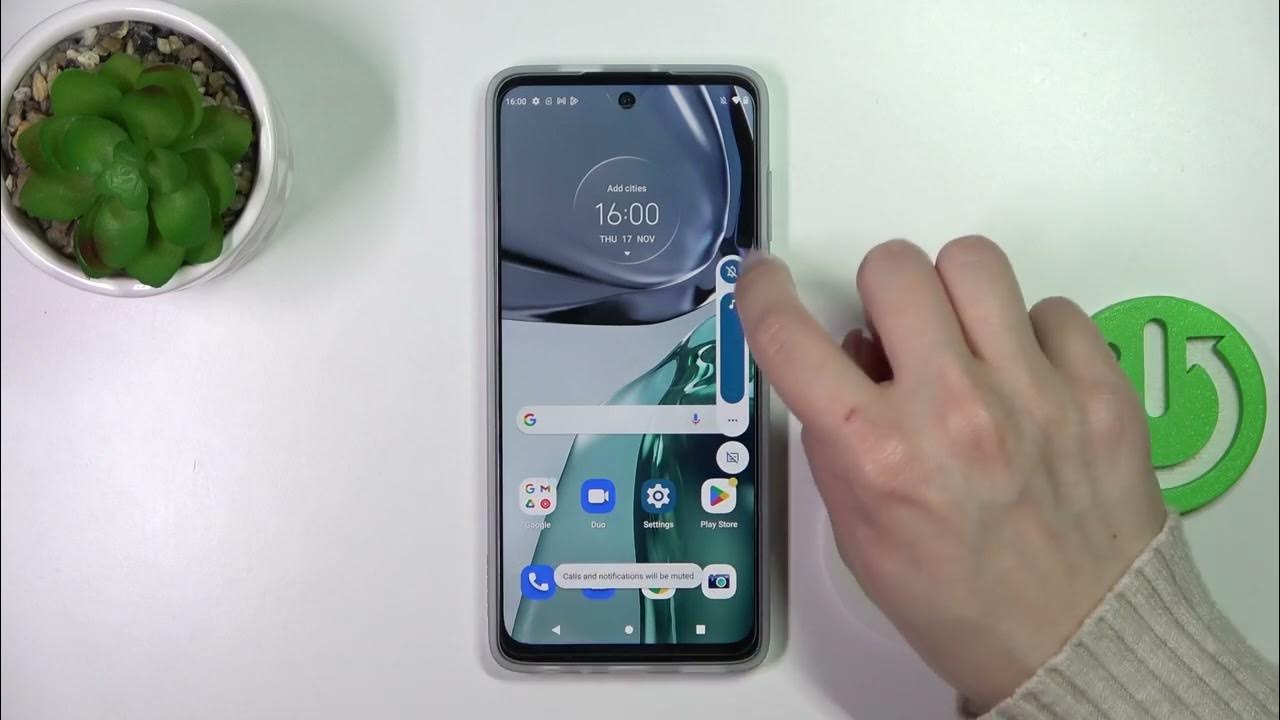
Welcome to our comprehensive guide on how to mute the Moto G4 Plus. The Moto G4 Plus is a popular smartphone that offers a range of impressive features and functionalities. However, there may be instances where you need to quickly mute your device, whether it’s to silence notifications during an important meeting or to ensure uninterrupted enjoyment during a movie or concert. In this article, we will walk you through the various methods to mute your Moto G4 Plus, allowing you to easily control the sound settings and tailor them to your specific needs. Whether you are a new user or a long-time owner of the Moto G4 Plus, this guide will provide you with the steps and insights you need to efficiently and effectively mute your device.
Inside This Article
- How to Mute Moto G 4 Plus
- Using the Physical Volume Button
- Using the Settings Menu
- Using the Quick Settings Panel
- Using the Do Not Disturb Mode
- Conclusion
- FAQs
How to Mute Moto G 4 Plus
If you own a Moto G4 Plus smartphone and want to mute it for various reasons, such as attending a meeting, class, or simply avoiding unwanted disturbances, you’re in the right place. In this article, we will guide you through four different methods to quickly mute your Moto G4 Plus and enjoy some uninterrupted peace and quiet.
1. Using the Physical Volume Button
One of the quickest and most convenient ways to mute your Moto G4 Plus is by using the physical volume button located on the side of the device. Simply locate the volume button, which usually has a “+” and “-” symbol. Press and hold the “-” button until the device reaches silent mode. You will feel a slight vibration or see a notification on your screen indicating that the device is now muted.
2. Using the Settings Menu
If you prefer to mute your Moto G4 Plus through the device’s settings, follow these steps:
- Go to the “Settings” app on your Moto G4 Plus.
- Scroll down and select the “Sound & notification” option.
- Tap on “Volumes” or “Sound” (depending on your device’s software version).
- Adjust the volume sliders to the left to mute all sounds and vibrations.
Once you’ve completed these steps, your Moto G4 Plus will be muted, and you can easily unmute it by reversing the volume sliders in the settings menu.
3. Using the Quick Settings Panel
The Moto G4 Plus also offers a quick and convenient way to mute the device using the Quick Settings panel. Here’s how:
- Swipe down from the top of the screen to access the notification shade.
- Swipe again to reveal the full Quick Settings panel.
- Locate the “Sound” or “Volume” icon.
- Tap on the icon to toggle between sound modes (including silent mode).
By using the Quick Settings panel, you can easily switch between muted and unmuted modes, depending on your preferences and the situation.
4. Using the Do Not Disturb Mode
If you’re looking for more advanced control over muting your Moto G4 Plus, consider using the Do Not Disturb mode. This mode allows you to customize which types of notifications and sounds you want to block, giving you the ultimate silence and peace. To enable Do Not Disturb mode:
- Go to the “Settings” app on your Moto G4 Plus.
- Tap on the “Sound & notification” option.
- Select “Do Not Disturb” or “Zen mode” (depending on your device’s software version).
- Choose the desired settings, such as allowing calls from specific contacts or only allowing alarms.
Once you’ve set up Do Not Disturb mode to your liking, your Moto G4 Plus will remain silenced, allowing only the specific notifications or sounds you have allowed.
With these four methods at your disposal, muting your Moto G4 Plus is a breeze. Whether you prefer using the physical volume button, the settings menu, the Quick Settings panel, or the Do Not Disturb mode, you can easily customize how and when your device stays silent, giving you the peace and quiet you need when necessary.
Using the Physical Volume Button
One of the easiest ways to mute your Moto G 4 Plus is by using the physical volume button. Located on the side of the device, the volume button allows you to adjust the volume of your phone’s notifications and alarms. To mute your phone, simply press and hold the volume down button until the ringtone volume reaches the lowest level. You will see a notification on the screen indicating that your phone is now in silent mode.
Using the physical volume button to mute your Moto G 4 Plus is a quick and convenient method, especially when you need to silence your phone in a hurry. However, it is important to note that while your phone is in silent mode, alarms and timers will still sound. If you want to completely mute all sounds, you can proceed to the next method.
If you want to unmute your Moto G 4 Plus, simply press and hold the volume up button until the ringtone volume increases to the desired level. This will take your phone out of silent mode and restore all notification sounds.
Using the Settings Menu
If you prefer a more traditional method to mute your Moto G 4 Plus, you can do so using the settings menu. Here’s how:
Step 1: Unlock your device and navigate to the home screen.
Step 2: Swipe down from the top of the screen to access the notification panel.
Step 3: Tap on the gear icon in the upper right corner of the panel to open the Settings menu.
Step 4: In the Settings menu, scroll down and tap on the “Sound & vibration” option.
Step 5: In the Sound & vibration menu, you will see various sound-related options. Look for the “Volume” section and tap on it.
Step 6: Once in the Volume settings, you will see separate sliders for different sound categories like Ringtone, Media, and Notifications.
Step 7: Locate the Notification slider and drag it all the way to the left to mute all notification sounds on your Moto G 4 Plus.
Step 8: Exit the Settings menu by tapping on the back arrow or the home button to save your changes.
By following these steps, you can easily mute your Moto G 4 Plus using the settings menu. It provides a convenient way to control the sound settings of your device without relying on physical buttons or external controls.
Using the Quick Settings Panel
If you prefer a quicker and more convenient way to mute your Moto G 4 Plus, you can utilize the Quick Settings panel.
To access the Quick Settings panel, swipe down from the top of your device’s screen, revealing the notification shade. You will see several toggles and shortcuts for different settings.
Look for the volume toggle, which resembles a speaker icon. Tap on it to change the volume settings. Depending on your device’s software version, you may have different options available, such as Vibrate, Silent, and Do Not Disturb.
By tapping on the speaker icon, you can toggle between different sound profiles. Select the Silent option to mute your device or choose Vibrate if you prefer to receive notifications but without any sound.
Remember, using the Quick Settings panel is a temporary way to mute your Moto G 4 Plus. Once you have finished with the silent mode, you can easily revert back to normal sound settings by adjusting the volume toggle in the same way.
Using the Do Not Disturb Mode
If you want to temporarily silence your Moto G 4 Plus and avoid distractions, you can use the Do Not Disturb mode. This feature allows you to customize the notifications that you receive, ensuring that only the most important alerts come through.
To activate the Do Not Disturb mode on your Moto G 4 Plus, follow these simple steps:
- Swipe down from the top of the screen to open the notification panel.
- Tap on the gear icon to access the Settings menu.
- In the Settings menu, scroll down and select “Sound & notification.”
- Tap on “Do Not Disturb.”
- You will see three options: “Total silence,” “Alarms only,” and “Priority only.”
- Choose the option that best suits your needs. If you want to completely silence your phone, select “Total silence.” If you want to allow alarms to come through, choose “Alarms only.” If you want to allow only certain priority notifications, select “Priority only.”
Once you have selected your preferred Do Not Disturb mode, you can further customize it by tapping on “Automatic rules.” This will allow you to set specific times or conditions for when the Do Not Disturb mode should be activated automatically.
For example, you can set the Do Not Disturb mode to activate during your sleeping hours or when you have a meeting scheduled in your calendar. This ensures that you are not disturbed during important times while still allowing urgent alerts to reach you.
To access the Quick Settings panel and quickly toggle the Do Not Disturb mode on or off, simply swipe down from the top of the screen with two fingers. From there, you can easily switch between different modes depending on your needs.
The Do Not Disturb mode is a great feature to have on your Moto G 4 Plus, allowing you to have more control over your notifications and maintain focus when needed. Whether you want to silence your phone during an important meeting or get a good night’s sleep without interruptions, the Do Not Disturb mode has you covered.
Conclusion
The Moto G4 Plus is a fantastic smartphone that offers a multitude of features and capabilities. With its powerful processor, impressive camera, and sleek design, it is a great choice for smartphone enthusiasts. Whether you are a photography lover, a social media addict, or a multitasking professional, the Moto G4 Plus has everything you need.
By following the steps outlined in this article, you can easily and quickly mute your Moto G4 Plus to ensure a peaceful and uninterrupted experience. The mute feature is incredibly handy, especially in situations where you need to silence your device without disturbing others or being interrupted by notifications.
With its user-friendly interface and reliable performance, the Moto G4 Plus stands out among its competitors. Whether you are a seasoned smartphone user or new to the world of technology, this device offers an intuitive experience that will keep you connected, entertained, and productive.
In conclusion, the Moto G4 Plus is a top-notch smartphone that delivers on all fronts in terms of functionality, performance, and ease of use. So, go ahead and enjoy a quieter experience by muting your Moto G4 Plus whenever the need arises. Happy smartphone usage!
FAQs
1. How do I mute my Moto G4 Plus?
To mute your Moto G4 Plus, you can quickly press the volume down button until the device enters silent mode. You can also go into settings and toggle the “Do Not Disturb” mode to silence all notifications and calls.
2. Can I mute specific apps or notifications on my Moto G4 Plus?
Yes, you can mute specific apps or notifications on your Moto G4 Plus. Simply go to the Settings menu, select “Sound & notification,” and then choose “App notifications.” From there, you can select individual apps and disable their notifications if desired.
3. Can I schedule the mute function on my Moto G4 Plus?
Unfortunately, the Moto G4 Plus does not have a built-in feature to schedule the mute function. However, you can use third-party apps from the Google Play Store that provide this functionality.
4. How do I unmute my Moto G4 Plus?
To unmute your Moto G4 Plus, simply press the volume up button until you reach the desired volume level. You can also go into settings and toggle off the “Do Not Disturb” mode to enable sound for notifications and calls.
5. What other sound settings are available on the Moto G4 Plus?
The Moto G4 Plus offers various sound settings to customize your audio experience. You can adjust ringtones, notification sounds, and alarm volumes individually. Additionally, you can enable or disable vibrate mode, choose different vibration patterns, or even set a custom vibration pattern for specific contacts.
