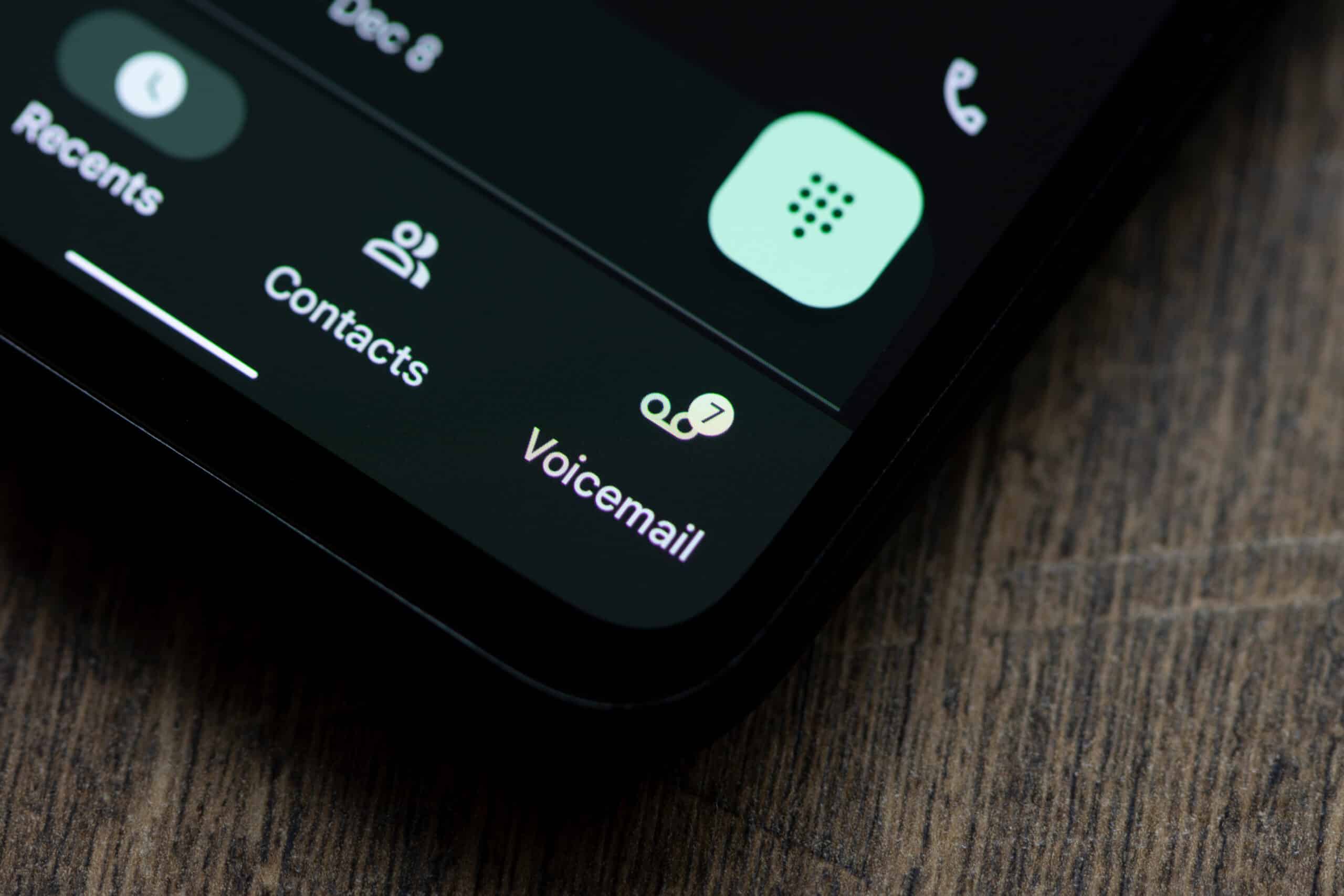
If you own a Motorola Moto G phone, you may be wondering how to change the voicemail greeting. The voicemail greeting is the message that callers hear when they reach your voicemail. It’s a great way to personalize your phone and let callers know that they have reached the right person. Fortunately, changing the voicemail greeting on the Motorola Moto G is a simple process that can be done in just a few steps. In this article, we will guide you through the process of changing the voicemail greeting on your Motorola Moto G phone. Whether you want to record a new greeting or use a pre-recorded one, we’ve got you covered. Let’s get started!
Inside This Article
- How to Change Voicemail Greeting on Motorola Moto G Phone
- Overview
- Step 1: Access Voicemail Settings
- Step 2: Record a New Greeting
- # Step 3: Save and Set the New Greeting
- Conclusion
- FAQs
How to Change Voicemail Greeting on Motorola Moto G Phone
Changing your voicemail greeting on your Motorola Moto G phone is a simple process that allows you to personalize your voicemail experience. Your voicemail greeting is the message that callers hear when they reach your voicemail inbox, and by customizing it, you can leave a lasting impression on your callers.
To change your voicemail greeting on the Motorola Moto G phone, follow these steps:
- Open the Phone app on your Motorola Moto G phone.
- Tap on the Menu icon (usually represented by three vertical dots) in the upper-right corner of the screen.
- Select the “Settings” option from the drop-down menu.
- Scroll down and tap on the “Voicemail” option.
- Tap on the “Greeting” option.
- You will see two options: “Default” and “Custom”. If you want to use the default voicemail greeting provided by your carrier, select the “Default” option. If you want to record a custom voicemail greeting, select the “Custom” option.
- If you selected the “Custom” option, tap on the “Record” button to start recording your new voicemail greeting.
- Follow the prompts to record your voicemail greeting. Speak clearly and concisely, and make sure to include any necessary information, such as your name and a brief message.
- After recording your voicemail greeting, tap on the “Stop” button to end the recording.
- You can listen to your recorded voicemail greeting by tapping on the “Play” button.
- If you are satisfied with your voicemail greeting, tap on the “Save” button to save it.
And that’s it! You have successfully changed your voicemail greeting on your Motorola Moto G phone. Now, every time someone calls and reaches your voicemail, they will hear your personalized greeting.
Keep in mind that you can always go back to the voicemail settings and change or delete your voicemail greeting whenever you want. So feel free to update your greeting as often as you like to keep it fresh and relevant.
Now that you know how to change your voicemail greeting on your Motorola Moto G phone, you can make a lasting impression on your callers with a personalized touch. So go ahead, customize your voicemail greeting and let your callers know you’re one step ahead!
Overview
Changing your voicemail greeting on the Motorola Moto G phone is a simple process that allows you to personalize the message callers hear when they are unable to reach you. Your voicemail greeting can convey important information, such as your name, an alternate contact method, or even a personal message. This article will guide you through the steps to change your voicemail greeting on your Motorola Moto G phone.
Accessing your voicemail settings is the first step to changing your voicemail greeting on the Motorola Moto G phone. By navigating through the phone’s interface, you can easily modify the recorded message to suit your preferences.
Recording a new voicemail greeting is straightforward on the Motorola Moto G phone. Once you access the voicemail settings, you can easily record your desired message using the phone’s built-in microphone. This allows you to create a new greeting that reflects your personality or provides important information to callers.
Changing or deleting an existing voicemail greeting on the Motorola Moto G phone is also a simple process. If you decide to update your greeting or remove it altogether, you can easily navigate through the voicemail settings and make the necessary modifications according to your preference.
Whether you want to add a professional touch to your voicemail greeting or simply want to switch things up, changing your voicemail greeting on the Motorola Moto G phone is a breeze. Follow the steps outlined in this article to personalize your voicemail experience and ensure that callers receive the message you want them to hear.
Step 1: Access Voicemail Settings
To change the voicemail greeting on your Motorola Moto G phone, you’ll first need to access the voicemail settings. Here is a step-by-step guide to help you:
- Open the Phone app on your Motorola Moto G phone. This is the app with the green phone icon.
- Tap on the Voicemail icon at the bottom right corner of the screen. It looks like a small cassette tape.
- In the Voicemail tab, you will see a list of your voicemail messages. Tap on the three-dot menu icon at the top-right corner of the screen. This will open a drop-down menu.
- From the drop-down menu, select “Settings.” This will take you to the voicemail settings page.
- On the voicemail settings page, you will find options to customize various settings, including the voicemail greeting.
By following these steps, you can access the voicemail settings on your Motorola Moto G phone and proceed to change the voicemail greeting. Now, let’s move on to the next step.
Step 2: Record a New Greeting
To personalize your voicemail greeting on your Motorola Moto G Phone, you can easily record a new greeting. Follow these simple steps:
- Open the Phone app on your Motorola Moto G Phone by tapping on the Phone icon.
- Tap on the Voicemail tab, usually located at the bottom of the screen.
- Next, tap on the Greeting button, which is usually represented by a microphone icon.
- You will be prompted with options such as “Default Greeting,” “Custom Greeting,” or “Record Greeting.” For a new greeting, select the “Record Greeting” option.
- Hold your phone near your mouth and speak clearly and confidently into the microphone.
- Follow the instructions provided by the voicemail system. It may ask you to state your name, phone number, or leave a personal message.
- Once you are satisfied with your voicemail greeting, simply hang up the call or follow the prompts to end the recording process.
Voila! You have successfully recorded a new voicemail greeting on your Motorola Moto G Phone. Now callers can hear your personalized message when they reach your voicemail inbox.
# Step 3: Save and Set the New Greeting
After recording your new voicemail greeting on your Motorola Moto G Phone, the final step is to save and set it as your default greeting. Here’s how to do it:
- Tap on the “Save” or “Done” button, usually located at the bottom of the voicemail recording screen. This will save your new greeting.
- Once you have saved your new voicemail greeting, go back to the main voicemail settings screen.
- Find the option to “Set as Default” or “Set as Greeting.” This may vary depending on your phone model or voicemail app.
- Tap on the “Set as Default” or “Set as Greeting” option to make your newly recorded greeting the default greeting that callers hear when they reach your voicemail.
And that’s it! You have successfully saved and set your new voicemail greeting on your Motorola Moto G Phone. Now, anyone who calls and reaches your voicemail will hear your personalized message.
Remember, you can always revisit the voicemail settings to change or delete your greeting at any time.
Changing the voicemail greeting on your Motorola Moto G phone is a simple process that allows you to personalize your voicemail experience. By following the steps outlined in this article, you can easily record a new voicemail greeting that reflects your personality and style.
Whether you want to update your greeting to a professional tone for work purposes or add a touch of creativity for personal calls, the Moto G provides the flexibility to customize your voicemail greeting according to your preference.
With the ability to change your voicemail greeting, you can ensure that callers receive the message you want to convey, whether it’s a warm welcome or useful information. Don’t hesitate to give your Moto G phone a personal touch by changing your voicemail greeting today!
FAQs
1. How do I change the voicemail greeting on my Motorola Moto G phone?
To change the voicemail greeting on your Motorola Moto G phone, follow these steps:
- Open the Phone app on your device.
- Tap the menu icon, usually represented by three dots or lines, in the upper-right corner of the screen.
- Select “Settings” from the dropdown menu.
- Scroll down and tap on “Voicemail.”
- Choose the option to “Manage greetings” or “Record greeting.”
- Follow the prompts to record a new voicemail greeting.
- Once you’re satisfied with your new greeting, save the changes.
2. Can I customize my voicemail greeting with my name or personal message?
Yes, you can certainly customize your voicemail greeting with your name or a personal message. The process of changing your voicemail greeting usually allows you to record a custom greeting of your choice. Feel free to add a personal touch or a catchy message to make your voicemail greeting more unique and memorable.
3. Are there any length limitations for the voicemail greeting on my Motorola Moto G phone?
There might be a length limitation for the voicemail greeting on your Motorola Moto G phone, depending on your service provider. Typically, voicemail greetings should be kept short and concise, ranging from 15 to 30 seconds. It’s best to check with your service provider for any specific guidelines or limitations regarding the length of your voicemail greeting.
4. Can I change my voicemail greeting remotely?
Usually, you can change your voicemail greeting remotely, but it depends on your service provider and the specific features offered. Many service providers allow you to access your voicemail remotely by dialing a specific number and following the prompts to change your voicemail greeting. Check with your service provider to determine the appropriate steps for changing your voicemail greeting remotely.
5. What if I accidentally delete my personalized voicemail greeting?
If you accidentally delete your personalized voicemail greeting on your Motorola Moto G phone, don’t worry. You can follow the same steps mentioned earlier to change your voicemail greeting and record a new one. Remember to save your changes once you’re satisfied with the new greeting. It’s always a good idea to double-check before deleting any voicemail greetings to avoid any accidental removals.
