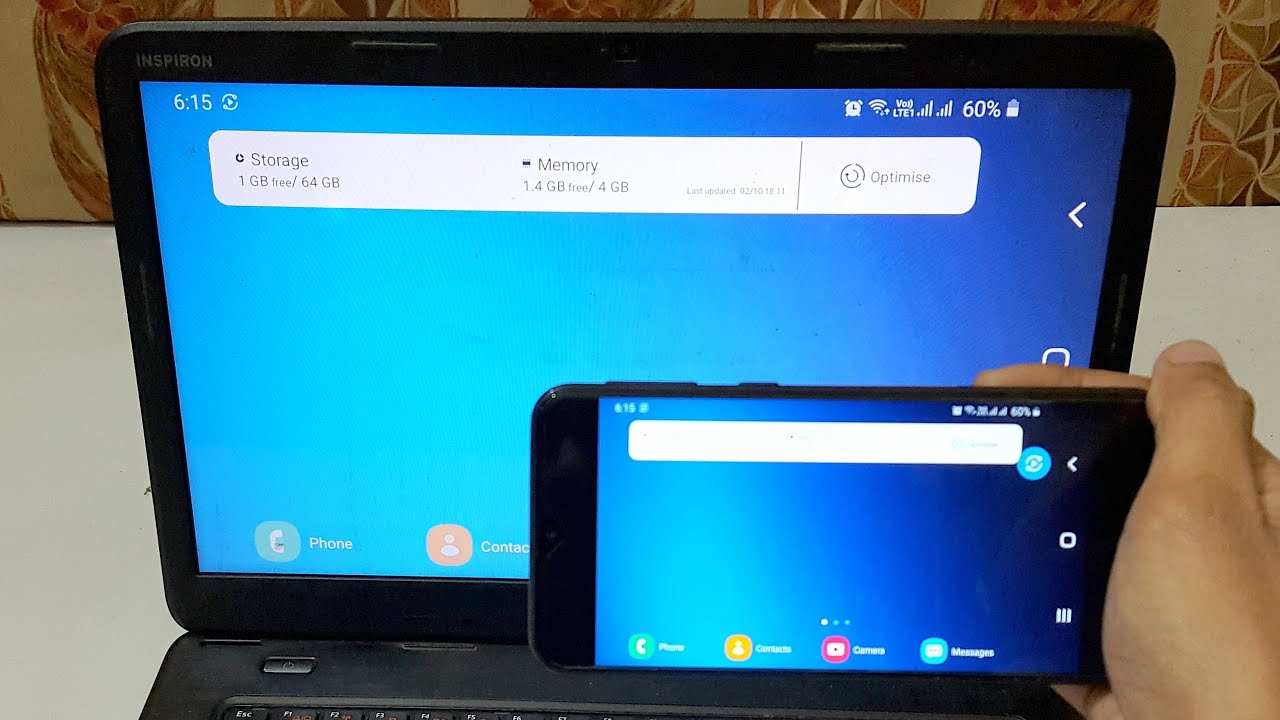
Connecting your OnePlus Nord smartphone to your PC opens up a world of possibilities. Whether you need to transfer files, sync your data, or simply access your device’s storage, establishing a reliable connection between your phone and computer is essential. The OnePlus Nord offers a seamless experience when connecting to a PC, thanks to its powerful hardware and versatile software.
In this article, we will walk you through the step-by-step process of connecting your OnePlus Nord to your PC. We will cover both wired and wireless methods, ensuring that you have all the information you need to establish a smooth and efficient connection. So, grab your USB cable or get ready to enable Wi-Fi connectivity as we dive into the world of connecting your OnePlus Nord to your PC.
Inside This Article
- Prerequisites
- Method 1: Using USB Cable
- Method 2: Using Bluetooth
- Method 3: Using Wi-Fi
- Troubleshooting Tips
- Conclusion
- FAQs
Prerequisites
Before you can connect your OnePlus Nord to your PC, there are a few prerequisites you should keep in mind.
- USB Cable: To establish a physical connection between your phone and PC, make sure you have a USB cable that is compatible with both devices. Ideally, use the USB Type-C cable that came with your OnePlus Nord.
- PC with USB Ports: Ensure that your PC has functional USB ports available for connecting your OnePlus Nord. These ports will be used to establish the data transfer connection between your phone and PC.
- Updated USB Drivers: It is essential to have the latest USB drivers installed on your PC. These drivers allow your PC to recognize and communicate with your OnePlus Nord. You can usually download the drivers from the official OnePlus website or the manufacturer’s website of your PC.
- Device Unlock: Depending on your phone’s settings, you may need to unlock your OnePlus Nord before it can establish a connection with your PC. Make sure your device is unlocked and accessible before proceeding.
By ensuring that you have met these prerequisites, you will be ready to connect your OnePlus Nord to your PC and enjoy seamless data transfer and other functionalities.
Method 1: Using USB Cable
Connecting your OnePlus Nord to a PC using a USB cable is one of the most common and straightforward methods. This method allows you to transfer files, manage data, and even perform certain tasks on your phone using your computer.
To establish a connection, follow these steps:
- Ensure that you have a compatible USB cable. Most smartphones use a USB Type-C cable, including the OnePlus Nord. Make sure the cable is in good condition.
- Plug one end of the USB cable into the USB port of your computer, and the other end into the USB port of your OnePlus Nord.
- On your OnePlus Nord, swipe down from the top of the screen to access the notification panel.
- From the notification panel, tap the “USB options” or “USB for file transfer” notification.
- Select the option that allows your device to transfer files. It may be labeled as “File Transfer,” “Transfer files,” or “MTP.”
- Once you have selected the appropriate option, your OnePlus Nord should now be recognized by your computer as a storage device.
Now you can navigate through your phone’s internal storage or SD card using your computer’s file manager. You can drag and drop files, organize folders, and perform other file management tasks.
Remember to safely eject your OnePlus Nord from your computer after you are done transferring files. This ensures that no data is lost or corrupted during the disconnection process.
If you encounter any issues with the USB connection, try using a different USB cable or USB port on your computer. You can also try restarting both your phone and the computer for a fresh connection.
Method 2: Using Bluetooth
Connecting your OnePlus Nord smartphone to a computer using Bluetooth is another convenient option. Follow the steps below to establish a Bluetooth connection:
- Ensure that Bluetooth is turned on both your OnePlus Nord and the computer you want to connect to.
- On your OnePlus Nord, go to the “Settings” menu and tap on “Bluetooth”.
- Toggle the Bluetooth switch to the “On” position.
- On your computer, navigate to the Bluetooth settings menu. This process might vary depending on your operating system. Look for the Bluetooth icon in the system tray or search for “Bluetooth settings” in the Start menu.
- Enable Bluetooth discovery or make your computer discoverable. This step allows your OnePlus Nord to detect your computer.
- On your OnePlus Nord, tap the “Scan” button in the Bluetooth settings menu. This will make your device search for available Bluetooth devices nearby.
- Once your computer appears in the list of available devices on your OnePlus Nord, tap on it to initiate the pairing process.
- A notification might appear on your computer requesting a PIN or a confirmation code. Follow the on-screen instructions to complete the pairing process.
- Once the pairing is successful, you will see the status of the connection as “Connected” on both your OnePlus Nord and the computer.
After establishing the Bluetooth connection, you can transfer files, share media, and perform other tasks between your OnePlus Nord and the computer. However, keep in mind that Bluetooth transfer speeds might be slower compared to other methods like USB or Wi-Fi.
If you encounter any issues during the Bluetooth pairing process, try the following troubleshooting tips:
- Make sure both devices have Bluetooth functionality and are within close proximity.
- Restart your OnePlus Nord and the computer, then try pairing again.
- Ensure that you are not already connected to another Bluetooth device, as some devices have limitations on simultaneous connections.
- If the pairing process requires a PIN or confirmation code, make sure to enter the correct code provided.
- Update the Bluetooth drivers on your computer to the latest version.
- If the issue persists, consult the user manual or support documentation for both your OnePlus Nord and the computer for further assistance.
By utilizing the Bluetooth functionality on your OnePlus Nord, you can easily connect to your computer and enjoy seamless data transfer between the two devices.
Method 3: Using Wi-Fi
If you want to connect your OnePlus Nord smartphone to your PC without using any cables, you can do so using Wi-Fi. This method allows for wireless file transfer and sharing between your phone and PC, making it a convenient option.
Before you proceed, ensure that both your phone and your PC are connected to the same Wi-Fi network. Once you’ve confirmed this, follow the steps below:
- On your OnePlus Nord smartphone, go to the Settings app. You can access it through the app drawer or by swiping down from the top of the screen and tapping on the gear icon.
- In the Settings menu, scroll down and locate the “Connected devices” option. Tap on it.
- Within the Connected devices menu, tap on “Connection preferences.”
- From the available options, select “Cast.”
- Your OnePlus Nord will start scanning for available devices to connect to. Wait for your PC’s name or IP address to appear on the list.
- Once your PC is detected, tap on its name to initiate the connection.
- On your PC, you may be prompted to accept the connection request from your OnePlus Nord. Accept it to establish the connection.
- Once the connection is established, you can now access your OnePlus Nord’s files and folders from your PC, allowing you to transfer files wirelessly.
It’s important to note that the Wi-Fi method may have certain limitations depending on your device’s capabilities and network speed. If you encounter any issues during the process, ensure that both your phone and PC are connected to a stable Wi-Fi network and try again.
Additionally, make sure that you have enabled file sharing and permissions on your PC to allow the connection and file transfer.
Using Wi-Fi to connect your OnePlus Nord to your PC provides you with the flexibility of wirelessly transferring files, which can be a convenient option when you’re on the go or simply prefer a cable-free setup.
Remember to disconnect your devices from each other once you are done transferring files to ensure a secure connection and preserve battery life on your OnePlus Nord.
Troubleshooting Tips
Connecting your OnePlus Nord to your PC can sometimes be a bit tricky, but don’t worry! We’ve got you covered with these troubleshooting tips to help you resolve any connectivity issues:
1. Check USB Cable: Make sure you are using a compatible USB cable that supports data transfer. Low-quality or damaged cables can cause connection problems. Try using a different cable to see if that resolves the issue.
2. USB Settings: On your OnePlus Nord, go to Settings > System > Developer Options. Make sure USB Debugging is enabled. If it’s already enabled, try disabling and re-enabling it to refresh the connection.
3. Update Drivers: Ensure that you have the latest USB drivers installed on your PC. Outdated drivers can cause compatibility issues with your OnePlus Nord. Visit the manufacturer’s website to download and install the latest drivers for your device.
4. Restart Devices: Sometimes, a simple restart can solve connectivity issues. Try restarting both your OnePlus Nord and your PC and then attempt the connection again.
5. Change USB Port: If you are connecting your OnePlus Nord via USB, try using a different USB port on your PC. Sometimes, specific ports may have compatibility issues. Switching to a different port might establish a successful connection.
6. Update Software: Check for any available software updates for both your OnePlus Nord and your PC. Updating to the latest firmware can often address compatibility issues and improve connectivity.
7. Disable Firewall/Antivirus: Temporary disable any firewall or antivirus software on your PC. These security features can sometimes interfere with the connection between your OnePlus Nord and PC.
8. Enable USB File Transfer: On your OnePlus Nord, make sure you have enabled USB file transfer mode. Swipe down from the top of the screen to access the quick settings panel and tap on “USB File Transfer” or “File Transfer.”
9. Restart ADB: If you are using the Android Debug Bridge (ADB) to connect your OnePlus Nord, try restarting it on your PC. Open the command prompt and run the following command: “adb kill-server” followed by “adb start-server.”
10. Contact Support: If none of the above solutions work, it’s best to reach out to OnePlus support for further assistance. They have dedicated resources to help troubleshoot connectivity issues and provide you with the best solution.
By following these troubleshooting tips, you should be able to establish a solid connection between your OnePlus Nord and your PC. Enjoy seamless file transfers and device management!
Conclusion
Connecting your OnePlus Nord to your PC opens up a world of possibilities. Whether you need to transfer files, manage your device, or even use it as a modem, the OnePlus Nord offers seamless connectivity with your computer.
By following the steps outlined in this article, you can easily establish a connection between your OnePlus Nord and PC via USB cable or wireless methods like Bluetooth and Wi-Fi. Make sure to install the necessary drivers and enable the appropriate settings on both devices to ensure a smooth connection experience.
With the ability to access your smartphone’s storage, transfer files, and even mirror your screen on a larger display, connecting your OnePlus Nord to your PC enhances your productivity and makes managing your device a breeze. So, go ahead and connect your OnePlus Nord to your PC to unlock its full potential.
FAQs
1. Can I connect my OnePlus Nord to a PC?
Yes, you can connect your OnePlus Nord smartphone to a PC using a USB cable. This allows you to transfer files, backup data, and perform other tasks efficiently.
2. What type of USB cable do I need to connect my OnePlus Nord to a PC?
You will need a USB Type-C to USB Type-A cable to connect your OnePlus Nord smartphone to a PC. This cable is provided with the device, and you can also purchase it separately if needed.
3. How do I enable USB debugging on my OnePlus Nord?
To enable USB debugging on your OnePlus Nord, go to Settings, then tap on About Phone. Scroll down and tap on “Build Number” seven times to enable Developer Options. Once enabled, go back to Settings, tap on Developer Options, and toggle on USB Debugging.
4. Can I transfer files wirelessly between my OnePlus Nord and PC?
Yes, you can transfer files wirelessly between your OnePlus Nord and PC using various methods. One popular method is using the “Your Phone Companion” app by Microsoft, which allows you to sync your smartphone with your Windows PC and easily transfer files.
5. Is it possible to mirror my OnePlus Nord screen on my PC?
Yes, it is possible to mirror your OnePlus Nord screen on your PC. You can use software like “ApowerMirror” or “Vysor” to mirror your smartphone’s screen on your PC. This is useful for activities such as giving presentations or playing mobile games on a bigger screen.
