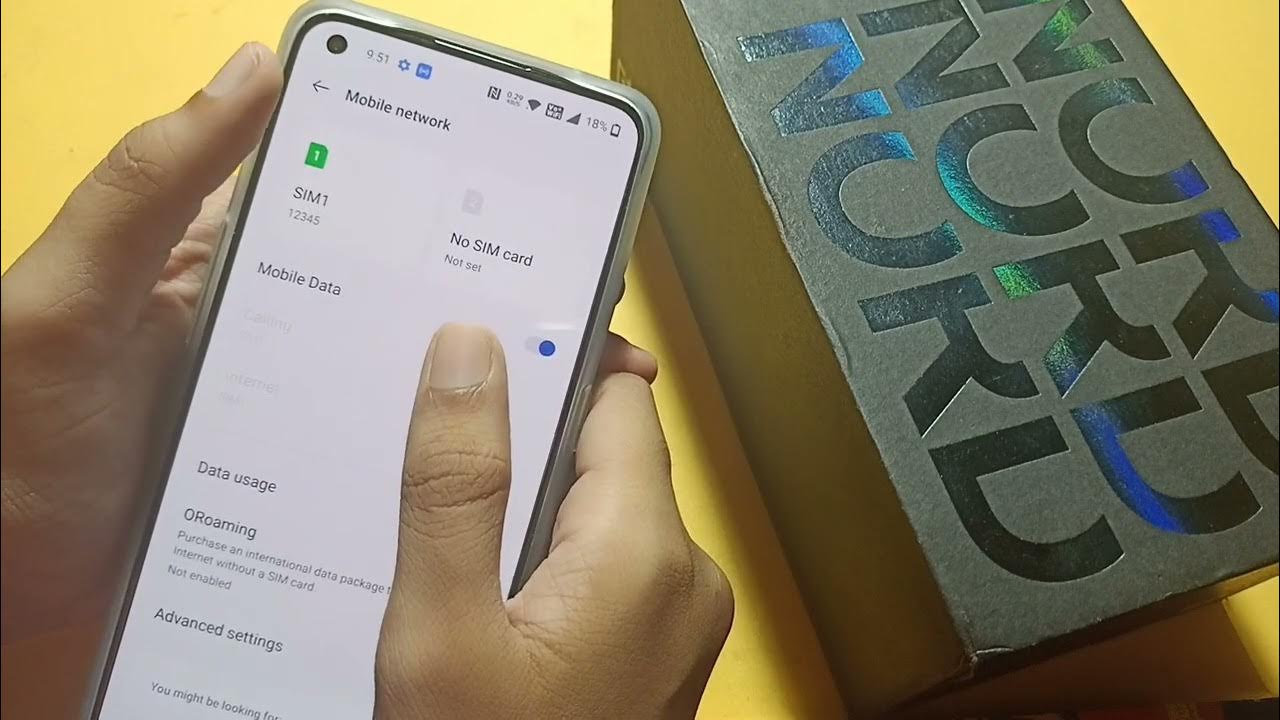
Are you a proud owner of the OnePlus Nord smartphone and planning to travel abroad? It’s essential to ensure that your data roaming is turned on to stay connected and enjoy a seamless internet experience. Data roaming allows your phone to connect to a different network while you’re traveling, enabling you to use data services even when you’re outside your home country.
In this article, we will guide you through the simple steps to turn on data roaming on your OnePlus Nord device. Whether you’re heading for an adventurous vacation, a business trip, or just exploring new places, having data roaming activated will keep you connected, keep you updated, and allow you to stay connected with loved ones.
So, without further ado, let’s dive into the steps required to enable data roaming on your OnePlus Nord smartphone.
Inside This Article
- Enabling Data Roaming on OnePlus Nord
- # 1. Accessing the Settings Menu
- # 2. Navigating to Network & Internet
- # 3. Enabling Data Roaming
- # 4. Confirming the Data Roaming Activation
- Conclusion
- FAQs
Enabling Data Roaming on OnePlus Nord
If you’re a OnePlus Nord user planning to travel internationally, it’s important to make sure that you have data roaming enabled on your device. Data roaming allows you to stay connected and use mobile data services while you’re in a foreign country.
To enable data roaming on your OnePlus Nord, follow these simple steps:
Step 1: Accessing the Settings Menu
Start by unlocking your OnePlus Nord and accessing the home screen. From there, swipe down from the top of the screen to reveal the notification panel. Tap on the gear icon in the top-right corner to open the Settings menu.
Step 2: Navigating to the Network & Internet Settings
In the Settings menu, scroll down and look for the “Wi-Fi & network” or “Network & Internet” option. Tap on it to access the network settings.
Step 3: Enabling Data Roaming
Within the network settings, look for the “Mobile network” or “Cellular network” option and tap on it. This will open the mobile network settings menu. Look for the “Roaming” option and tap on it to access the data roaming settings.
Step 4: Confirming Data Roaming Activation
In the data roaming settings menu, you will see a toggle switch labeled “Data roaming.” Tap on the switch to enable data roaming on your OnePlus Nord. A dialog box may appear, asking you to confirm your decision. Tap “OK” to proceed.
Congratulations! You have successfully enabled data roaming on your OnePlus Nord. Now you can use mobile data services while traveling abroad. Keep in mind that data roaming charges may apply, so make sure to check with your mobile service provider for the applicable rates.
Troubleshooting Tips: Fixing Common Data Roaming Issues
If you encounter any issues with data roaming on your OnePlus Nord, here are a few troubleshooting tips you can try:
- Restart your device: Sometimes a simple restart can resolve connectivity issues.
- Check your APN settings: Ensure that your Access Point Name (APN) settings are configured correctly for data roaming.
- Toggle Airplane Mode: Turn on Airplane Mode for a few seconds, then turn it off again. This can help refresh your network connection.
- Contact your service provider: If the issue persists, reach out to your mobile service provider for further assistance.
By following these steps and troubleshooting tips, you can easily enable data roaming on your OnePlus Nord and ensure a seamless internet experience during your international travels. Now you can stay connected, browse the web, and use your favorite apps while exploring new destinations.
Safe travels!
# 1. Accessing the Settings Menu
To turn on data roaming on your OnePlus Nord smartphone, the first step is to access the settings menu. The settings menu is where you can customize various aspects of your phone’s functionality and preferences. Here’s how to do it:
1. Start by unlocking your OnePlus Nord and navigating to the home screen. You can do this by pressing the power button and entering your PIN, pattern, or using the fingerprint scanner, depending on your phone’s settings.
2. Once you’re on the home screen, swipe down from the top of the screen to open the notification shade. This will reveal several quick settings icons.
3. Look for the gear icon, which represents the settings menu. Tap on it to open the settings menu.
Alternatively, you can access the settings menu by locating the settings app in your app drawer and tapping on it. The app drawer is where all your installed apps are located, and you can usually access it by swiping up from the bottom of the home screen.
Now that you’ve successfully accessed the settings menu, you’re one step closer to enabling data roaming on your OnePlus Nord. Continue reading to learn the next steps.
# 2. Navigating to Network & Internet
After accessing the settings menu on your OnePlus Nord, the next step is to navigate to the Network & Internet settings. This is where you can find the options to enable data roaming.
To reach the Network & Internet settings:
- Scroll down the settings menu until you find the “Wi-Fi & network” section.
- Tap on “Wi-Fi & network” to expand the options.
- From the expanded options, select “Network & Internet.”
If you are using the OnePlus Nord’s search feature, you can simply type “Network & Internet” into the search bar at the top of the settings menu to quickly navigate to the desired location. This can save you time if you are in a hurry to enable data roaming.
Once you have successfully accessed the Network & Internet settings, you are ready to proceed to the next step and enable data roaming on your OnePlus Nord.
# 3. Enabling Data Roaming
Data roaming allows your OnePlus Nord to connect to data networks when you’re traveling outside your home network coverage. Enabling data roaming ensures that you can use mobile data and stay connected to the internet even when you’re abroad or in areas where your home network doesn’t have coverage.
Follow the steps below to enable data roaming on your OnePlus Nord:
- Open the Settings menu on your OnePlus Nord. You can access the settings by swiping down from the top of the screen and tapping on the gear icon, or by locating the Settings app in your app drawer.
- In the Settings menu, scroll down and tap on “Wi-Fi & internet” or “Network & Internet”, depending on your device’s Android version.
- Within the “Wi-Fi & internet” or “Network & Internet” menu, tap on “Mobile network”.
- In the “Mobile network” menu, you’ll find the option for “Roaming”. Tap on it.
- Toggle the switch next to “Data roaming” to enable it. The switch should turn green, indicating that data roaming is now enabled.
- You may see a prompt to acknowledge the potential costs associated with data roaming. Read the information, and if you agree to the terms, tap on “OK” or “I understand” to confirm your decision. This step may vary depending on your carrier and Android version.
Once you have successfully enabled data roaming on your OnePlus Nord, you should be able to use mobile data and stay connected to the internet while traveling or in areas without your home network coverage. Keep in mind that data roaming charges may apply, so it’s essential to check with your carrier for any applicable fees or data packages before using data roaming extensively.
If you encounter any issues with data roaming or have trouble connecting to data networks while roaming, refer to the troubleshooting tips in the next section to resolve common problems.
# 4. Confirming the Data Roaming Activation
Once you have successfully enabled data roaming on your OnePlus Nord, it is essential to confirm that the activation process was completed successfully. Confirming the data roaming activation ensures that you can seamlessly use your phone’s data services while traveling abroad.
To ensure that data roaming is activated on your OnePlus Nord, follow these simple steps:
- Go to the “Settings” menu on your OnePlus Nord. You can access the settings either by swiping down on the home screen and tapping the gear icon, or by finding the “Settings” app in your app drawer.
- In the settings menu, scroll down and select “Network & internet.” This option typically appears towards the top of the settings menu, but it may vary slightly depending on your phone’s software version.
- In the “Network & internet” menu, look for the “Mobile network” option and tap on it. This is where you can manage various mobile network settings on your OnePlus Nord.
- In the “Mobile network” menu, you will find the “Data roaming” toggle switch. Make sure that the toggle switch is turned on. If it is already enabled, data roaming is active, and you can confidently use your phone’s data services while traveling.
- After enabling data roaming, it is recommended to verify that the activation was successful. One way to do this is by checking the notifications panel on your OnePlus Nord. If data roaming is active, you may see a small icon or message indicating that data roaming is enabled.
- If you don’t see any notification or icon related to data roaming, you can also perform a quick test to confirm the activation. Open a web browser or any app that requires an internet connection and try accessing a website. If the website loads successfully, it confirms that data roaming is active and working on your OnePlus Nord.
By following these steps and confirming the data roaming activation, you can ensure that you stay connected and enjoy uninterrupted data services while traveling with your OnePlus Nord. Remember to be mindful of data usage abroad to avoid any unexpected charges or exceeding your data plan limits.
Conclusion
Enabling data roaming on your OnePlus Nord opens up a world of connectivity and convenience, allowing you to stay connected with the internet while traveling or in areas with no Wi-Fi network available. By following the simple steps outlined in this guide, you can easily turn on data roaming on your OnePlus Nord and enjoy seamless data access on the go.
Remember to exercise caution when using data roaming to avoid excessive charges. It’s prudent to check with your service provider about any applicable fees or data packages that can help you manage costs while using data overseas.
As smartphones become increasingly vital to our daily lives, staying connected wherever we go has become a necessity. With its sleek design and powerful capabilities, the OnePlus Nord offers an excellent mobile experience complemented by the ability to turn on data roaming effortlessly.
So, whether you’re a frequent traveler or simply need to access data while away from Wi-Fi networks, turning on data roaming on your OnePlus Nord will ensure that you stay connected and stay informed no matter where you are.
FAQs
1. What is data roaming?
Data roaming is a feature that allows your smartphone to connect to a different mobile network when you are outside your home network’s coverage area. It enables you to use data services, such as internet browsing, email, and app usage, even when you are traveling abroad.
2. Why do I need to turn on data roaming on my OnePlus Nord?
Turning on data roaming on your OnePlus Nord is essential when you travel internationally and want to access mobile data services. Without enabling data roaming, your device will not be able to connect to a foreign network, and you won’t be able to access the internet or use data-dependent apps.
3. How can I turn on data roaming on my OnePlus Nord?
To turn on data roaming on your OnePlus Nord, follow these steps:
i. Open the “Settings” app on your OnePlus Nord.
ii. Scroll down and tap on “Wi-Fi & network”.
iii. Select “SIM & network”.
iv. Tap on the SIM card for which you want to enable data roaming.
v. Toggle the switch next to “Data roaming” to turn it on.
vi. Confirm the prompt to enable data roaming.
4. Will turning on data roaming on my OnePlus Nord result in additional charges?
Yes, enabling data roaming on your OnePlus Nord may result in additional charges. When you use data services on a foreign network, your home network provider and the foreign network provider may charge you for data usage. It is important to check with your network provider regarding roaming charges and data packages before using data roaming to avoid any surprise bills.
5. Are there any precautions I should take while using data roaming on my OnePlus Nord?
While using data roaming on your OnePlus Nord, it is recommended to keep the following precautions in mind:
i. Monitor your data usage to avoid excessive charges. You can check your data usage in the “Settings” app or by contacting your network provider.
ii. Disable data for specific apps that you do not need to use while roaming to conserve data and reduce potential charges.
iii. Consider using Wi-Fi networks whenever possible to reduce reliance on mobile data while roaming.
iv. Be cautious when using data-intensive apps, such as streaming services or video calls, as they can quickly consume a significant amount of data.
v. Enable airplane mode when not actively using data services to prevent unintended data usage and extend battery life.
