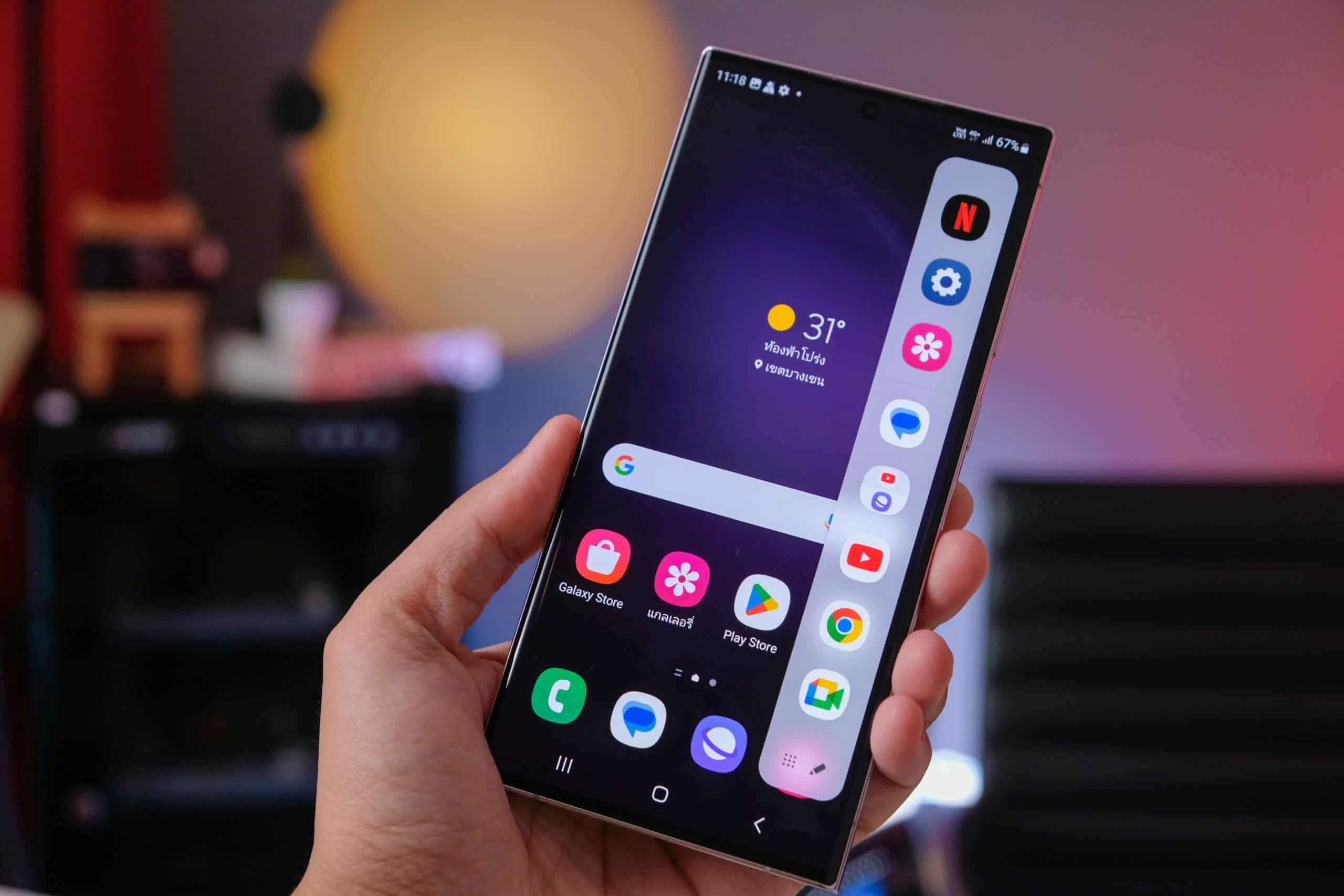
Are you looking for ways to keep your private apps discreet on your Galaxy S21? Whether it’s for sensitive work-related applications or personal content, knowing how to hide apps on your Galaxy S21 can provide you with the privacy and security you need. By concealing specific apps, you can ensure that only you have access to them, safeguarding your sensitive information from prying eyes. In this comprehensive guide, we’ll explore various methods to hide apps on your Galaxy S21, allowing you to maintain control over your device’s privacy and security. Let’s delve into the different techniques and tools that can help you keep your apps out of plain sight.
Inside This Article
- Method 1: Using the Secure Folder
- Method 2: Disabling Apps
- Method 3: Using a Third-Party App
- Method 4: Using the App Drawer Settings
- Conclusion
- FAQs
Method 1: Using the Secure Folder
If you want to keep your apps hidden and secure on your Galaxy S21, using the Secure Folder feature is an excellent option. The Secure Folder provides an additional layer of security by allowing you to store and lock your apps, photos, and files in a private, encrypted space on your device.
To set up the Secure Folder, go to your phone’s Settings and look for “Biometrics and security.” Select “Secure Folder” and follow the prompts to set up your private space. Once the Secure Folder is set up, you can move apps into it to keep them hidden from plain view on your home screen and app drawer.
After moving the apps to the Secure Folder, you can access them by opening the Secure Folder app and entering your secure credentials, such as a PIN, password, or biometric authentication. This provides a seamless way to access your hidden apps while keeping them protected from unauthorized access.
Method 2: Disabling Apps
Another way to hide apps on your Galaxy S21 is by disabling them. This method allows you to effectively remove the app from your app drawer and prevent it from running in the background. Here’s how to do it:
1. Open the Settings app on your Galaxy S21.
2. Scroll down and select Apps or Applications from the list of options.
3. Tap on the app that you want to hide or disable.
4. Once you’re in the app’s details, look for the Disable option and tap on it.
5. A confirmation message will appear, informing you that disabling the app will prevent it from running and remove its shortcuts. Tap Disable App to confirm.
After following these steps, the app will no longer be visible in your app drawer, and it won’t run in the background. However, keep in mind that this method may vary slightly depending on the version of Android running on your Galaxy S21.
Method 3: Using a Third-Party App
If you’re looking for an alternative method to hide apps on your Galaxy S21, using a third-party app can be a viable option. There are several apps available on the Google Play Store that offer the functionality to hide apps and keep them secure from prying eyes. These apps often provide additional features such as app lock, private browsing, and file encryption, offering a comprehensive privacy solution for your smartphone.
When choosing a third-party app for hiding your apps, it’s essential to select a reputable and trustworthy application with positive user reviews and a high rating. Look for apps that prioritize user privacy and data security to ensure that your sensitive information remains protected. Additionally, consider the app’s compatibility with the Galaxy S21 and its ease of use to streamline the app-hiding process without complicating your smartphone experience.
Once you’ve identified a suitable third-party app, simply download and install it from the Google Play Store. Follow the app’s instructions to set up your desired privacy settings, including hiding specific apps from the app drawer and securing them with a PIN, pattern, or biometric authentication. By leveraging the capabilities of a reliable third-party app, you can effectively conceal your sensitive apps and bolster the overall security of your Galaxy S21.
Method 4: Using the App Drawer Settings
Another way to hide apps on your Galaxy S21 is by utilizing the App Drawer Settings. This method allows you to keep certain apps out of sight, giving you more control over your device’s interface and privacy.
To access the App Drawer Settings, simply navigate to the home screen of your Galaxy S21 and swipe up or down to open the app drawer. Once the app drawer is open, look for the three-dot menu icon usually located in the top-right corner of the screen. Tap on this icon to reveal a list of options, including the “Home screen settings” or “Drawer settings.”
Upon selecting the “Home screen settings” or “Drawer settings,” you will likely find a section dedicated to hiding apps. This section may be labeled as “Hide apps,” “App hide,” or something similar. Tap on this option to begin selecting the specific apps you wish to hide from the app drawer.
After entering the app hiding section, you should see a list of all installed apps on your Galaxy S21. From here, you can simply toggle the switch next to each app you want to hide. Once toggled, the selected apps will no longer appear in the main app drawer, effectively concealing them from plain view.
Using the App Drawer Settings provides a convenient and straightforward way to declutter your app drawer and keep sensitive or less frequently used apps hidden from prying eyes.
Conclusion
Learning how to hide apps on your Galaxy S21 can provide you with a sense of privacy and organization. By utilizing the built-in features or third-party apps, you can tailor your device to your preferences, keeping sensitive information secure and decluttering your home screen. Whether you want to hide certain apps from prying eyes or simply streamline your interface, the options available on the Galaxy S21 empower you to customize your digital experience. With these techniques at your disposal, you can enjoy a more personalized and efficient smartphone usage, knowing that your apps are just a few taps away, yet discreetly tucked away from plain view.
Certainly! Below is the FAQ section for the article:
FAQs
Q: Can I hide apps on my Samsung Galaxy S21?
A: Yes, you can hide apps on your Samsung Galaxy S21 using built-in features or third-party applications.
Q: Will hiding apps affect the performance of my Galaxy S21?
A: No, hiding apps will not affect the performance of your Galaxy S21. It simply makes the apps invisible on the home screen and app drawer.
Q: Is it possible to unhide apps after hiding them on the Galaxy S21?
A: Absolutely! You can easily unhide apps on your Galaxy S21 by reversing the steps you took to hide them.
Q: Are there any third-party apps recommended for hiding apps on the Galaxy S21?
A: Yes, there are several third-party apps available on the Google Play Store that can help you hide apps on your Galaxy S21. Some popular options include Nova Launcher, Apex Launcher, and App Hider.
Q: Can I hide pre-installed apps on the Galaxy S21?
A: While the ability to hide pre-installed apps may vary depending on the specific model and software version of the Galaxy S21, there are methods, including using third-party launchers, that can enable you to hide pre-installed apps.
