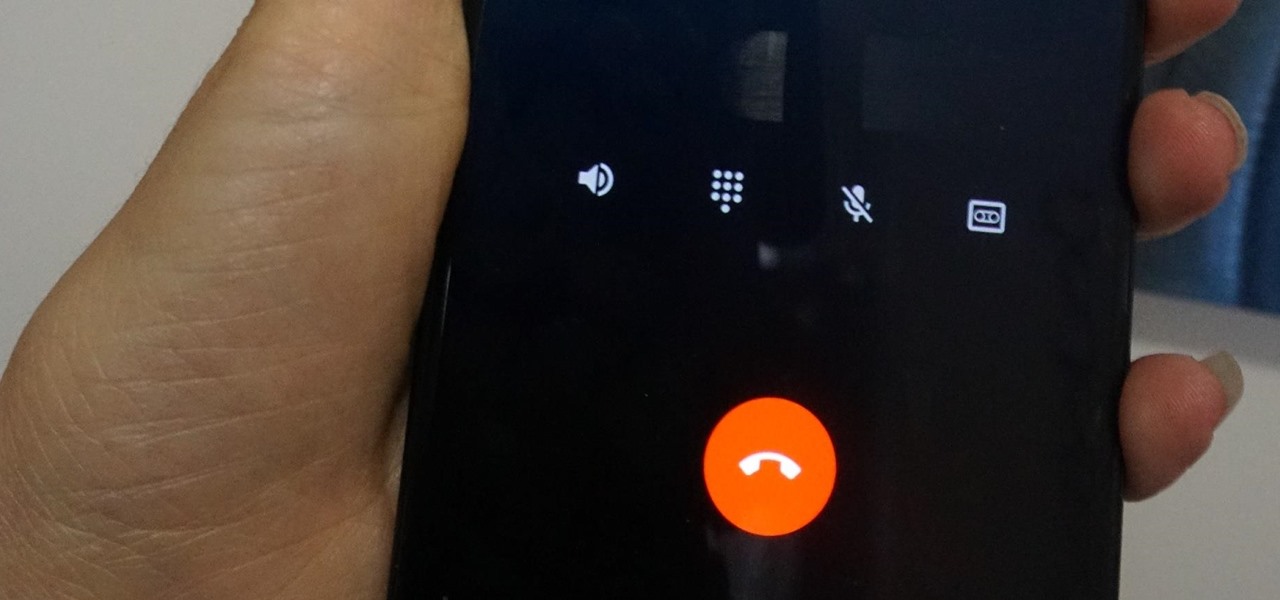
Are you a proud owner of the OnePlus Nord and want to know how to record calls on your device? Look no further! In this article, we will provide you with a comprehensive guide on how to record calls in OnePlus Nord. The ability to record phone calls can be a useful feature for various reasons, such as capturing important conversations or keeping a record of business calls. While call recording may not be a built-in feature on the OnePlus Nord, there are several third-party apps and methods available that can help you achieve this functionality. Whether you want to record incoming calls, outgoing calls, or both, we’ve got you covered. Read on to find out how to record calls on your OnePlus Nord effortlessly.
Inside This Article
- How to Record Call in OnePlus Nord
- Enable Call Recording Feature
- Record a Call During an Ongoing Conversation
- Access and Manage Recorded Calls
- Customize Call Recording Settings
- Conclusion
- FAQs
How to Record Call in OnePlus Nord
Are you having important conversations on your OnePlus Nord and need to record them for future reference? Well, you’re in luck! The OnePlus Nord comes equipped with a built-in call recording feature that allows you to easily record your phone calls. In this article, we will guide you on how to enable call recording, record ongoing calls, access and manage recorded calls, and customize call recording settings on your OnePlus Nord.
1. Enable Call Recording Feature
Before you can start recording your calls, you need to enable the call recording feature on your OnePlus Nord. Here’s how:
- Open the Phone app on your OnePlus Nord.
- Tap the three-dot menu icon in the top-right corner of the screen.
- Select “Settings” from the dropdown menu.
- Scroll down and tap on “Call recording.”
- Toggle the switch to enable call recording.
Once you’ve enabled call recording, you’ll be ready to record your phone conversations.
2. Record a Call During an Ongoing Conversation
Now that you have call recording enabled, let’s learn how to record a call while you’re in the middle of a conversation:
- During a phone call, look for the “Record” button on the call screen. It is usually located near the other call controls, such as speaker and mute.
- Tap the “Record” button to start recording the call.
- The call recording icon will appear on the screen to indicate that the call is being recorded.
- To stop the recording, simply tap the “Stop” button, which replaces the “Record” button when the call is being recorded.
Please note that it’s important to obtain consent from the other party before recording any call to comply with legal requirements in your area.
3. Access and Manage Recorded Calls
After you have recorded calls on your OnePlus Nord, you can easily access and manage them using the built-in call recording feature. Follow these steps:
- Open the Phone app.
- Tap the three-dot menu icon and select “Recordings.”
- You will see a list of all your recorded calls.
- To play a recording, simply tap on it from the list.
- You can also share or delete recordings using the options provided.
By following these steps, you can quickly access and manage your recorded calls on the OnePlus Nord.
4. Customize Call Recording Settings
OnePlus Nord allows you to customize the call recording settings according to your preferences. Here’s how:
- Open the Phone app.
- Tap the three-dot menu icon and select “Settings.”
- Scroll down and tap on “Call recording.”
- You will find options to customize settings such as recording source, audio quality, and more.
- Adjust the settings as per your preference.
By customizing the call recording settings, you can enhance your recording experience and meet your specific requirements.
So there you have it! You now know how to record calls on your OnePlus Nord, access and manage the recordings, and even customize the call recording settings. Take advantage of these features to record important conversations and have them at your fingertips whenever needed. Happy recording!
Enable Call Recording Feature
Call recording can be an incredibly useful feature, allowing you to capture important conversations, interviews, or simply keep a record for future reference. If you’re an owner of the OnePlus Nord smartphone, you’re in luck! The device offers a built-in call recording feature that makes it easy to enable and use.
To activate call recording on your OnePlus Nord, follow these simple steps:
- Open the Phone app on your OnePlus Nord.
- Tap on the three-dot menu icon located at the top-right corner of the screen.
- Select “Settings” from the dropdown menu.
- Scroll down and find the “Call recording” option.
- Toggle the switch to enable call recording.
Once enabled, you’ll be ready to record your calls with ease.
Record a Call During an Ongoing Conversation
Now that you have enabled the call recording feature on your OnePlus Nord, let’s see how to actually record a call during an ongoing conversation.
During a call, you’ll notice a small recording icon on the in-call screen. To start recording the call, simply tap on this icon. The icon will turn red, indicating that the call is being recorded.
It’s important to note that call recording laws vary by country, so be sure to comply with any legal requirements in your jurisdiction before recording calls.
Access and Manage Recorded Calls
Once you have successfully recorded a call on your OnePlus Nord, you may want to access and manage the recorded files. Luckily, OnePlus has made it easy to do so.
To access your recorded calls:
- Open the Phone app on your OnePlus Nord.
- Tap on the three-dot menu icon located at the top-right corner of the screen.
- Select “Recorded calls” from the dropdown menu.
- You’ll be presented with a list of your recorded calls, organized by date and time.
- Tap on a call to listen to the recording, delete it, or share it with others.
This feature ensures that you can easily manage and keep track of all your recorded calls on your OnePlus Nord.
Customize Call Recording Settings
OnePlus Nord offers a range of customization options to enhance your call recording experience. Here’s how you can customize the call recording settings:
- Open the Phone app on your OnePlus Nord.
- Tap on the three-dot menu icon located at the top-right corner of the screen.
- Select “Settings” from the dropdown menu.
- Scroll down and find the “Call recording” option.
- Tap on “Customize settings” to access the customization options.
- You can choose to automatically record all calls, record selected contacts, or manually enable call recording for each call.
- You can also customize the storage location for the recorded calls.
By taking advantage of these customization settings, you can tailor the call recording feature to suit your specific needs and preferences.
Recording calls on your OnePlus Nord is a simple and convenient feature that can be extremely useful in various situations. Whether you need to keep a record of important conversations, interview discussions, or simply want to have a reference for future use, knowing how to record calls will give you peace of mind.
By following the step-by-step guide provided in this article, you can easily enable call recording on your OnePlus Nord smartphone. Remember to always comply with legal regulations and obtain consent from all parties involved before recording any calls. This will ensure that you use this feature responsibly and ethically.
With call recording on your OnePlus Nord, you can capture important moments, review conversations, and have a documented account of your phone calls. Take advantage of this feature to enhance your productivity, communication, and overall smartphone experience.
So, if you’re looking to record calls on your OnePlus Nord, follow the instructions mentioned above and start utilizing this valuable feature to its fullest. Enjoy the convenience and peace of mind that call recording brings!
FAQs
1. Can I record calls on the OnePlus Nord?
Yes, you can record calls on the OnePlus Nord. The device comes with a built-in call recording feature that allows you to record both incoming and outgoing calls.
2. How do I enable call recording on the OnePlus Nord?
To enable call recording on the OnePlus Nord, follow these steps:
1. Open the Phone app on your device.
2. Tap on the three-dot menu icon in the top-right corner.
3. Select “Settings” from the dropdown menu.
4. Scroll down and tap on “Call recording”.
5. Toggle the switch to enable call recording.
3. Where can I find my recorded calls on the OnePlus Nord?
After you have recorded a call on your OnePlus Nord, you can find the recorded files in the “Recordings” app. The app can be accessed through the app drawer or by searching for “Recordings” in the device’s search bar.
4. Can I share my recorded calls with others?
Yes, you can share your recorded calls with others. After locating the recorded call in the “Recordings” app, tap on it to open it. From there, you can find the sharing options, such as email, messaging apps, or cloud storage services, to send the recorded call to others.
5. Is call recording legal on the OnePlus Nord?
The legality of call recording varies from country to country. Some regions require consent from all parties involved before recording a call, while others allow call recording without explicit consent. It is important to familiarize yourself with the laws and regulations regarding call recording in your area before using this feature on your OnePlus Nord.
