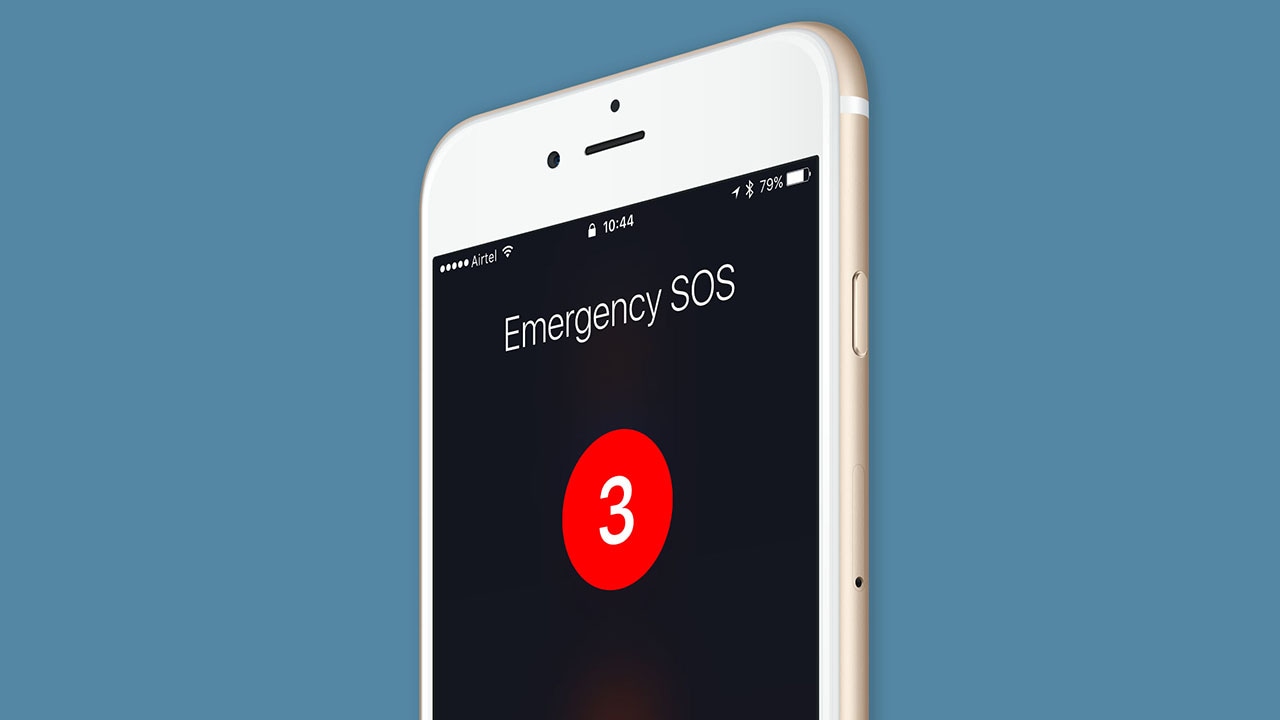
If you own a OnePlus Nord smartphone and find yourself triggering the Emergency SOS feature accidentally or want to disable it for any other reason, you’ve come to the right place. The Emergency SOS feature is designed to quickly call for help in emergency situations by pressing a combination of buttons on your phone. However, it can be frustrating if it gets activated unintentionally, causing unnecessary panic or disruptions. In this article, we will guide you on how to disable the Emergency SOS feature on your OnePlus Nord, giving you peace of mind and preventing accidental activations. Whether you’re a newcomer to smartphones or a seasoned OnePlus user, we’ve got you covered. Let’s dive in and learn how to regain control over this crucial feature.
Inside This Article
- Important Note
- Method 1: Disabling Emergency SOS via Settings
- Method 2: Disabling Emergency SOS from the Power Menu
- Method 3: Disabling Emergency SOS using Volume Buttons
- Method 4: Disabling Emergency SOS through the Emergency Information Settings
- Conclusion
- FAQs
Important Note
Before proceeding with the methods to disable Emergency SOS on your OnePlus Nord, it is important to highlight a few key points:
1. Disabling Emergency SOS may prevent you from being able to quickly contact emergency services in case of a real emergency. Therefore, it is crucial to consider the possible consequences and only proceed if you understand the implications.
2. The Emergency SOS feature is designed to provide a quick way to call for help in critical situations. It allows you to quickly make an emergency call by pressing a combination of buttons or using specific gestures. Hence, disabling this feature means you won’t have easy access to emergency services.
3. Be cautious when modifying settings on your device, as any changes made could affect its functionality. Make sure to follow the instructions carefully and proceed at your own risk.
4. If you are unsure about disabling Emergency SOS or have concerns about the safety implications, it is recommended to keep the feature enabled and learn how to use it properly.
Now that you have considered these important points, let’s move on to the methods to disable Emergency SOS on your OnePlus Nord.
Method 1: Disabling Emergency SOS via Settings
If you want to disable the Emergency SOS feature on your OnePlus Nord, you can easily do so by following these simple steps:
- Unlock your OnePlus Nord and go to the “Settings” app.
- Scroll down and tap on the “Security & lock screen” option.
- Next, select “Emergency SOS” from the list of available options.
- You will find a toggle switch next to the “Emergency SOS” option. Simply toggle it off to disable the feature.
- Once disabled, the Emergency SOS function will no longer be activated when you press the power button multiple times in quick succession.
- You can always go back to these settings and toggle the switch back on if you wish to re-enable the feature.
It’s important to note that disabling the Emergency SOS feature means that you won’t be able to quickly call for help in case of an emergency through the power button. Make sure you understand the implications and proceed accordingly.
Method 2: Disabling Emergency SOS from the Power Menu
If you own a OnePlus Nord smartphone and want to disable the Emergency SOS feature, you can do so easily through the Power Menu. The Power Menu is the screen that appears when you long press the power button on your device. Follow the steps below to disable Emergency SOS from the Power Menu:
1. Start by unlocking your OnePlus Nord device and navigating to the home screen.
2. Locate the power button, which is usually located on the right-hand side of the device.
3. Press and hold the power button for a few seconds until the Power Menu appears on your screen.
4. In the Power Menu, you will see various options, including Emergency SOS. Tap on the Emergency SOS option.
5. A pop-up window will appear, asking for your confirmation to disable the Emergency SOS feature. Tap on “Disable” to proceed.
6. Once you tap on “Disable,” the Emergency SOS feature will be turned off, and you will no longer see it in the Power Menu.
That’s it! You have successfully disabled the Emergency SOS feature from the Power Menu on your OnePlus Nord smartphone. Now, when you long press the power button, you won’t have to worry about accidentally triggering the Emergency SOS function.
Note that disabling Emergency SOS from the Power Menu doesn’t remove it entirely from your device. It simply removes it from the Power Menu, but you can still access it through other methods, such as using the volume buttons or the Emergency Information settings.
Method 3: Disabling Emergency SOS using Volume Buttons
If you own a OnePlus Nord smartphone and want to disable the Emergency SOS feature, you can do so easily using the volume buttons. This method allows you to quickly turn off the Emergency SOS function and avoid any accidental emergency calls.
Here’s how you can disable Emergency SOS using the volume buttons on your OnePlus Nord:
- Start by unlocking your OnePlus Nord and accessing the home screen.
- Press and hold the Volume Up + Power buttons simultaneously. Keep holding until the Power Off menu appears.
- Once the Power Off menu is visible, release the buttons.
- Swipe up or tap on the “Emergency Mode” option to open the Emergency Mode settings.
- In the Emergency Mode settings, you should find an option to disable Emergency SOS. It may be labeled as “Disable Emergency Call” or something similar.
- Toggle the switch to the off or disabled position to turn off the Emergency SOS feature.
- You have successfully disabled the Emergency SOS feature using the volume buttons on your OnePlus Nord smartphone.
By following these steps, you can easily deactivate the Emergency SOS function on your OnePlus Nord and prevent any accidental emergency calls. It’s always a good idea to familiarize yourself with the settings and features of your smartphone to ensure a smooth and hassle-free user experience.
Method 4: Disabling Emergency SOS through the Emergency Information Settings
If you’re using a OnePlus Nord smartphone and want to disable the Emergency SOS feature, you can do so by accessing the Emergency Information settings. This method allows you to customize the emergency contact details and disable the SOS feature if desired.
Here’s how you can disable Emergency SOS through the Emergency Information Settings on your OnePlus Nord:
- Go to the home screen of your OnePlus Nord and swipe down from the top of the screen to open the notification panel.
- Tap on the gear icon located on the top right corner of the screen to open the Settings menu.
- Scroll down and find the “Emergency” option. Tap on it to access the Emergency settings.
- In the Emergency settings, you’ll find the “Emergency Information” option. Tap on it to proceed.
- On the Emergency Information page, you can add or edit the emergency contacts by tapping on the “Emergency Contacts” option. You can also add any additional information that you want to be accessible in case of emergencies.
- To disable the Emergency SOS feature, toggle off the “Enable Emergency SOS” option. This will prevent the phone from automatically calling emergency services when the power button is pressed multiple times.
- Once you have made the necessary changes, simply exit the settings menu, and your changes will be saved.
That’s it! You have successfully disabled the Emergency SOS feature on your OnePlus Nord smartphone using the Emergency Information Settings.
Please note that it is important to exercise caution when disabling Emergency SOS, as it may hinder your ability to quickly contact emergency services in genuine emergency situations. Make sure you understand the potential consequences before proceeding with disabling this feature.
In conclusion, disabling the Emergency SOS feature on your OnePlus Nord is a straightforward process that can help prevent accidental calls to emergency services. By following the steps outlined in this article, you can easily turn off the feature and avoid any unintentional distress signals.
Remember, it’s important to use the Emergency SOS feature responsibly and only activate it in true emergency situations. Disabling it when not needed ensures that you won’t accidentally trigger a call to emergency services, saving their valuable time and resources.
With the ability to customize and fine-tune your device’s settings, the OnePlus Nord offers a user-friendly experience that caters to your individual needs. By familiarizing yourself with the various features and options available, you can optimize your smartphone for a seamless and personalized experience.
FAQs
1. Q: How do I disable Emergency SOS on my OnePlus Nord?
A: To disable Emergency SOS on your OnePlus Nord, follow these steps:
- Open the Settings app on your device.
- Scroll down and tap on “Security & lock screen”.
- Select “Emergency rescue” from the list of options.
- Toggle off the “Enable Rescue” option.
This will disable the Emergency SOS feature on your OnePlus Nord and prevent accidental triggering of emergency calls.
2. Q: Can I customize the Emergency SOS feature on my OnePlus Nord?
A: Yes, you can customize the Emergency SOS feature on your OnePlus Nord. You can change the emergency contacts, add medical information, and adjust the emergency rescue behavior. To do this, follow these steps:
- Open the Settings app on your device.
- Scroll down and tap on “Security & lock screen”.
- Select “Emergency rescue”.
- Tap on “Configure Rescue Settings”.
- From here, you can add or edit emergency contacts, enter medical information, and adjust the behavior of the Emergency SOS feature.
Customizing these settings allows you to ensure that the Emergency SOS feature meets your specific needs.
3. Q: What happens when I trigger the Emergency SOS on my OnePlus Nord?
A: When you trigger the Emergency SOS on your OnePlus Nord, the device will enter the emergency mode. It will immediately send a message to your emergency contacts with your location information. The device will also start a countdown timer and sound an alarm to attract attention. Once the countdown timer reaches zero, your OnePlus Nord will automatically make an emergency call to the local emergency services. It is important to use this feature responsibly and only in real emergencies.
4. Q: Can I disable the countdown timer for the Emergency SOS on my OnePlus Nord?
A: No, the countdown timer for the Emergency SOS feature on your OnePlus Nord cannot be disabled. The countdown timer is a crucial part of the feature as it allows you to cancel the emergency call if it was triggered accidentally. This gives you a few seconds to cancel the call before it goes through to the emergency services. However, you can adjust the duration of the countdown timer in the settings if desired.
5. Q: Can I still call emergency services without using the Emergency SOS feature on my OnePlus Nord?
A: Yes, you can still call emergency services without using the Emergency SOS feature on your OnePlus Nord. Simply unlock your device and dial the emergency services number (such as 911 or 112, depending on your location). It is important to note that the Emergency SOS feature is designed to provide quick and easy access to emergency services in critical situations, but you can always manually dial the emergency number if needed.
