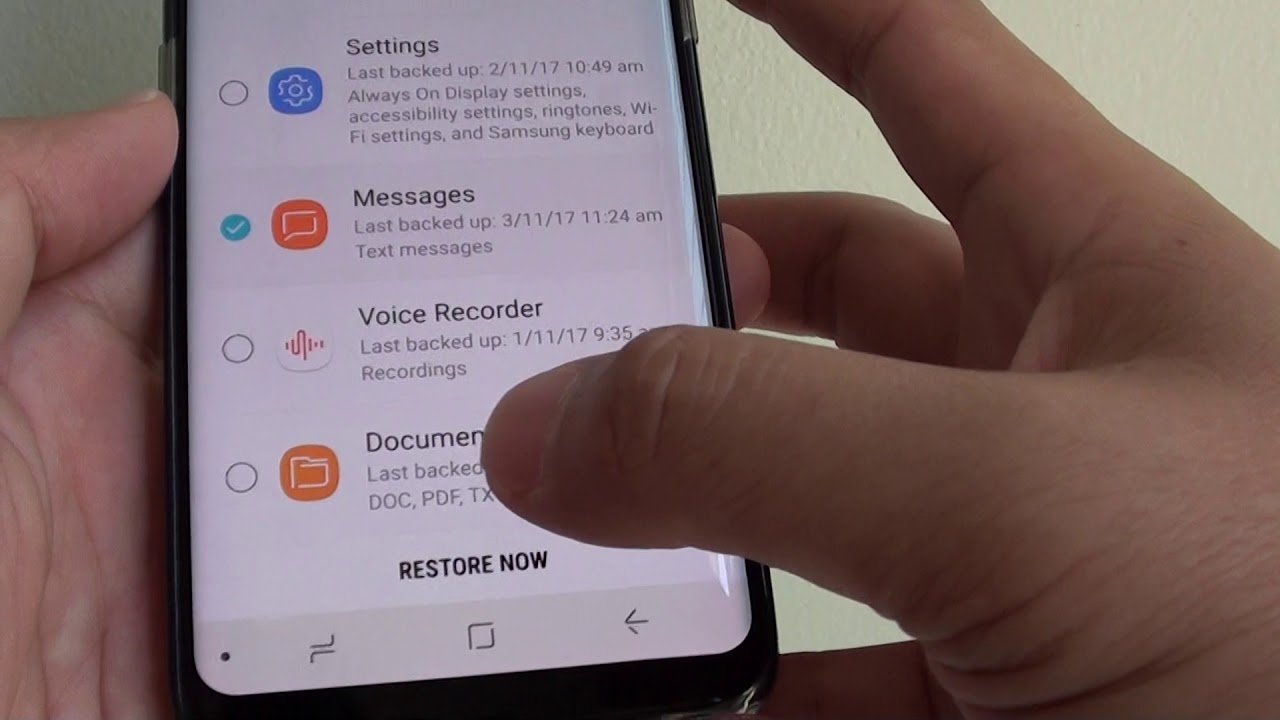
If you’re a proud owner of a Moto G smartphone and have accidentally deleted an important text message, don’t panic! The good news is that there are ways to retrieve those deleted text messages and regain access to the valuable information they contain. In this article, we will guide you through the process of recovering deleted text messages on your Moto G device. Whether you accidentally deleted them or they were lost due to a software glitch or a system update, we’ll provide you with step-by-step instructions to help you retrieve those precious messages. So, keep reading to learn how to recover deleted text messages on your Moto G and never miss out on important communication again.
Inside This Article
- Method 1: Check Phone’s Trash or Bin
- Method 2: Restore from Backup
- Method 3: Use Third-Party Data Recovery Software
- Method 4: Contact Your Service Provider
- Conclusion
- FAQs
Method 1: Check Phone’s Trash or Bin
When you accidentally delete text messages on your Moto G, the first step to try is to check your phone’s trash or bin folder. Many smartphones, including the Moto G, have a built-in feature that temporarily stores deleted items in a trash or bin folder. This can be a convenient way to recover accidentally deleted text messages without the need for additional software or interventions.
To check if your Moto G has a trash or bin folder for deleted text messages, follow these simple steps:
- Open the messaging app on your Moto G.
- Look for a menu or settings option within the app.
- Navigate to the options related to deleted messages or trash folder.
- Once you locate the trash or bin folder, tap on it to open.
Inside the trash or bin folder, you may find a list of deleted text messages that can be restored. Depending on your phone’s settings, the messages may be automatically deleted after a certain period. Therefore, it is important to check this folder as soon as possible to increase your chances of recovering the deleted messages.
If you find the deleted text messages in the trash or bin folder, simply select the messages you want to retrieve and choose the option to restore them to their original location. The messages will then be moved back to the main messaging inbox on your Moto G.
Keep in mind that not all smartphones have a trash or bin folder for text messages. So, if you don’t see this option on your Moto G, you can move on to other methods to recover the deleted text messages.
Method 2: Restore from Backup
If you have regularly backed up your Moto G smartphone, you may be able to retrieve your deleted text messages by restoring from a backup. This method is effective if you have previously enabled automatic backups or have manually created a backup of your device.
To restore from a backup, follow these steps:
- Connect your Moto G to your computer using a USB cable.
- Open the backup software or application that you used to create the backup.
- Select the backup file that contains the text messages you want to recover.
- Follow the on-screen instructions to initiate the restore process.
- Once the restore is complete, disconnect your Moto G from the computer.
- Restart your Moto G and check if the deleted text messages have been restored.
It’s important to note that restoring from a backup will revert your device to the state it was in when the backup was created. This means that any changes or updates made after the backup was created may be lost. Additionally, if you don’t have a recent backup, you may not be able to recover all of the deleted text messages.
If you are unsure if you have a backup or how to restore from it, you can refer to the user manual or documentation provided by your backup software or application. It’s always a good idea to periodically back up your Moto G to prevent data loss in the future.
Method 3: Use Third-Party Data Recovery Software
Losing important text messages can be a distressing experience, but don’t worry – there’s still hope. If the previous methods didn’t help you retrieve your deleted texts on your Moto G smartphone, you can turn to third-party data recovery software. These software programs are specifically designed to scan your device and recover lost or deleted data, including text messages.
There are several data recovery software options available in the market, but not all of them are reliable or effective. It’s crucial to choose a reputable software that has a proven track record of success. One highly recommended option is Dr.Fone – Data Recovery (Android). This software is known for its user-friendly interface and powerful data recovery capabilities.
To use third-party data recovery software like Dr.Fone, follow these steps:
- Start by downloading and installing the software on your computer or laptop.
- Connect your Moto G smartphone to your computer using a USB cable.
- Launch the data recovery software and select the appropriate recovery mode for text messages.
- Follow the on-screen instructions to enable USB debugging on your Moto G.
- Once USB debugging is enabled, the software will start scanning your device for deleted text messages.
- After the scan is complete, you will see a list of recoverable text messages.
- Select the messages you want to retrieve and click on the “Recover” button.
- Choose a location on your computer to save the recovered messages.
- Wait for the software to save the messages to your chosen location.
- Once the recovery process is complete, you can disconnect your Moto G from your computer and access the recovered text messages.
It’s important to note that while third-party data recovery software can be effective in retrieving deleted texts, there is no guarantee that it will be able to recover all of them. The chances of successful recovery depend on various factors, such as how long ago the messages were deleted and whether or not they have been overwritten by new data on your Moto G.
If you value your text message data and want to prevent future loss, it’s advisable to regularly backup your Moto G using either the built-in backup feature or a cloud storage solution. This will ensure that you have a copy of your important messages in case of accidental deletion or device issues.
So, if you’re in a panic over deleted text messages on your Moto G, consider using third-party data recovery software like Dr.Fone – Data Recovery (Android) to increase your chances of successful recovery.
Method 4: Contact Your Service Provider
If you’ve accidentally deleted important text messages on your Moto G smartphone and the methods mentioned earlier didn’t help in recovering them, don’t panic just yet. One last option you can consider is reaching out to your service provider for assistance. Your service provider may be able to help you retrieve deleted messages, especially if they are within a certain time frame.
When you contact your service provider, explain the situation and ask if they have any methods or tools to recover deleted text messages. Some service providers may have specialized software or procedures in place to retrieve deleted messages. They may also have records of your past messages stored in their systems.
It’s important to keep in mind that your service provider may have limitations on what they can do to assist you. They may only be able to retrieve messages that haven’t been permanently deleted or overwritten on the network. Additionally, they may require verification of your identity and account ownership before providing any assistance.
Be prepared to provide your account details, such as your phone number, name, and any other information they may need to verify your identity. They may also ask you for specific details about the messages you are trying to recover, such as the approximate date and time of the messages or the phone numbers involved.
Keep in mind that contacting your service provider should be your last resort, as they may not always have the capability to recover deleted messages. It is always recommended to regularly backup your important data, including text messages, to avoid potential loss. Taking proactive measures such as regularly backing up your data can save you from the stress and hassle of trying to recover deleted messages.
In conclusion, knowing how to retrieve deleted text messages on your Moto G can be a lifesaver in various situations. Whether it’s accidentally deleting an important message or needing to recover evidence for legal or personal reasons, having this knowledge gives you the power to get back what you thought was lost forever. By following the methods discussed in this article, you can effectively recover deleted text messages on your Moto G using third-party software or taking advantage of built-in backup features.
Remember to act quickly when you realize you’ve deleted a message, as the longer you wait, the higher the chance of the data being overwritten. Additionally, make it a habit to back up your messages regularly to avoid potential data loss. With the right tools and a little patience, you can easily retrieve deleted text messages and stay connected to the important conversations in your life.
So, next time you find yourself in a panic after accidentally pressing the delete button, take a deep breath and follow the steps outlined here. Your precious text messages can be recovered, allowing you to breathe a sigh of relief and carry on with your digital communication seamlessly.
FAQs
1. Can I retrieve deleted text messages on Moto G?
Yes, it is possible to retrieve deleted text messages on Moto G. Although deleting a message from your phone may make it seem like it’s gone forever, there are methods to recover deleted messages from your Moto G device. Keep reading to find out how.
2. What methods can I use to retrieve deleted text messages on Moto G?
There are several methods you can use to retrieve deleted text messages on your Moto G. One way is to use a third-party data recovery software that specializes in retrieving deleted messages. Another method is to restore from a previous backup if you have one saved. Additionally, certain mobile service providers may have tools or services to help you recover deleted messages.
3. How do I use data recovery software to retrieve deleted text messages on Moto G?
To use data recovery software, you will first need to download and install a reputable data recovery tool on your computer. Connect your Moto G to the computer using a USB cable and follow the instructions provided by the software to scan your device for deleted messages. Once the scanning is complete, you should be able to preview and recover the deleted text messages.
4. How can I restore deleted text messages on Moto G from a previous backup?
If you have backed up your Moto G before deleting the text messages, you can restore them by going to the settings on your phone. Look for the backup and restore options, and select the appropriate backup file to restore from. Follow the on-screen prompts to complete the restoration process, and your deleted text messages should be recovered.
5. Is it possible to recover deleted text messages without a backup?
While it is generally easier to recover deleted text messages if you have a backup, it is still possible to recover deleted messages even without a backup. By using specialized data recovery software, you can scan your Moto G for deleted messages and retrieve them if they are still recoverable. Keep in mind that the chances of successful recovery may vary depending on factors such as the length of time since deletion and the phone’s internal memory usage.
