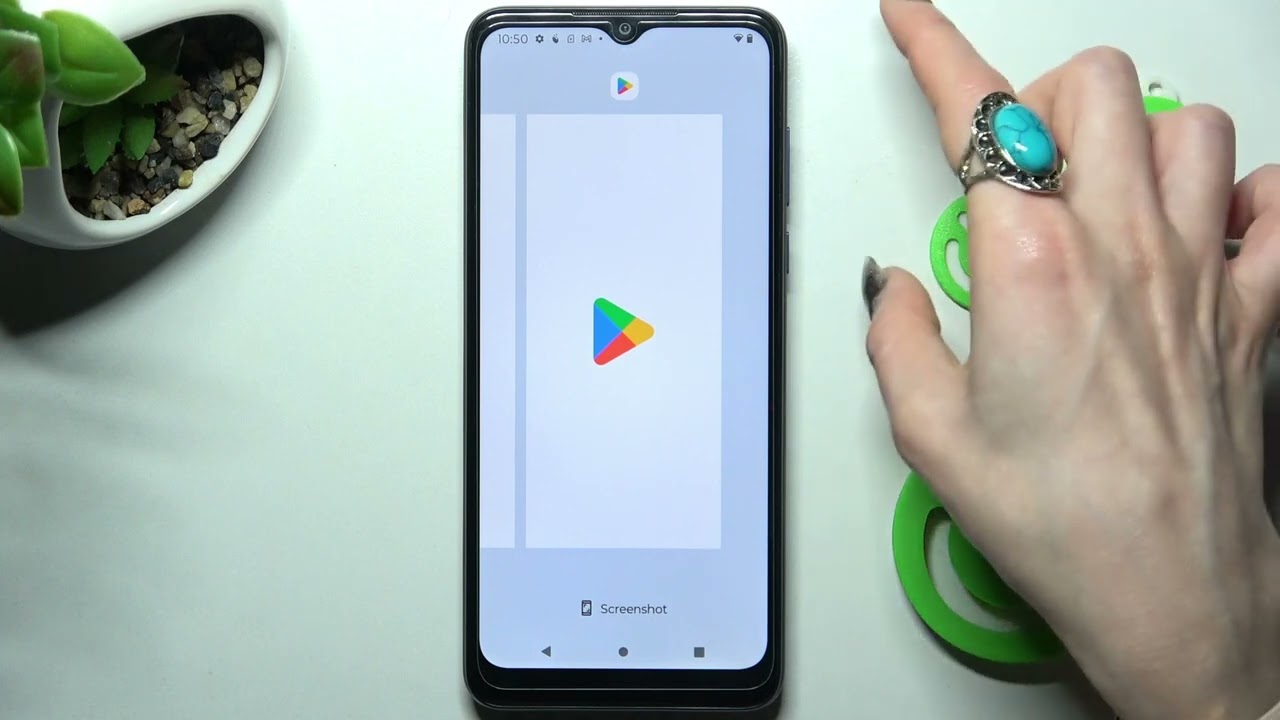
If you're wondering how to capture the contents of your Moto G Pure's screen, you've come to the right place. Taking a screenshot on your Moto G Pure is a simple and useful feature that allows you to save and share information, images, and more with ease. Whether you want to capture a memorable conversation, save important information, or share something interesting with your friends, knowing how to take a screenshot can be incredibly handy. In this article, we'll explore the various methods for capturing screenshots on your Moto G Pure, providing you with step-by-step instructions and tips to make the process effortless. So, let's dive in and discover how to screenshot on a Moto G Pure!
Inside This Article
- Taking a Screenshot Using the Hardware Buttons
- Capturing a Screenshot Using the Power and Volume Down Buttons Simultaneously
- Using the Three-Finger Swipe Gesture to Take a Screenshot
- Utilizing the Moto Actions Feature to Capture a Screenshot
- Conclusion
- FAQs
Taking a Screenshot Using the Hardware Buttons
When you want to capture something on your Moto G Pure’s screen, using the hardware buttons is a quick and convenient method. Whether it’s a hilarious meme, an important message, or a stunning image, you can easily save it for later reference with this simple process.
To begin, navigate to the screen you want to capture. Once you have the content ready, press and hold the Power button and the Volume Down button simultaneously. When you do this, you’ll see a brief animation or hear a sound, indicating that the screenshot has been successfully taken and saved to your device.
After you’ve taken the screenshot, you can find it in your device’s gallery or photos app. From there, you can view, edit, and share the screenshot as needed. With the ability to capture your screen at your fingertips, you can effortlessly save and share moments that matter to you.
Capturing a Screenshot Using the Power and Volume Down Buttons Simultaneously
One of the most straightforward methods to take a screenshot on your Moto G Pure is by simultaneously pressing the power and volume down buttons. This simple technique allows you to capture anything displayed on your screen, whether it’s a memorable moment in a game, an important message, or an intriguing article.
Once you have the content you want to capture on your screen, press the power button and volume down button at the same time and hold them for a brief moment. You’ll hear a satisfying shutter sound, indicating that the screenshot has been successfully taken and saved to your device’s gallery.
This method is incredibly convenient and can be mastered with just a little practice. Whether you’re a tech-savvy individual or a casual smartphone user, utilizing the power and volume down buttons to take a screenshot on your Moto G Pure is a quick and reliable way to preserve valuable information and memories.
Using the Three-Finger Swipe Gesture to Take a Screenshot
One of the nifty features of the Moto G Pure is its ability to capture screenshots with a simple and intuitive gesture. By using the three-finger swipe gesture, you can conveniently snap a screenshot of your screen without having to fumble with buttons or navigate through complex menus.
To initiate this effortless process, simply position three fingers on the screen, ensuring they are in contact with the display. Once your fingers are in place, smoothly swipe downwards to capture the contents of your screen in a single swift motion. This seamless gesture allows for quick and efficient screenshot capture, ideal for capturing fleeting moments or preserving important information with ease.
Whether you’re eager to save a memorable conversation, capture a hilarious meme, or document essential details, the three-finger swipe gesture offers a hassle-free method to secure your screen’s contents in an instant. It’s a convenient and user-friendly feature that exemplifies the Moto G Pure’s commitment to intuitive functionality and user convenience.
Sure, here's the content for "Utilizing the Moto Actions Feature to Capture a Screenshot" section:
html
Utilizing the Moto Actions Feature to Capture a Screenshot
Motorola has always been at the forefront of innovation when it comes to smartphone features, and the Moto G Pure is no exception. With the Moto Actions feature, taking a screenshot is incredibly convenient and intuitive. This feature allows users to capture screenshots with simple gestures, adding a touch of elegance to the overall user experience.
One of the standout Moto Actions is the ability to take a screenshot by simply tapping the screen with three fingers. This gesture is not only efficient but also eliminates the need to fumble with hardware buttons or complex combinations. With a swift and natural motion, users can effortlessly capture and share important information on their Moto G Pure.
Additionally, the Moto Actions feature offers a seamless way to edit and share screenshots after they are captured. Upon taking a screenshot, users can easily access editing tools and share options, allowing for quick annotations or instant sharing with friends, family, or colleagues. This streamlined process enhances productivity and communication, making the Moto G Pure a versatile tool for various tasks.
Mastering the art of taking screenshots on your Moto G Pure can significantly enhance your user experience and productivity. Whether you’re capturing memorable moments, saving important information, or troubleshooting issues, the ability to effortlessly capture and share your screen is invaluable. By familiarizing yourself with the various methods outlined in this guide, you can seamlessly integrate screenshots into your daily routine. Whether it’s using the hardware buttons or leveraging the convenience of the notification panel, the process is straightforward and versatile. With these newfound skills, you’re well-equipped to capture and share the content that matters most to you, all at the tap of a button. Embrace the power of screenshots and unlock a world of possibilities with your Moto G Pure!
FAQs
Q: How do I take a screenshot on my Moto G Pure?
A: To take a screenshot on your Moto G Pure, simply press and hold the power and volume down buttons simultaneously for a few seconds. You will hear a shutter sound and see a visual confirmation of the screenshot being captured.
Q: Where are the screenshots saved on the Moto G Pure?
A: By default, the screenshots taken on the Moto G Pure are saved in the "Screenshots" folder in the Gallery app. You can access them by opening the Gallery app and navigating to the Screenshots folder.
Q: Can I edit the screenshots on my Moto G Pure?
A: Yes, you can edit the screenshots on your Moto G Pure using the built-in photo editing tools or third-party editing apps available on the Google Play Store.
Q: Is there a way to take a scrolling screenshot on the Moto G Pure?
A: Currently, the Moto G Pure does not natively support the scrolling screenshot feature. However, you can use third-party apps from the Google Play Store to capture scrolling screenshots on your device.
Q: Can I share the screenshots directly from my Moto G Pure?
A: Yes, you can easily share the screenshots from your Moto G Pure by selecting the screenshot in the Gallery app and tapping the share icon. This allows you to share the screenshot via various apps and platforms.
