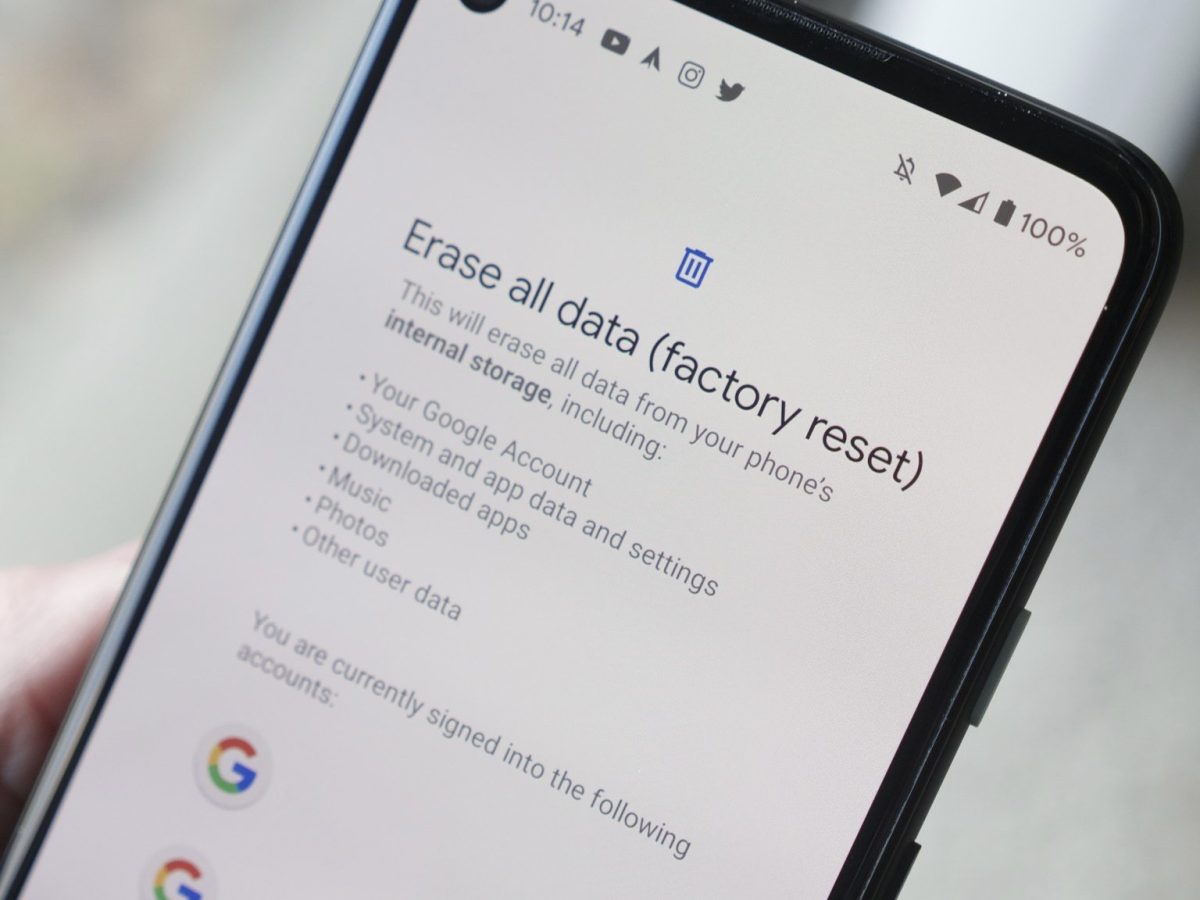
Sure, here's the introduction wrapped in the
tag:
Welcome to the ultimate guide on how to factory reset a Moto G Pure. Whether you’re experiencing software issues, want to erase your personal data before selling your phone, or simply want to start fresh, a factory reset can be the solution. In this comprehensive article, we’ll walk you through the step-by-step process of resetting your Moto G Pure to its original factory settings. By the end, you’ll have a clear understanding of how to perform this essential task, ensuring that your device is restored to its original state. Let’s dive in and explore the simple yet crucial process of factory resetting your Moto G Pure.
Inside This Article
- Backup Your Data
- Turn Off Your Moto G Pure
- Boot Into Recovery Mode
- Perform Factory Reset
- Conclusion
- FAQs
**
Backup Your Data
**
Before performing a factory reset on your Moto G Pure, it’s crucial to back up your data to prevent any loss of important information. This includes your contacts, photos, videos, documents, and any other files stored on the device. By creating a backup, you can ensure that your data remains safe and accessible after the reset process.
One of the most convenient ways to back up your data is by utilizing cloud storage services such as Google Drive, Dropbox, or OneDrive. These platforms offer seamless integration with Android devices, allowing you to effortlessly sync and store your files in the cloud. Simply upload your data to the respective cloud service to safeguard it from being erased during the factory reset.
Additionally, you can use the built-in backup feature on your Moto G Pure to save your settings, app data, and other information to your Google account. This ensures that once the factory reset is complete, you can easily restore your device to its previous state by syncing the data back from your Google account.
Turn Off Your Moto G Pure
Turning off your Moto G Pure is a simple process that can be done in just a few steps. Whether you’re preparing to perform a factory reset or simply need to power down your device for maintenance, turning off your Moto G Pure is a breeze.
To turn off your Moto G Pure, start by pressing and holding the power button, which is typically located on the right-hand side of the device. After a few seconds, a menu will appear on the screen, prompting you to power off the device.
Next, tap the “Power off” option on the screen to initiate the shutdown process. Once confirmed, your Moto G Pure will power down, and the screen will go dark, indicating that the device is now turned off.
With your Moto G Pure successfully powered off, you can proceed with any necessary maintenance, including performing a factory reset or addressing any issues that may require the device to be turned off.
Boot Into Recovery Mode
Booting your Moto G Pure into recovery mode is essential for performing a factory reset. This mode allows you to access a separate partition on your device, which is used for troubleshooting and performing system updates. It’s important to note that the steps to enter recovery mode may vary slightly depending on the device model and software version.
To boot into recovery mode on your Moto G Pure, start by powering off the device completely. Once the device is powered off, press and hold the Volume Down button and the Power button simultaneously for a few seconds. This will initiate the booting process into recovery mode.
After holding the buttons for a few seconds, you should see the Motorola logo appear on the screen. Continue holding the buttons until the “Boot options” menu appears. From there, use the Volume Down button to navigate to the “Recovery mode” option.
Once “Recovery mode” is highlighted, press the Power button to confirm your selection. Your Moto G Pure will then boot into recovery mode, where you can perform a factory reset and troubleshoot any issues that may be affecting the device.
Sure, here's the content for the "Perform Factory Reset" section:
Perform Factory Reset
Once you are in the recovery mode, use the volume buttons to navigate to the “Wipe data/factory reset” option. This will erase all data on your Moto G Pure, including apps, settings, and personal files. Press the power button to select the option.
Next, confirm the factory reset by selecting “Yes” on the screen. This action cannot be undone, so ensure that you have backed up all important data before proceeding. Once confirmed, the reset process will begin, and your device will be restored to its original factory settings.
After the factory reset is complete, use the volume buttons to navigate to the “Reboot system now” option and press the power button to restart your Moto G Pure. The device will boot up with the default settings, as if it were brand new.
It’s important to note that performing a factory reset will erase all data on your device. Therefore, it’s crucial to back up any important files, photos, and documents before proceeding with this process.
Conclusion
Factory resetting your Moto G Pure can help resolve various issues and restore the device to its original state. Whether you’re experiencing performance issues, software glitches, or preparing to sell or donate your phone, a factory reset can be a valuable solution. By following the simple steps outlined in this guide, you can confidently initiate a factory reset without hassle. Remember to back up your important data before proceeding and ensure that you understand the implications of resetting your device. With the knowledge gained from this article, you can effectively troubleshoot and maintain your Moto G Pure, maximizing its performance and usability.
FAQs
-
What does factory reset do on Moto G Pure?
A factory reset on your Moto G Pure returns the device to its original factory settings, erasing all data, apps, and settings. It essentially wipes the device clean, restoring it to the state it was in when you first unboxed it. -
Will a factory reset delete everything on my Moto G Pure?
Yes, performing a factory reset will erase all data on your Moto G Pure, including apps, settings, media, and personal files. It's essential to back up any important data before initiating a factory reset. -
How do I factory reset my Moto G Pure?
To factory reset your Moto G Pure, navigate to the Settings app, select System, then tap on Reset options. Choose Erase all data (factory reset) and follow the on-screen prompts to initiate the process. -
Is a factory reset necessary for resolving performance issues on my Moto G Pure?
A factory reset can be an effective solution for addressing performance issues on your Moto G Pure. It clears out any accumulated software glitches, potentially improving the device's responsiveness and stability. -
Will a factory reset remove software updates on my Moto G Pure?
Performing a factory reset on your Moto G Pure will not revert the device to a previous software version. It will, however, erase all user data and apps, providing a fresh start with the current software version installed on the device.
