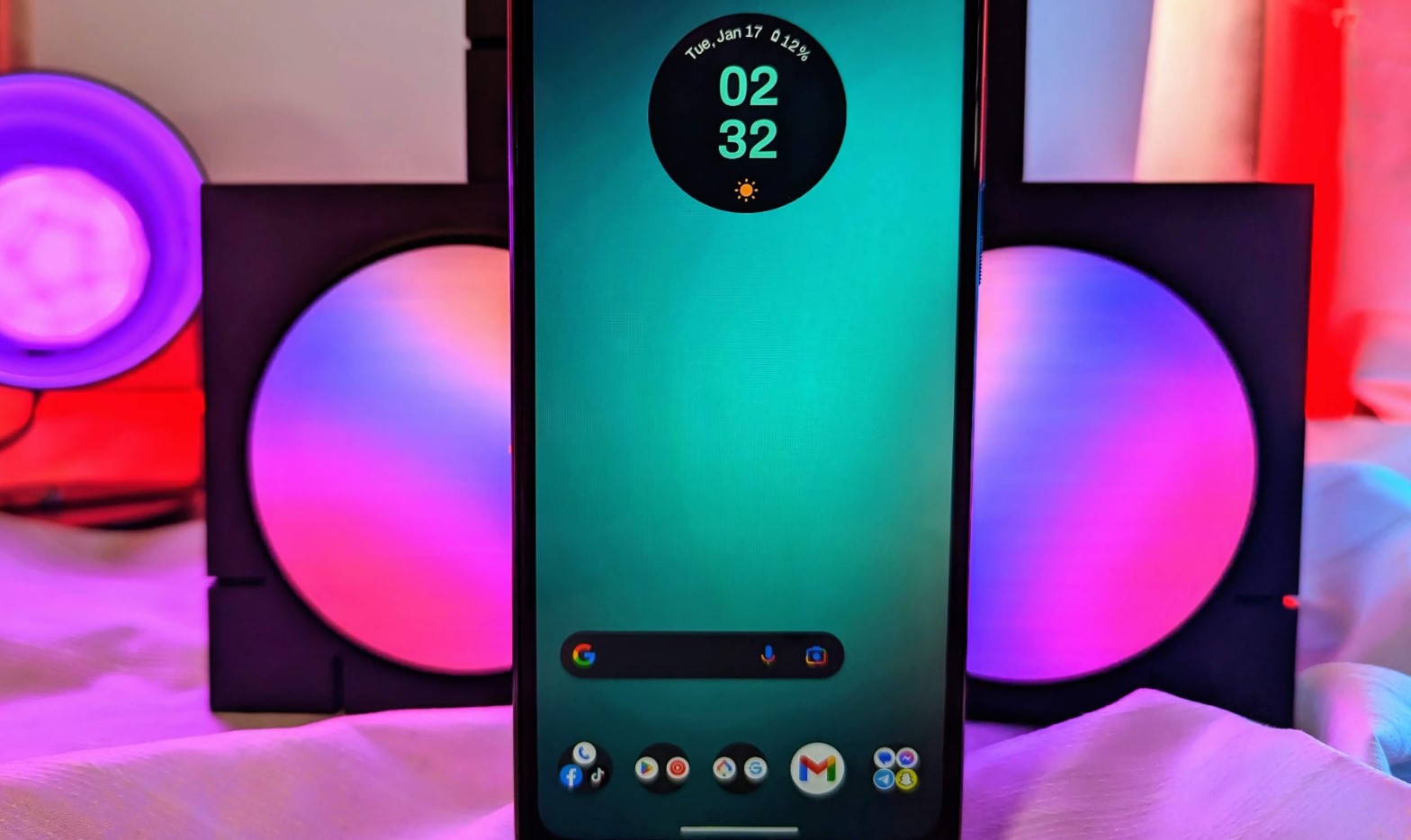
Are you experiencing the frustrating issue of your Moto G Play screen turning off during calls? You're not alone. Many users have encountered this perplexing problem, which can be quite inconvenient and disruptive. When your screen goes dark during a call, it can make it challenging to access the keypad, end the call, or perform any other necessary actions. In this article, we'll delve into the potential reasons behind this issue and provide you with practical solutions to resolve it. Whether it's a software glitch or a setting that needs adjustment, we'll guide you through troubleshooting steps to help you regain control over your device's display during calls. Let's unravel this mystery and get your Moto G Play back to seamless call experiences.
Inside This Article
- Common Causes of Screen Turning Off During Calls
- How to Fix Screen Turning Off During Calls on Moto G Play
- Adjusting Proximity Sensor Settings on Moto G Play
- Checking for Software Updates on Moto G Play
- Conclusion
- FAQs
Common Causes of Screen Turning Off During Calls
When your Moto G Play screen turns off during calls, it can be frustrating and inconvenient. Understanding the common causes behind this issue can help you troubleshoot and resolve it effectively. Here are some potential reasons why your screen turns off during calls:
1. Proximity Sensor Issue: The proximity sensor on your Moto G Play may be malfunctioning, causing the screen to turn off when it detects that the phone is close to your ear during a call.
2. Screen Protector Interference: If you have a screen protector that is not properly aligned or is blocking the proximity sensor, it may trigger the screen to turn off erroneously during calls.
3. Software Glitch: An underlying software issue or a bug in the phone’s operating system could be causing the screen to turn off unexpectedly during calls.
4. Hardware Problem: There might be a hardware malfunction, such as a faulty proximity sensor or a loose connection, leading to the screen turning off during calls.
5. Outdated Software: Using outdated software on your Moto G Play can sometimes result in unexpected behavior, including the screen turning off during calls.
Understanding these common causes can provide valuable insights as you work towards resolving the issue of your Moto G Play screen turning off during calls.
How to Fix Screen Turning Off During Calls on Moto G Play
If you’re facing the frustrating issue of your Moto G Play’s screen turning off during calls, there are a few troubleshooting steps you can take to resolve this inconvenience. This problem is often related to the phone’s proximity sensor, software settings, or updates. Let’s explore some potential solutions to keep your screen on during calls.
First, ensure that your phone’s screen protector or any dirt or debris is not obstructing the proximity sensor. The proximity sensor is responsible for detecting when your phone is held to your ear during a call, and it may inadvertently turn off the screen if it’s blocked or malfunctioning. Wipe the sensor area clean and remove any obstructions to see if this resolves the issue.
Next, consider adjusting the proximity sensor settings on your Moto G Play. Check if there are any specific settings related to the proximity sensor in the phone’s configuration. You may be able to calibrate or adjust the sensor’s sensitivity to prevent it from erroneously turning off the screen during calls.
If the problem persists, it’s essential to ensure that your Moto G Play is running the latest software version. Software updates often include bug fixes and optimizations that can address issues related to the phone’s performance and functionality. Check for any available updates in the phone’s settings and install them if they are available.
Adjusting Proximity Sensor Settings on Moto G Play
Adjusting the proximity sensor settings on your Moto G Play can help resolve issues related to the screen turning off during calls. The proximity sensor is designed to detect when the phone is held close to your ear during a call, automatically turning off the screen to prevent accidental touches. However, if the sensor is not functioning correctly, it may lead to the screen turning off unexpectedly during calls.
To adjust the proximity sensor settings on your Moto G Play, you can start by checking for any obstructions around the sensor area. The proximity sensor is typically located near the earpiece at the top of the phone. Ensure that there are no dirt, dust, or physical obstructions covering the sensor, as these can interfere with its functionality.
If the sensor area is clean and free from obstructions, you can proceed to recalibrate the proximity sensor. This can be done by accessing the phone’s settings and navigating to the “Accessibility” or “Display” section, where you may find an option to calibrate or adjust the proximity sensor sensitivity. Follow the on-screen instructions to recalibrate the sensor, which may involve placing your hand over the sensor area to allow the phone to detect and adjust its sensitivity.
Additionally, if you have recently installed any third-party apps that may be affecting the proximity sensor’s performance, consider uninstalling or disabling them to see if it resolves the issue. Certain apps can interfere with the sensor’s functionality, leading to unintended screen behavior during calls.
By adjusting the proximity sensor settings and ensuring that the sensor area is free from obstructions, you can improve the overall performance of the sensor and prevent the screen from turning off unexpectedly during calls on your Moto G Play.
Checking for Software Updates on Moto G Play
Keeping your Moto G Play up to date with the latest software updates is crucial for optimizing performance, enhancing security, and accessing new features. Fortunately, checking for software updates on your Moto G Play is a straightforward process.
To begin, navigate to the “Settings” app on your Moto G Play. Once in the “Settings” menu, scroll down and tap on the “System” option. Within the “System” menu, select “Advanced,” and then tap on “System updates.”
Upon tapping “System updates,” your Moto G Play will automatically check for any available updates. If an update is found, you will be prompted to download and install it. Ensure that your device is connected to a stable Wi-Fi network and has sufficient battery life before initiating the update process.
It’s essential to regularly check for software updates to ensure that your Moto G Play is running on the latest version of the operating system. These updates often include bug fixes, performance enhancements, and security patches, contributing to a smoother and more secure user experience.
By staying proactive in checking for software updates, you can ensure that your Moto G Play remains optimized and equipped with the latest features and improvements provided by Motorola.
In conclusion, experiencing the screen turning off during calls on your Moto G Play can be frustrating, but there are several potential solutions to explore. From adjusting the proximity sensor settings to performing a software update or even seeking professional assistance, there are various avenues to address this issue. By implementing the troubleshooting tips provided and staying informed about the latest software updates and device functionalities, you can potentially resolve this issue and enjoy uninterrupted calls on your Moto G Play. Remember, technological hiccups are not uncommon, but with the right approach, they can often be effectively resolved.
Certainly! Here's the FAQ section for the article:
html
FAQs
Q: Why does my Moto G Play screen turn off during calls?
A: The Moto G Play features a proximity sensor that turns off the screen during calls when it detects that the phone is close to your ear. This is designed to prevent accidental touches on the screen during a call.
Q: Can I adjust the screen timeout during calls on my Moto G Play?
A: Yes, you can adjust the screen timeout during calls in the settings. By default, the screen turns off during calls to conserve battery and prevent accidental touches, but you can customize this setting to better suit your preferences.
Q: How do I troubleshoot the screen turning off during calls on my Moto G Play?
A: If you’re experiencing issues with the screen turning off during calls, try cleaning the proximity sensor area, updating your phone’s software, or performing a factory reset if the problem persists. It’s also helpful to check for any third-party apps that may be causing conflicts.
Q: Does the screen turning off during calls affect the phone’s functionality?
A: No, the screen turning off during calls is a normal feature designed to enhance the calling experience and conserve battery. It does not impact the phone’s overall functionality and is intended to prevent accidental input during a call.
Q: Can I disable the proximity sensor on my Moto G Play to prevent the screen from turning off during calls?
A: While it may be possible to disable the proximity sensor through certain settings or apps, it’s important to note that doing so can lead to unintended touches on the screen during calls. It’s generally recommended to keep the proximity sensor enabled for optimal call performance.
