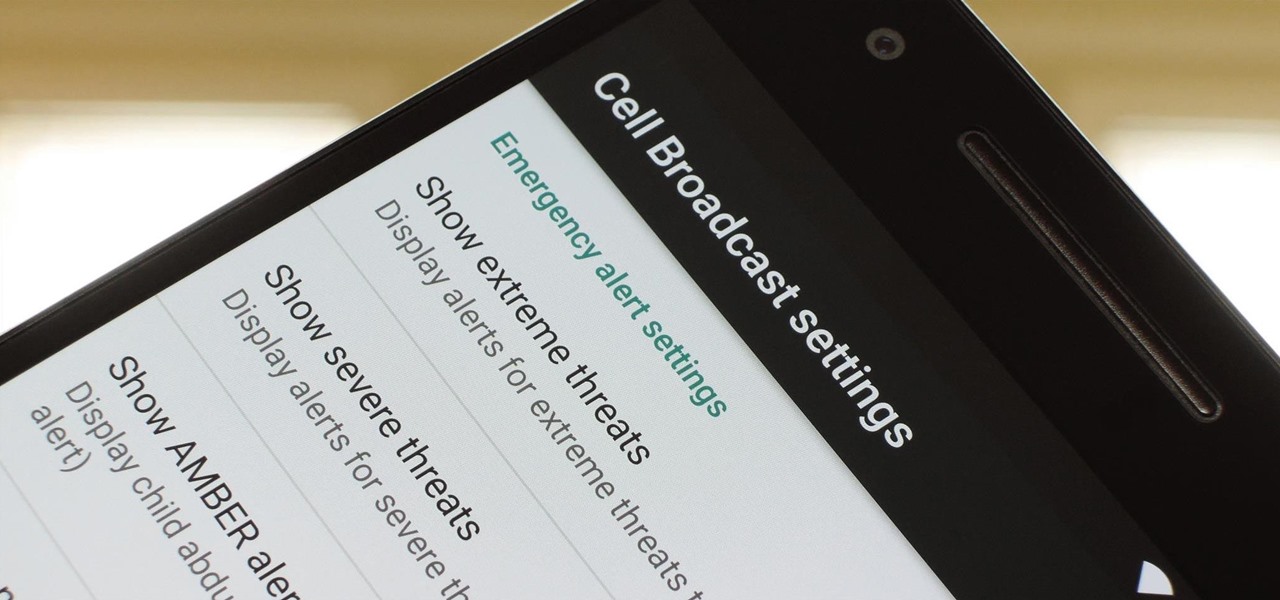
Amber Alerts are imperative notifications that help in locating missing children and ensuring their safety. While they serve a vital purpose, receiving frequent alerts on your smartphone can be distracting and sometimes unnecessary. If you own a Moto G 5 Plus and want to know how to turn off Amber Alerts, you’ve come to the right place. In this article, we will provide you with a comprehensive guide on how to disable these alerts on your Moto G 5 Plus smartphone. Whether you’re a concerned parent or simply find the constant notifications disruptive, we’ve got you covered. So, let’s dive in and learn how to customize your Moto G 5 Plus settings to control the Amber Alert notifications.
Inside This Article
- Overview
- Method 1: Accessing Emergency Alerts settings
- Method 2: Using the Do Not Disturb mode
- Method 3: Disabling Amber Alerts through the Messaging app
- Conclusion
- FAQs
Overview
If you own a Moto G 5 Plus smartphone, you might be wondering how to turn off Amber Alerts. While these alerts are essential for public safety, they can sometimes be disruptive, especially if you are not in an affected area or if the alerts frequently go off. In this article, we will explore three methods to help you disable Amber Alerts on your Moto G 5 Plus and regain control over your notifications.
Amber Alerts are emergency messages that are broadcasted to notify the public about abducted children. They are designed to mobilize communities and increase the chances of finding missing children. While these alerts play a crucial role in safeguarding our society, you may occasionally receive them when they are not relevant to your location or personal circumstances.
If you find yourself frequently disturbed by Amber Alerts and want to disable them on your Moto G 5 Plus, you have a few options available. Through the Emergency Alerts settings, the Do Not Disturb mode, or even through the Messaging app settings, you can choose to turn off Amber Alerts while still keeping other essential notifications active. Let’s explore these methods in detail.
Method 1: Accessing Emergency Alerts settings
Amber Alerts are an important tool for spreading information about missing children and can help save lives. However, they can sometimes be disruptive or unwanted. If you own a Moto G 5 Plus and want to turn off Amber Alerts, you can easily do so by accessing the Emergency Alerts settings on your device.
To begin, navigate to the “Settings” app on your Moto G 5 Plus. You can find this app by swiping down from the top of your screen and tapping the gear icon, or by locating it in your app drawer.
Once you’ve opened the “Settings” app, scroll down until you find the “Sound & vibration” option. Tap on it to proceed.
In the “Sound & vibration” menu, scroll down again until you see the “Emergency Alerts” option. This option allows you to manage alerts such as Amber Alerts, Extreme Alerts, and Severe Alerts. Tap on it to access the Emergency Alerts settings.
Within the Emergency Alerts settings, you will see various options for different types of alerts. To disable Amber Alerts, look for the “Amber Alerts” toggle switch and turn it off. This will prevent your device from receiving Amber Alerts in the future.
Remember, turning off Amber Alerts means you will no longer receive these important notifications. It’s crucial to weigh the potential inconvenience against the importance of helping find missing children.
Once you have made your selection, you can exit the settings menu. Congratulations, you have successfully turned off Amber Alerts on your Moto G 5 Plus!
Method 2: Using the Do Not Disturb mode
If you’re looking for a way to disable Amber Alerts on your Moto G 5 Plus, you can utilize the Do Not Disturb mode. This feature allows you to customize the alerts and notifications you receive, giving you more control over your smartphone experience.
To enable the Do Not Disturb mode, follow these simple steps:
- Swipe down from the top of your screen to access the notification shade.
- Locate the Do Not Disturb icon and tap on it. It usually looks like a moon or a bell with a line through it.
- You will see different options for the Do Not Disturb mode. Choose the one that suits your needs. For example, you can select “Total Silence” to disable all notifications or “Alarms Only” to allow important alerts.
- If you want to further customize the Do Not Disturb mode, tap on the “Settings” or “Customize” option. This will allow you to specify which calls, messages, and other app notifications you want to receive during this mode. You can also set a specific schedule for the Do Not Disturb mode to automatically activate and deactivate at certain times of the day.
By utilizing the Do Not Disturb mode on your Moto G 5 Plus, you can effectively silence all incoming notifications and alerts, including Amber Alerts. This feature ensures that you have the peace and quiet you desire while still allowing important calls or messages to come through.
It’s important to note that while the Do Not Disturb mode can help you disable Amber Alerts, it’s vital to stay informed about potential emergencies and hazards in your vicinity. Therefore, it is recommended to keep the notifications for Emergency Alerts enabled to ensure your safety and the safety of those around you.
Method 3: Disabling Amber Alerts through the Messaging app
If you’re using a Moto G 5 Plus and want to disable Amber Alerts, you can also do so through the Messaging app. Follow the steps below to turn off Amber Alerts:
1. Open the Messaging app on your Moto G 5 Plus.
2. Tap on the three-dot menu icon located at the top-right corner of the app.
3. From the drop-down menu, select “Settings” to access the Messaging settings.
4. Scroll down and find the option for “Cell Broadcasts” or “Emergency Alerts.
5. Tap on the option to open the Cell Broadcast settings.
6. In the Cell Broadcast settings, you should see a list of different types of alerts, including Amber Alerts.
7. To disable Amber Alerts, simply uncheck the box next to the Amber Alerts option.
8. Once you’ve unchecked the box, Amber Alerts will be turned off on your Moto G 5 Plus.
Note: Disabling Amber Alerts means that you won’t receive these notifications on your phone. It’s important to consider the potential impact of turning off Amber Alerts, as these alerts are meant to inform and mobilize the community in critical situations involving missing children.
It’s a personal decision whether to disable Amber Alerts, but remember that by keeping them enabled, you can contribute to the safety and well-being of your community.
Conclusion
Turning off Amber Alerts on a Moto G 5 Plus is a straightforward process that can help improve your smartphone experience. By following the steps outlined in this article, you can easily disable these emergency alerts and avoid interruptions during important tasks or moments.
However, it’s important to note that disabling Amber Alerts means you will no longer receive critical information about missing children or other emergencies in your area. These alerts are designed to raise awareness and gather public support in locating missing individuals, so consider the potential impact before making a decision.
If you ever decide to enable Amber Alerts again, simply follow the same steps mentioned here and toggle the necessary settings. With this knowledge, you can tailor your Moto G 5 Plus to your specific preferences, ensuring a seamless and uninterrupted user experience.
Remember, safety and awareness should always be a priority, so stay informed and be prepared for emergencies, even if you choose to turn off Amber Alerts on your smartphone.
FAQs
1. How do I turn off Amber Alerts on my Moto G 5 Plus?
To turn off Amber Alerts on your Moto G 5 Plus, follow these steps:
- Open the Settings app on your phone.
- Scroll down and tap on “Apps & Notifications”.
- Tap on “Advanced” and then “Emergency alerts”.
- Toggle off the “Amber alerts” option.
2. What are Amber Alerts?
Amber Alerts are emergency notifications issued by authorities to notify the public about abducted children. These alerts include crucial information about the missing child, such as descriptions of the child, abductor, and any involved vehicles. They are broadcasted through various channels, including smartphones, to increase the chances of locating the missing child quickly.
3. Can I choose to receive only certain types of emergency alerts?
Yes, on the Moto G 5 Plus, you can selectively choose the types of emergency alerts you wish to receive. In the “Emergency alerts” section in the Settings app, you can customize which alerts you want to receive, including extreme weather alerts, public safety alerts, and AMBER alerts. This allows you to tailor the notifications based on your preferences and needs.
4. Is it important to keep Amber Alerts enabled on my smartphone?
Keeping Amber Alerts enabled on your smartphone is highly recommended. These alerts play a crucial role in spreading information quickly to a large number of people, potentially leading to the safe recovery of abducted children. By receiving and paying attention to these alerts, you can actively contribute to the efforts of authorities and help bring missing children back home.
5. Can I still receive Amber Alerts even if I turn off the sound or vibration?
Yes, even if you turn off the sound or vibration for Amber Alerts, you will still receive them as silent notifications on your Moto G 5 Plus. This ensures that you are informed about any critical emergencies without disturbing your current activities. However, it is advised to keep the sound or vibration enabled for Amber Alerts to catch your attention immediately and act promptly when necessary.
