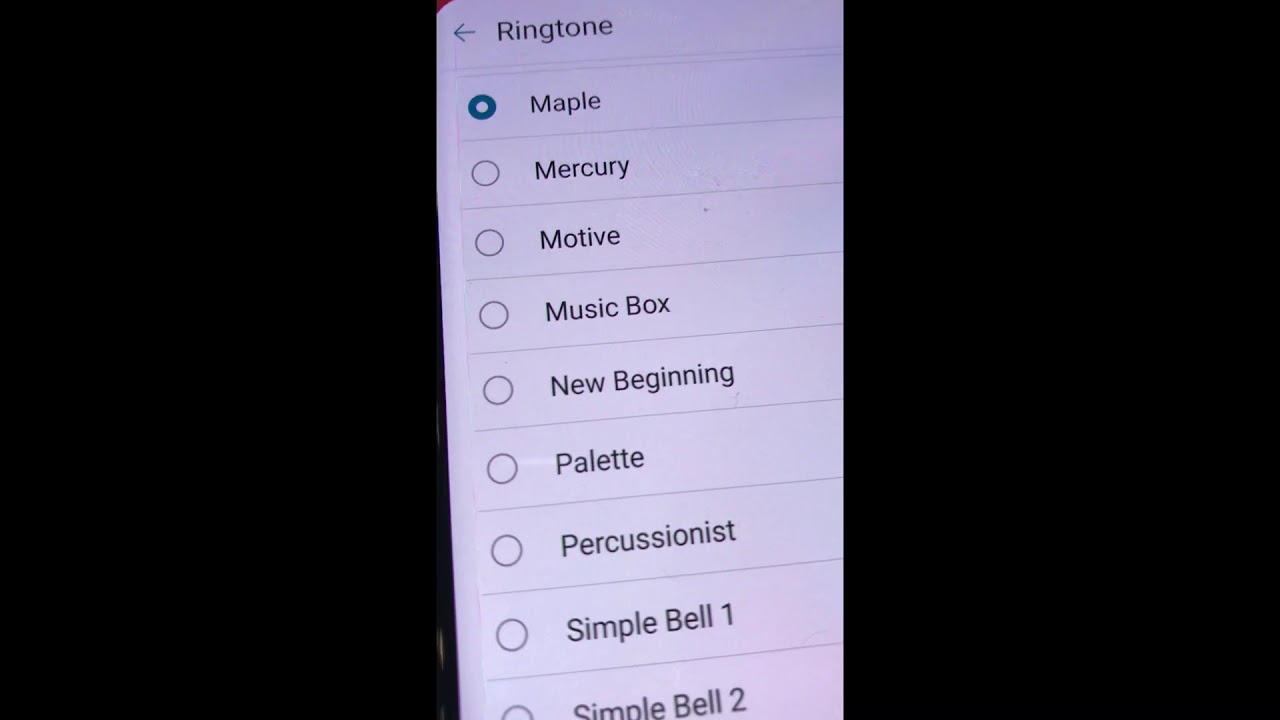
Are you frustrated with not being able to make a song your ringtone on your LG G8 ThinQ? You’re not alone. Many users encounter this issue and find it perplexing. The LG G8 ThinQ is a premium smartphone with impressive features, but when it comes to customizing ringtones, it can be a bit tricky. In this article, we will delve into the reasons why you may be encountering this problem and provide you with solutions to help you set your favorite song as the ringtone on your LG G8 ThinQ. So, let’s get started and unlock the mystery of customizing your ringtone on this fabulous device.
Inside This Article
- Overview of LG G8 ThinQ Ringtone Restrictions
- Method 1: Using the Default Ringtone Options
- Method 2: Downloading Ringtones from the LG Content Store
- Method 3: Using Third-Party Ringtone Apps
- Method 4: Manually Setting a Song as a Ringtone on LG G8 ThinQ
- Conclusion
- FAQs
Overview of LG G8 ThinQ Ringtone Restrictions
When it comes to personalizing our smartphones, setting a customized ringtone allows us to add a touch of personality to our device. However, you may have noticed that the LG G8 ThinQ, a feature-packed smartphone from LG, has certain restrictions when it comes to setting a song as a ringtone. In this article, we will explore these limitations and discuss various methods to work around them.
The LG G8 ThinQ, like many other smartphones, has implemented restrictions due to copyright and licensing issues. These restrictions prevent users from directly selecting any song from their music library and setting it as a ringtone. While this may seem frustrating, there are still several methods available to set a personalized ringtone on the LG G8 ThinQ.
Now, let’s dive into the different methods you can use to customize your ringtone on the LG G8 ThinQ.
Method 1: Using the Default Ringtone Options
One of the easiest ways to set a ringtone on your LG G8 ThinQ is by using the default ringtone options provided by the device. There are two main methods you can use within this category: selecting from pre-installed ringtones or customizing a ringtone using the default options.
1.1 Selecting from pre-installed ringtones
The LG G8 ThinQ comes with a variety of pre-installed ringtones that you can choose from. To select a pre-installed ringtone, follow these steps:
- Go to the “Settings” menu on your LG G8 ThinQ.
- Scroll down and tap on “Sound & Vibration.”
- Tap on “Ringtones.”
- You will see a list of pre-installed ringtones. Browse through the available options and tap on the one you like.
- You can preview the selected ringtone by tapping the play button next to it.
- Once you have made your selection, tap the “Apply” or “OK” button to set the chosen ringtone as your default.
1.2 Customizing a ringtone using the default options
If you want to customize a ringtone on your LG G8 ThinQ using the default options, you have several choices available:
- Tap on “Add ringtone” to select a music file from your device.
- Use the built-in audio editor to trim and edit the selected music file.
- Adjust the volume and set the ringtone duration.
- Tap “Apply” or “OK” to set your customized ringtone as the default.
By using the default ringtone options on your LG G8 ThinQ, you can easily choose from pre-installed ringtones or customize your own using the built-in audio editor. This method provides a convenient way to personalize your device’s ringtone to suit your preferences.
Method 2: Downloading Ringtones from the LG Content Store
One of the easiest ways to add custom ringtones to your LG G8 ThinQ is by accessing the LG Content Store. This feature allows you to browse and download a wide variety of ringtones tailored specifically for your device.
2.1 Accessing the LG Content Store on LG G8 ThinQ
To access the LG Content Store on your LG G8 ThinQ, follow these simple steps:
- From your home screen, tap on the “Apps” icon.
- Scroll through the apps and find the “LG SmartWorld” app.
- Tap on the “LG SmartWorld” app to open it.
- If prompted, sign in with your LG account or create a new account.
Once you have successfully accessed the LG Content Store, you are ready to download and apply ringtones to your LG G8 ThinQ.
2.2 Downloading and applying ringtones from the content store
Now that you are in the LG Content Store, you can follow these steps to download and apply ringtones:
- Browse through the available categories or use the search function to find the desired ringtone.
- Once you have found a ringtone you like, tap on it to view more details.
- On the ringtone’s details page, you may have the option to listen to a preview of the ringtone.
- If you are satisfied with the ringtone, tap on the “Download” or “Get” button to initiate the download process.
- After the download is complete, a notification will appear indicating the successful download.
- Go to your device’s Settings, and under the “Sound” or “Sound & Notification” settings, tap on “Ringtone”.
- From the list of available ringtones, select the newly downloaded ringtone from the LG Content Store.
Congratulations! You have successfully downloaded and applied a custom ringtone from the LG Content Store to your LG G8 ThinQ.
Method 3: Using Third-Party Ringtone Apps
In some cases, the default ringtone options on your LG G8 ThinQ may not include the desired song or sound you want as your ringtone. Luckily, there are a number of reliable third-party ringtone apps available that can help you customize your device’s ringtone to your liking.
3.1 Identifying reliable third-party ringtone apps
When it comes to choosing a third-party ringtone app, it’s important to select a reliable and trustworthy option. There are many apps available in the Google Play Store, but not all of them offer the same level of security or quality. Look for apps with high ratings and positive user reviews to ensure you are downloading a reputable app.
Additionally, consider apps that offer a wide range of customization options, such as the ability to trim or edit songs, adjust volume levels, and apply various sound effects. This will allow you to personalize your ringtone exactly how you want it.
3.2 Downloading and setting a song as a ringtone using third-party apps
Once you have identified a reliable third-party ringtone app, the process of downloading and setting a song as your ringtone is relatively straightforward.
First, download and install the chosen ringtone app from the Google Play Store onto your LG G8 ThinQ. Launch the app and grant any necessary permissions it may require.
Next, search for or browse through the app’s library of available ringtones. You can usually browse by genre, artist, or specific songs. Some apps also allow you to upload your own music files.
Once you have found the desired song, select it and choose the “Set as Ringtone” option. The app will then prompt you to confirm if you want to set the selected song as your default ringtone. Accept the prompt, and the app will handle the rest.
It’s important to note that some third-party ringtone apps may have additional features or settings, such as the ability to set different ringtones for specific contacts or customize notification sounds. Feel free to explore these options within the app to further personalize your LG G8 ThinQ’s ringtone experience.
By using reliable third-party ringtone apps, you can easily set your favorite songs as your LG G8 ThinQ’s ringtone, adding a touch of personalization to your device.
Method 4: Manually Setting a Song as a Ringtone on LG G8 ThinQ
One of the most effective ways to set a custom song as your ringtone on the LG G8 ThinQ is by manually transferring the desired song to your device. This method allows you to have complete control over the ringtone selection and gives you the freedom to choose any song you desire.
4.1 Transferring the desired song to the LG G8 ThinQ
The first step in setting a song as a custom ringtone is to transfer the desired song to your LG G8 ThinQ. Here’s how you can do it:
- Connect your LG G8 ThinQ to your computer using a USB cable.
- Ensure that your LG G8 ThinQ is set to File Transfer mode.
- Locate the desired song on your computer and copy it to a folder on your LG G8 ThinQ.
- Disconnect your LG G8 ThinQ from your computer safely.
4.2 Setting the transferred song as a custom ringtone
Now that you have transferred the desired song to your LG G8 ThinQ, it’s time to set it as your custom ringtone. Follow these steps:
- Open the Settings app on your LG G8 ThinQ.
- Scroll down and tap on “Sound & notification”.
- Tap on “Ringtone” to access the ringtone selection menu.
- Scroll down and tap on “Add ringtone” or “Custom”
- Browse and locate the folder where you transferred the song.
- Select the desired song and tap on “Apply” or “Done”.
Once you’ve completed these steps, the transferred song will now be set as your custom ringtone on your LG G8 ThinQ. You can test it by receiving a test call to hear your newly set ringtone in action!
Conclusion
In conclusion, the LG G8 ThinQ is a powerful and feature-rich smartphone that offers a plethora of customization options for its users. While it may not be as straightforward to set a song as a ringtone compared to other devices, there are alternative methods to achieve this. By using third-party apps or converting the music file into a supported format, you can personalize your LG G8 ThinQ by making your favorite song your ringtone.
It’s important to note that the process may require some technical knowledge and the download of additional software. However, once you have successfully set your song as a ringtone, you can enjoy a unique and personalized experience every time your phone rings.
The LG G8 ThinQ is a fantastic device that offers a seamless blend of functionality and customization. Its powerful performance, advanced features, and stunning display make it an excellent choice for smartphone users who want to stand out from the crowd.
So, go ahead and make the most out of your LG G8 ThinQ by setting a song as your ringtone, and let your favorite tune be the soundtrack to your incoming calls.
FAQs
1. Can I make a song my ringtone on LG G8 ThinQ?
Yes, you can make a song your ringtone on LG G8 ThinQ. The process may vary slightly depending on the software version of your device, but generally, you can do so by following these steps:
- Go to the Settings menu on your LG G8 ThinQ.
- Scroll down and tap on “Sound.”
- Select “Ringtone.”
- Choose “Add ringtone” or “Choose song” (the exact option may differ).
- Browse your music library and select the song you want to set as your ringtone.
- Trim the song if necessary.
- Tap “Save” or “Set as ringtone” to apply the changes.
2. Can I use any song as a ringtone on LG G8 ThinQ?
Yes, you can use any song as a ringtone on LG G8 ThinQ as long as it is saved on your device. You can choose from your personal music library or download a song and save it on your phone before setting it as a ringtone. Keep in mind that copyright restrictions may apply to certain songs, so ensure you have the necessary permissions or own the rights to use the song as a ringtone.
3. How long can a ringtone be on LG G8 ThinQ?
The length of a ringtone on LG G8 ThinQ can vary depending on the version of the operating system and the available storage space on your device. Generally, a ringtone can be up to 30 seconds long. However, some software versions may have limitations on the duration. If your chosen song exceeds the allowed length, you may need to trim it using built-in editing tools or third-party apps before setting it as a ringtone.
4. Can I set different ringtones for different contacts on LG G8 ThinQ?
Yes, on LG G8 ThinQ, you can set different ringtones for different contacts. This feature allows you to personalize your phone and easily identify who is calling based on the assigned ringtone. To set a custom ringtone for a specific contact, follow these steps:
- Open the Contacts app on your LG G8 ThinQ.
- Select the contact for which you want to set a custom ringtone.
- Tap on the three-dot menu icon or the edit contact option.
- Scroll down to find the “Ringtone” section.
- Tap on “Ringtone” and select the desired ringtone from the available options.
- Save the changes, and the custom ringtone will be set for that particular contact.
5. Is it possible to use a downloaded app for custom ringtones on LG G8 ThinQ?
Yes, you can use a downloaded app to create and set custom ringtones on LG G8 ThinQ. There are several apps available on the Google Play Store that offer a range of features for creating and managing ringtones, such as Ringtone Maker, Zedge, or Audiko. These apps allow you to trim and edit songs, apply special effects, and set custom ringtones for different contacts. Simply download your preferred app, follow the instructions provided, and enjoy personalized ringtones on your LG G8 ThinQ.
