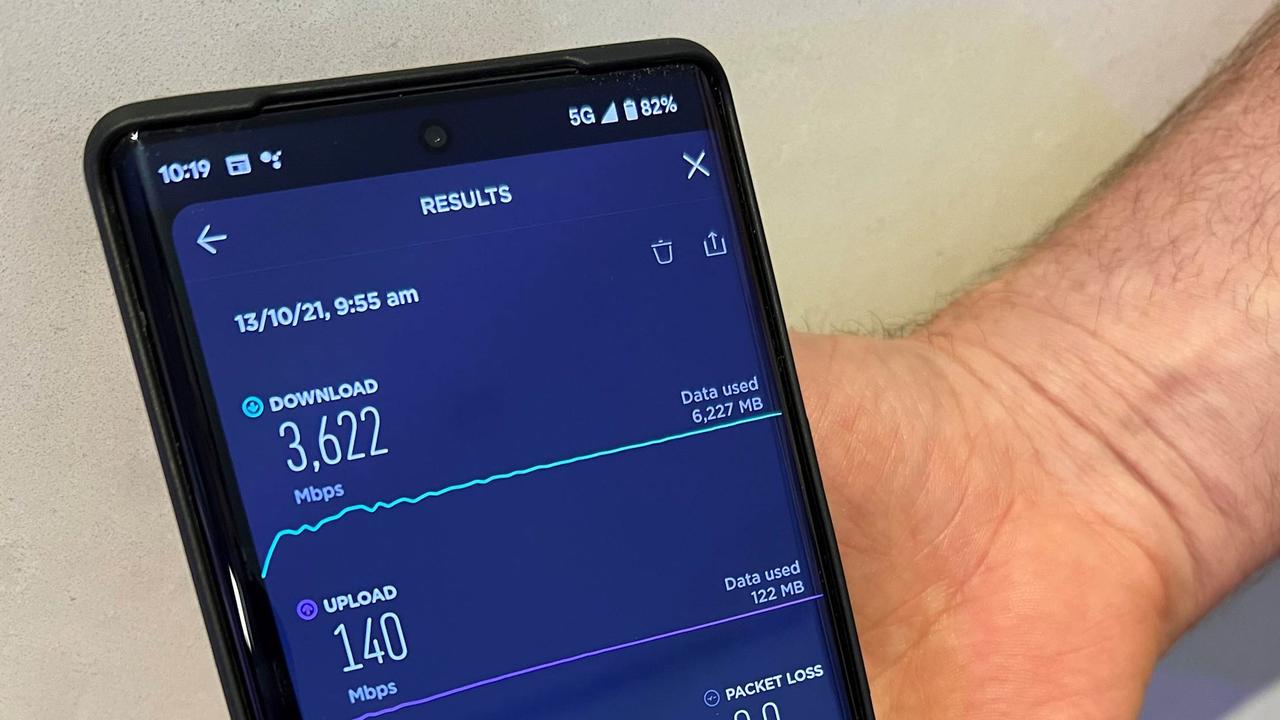
Are you experiencing slower internet speed on your Google phone than expected? It's frustrating when your device doesn't seem to be utilizing the full potential of your internet connection. In this article, we'll delve into the common reasons why your Google phone may not be reaching its full internet speed. From network issues to device settings, we'll explore the possible factors that could be impacting your browsing experience. By understanding these potential causes, you can take steps to optimize your Google phone's internet performance and ensure that you're making the most of your connection. Let's dive into the details and get your Google phone up to speed! Remember, a slow phone doesn't have to mean a slow browsing experience. With the right adjustments, you can maximize your internet speed on your Google phone.
Inside This Article
- Troubleshooting Internet Speed Issues
- Checking Network Settings
- Updating Firmware and Software
- Contacting Google Support
- Conclusion
- FAQs
Troubleshooting Internet Speed Issues
Experiencing slow internet speed on your Google phone can be frustrating, especially when you’re trying to browse the web, stream videos, or download apps. However, before you start to worry, there are several troubleshooting steps you can take to address this issue. Below, we’ll explore some common causes of slow internet speed on Google phones and provide practical solutions to help you optimize your device’s connectivity.
First, it’s essential to determine whether the issue lies with your phone or your network. If other devices on the same network are experiencing slow speeds, the problem may be with your internet service provider or router. However, if your Google phone is the only device affected, it’s crucial to focus on troubleshooting its individual settings and configurations.
One common culprit for slow internet speed on a Google phone is background apps consuming excessive data. To address this, navigate to your phone’s settings and review the data usage for each app. Consider disabling or restricting background data for apps that are consuming a disproportionate amount of bandwidth, especially those you don’t frequently use.
Another potential issue could be outdated firmware or software on your Google phone. Ensure that your device’s operating system and apps are up to date by checking for available updates in the settings menu. Manufacturers often release updates to address performance issues and enhance connectivity, so keeping your phone’s software current is crucial for optimal internet speed.
If you’ve tried the aforementioned steps and are still experiencing slow internet speed, it may be beneficial to reset your network settings. This can help resolve any configuration errors or conflicts that could be impeding your phone’s connectivity. By resetting your network settings, you’ll restore all network-related configurations to their default state, potentially resolving the speed issue.
Lastly, if none of the above steps yield improvements, consider reaching out to Google support for further assistance. They can provide advanced troubleshooting guidance tailored to your specific device model and software version, helping you pinpoint and address any underlying issues affecting your Google phone’s internet speed.
**
Checking Network Settings
**
When your Google phone isn’t utilizing its full internet speed, the first step is to check the network settings. Start by ensuring that your Wi-Fi or mobile data connection is active and stable. Sometimes, a weak or fluctuating connection can hinder the device’s ability to reach its maximum internet speed.
Next, verify that your phone is connected to a reliable and high-speed network. If using Wi-Fi, make sure that you are connected to a strong and stable network with a fast internet connection. For mobile data, ensure that you are in an area with good network coverage and that your data plan supports high-speed connectivity.
It’s also important to check for any restrictions or limitations set within the network settings of your Google phone. Sometimes, certain settings or restrictions can impact the device’s ability to access full internet speed. Review the network settings, including any data usage limits or restrictions, and adjust them as needed to allow for optimal internet speed.
Updating Firmware and Software
Keeping your Google phone’s firmware and software updated is crucial for optimal performance, including internet speed. Manufacturers often release updates to address bugs, improve system stability, and enhance network connectivity. By regularly updating your phone’s firmware and software, you can ensure that it is equipped with the latest optimizations and fixes to maximize internet speed and overall functionality.
When your phone’s firmware and software are outdated, it can lead to compatibility issues with network protocols and hinder the device’s ability to utilize the full potential of your internet connection. By staying current with updates, you can potentially resolve any underlying software-related issues that may be impacting your phone’s internet speed.
Google typically provides firmware and software updates through over-the-air (OTA) updates. These updates can include performance enhancements, security patches, and network optimizations. To check for available updates, navigate to Settings > System > Advanced > System update on your Google phone. If an update is available, follow the on-screen prompts to download and install it.
Contacting Google Support
If you’ve exhausted all troubleshooting steps and your Google phone is still not utilizing the full internet speed, it may be time to reach out to Google Support for further assistance. Google provides various support options to address users’ concerns and ensure their devices are functioning optimally.
One of the most convenient ways to contact Google Support is through the official Google website. You can access the support page, where you’ll find comprehensive resources, including FAQs, troubleshooting guides, and community forums. These resources can often provide solutions to common issues or answer your questions without the need for direct contact with a support representative.
If you require personalized assistance or your issue isn’t resolved through self-help resources, Google offers direct support through phone, email, or live chat. By initiating a support request through these channels, you can communicate your specific internet speed issue and receive tailored guidance from knowledgeable support agents.
When reaching out to Google Support, it’s helpful to provide detailed information about your device, network setup, and the steps you’ve already taken to troubleshoot the internet speed problem. This can expedite the support process and enable the representatives to offer targeted solutions based on your unique circumstances.
Google Support strives to deliver prompt and effective assistance, aiming to ensure that users can maximize the performance of their devices, including optimizing internet connectivity. By leveraging the available support channels, you can gain valuable insights and resolutions to address your Google phone’s internet speed concerns.
Understanding the factors that may limit your Google phone’s internet speed is crucial for optimizing its performance. By addressing issues such as network congestion, signal strength, and device settings, you can potentially enhance your browsing experience and overall connectivity. Additionally, staying informed about the latest updates and utilizing reliable apps can contribute to maximizing your internet speed. Remember, if you encounter persistent speed issues, reaching out to your service provider or seeking professional assistance can help diagnose and resolve underlying issues. With the right approach and awareness, you can harness the full potential of your Google phone’s internet capabilities and enjoy seamless online activities.
Sure, here's the FAQ section for the article:
html
FAQs
1. Why is my Google Phone not using the full internet speed?
There could be several reasons for this. It might be due to network congestion, a weak signal, or background apps consuming bandwidth. Additionally, issues with the phone’s settings or software could also impact internet speed.
2. How can I improve the internet speed on my Google Phone?
You can try several troubleshooting steps, such as restarting your phone, ensuring that your software is up to date, and checking for any background apps consuming data. Additionally, optimizing your Wi-Fi or cellular settings can also help improve internet speed.
3. Does the type of internet connection affect the speed on a Google Phone?
Yes, the type of internet connection can significantly impact the speed on your Google Phone. Wi-Fi connections, for instance, can provide faster speeds than cellular data in many cases, especially if the Wi-Fi network is robust and stable.
4. Can a faulty SIM card affect the internet speed on a Google Phone?
Yes, a faulty or damaged SIM card can certainly impact internet speed. If you’re experiencing slow internet speeds, it’s worth checking your SIM card and ensuring that it’s functioning properly.
5. Should I contact my service provider if I’m experiencing consistently slow internet speeds on my Google Phone?
If you’ve tried troubleshooting steps and are still experiencing consistently slow internet speeds, it’s advisable to contact your service provider. They can help identify any network-related issues that may be affecting your phone’s internet speed.
