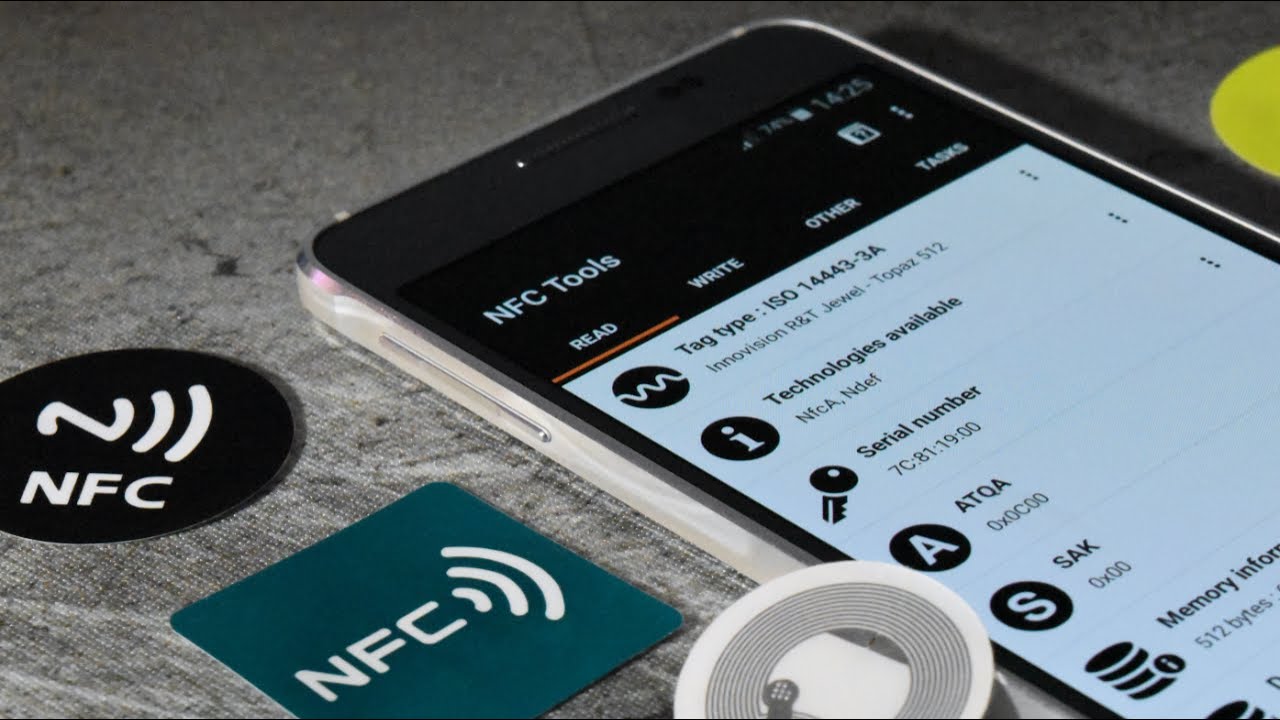
The use of Near Field Communication (NFC) technology has revolutionized the way we interact with our smartphones. One of the exciting features that NFC offers is the ability to program and utilize NFC tags on Android devices. NFC tags are small electronic chips that can be programmed to perform various functions when they come into contact with an NFC-enabled device. These tags can be used to automate tasks, such as launching specific apps, changing device settings, or even making payments through digital wallets.
In this article, we will explore how to program NFC tags on Android devices, enabling you to unlock the full potential of this cutting-edge technology. Whether you want to streamline your daily routines, make mobile payments with ease, or simply have fun experimenting with NFC, we will guide you through the steps required to program your NFC tags and unleash their capabilities.
Inside This Article
- Understanding NFC Tags: Explanation of what NFC tags are and how they work- Different types of NFC tags available in the market
- Preparing Your Android Device: Ensuring NFC is enabled on your Android device and Installing any necessary NFC programming apps
- Programming NFC Tags: Step-by-step guide on how to program NFC tags on Android devices, different programming options and their uses, examples of common uses for programmed NFC tags
- Troubleshooting and Tips: Common issues faced while programming NFC tags and their solutions Tips and best practices for successful programming
- Conclusion
- FAQs
Understanding NFC Tags: Explanation of what NFC tags are and how they work- Different types of NFC tags available in the market
NFC (Near Field Communication) tags are small physical stickers or chips that contain information that can be read and written by NFC-enabled devices, typically smartphones or tablets. These tags can be programmed to trigger specific actions on the device when it comes in close proximity to an NFC reader.
The technology behind NFC tags is based on electromagnetic induction. When an NFC-enabled device is brought near an NFC tag, the tags emit a low-power radio frequency signal that can be detected by the device’s NFC antenna. This allows the device to read or write data to the tag, enabling a variety of applications.
There are different types of NFC tags available in the market, each with its own specifications and features. The most common types include:
- NFC Type 1 Tags: These tags have a storage capacity of up to 96 bytes and are suitable for simple applications like URL or text storage.
- NFC Type 2 Tags: These tags have a storage capacity of up to 48 bytes and are commonly used for applications like contactless payment systems or marketing campaigns.
- NFC Type 3 Tags: These tags have a larger storage capacity of up to 2 KB and are typically used in more complex applications such as public transportation systems or access control systems.
- NFC Type 4 Tags: These tags have a storage capacity of up to 32 KB or more and are suitable for advanced applications like secure data exchange or authentication protocols.
It’s important to choose the right type of NFC tag based on the specific requirements of your application. Factors to consider include storage capacity, data transfer speed, compatibility with various NFC-enabled devices, and durability.
In addition to the different types, NFC tags may also have specific features like rewritability, anti-tamper protection, or even be embedded in different form factors such as keychains, stickers, or wristbands. These variations cater to different uses and preferences, providing flexibility and customization options for various NFC-enabled applications.
Overall, NFC tags play a crucial role in enabling convenient and contactless interactions between devices. With their ability to store and exchange information wirelessly, NFC tags open up a wide range of possibilities for enhancing user experiences, streamlining processes, and creating innovative applications in various industries.
Preparing Your Android Device: Ensuring NFC is enabled on your Android device and Installing any necessary NFC programming apps
Before you can start programming NFC tags on your Android device, you need to make sure that NFC is enabled. Here’s how to do it:
- Go to the Settings menu on your Android device.
- Look for the “Connections” or “Wireless & Networks” option and tap on it.
- Find and select the “NFC” option.
- Toggle the NFC switch to the “On” position.
Once NFC is enabled, you may need to install a dedicated NFC programming app to utilize the full potential of your Android device’s NFC capabilities. These apps provide user-friendly interfaces and simplify the process of programming NFC tags. Follow these steps to install an NFC programming app on your Android device:
- Open the Google Play Store on your Android device.
- Tap on the search bar at the top and enter the name of the NFC programming app you wish to install. Some popular NFC programming apps include “NFC Tools,” “Trigger,” and “NFC TagWriter.”
- Select the desired app from the search results.
- Tap the “Install” button to download and install the app on your device.
Once the NFC programming app is installed, you are ready to start programming NFC tags with your Android device. These apps offer various features, such as writing URLs, launching specific apps, or even initiating specific actions like enabling Wi-Fi or Bluetooth when the tag is scanned. Explore the app’s options and features to make the most of your NFC programming experience.
Programming NFC Tags: Step-by-step guide on how to program NFC tags on Android devices, different programming options and their uses, examples of common uses for programmed NFC tags
Programming NFC tags on Android devices is a versatile way to automate tasks, streamline processes, and enhance the functionality of your smartphone. In this comprehensive guide, we will walk you through a step-by-step process of programming NFC tags on your Android device, explore different programming options and their uses, and provide examples of common applications for programmed NFC tags.
Step 1: Ensure NFC is enabled on your Android device
Before you begin programming NFC tags, make sure that NFC is enabled on your Android device. To do this, go to the Settings menu and look for the “NFC” option. Enable it if it’s not already turned on.
Step 2: Install an NFC programming app
Next, you’ll need to install an NFC programming app from the Google Play Store. There are several options available, such as NFC Tools, Trigger, and Tasker. Choose the one that suits your needs and install it on your device.
Step 3: Launch the NFC programming app
Once you have installed the NFC programming app, launch it on your Android device. You will be presented with a user-friendly interface that allows you to program your NFC tags.
Step 4: Choose the programming option
Depending on the NFC programming app you have chosen, you will have various programming options available. Some common options include setting up a Wi-Fi connection, launching specific apps, sending pre-determined text messages, and opening URLs. Choose the programming option that aligns with your desired functionality.
Step 5: Configure the programming parameters
After selecting the programming option, you will need to configure the parameters specific to that option. For example, if you want to set up a Wi-Fi connection, you will need to enter the network SSID and password. If you want to open a URL, you will need to input the URL of the desired website. Follow the prompts provided by the NFC programming app to set up the parameters.
Step 6: Program the NFC tag
Once you have configured the programming parameters, it’s time to program the NFC tag. Hold the NFC tag against the back of your Android device, ensuring that the NFC antenna is in close proximity to the tag. The NFC programming app will automatically detect the tag and initiate the programming process.
Step 7: Test the programmed NFC tag
After programming the NFC tag, it’s essential to test its functionality. Remove the tag from your Android device and bring it back in proximity to your device. The programmed action should automatically trigger, whether it’s connecting to a Wi-Fi network or opening a specific app.
Examples of common uses for programmed NFC tags:
- Automating your morning routine: Program an NFC tag by your bedside table to turn off your morning alarm, turn on lights, and start playing your favorite playlist.
- Workplace productivity: Program an NFC tag on your desk to automatically set your phone to silent mode, launch your work productivity apps, and connect to your office Wi-Fi network.
- Home automation: Place NFC tags near light switches or on doors to control your smart home devices, such as turning on/off lights, adjusting thermostat settings, and locking/unlocking doors.
- Social media sharing: Program an NFC tag with your social media profile and use it as a business card or a quick way for others to connect with you on various platforms.
By following this step-by-step guide and exploring the various programming options available, you can unlock the full potential of NFC technology on your Android device. Whether it’s automating tasks, simplifying processes, or adding convenience to your daily life, programmed NFC tags can revolutionize the way you interact with your smartphone.
Troubleshooting and Tips: Common issues faced while programming NFC tags and their solutions Tips and best practices for successful programming
Programming NFC tags on Android devices can sometimes be a challenging task. However, with a few troubleshooting techniques and adherence to best practices, you can overcome common issues and ensure successful programming. Here are some tips to help you along the way:
- Ensure proper alignment: One of the common issues faced while programming NFC tags is improper alignment between the tag and the Android device. Make sure that the tag is placed close to the NFC sensor on your device, typically located on the back or near the battery. Proper alignment will ensure a strong connection and accurate programming.
- Check NFC functionality: Before attempting to program NFC tags, verify that NFC functionality is enabled on your Android device. Go to the device’s settings and ensure that NFC is turned on. Some devices may also have a quick toggle feature in the notification panel to enable NFC. Ensuring NFC functionality is active will prevent any issues during programming.
- Use adequate power source: Insufficient power can lead to failed programming attempts. Make sure that your Android device has sufficient battery charge or is connected to a power source while programming NFC tags. Low battery levels can disrupt the programming process and result in unsuccessful programming.
- Choose compatible tags: Not all NFC tags are compatible with all Android devices. Be sure to choose NFC tags that are compatible with your device’s NFC specifications. Check the user manual or manufacturer’s website for information on the recommended NFC tag types for your specific device. Using incompatible tags can lead to programming issues and unreliable functionality.
- Avoid interference: External factors such as metal objects or electronic devices in close proximity to the NFC tag and Android device can interfere with the programming process. Remove any potential sources of interference or move to a different location to ensure a clear and uninterrupted programming environment.
- Reformat tags if needed: If you encounter issues with programming NFC tags that have been used previously or have outdated data, consider reformatting them. This will erase any existing data and allow for a fresh programming attempt. The reformatting option can usually be found in the settings of NFC programming apps or through your Android device’s NFC settings.
- Test with different apps: If you are experiencing issues with one NFC programming app, try using a different app. Some apps may have compatibility issues with certain devices or tags. Exploring alternative apps can help you find one that works seamlessly with your Android device and NFC tags.
- Update device and apps: Keeping your Android device and NFC apps up to date is important for ensuring compatibility and resolving any known bugs or issues. Check for updates regularly through the device’s settings or the app store. Updated software can often provide improved performance and resolve programming problems.
By following these tips and troubleshooting techniques, you can overcome common issues faced while programming NFC tags on Android devices. Remember to be patient and persistent, as successful programming may require a few attempts. With practice and attention to detail, you can enjoy the convenience and functionality of programmed NFC tags on your Android device.
Conclusion
Programming NFC tags on Android opens up a world of possibilities for users, allowing them to automate tasks, trigger actions, and easily share information with a simple tap. With the advancement of technology, NFC tags have become increasingly versatile and convenient, making them a valuable asset for businesses and individuals alike.
By following the steps outlined in this article, you can unleash the full potential of NFC tags on your Android device. Whether you want to automate your home, streamline your work processes, or simply enhance your digital experiences, NFC tags are the key to unlocking a more efficient and connected lifestyle.
Remember to choose the right NFC tag for your needs, install a compatible NFC programming app, and experiment with different programming options to find what works best for you. Embrace the power of NFC technology and explore the limitless possibilities it offers.
So go ahead, grab your Android device, program those NFC tags, and start enjoying the convenience, efficiency, and fun that comes with it!
FAQs
1. What is NFC?
NFC stands for Near Field Communication. It is a short-range wireless technology that allows devices to communicate with each other when they are in close proximity. NFC is commonly used for contactless payments, ticketing, data transfer, and other applications.
2. What are NFC tags?
NFC tags are small, passive devices that can store and transmit information to compatible NFC-enabled devices. They are typically in the form of stickers, cards, or keyfobs. NFC tags can be programmed with various actions or data, such as launching apps, opening websites, or storing contact information.
3. How do I program NFC tags on Android?
To program NFC tags on Android, you can use dedicated NFC tag writer apps available on the Google Play Store. These apps provide a user-friendly interface to configure the desired actions or information to be associated with the NFC tags. Simply launch the app, select the action or data you want to program, and tap the NFC tag with your phone to write the information.
4. What can I use NFC tags for?
NFC tags have numerous applications. They can be used for convenient contactless payments using digital wallets like Google Wallet, Samsung Pay, or Apple Pay. NFC tags can also automate tasks on your phone, such as turning on/off Wi-Fi or Bluetooth, adjusting device settings, or launching specific apps with just a tap. Furthermore, NFC tags are commonly used for sharing contact information, opening URLs, initiating phone calls, and much more.
5. Can I program NFC tags with my iPhone?
While iPhones have NFC capabilities, the ability to program NFC tags is limited. As of now, iOS devices only allow certain types of NFC interactions, such as Apple Pay. Third-party apps that provide NFC tag writing functionality are not supported on iOS. Therefore, programming NFC tags on an iPhone is not currently possible for most applications.
