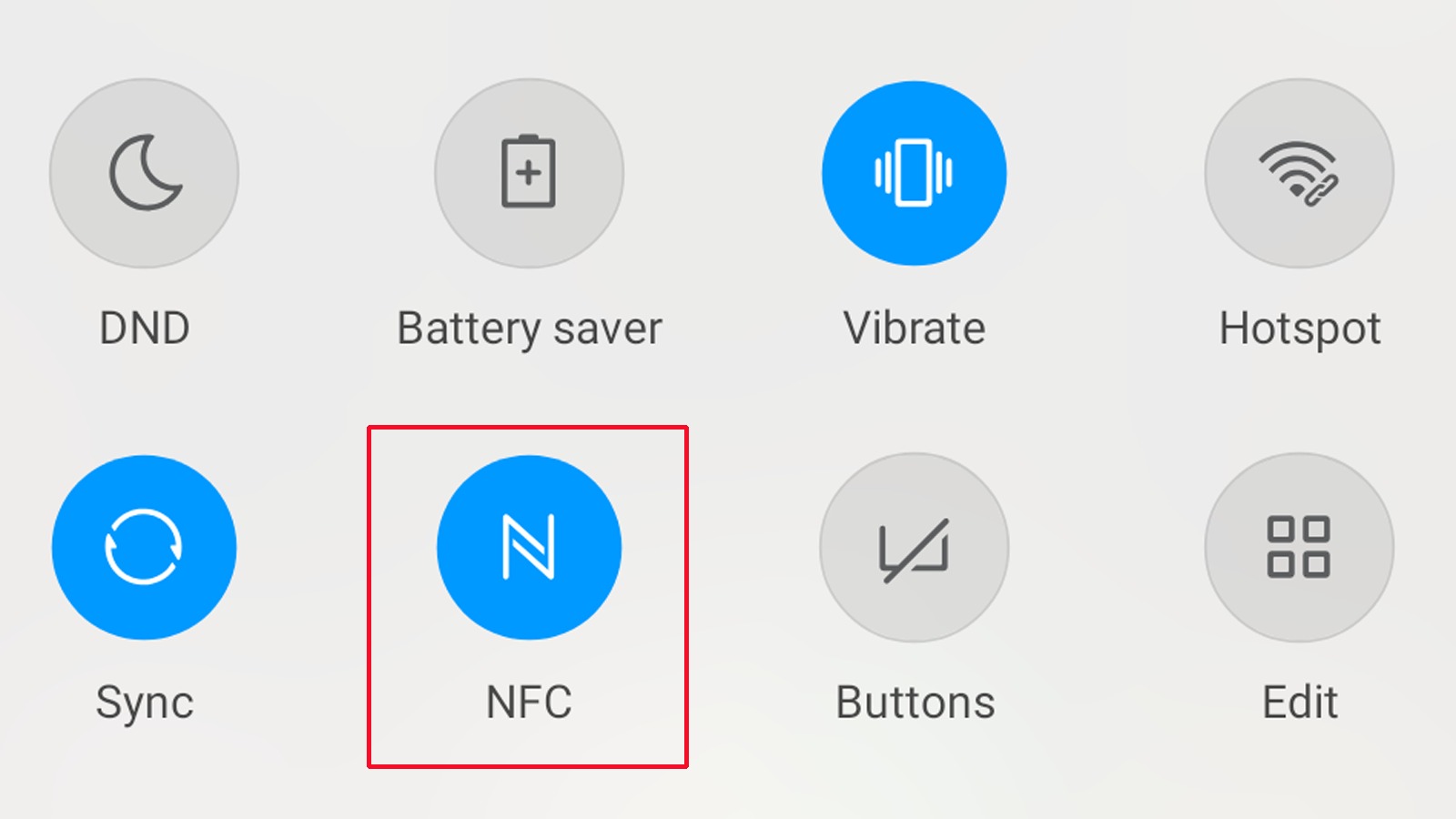
NFC (Near Field Communication) is a wireless technology that allows for seamless communication between devices in close proximity. For Android users, this technology opens up a world of possibilities, as it enables functionality such as contactless payments, file sharing, and more. To tap into the full potential of NFC on your Android device, you need to ensure that it is turned on. In this article, we will guide you on how to turn on NFC on Android, step by step. Whether you want to use your phone as a mobile wallet or conveniently share files with other NFC-enabled devices, enabling NFC on your Android device is the first step towards enjoying these features. So let’s dive in and explore how to activate NFC on Android smartphones and tablets.
Inside This Article
- Enabling NFC on Android Device
- Checking NFC Support on Android Device
- Activating NFC on Android Device
- Customizing NFC Settings on Android Device
- Conclusion
- FAQs
Enabling NFC on Android Device
Near Field Communication (NFC) is a technology that allows two devices to communicate wirelessly when they are in close proximity to each other. Many modern Android devices come equipped with NFC capabilities, enabling users to conveniently make payments, transfer files, and more with just a tap. If you’re wondering how to turn on NFC on your Android device, look no further. In this guide, we’ll show you how to enable NFC and unleash the full potential of this powerful feature.
Before you begin, it’s important to note that not all Android devices are equipped with NFC capabilities. To check if your device supports NFC, follow these simple steps:
- Open the Settings app on your Android device.
- Scroll down and tap on “Connected devices” (the exact name may vary depending on your device model).
- Look for an option called “NFC” or “NFC and payment.”
- If you see this option, it means your device supports NFC. If not, unfortunately, your device does not have NFC capabilities.
If you’ve confirmed that your device supports NFC, here’s how you can activate it:
- Open the Settings app on your Android device.
- Scroll down and tap on “Connected devices” (the exact name may vary depending on your device model).
- Look for the “NFC” or “NFC and payment” option and tap on it.
- Toggle the NFC switch to turn it on. You may also be prompted to confirm with your device’s security features, such as a PIN, pattern, or fingerprint.
Once you have enabled NFC on your Android device, you can customize its settings to suit your preferences. To do this, follow these steps:
- Open the Settings app on your Android device.
- Scroll down and tap on “Connected devices” (the exact name may vary depending on your device model).
- Tap on the “NFC” or “NFC and payment” option.
- Here, you will find various settings related to NFC, such as Android Beam, Tap and Pay, and more. Customize these settings according to your needs and preferences.
By enabling NFC on your Android device and customizing its settings, you can make the most out of this technology. Whether you want to make secure mobile payments or easily share files with other NFC-enabled devices, the possibilities are endless. So go ahead, turn on NFC on your Android device, and explore the convenience it has to offer!
Checking NFC Support on Android Device
NFC, which stands for Near Field Communication, is a feature that allows devices to communicate through proximity, simply by touching or being close to each other. It enables a seamless and secure way to transfer data, make mobile payments, and connect to other compatible devices.
Before you can start using NFC on your Android device, it’s important to check if your device supports this feature. Here’s how you can easily verify NFC support:
1. Go to Settings: Open the Settings app on your Android device. You can usually find it in the app drawer or by swiping down from the top of the screen and tapping on the gear icon.
2. Look for “Connections” or “Wireless & Networks”: Scroll through the settings options and locate either the “Connections” or “Wireless & Networks” section. The exact name may vary depending on your device model and Android version.
3. Check for NFC: Within the Connections or Wireless & Networks section, look for an option related to NFC. It might be labeled as “NFC,” “NFC and payment,” “Tap and pay,” or something similar. If you see this option, it means your device supports NFC.
4. Verify NFC status: Once you’ve found the NFC option, check if it is turned on. If there is a toggle switch next to the NFC option, make sure it is in the “On” position.
If you do not find any NFC-related options in the settings, it is likely that your device does not support NFC. In such cases, you may consider using alternative methods for tasks like mobile payments or data transfer.
Keep in mind that the availability of NFC support can vary depending on the Android device model and manufacturer. It is always a good idea to check the specifications of your device or consult the user manual for more information.
Once you have confirmed NFC support on your Android device, you can proceed to activate and customize NFC settings to make the most out of this convenient feature.
Activating NFC on Android Device
Near Field Communication, or NFC, is a technology that allows devices in close proximity to communicate with each other by simply tapping them together. It has become increasingly popular, especially with the rise of digital wallets and contactless payments. If you want to use NFC on your Android device, here’s how you can activate it:
1. Open the Settings app on your Android device. You can usually find it in the app drawer or by swiping down from the top of the screen and tapping the gear icon.
2. Scroll down and tap on “Connected Devices” or “Connections”. The name may vary slightly depending on your device and Android version.
3. Look for the option labeled “NFC” or “Near Field Communication”. It might be under a sub-menu or listed as a standalone option.
4. Toggle the switch next to NFC to turn it on. The switch will change from grayed-out to colored, indicating that NFC is now active on your device.
5. Once NFC is enabled, you can tap your Android device against another NFC-enabled device or tag to initiate a connection.
6. It is worth noting that some devices may have additional NFC settings that you can customize. These settings allow you to control how your device behaves when it detects an NFC tag or another device.
7. To access these settings, go back to the NFC menu in your device’s settings, and you should see options such as “Android Beam” or “Tap & Pay”. Tap on these options to configure their respective settings based on your preferences.
Congratulations! You have successfully activated NFC on your Android device. Now you can enjoy the convenience of digital wallets, contactless payments, and other NFC-enabled features.
Customizing NFC Settings on Android Device
Once you have enabled NFC on your Android device, you can delve into customizing the NFC settings to suit your preference and enhance your digital wallet experience. Here are some options that you can explore:
1. Tap and pay settings: With NFC, you can use your Android device to make contactless payments. To customize the tap and pay settings, go to the NFC settings menu on your Android device. From there, you can choose your default payment app, set a preferred payment method, and manage other payment-related options.
2. NFC tags and actions: NFC tags are small programmable chips that can be placed in various objects or locations. By customizing NFC tags and actions, you can automate tasks or trigger specific actions when you tap your device on them. For example, you can program a tag to turn on/off certain settings, launch an app, or even send a message. Explore NFC tag customization options to make your digital wallet experience more convenient.
3. Secure NFC settings: Since NFC involves wireless communication, it’s essential to prioritize security. Android devices offer various security options to safeguard your NFC transactions. You can set a screen lock or use biometric authentication to secure your device before initiating any NFC transactions. Remember to keep your device and payment apps updated to benefit from the latest security features.
4. NFC sharing and beaming: NFC can also be used to share information or transfer files between devices. In the NFC settings menu, you can enable or disable NFC beaming, which allows you to send files, contacts, or other data by bringing two NFC-enabled devices close together. You can also customize the visibility of your device for other NFC devices or restrict it to only specific contacts.
5. Mobile payment security: When it comes to mobile payments, security is paramount. Android devices offer additional security features to ensure the safety of your digital wallet transactions. You can customize the payment security settings to require authentication, such as a PIN or biometric verification, before completing a payment. Explore these options to add an extra layer of security to your digital wallet transactions.
By customizing NFC settings on your Android device, you can personalize and optimize your digital wallet experience. Take the time to explore and adjust these settings to suit your preferences and enhance the security and convenience of using your device for contactless payments and other NFC-enabled tasks.
Conclusion
In conclusion, NFC technology has revolutionized the way we use our Android devices. It has made payments more convenient with the introduction of digital wallets, allowing users to securely store their credit card information and make contactless payments with a single tap. By turning on NFC on your Android device, you can enable this feature and unlock a world of possibilities. Whether you want to make quick and secure payments, share files with a friend, or connect to other NFC-enabled devices, turning on NFC is a simple and straightforward process. Just follow the steps outlined in this guide and start enjoying the benefits of NFC today!
FAQs
Q: What is NFC?
NFC stands for Near Field Communication. It is a wireless communication technology that allows devices, such as smartphones and tablets, to establish a connection by simply bringing them close to each other.
Q: How do I know if my Android device has NFC?
To check if your Android device has NFC capability, go to the Settings menu, then tap on “Connections” or “Wireless & networks” and look for an option named “NFC” or “Near Field Communication.” If you can find this option, it means your device is NFC-enabled.
Q: How do I turn on NFC on my Android device?
To turn on NFC on your Android device, follow these steps:
1. Go to the Settings menu.
2. Tap on “Connections” or “Wireless & networks.”
3. Look for an option named “NFC” or “Near Field Communication” and toggle it on.
Q: Can I use NFC to make mobile payments on my Android device?
Yes, if your Android device has NFC, you can use it to make mobile payments through digital wallet apps like Google Pay or Samsung Pay. These apps allow you to securely link your credit or debit card to your device and make contactless payments by tapping your phone on an NFC-enabled payment terminal.
Q: Are there any security concerns with using NFC on my Android device?
Using NFC on your Android device for tasks like mobile payments is generally considered secure. The NFC communication is encrypted, and digital wallet apps often require an additional layer of authentication, such as a PIN or biometric verification, to authorize transactions. However, it’s important to remain vigilant and only use trusted apps and payment terminals to minimize the risk of any potential security threats.
Q: Can I use NFC for more than just mobile payments?
Absolutely! NFC technology has various applications beyond mobile payments. You can use NFC to transfer files, share contacts or URLs, pair Bluetooth devices, or even automate tasks on your device. For instance, you can program an NFC tag to turn on Wi-Fi or launch a specific app when tapped with your phone.
Q: Is NFC available on all Android devices?
Not all Android devices have NFC capability. NFC technology requires specific hardware components, so it depends on your device’s specifications. Most modern and high-end Android devices come with NFC, but it’s worth checking the device’s specifications or consulting the manufacturer’s website to confirm NFC availability.
