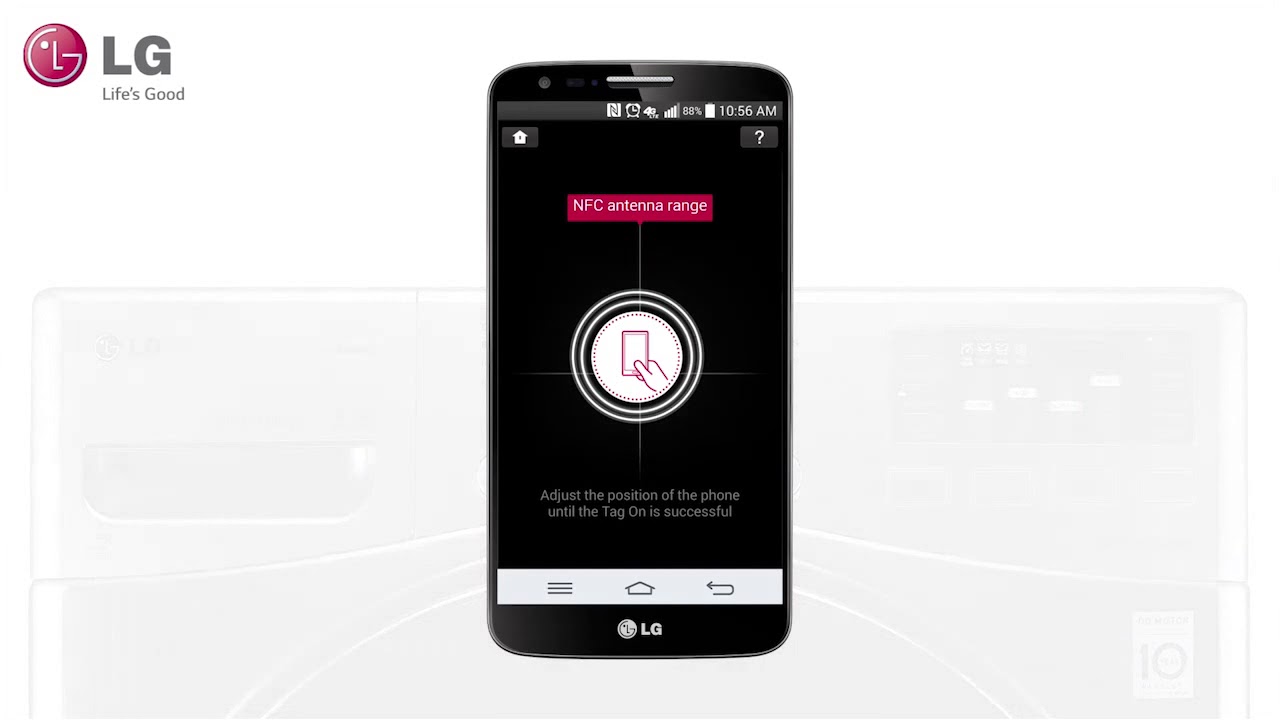
LG NFC (Near Field Communication) Tags are a handy and convenient tool for simplifying tasks with your LG smartphone. These small, adhesive tags can be placed on various objects or locations, allowing you to automate actions on your phone with just a tap.
With LG NFC Tags, you can effortlessly perform actions like turning on Wi-Fi, adjusting sound settings, launching apps, and more. Simply bring your LG smartphone near an NFC tag, and the tag will send a command to your phone, initiating the desired action.
In this article, we will guide you on how to use LG NFC Tags effectively. Whether you are new to NFC technology or looking to explore its full potential, we’ll help you navigate through the process of setting up and utilizing these tags with ease.
Inside This Article
- What are LG NFC Tags
- Setting Up LG NFC Tags
- Using LG NFC Tags
- Troubleshooting LG NFC Tags
- Conclusion
- FAQs
What are LG NFC Tags
LG NFC Tags are small adhesive tags that utilize Near Field Communication (NFC) technology. NFC is a short-range wireless communication technology that allows devices to establish communication by simply touching or bringing them close to each other.
LG NFC Tags are specially designed for LG smartphones and other NFC-enabled devices. These tags can be programmed to perform various tasks when triggered by a compatible device. They can be used to automate actions such as turning on Wi-Fi, launching specific apps, adjusting device settings, and even initiating phone calls or text messages.
One of the main advantages of LG NFC Tags is their simplicity and convenience. With a single touch or tap, you can perform multiple actions without having to go through menus or settings on your device. Whether you need to quickly switch your device to silent mode, activate GPS for navigation, or connect to a specific Bluetooth device, LG NFC Tags provide a straightforward solution.
LG NFC Tags are also highly versatile and can be customized to suit your specific needs. By using compatible apps or NFC tag programming software, you can easily program the tags to perform a wide range of functions based on your preferences. Whether you are a tech enthusiast who loves to tinker with settings or someone looking for a more efficient way to manage your smartphone, LG NFC Tags offer a practical and user-friendly solution.
These tags can be placed in strategic locations such as your car dashboard, office desk, or bedside table, ensuring that you have quick access to important functionalities without the need for manual settings adjustments. You can also create multiple tags with different programming to cater to various scenarios or daily routines.
LG NFC Tags are compatible with a wide range of LG smartphones, including the latest models. They are designed to work seamlessly with LG’s NFC-enabled devices, allowing for reliable and consistent performance. Whether you have an LG G series smartphone, Stylo, V series, or any other NFC-enabled LG device, you can take full advantage of LG NFC Tags and streamline your daily smartphone usage.
Setting Up LG NFC Tags
Setting up LG NFC tags is a simple and straightforward process. With these tags, you can unlock a whole new level of convenience and functionality on your LG smartphone. Follow these steps to get started:
- Enable NFC: The first step is to make sure that NFC is enabled on your LG smartphone. Go to the settings menu and look for the “NFC” option. Once you find it, toggle the switch to enable NFC functionality.
- Download the LG NFC Tag+ App: To fully utilize the features of LG NFC tags, you’ll need to download the LG NFC Tag+ app from the Google Play Store. This app allows you to customize the actions triggered by the NFC tags and provides a seamless user experience.
- Place the Tag: Once you have the app installed, choose the location where you want to place the LG NFC tag. It could be on your desk, near your bed, or even in your car. Make sure it’s a convenient spot that you frequently visit and can easily tap your phone against.
- Program the Tag: Open the LG NFC Tag+ app and follow the on-screen instructions to program the tag. You can assign various actions like opening specific apps, adjusting device settings, launching favorite websites, or even sending pre-composed messages. The possibilities are endless, and you can customize the tag to meet your specific needs.
- Test and Enjoy: Once you’ve programmed the LG NFC tag, it’s time to test it out. Simply tap your LG smartphone against the tag, and it will automatically trigger the assigned action. Whether it’s turning on the Wi-Fi, setting your phone to silent mode, or launching your favorite music app, the tag will save you time and effort in performing common tasks.
Setting up LG NFC tags is a quick and convenient way to streamline your daily smartphone usage. With just a few simple steps, you can unlock the full potential of your LG smartphone and make your life easier. So get started today and experience the convenience of LG NFC tags!
Using LG NFC Tags
LG NFC (Near Field Communication) Tags are small programmable chips that allow you to perform various actions on your LG smartphone with just a tap. These tags utilize radio frequency identification technology to transmit information wirelessly, making them incredibly convenient and easy to use. In this section, we will explore the different ways you can use LG NFC Tags to enhance your smartphone experience.
1. Simplify everyday tasks: With LG NFC Tags, you can automate repetitive tasks and save time. For example, you can program a tag to turn on Wi-Fi, Bluetooth, and open your favorite music player when tapped. This makes it convenient to set up your phone for specific activities, such as listening to music or connecting to a speaker system.
2. Launch apps and settings: LG NFC Tags can be set up to quickly launch your frequently used apps or toggle various settings on your phone. Whether it’s opening your email, activating the GPS, or adjusting the screen brightness, a simple tap on the NFC Tag can execute these actions instantly.
3. Share contact information: If you frequently exchange contact information with others, you can program an LG NFC Tag to share your details with just a tap. When someone taps the tag with their phone, it will automatically transfer your contact details, including your name, phone number, email address, and any other information you choose to include.
4. Secure your phone: LG NFC Tags can also be used to enhance the security of your smartphone. By programming a tag to lock your device, you can ensure that only you can access it. This is especially useful if you need to quickly secure your phone in a public place or if you misplace it and want to prevent unauthorized access.
5. Enable smart home automation: LG NFC Tags are not just limited to controlling your phone, but they can also be integrated with other smart home devices. By programming a tag, you can turn on lights, adjust the thermostat, or even start your robotic vacuum cleaner. With NFC technology, you can have personalized shortcuts to control various aspects of your smart home.
Using LG NFC Tags is a simple and intuitive process. Once your LG smartphone is equipped with NFC capabilities, all you need to do is tap the tag against the back of your phone, and the programmed action will be executed instantly. With the ability to automate tasks, launch apps, share information, and enhance security, LG NFC Tags offer a seamless and efficient way to optimize your smartphone experience.
Troubleshooting LG NFC Tags
If you are facing issues with your LG NFC tags, don’t worry, as there are troubleshooting steps you can take to resolve the problem. Here are some common problems you may encounter and how to troubleshoot them:
1. Tag Not Detected: If your LG NFC tags are not being detected by your device, ensure that NFC is enabled on your smartphone. Go to the settings menu and check if the NFC option is turned on. Additionally, make sure that the tag is properly placed against the NFC antenna area on your phone. Sometimes, positioning the tag slightly differently can improve detection.
2. Tag Read Errors: If you are experiencing read errors when trying to use your LG NFC tags, ensure that the tags have not been damaged or corrupted. Check for any physical damage, such as scratches or bends, that may affect the functionality of the tag. If the tag appears to be fine, try cleaning it gently with a soft cloth to remove any dirt or debris that may be interfering with the reading process.
3. Incompatible Apps: Certain LG NFC tags may require specific apps to fully utilize their features. If you are having trouble accessing certain functionalities or features of the tag, check if you have the necessary app installed on your smartphone. Some tags may have dedicated apps that need to be downloaded from the app store in order to interact with the tag effectively.
4. Weak NFC Signal: In some cases, a weak NFC signal can result in intermittent tag detection or read errors. To improve the signal strength, ensure that there are no obstructions between your phone and the tag. Keep your phone close to the tag and try moving it in different positions to find the optimal signal reception. Sometimes, holding the phone at a different angle or closer to the NFC antenna area can make a difference.
5. Software Updates: If you have tried all the troubleshooting steps mentioned above and still face issues with your LG NFC tags, check if your smartphone’s software is up to date. Manufacturers often release software updates that include bug fixes and improvements for NFC functionality. Go to your phone’s settings and check for any available system or app updates.
6. Contact LG Support: If the problems persist and none of the troubleshooting steps seem to resolve the issue, it may be helpful to reach out to LG’s customer support. They can provide further guidance and assistance in troubleshooting the NFC tag problem or offer a potential solution.
By following these troubleshooting steps, you should be able to resolve most common issues you may encounter with your LG NFC tags. Enjoy the convenience and functionality that NFC technology brings to your mobile experience!
Conclusion
In conclusion, LG NFC tags provide a convenient and secure way to enhance your digital wallet experience. Whether you’re making contactless payments, accessing loyalty cards, or sharing information with a simple tap, NFC technology empowers you to streamline your daily transactions. With their compatibility across a wide range of LG devices, these NFC tags offer flexibility and ease of use.
By utilizing the LG Tag+ app, you can easily create custom tags to suit your needs and enjoy the benefits of a digitized wallet. From simplifying your shopping experience to keeping your important information organized, LG NFC tags are a valuable tool in the world of mobile payments. So why not take advantage of this technology and unlock the full potential of your LG device?
With LG NFC tags, your digital wallet is just a tap away!
FAQs
1. What are LG NFC tags?
LG NFC tags are small adhesive stickers equipped with Near Field Communication (NFC) technology. When activated with a compatible smartphone, they enable users to perform various actions or functions by simply tapping the phone on the tag.
2. How do I use LG NFC tags?
Using LG NFC tags is simple. First, make sure NFC is enabled on your smartphone. Then, open the NFC settings on your device and tap the option to write or program a tag. Hold your phone close to the LG NFC tag until it is recognized. You can customize the action performed by the tag, such as opening an app, enabling a specific setting, or launching a website.
3. What can LG NFC tags be used for?
LG NFC tags can be used for a variety of purposes. You can use them to automate tasks, such as turning on Wi-Fi when arriving at home, setting your phone on silent mode when at work, or adjusting screen brightness based on ambient light. Additionally, LG NFC tags can be used for convenient actions like sharing contact information, launching specific apps or websites, or even making quick payments.
4. Are LG NFC tags compatible with all smartphones?
LG NFC tags are compatible with most smartphones that support NFC technology. However, it is always recommended to check the specifications of your device to ensure NFC compatibility. While LG NFC tags are designed to work seamlessly with LG smartphones, they can also be used with other Android devices that have NFC capabilities.
5. Can I reuse LG NFC tags?
Yes, LG NFC tags can be reused multiple times. Once you have programmed a tag, you can easily overwrite the existing action and assign a new function to it. This flexibility allows you to adapt the tags to your changing needs, making them a cost-effective and versatile solution for automating tasks or performing quick actions with your smartphone.
