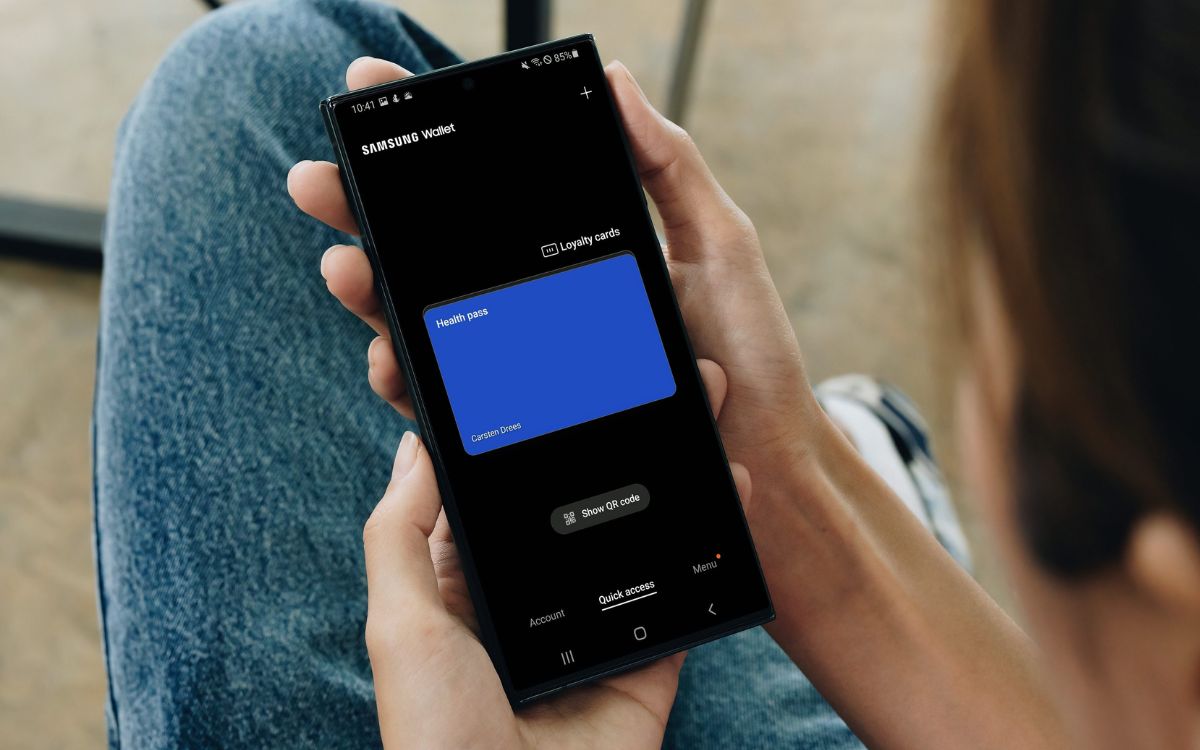
Are you encountering issues with your Samsung Wallet and wondering why it’s not working? Don’t worry, you’re not alone. Samsung Wallet is a widely-used digital wallet that allows users to securely store and access their payment information, loyalty cards, tickets, and more, all in one convenient place. However, like any technology, there can be occasional glitches or problems that prevent the wallet from functioning as intended. In this article, we will explore some common reasons why Samsung Wallet may not be working and provide troubleshooting tips to help you resolve the issue. Whether you’re unable to access your stored cards or experiencing payment failures, we’ve got you covered. Read on to find out what could be causing the issue and how you can get your Samsung Wallet back up and running again.
Inside This Article
- Common Issues with Samsung Wallet
- Troubleshooting Steps for Samsung Wallet
- Updating Samsung Wallet for Better Performance
- Seeking Technical Support for Samsung Wallet
- Conclusion
- FAQs
Common Issues with Samsung Wallet
Samsung Wallet is a digital wallet app that allows you to securely store and manage your payment information, tickets, and loyalty cards on your Samsung device. While it offers convenience and ease of use, there are times when users may encounter some issues with the app. Here are some of the common issues you may come across:
1. Compatibility Problems: One of the most common issues that users face with Samsung Wallet is compatibility problems. This can happen when the app is not supported on certain Samsung devices or when there is an incompatible operating system version. Make sure to check for device compatibility before downloading or updating the app.
2. Payment Authorization Errors: Occasionally, users may encounter payment authorization errors while using Samsung Wallet. This can happen when there is a problem connecting to the payment gateway or when there is an issue with the credit or debit card used for the transaction. Ensure that your payment details are correct and contact your bank if you continue to experience authorization errors.
3. Syncing Issues: Sometimes, Samsung Wallet may fail to sync properly, resulting in missing or outdated information. This can occur if there are connectivity issues or if there is a problem with the synchronization process. Try refreshing the app or restarting your device to resolve any syncing problems.
4. Ticket Redemption Problems: Users may experience difficulties when trying to redeem tickets stored in Samsung Wallet. This can occur if there is a problem with the barcode scanning feature or if the ticket information is not properly displayed. Check if there is an update available for the app and ensure that the barcode is clearly visible to improve ticket redemption success.
5. App Crashes and Freezes: Another common issue with Samsung Wallet is app crashes and freezes. This can be frustrating as it interrupts your usage of the app and may result in loss of data. If you experience frequent app crashes or freezes, try clearing the app cache, updating the app to the latest version, or reinstalling it to resolve the issue.
6. Battery Drain: Some users have reported that Samsung Wallet drains their device’s battery quickly. This can be a result of the background processes running continuously or high usage of system resources. To conserve battery life, consider closing any unnecessary apps running in the background and optimizing your device’s settings.
While these issues with Samsung Wallet can be frustrating, there are ways to troubleshoot and resolve them. The following section will provide you with some troubleshooting steps to help you overcome these common problems.
Troubleshooting Steps for Samsung Wallet
If you’re experiencing issues with Samsung Wallet, don’t worry – you’re not alone. Like any digital wallet, Samsung Wallet can occasionally encounter problems that prevent it from working properly. To help you get back on track, we’ve compiled a list of troubleshooting steps that can resolve common issues with Samsung Wallet.
1. Check your internet connection: Ensure that your device is connected to a stable internet connection. Without internet access, Samsung Wallet won’t be able to sync with your accounts or make transactions. If you’re having trouble connecting to the internet, try toggling Wi-Fi or mobile data on and off, or reset your network settings.
2. Update Samsung Wallet: Outdated software can often cause compatibility issues and glitches. Check if there’s a newer version of Samsung Wallet available in the app store and download any updates. Updating Samsung Wallet can fix bugs, improve security, and enhance overall performance.
3. Clear cache and data: Over time, the cache and data stored by Samsung Wallet can accumulate and impact its functionality. Go to your device’s settings, find the “Apps” or “Applications” section, locate Samsung Wallet, and clear its cache and data. Keep in mind that clearing data will remove any stored payment information, so make sure to have it handy for re-entry.
4. Restart your device: Sometimes, a simple restart can resolve minor software glitches. Turn off your device, wait a few seconds, and then power it back on. This can refresh the system and eliminate any temporary issues that were affecting Samsung Wallet.
5. Check for conflicting apps: Certain apps installed on your device may conflict with Samsung Wallet, causing it to malfunction. If you recently installed a new app and started experiencing problems with Samsung Wallet after that, try uninstalling the app to see if the issue is resolved.
6. Contact Samsung support: If none of the above steps help resolve the issues with Samsung Wallet, it’s time to reach out to Samsung support for assistance. They have the expertise to diagnose and provide solutions for more complex problems. You can contact them through their official website or directly from the Samsung Wallet app.
By following these troubleshooting steps, you should be able to resolve common issues with Samsung Wallet and get back to enjoying the convenience and security of a digital wallet. Remember, if you encounter any difficulties along the way, don’t hesitate to seek help from the experts at Samsung support.
Updating Samsung Wallet for Better Performance
If you are experiencing issues with your Samsung Wallet and want to improve its overall performance, updating the application may be the answer. Updating Samsung Wallet ensures that you have the latest bug fixes, security patches, and added features, making your digital wallet experience smoother and more reliable.
Here are some steps to help you update Samsung Wallet on your device:
- Open the Google Play Store or the Samsung Galaxy Store on your smartphone or tablet.
- In the search bar, type “Samsung Wallet” and tap on the application when it appears in the search results.
- If there is an update available, you will see an “Update” button. Tap on it to initiate the update process.
- Wait for the update to complete. This may take a few minutes depending on your internet connection speed.
- Once the update is finished, you can open Samsung Wallet and enjoy the improved performance.
Updating Samsung Wallet not only addresses any existing issues but also ensures compatibility with the latest system updates and security protocols. It is recommended to keep your apps up to date to benefit from the latest features and to maintain optimal performance.
If you continue to experience issues with your Samsung Wallet after updating, there may be other factors at play. It could be a device-specific problem or an issue with the app itself. In such cases, you may need to seek technical support from Samsung or visit an authorized service center for further assistance.
Remember that regularly updating your applications is essential for a smooth and secure mobile experience. By keeping Samsung Wallet up to date, you can take advantage of new features, bug fixes, and improvements, ensuring that your digital wallet always functions at its best.
Seeking Technical Support for Samsung Wallet
When it comes to using Samsung Wallet, occasionally, you may encounter unforeseen technical issues that prevent it from functioning properly. In such cases, seeking technical support can be incredibly helpful in resolving these issues and getting back to enjoying the conveniences of digital wallet technology.
Here are a few steps to take when seeking technical support for Samsung Wallet:
1. Start with the Samsung Support Website: Samsung provides comprehensive support for its products through their website. Visit the official Samsung website and browse the support section. Look for a specific section dedicated to Samsung Wallet, where you can find troubleshooting guides, frequently asked questions, and other helpful resources.
2. Contact Samsung Customer Support: If you are unable to find a solution or need personalized assistance, reach out to Samsung’s customer support team. You can contact them via email, phone, or their support chat feature, depending on your preference. Provide them with a detailed description of the issue you are facing with Samsung Wallet, along with any error messages or code you may have encountered.
3. Utilize Samsung Community Forums: Samsung has an active community of users who share their experiences and provide solutions to common problems. Visit the Samsung Community Forums and search for threads related to Samsung Wallet. You may find that others have faced similar issues and have already found a resolution. If not, feel free to create a new thread and describe your problem. The community members and Samsung moderators often provide valuable assistance in these forums.
4. Visit Authorized Samsung Service Centers: If the issue persists and you are unable to find a solution through online support channels, consider visiting an authorized Samsung service center. The technicians there are trained to diagnose and repair Samsung devices, including issues with Samsung Wallet. Be sure to bring your device and explain the problem to the service center representative.
Remember, when seeking technical support for Samsung Wallet or any other digital service, it is helpful to provide as many details as possible about the issue you are experiencing. This will enable the support team to better understand and diagnose the problem, increasing the chances of a swift resolution.
By following these steps, you can navigate through any technical difficulties with Samsung Wallet and get back to enjoying the convenience and security of digital payment solutions.
Conclusion
The Samsung Wallet is a powerful tool for digital transactions and storing essential information securely. Despite its many benefits, users may encounter occasional issues with the functionality of the Samsung Wallet. However, these problems can be resolved by following a few troubleshooting steps.
If your Samsung Wallet is not working properly, make sure to update the app to the latest version. Additionally, check for any network or connectivity issues that may be affecting the wallet’s performance. Clearing the cache and data of the Samsung Wallet app can often resolve minor glitches and improve its overall functionality.
Furthermore, reaching out to Samsung’s customer support team can provide invaluable assistance in resolving any complex or persistent issues with the Samsung Wallet. They can provide specific troubleshooting steps and address any concerns or questions you may have.
Overall, the Samsung Wallet is a reliable and convenient digital wallet solution. By taking the necessary steps to troubleshoot any issues, users can continue to enjoy the benefits of secure and seamless digital transactions.
FAQs
Q: Why isn’t Samsung Wallet working?
A: There can be several reasons why Samsung Wallet is not working. It could be due to a technical glitch or issue with your device or the app itself. It is recommended to check for any available updates for both your device’s operating system and the Samsung Wallet app. If the issue persists, restarting your device or reinstalling the app may help resolve the problem.
Q: How do I troubleshoot Samsung Wallet?
A: If you are experiencing difficulties with Samsung Wallet, you can try a few troubleshooting steps. First, ensure that you have a stable internet connection. Clearing the cache and data of the app can also help. Additionally, make sure that your device’s location, date, and time settings are accurate as this can affect the functionality of the wallet. If all else fails, reach out to Samsung customer support for further assistance.
Q: Can I use Samsung Wallet on any Samsung device?
A: Samsung Wallet is compatible with a wide range of Samsung devices, including smartphones, tablets, and smartwatches. However, not all Samsung devices may support the wallet functionality, especially if they are older models with outdated software. It is recommended to check the device’s specifications or consult Samsung’s official website for a list of supported devices.
Q: What can I do with Samsung Wallet?
A: Samsung Wallet is a digital wallet application that allows users to store and manage various digital payment cards, tickets, coupons, and other digital assets. With Samsung Wallet, you can make contactless payments at supported terminals using your device, store loyalty cards and access them easily, receive and manage event tickets, and redeem digital coupons seamlessly. It aims to simplify and streamline your digital transactions and keep all your important digital assets in one place.
Q: Is Samsung Wallet secure?
A: Samsung Wallet prioritizes the security of users’ data and transactions. It uses various security measures such as encryption to protect sensitive information. The app also supports biometric authentication methods such as fingerprint or facial recognition, adding an extra layer of security. However, it is essential to ensure that your device has proper security measures in place, such as a strong passcode or PIN, and keeping your device and software up to date to mitigate any potential security risks.
