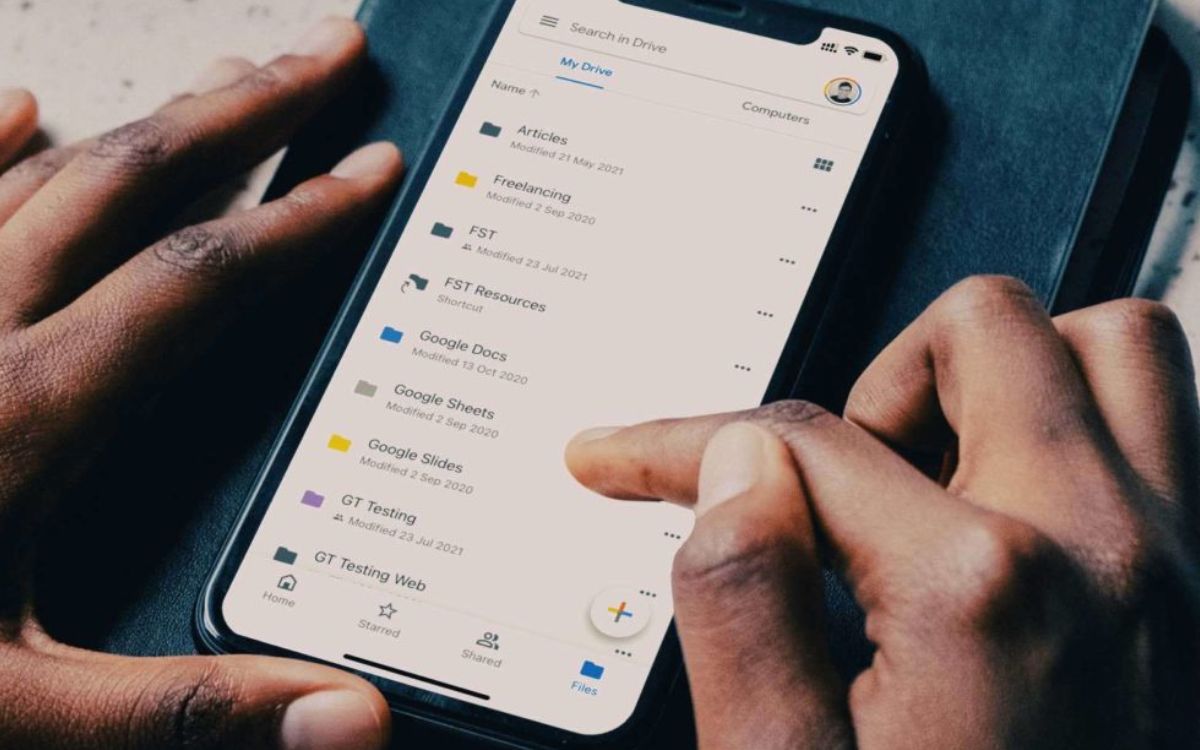
Are you wondering how to disable the Samsung Wallet swipe up feature on your device? You’ve come to the right place. Samsung Wallet, also known as Samsung Pay, is a popular digital wallet platform that allows users to store and use their credit cards, debit cards, and loyalty cards with just a swipe on their Samsung devices.
However, some users may prefer to disable the swipe up feature for various reasons, such as accidental swipes or personal preferences. Fortunately, Samsung provides an option to disable this feature, giving you full control over your device and how you interact with its digital wallet functionality.
In this comprehensive guide, we will walk you through the step-by-step process of disabling the Samsung Wallet swipe up feature on your device. Whether you have a Samsung Galaxy S21, Note 20, or any other Samsung smartphone, we have got you covered. Let’s dive in and get your Samsung Wallet customized to your liking!
Inside This Article
- Samsung Wallet Swipe Up: Overview
- Guide to Disable Samsung Wallet Swipe Up
- Troubleshooting Tips for Disabling Samsung Wallet Swipe Up
- Alternative Solutions to Samsung Wallet Swipe Up Disabling
- Conclusion
- FAQs
Samsung Wallet Swipe Up: Overview
Are you tired of accidentally triggering the Samsung Wallet Swipe Up feature on your smartphone? In this article, we will provide an overview of the Samsung Wallet Swipe Up feature and guide you on how to disable it, ensuring a hassle-free user experience.
Samsung Wallet Swipe Up is a convenient feature that allows users to quickly access their digital wallet by swiping up on the lock screen. It provides easy access to digital payment methods, loyalty cards, coupons, and more. However, it can be frustrating when you accidentally trigger it, especially if you prefer not to use digital wallet services or have other preferred payment methods.
Luckily, Samsung gives users the flexibility to disable the Wallet Swipe Up feature, allowing you to customize your smartphone experience. Whether you’re looking to disable it permanently or temporarily, we’ve got you covered. Let’s dive into the step-by-step guide on how to disable Samsung Wallet Swipe Up.
Guide to Disable Samsung Wallet Swipe Up
Samsung Wallet Swipe Up is a feature that allows users to access their digital wallet by simply swiping up on the screen. While it can be convenient for some users, others may find it unnecessary or even bothersome. If you’re one of those users who want to disable Samsung Wallet Swipe Up, you’re in luck. Here is a step-by-step guide to help you disable this feature on your Samsung device.
- Go to the “Settings” menu on your Samsung device by swiping down from the top of the screen and tapping on the gear icon.
- Scroll down and tap on “Advanced features.”
- Next, tap on “Motions and gestures.”
- Scroll down and find “Swipe up from the home screen.”
- Toggle the switch to the off position to disable the Samsung Wallet Swipe Up feature.
- Confirm your choice by tapping on “Turn off” when prompted.
Once you’ve followed these steps, Samsung Wallet Swipe Up will be successfully disabled on your device. You won’t have to worry about accidentally accessing your digital wallet when swiping up on your home screen.
Please note that the exact steps may vary slightly depending on the model and firmware version of your Samsung device. If you can’t find the “Swipe up from the home screen” setting in your device’s settings menu, you can try searching for it in the settings search bar.
Disabling Samsung Wallet Swipe Up can be beneficial for those who don’t use digital wallets or prefer to access them through other methods. It eliminates any unwanted interruptions or accidental launches of the wallet app.
However, if you ever change your mind and decide to re-enable Samsung Wallet Swipe Up, you can follow the same steps and toggle the switch back to the on position.
Remember, customizing your device’s settings allows you to tailor your experience to your preferences. By disabling Samsung Wallet Swipe Up, you can make your Samsung device work exactly the way you want it to.
Troubleshooting Tips for Disabling Samsung Wallet Swipe Up
If you’re facing issues with disabling the Samsung Wallet Swipe Up feature on your device, don’t worry. We’ve got you covered with some troubleshooting tips to help you out. Follow these steps to resolve any potential issues and successfully disable Samsung Wallet Swipe Up:
- Check for software updates: Make sure that your device’s software is up to date. Software updates often include bug fixes and improvements that can resolve any issues with the Samsung Wallet Swipe Up feature.
- Clear cache and data: Sometimes, accumulated cache and data can cause problems with the Samsung Wallet Swipe Up feature. Go to your device’s settings, find the “Apps” or “Applications” section, locate Samsung Wallet, and then clear the cache and data for the app.
- Restart your device: A simple restart can often resolve minor glitches and refresh the device’s settings. Restart your device and check if the Samsung Wallet Swipe Up feature can be disabled afterwards.
- Disable other gestures: Certain gestures or features on your device might interfere with the process of disabling Samsung Wallet Swipe Up. Try disabling other gestures, such as swipe up for home or app switcher, to ensure they are not conflicting with the Samsung Wallet Swipe Up feature.
- Reset app preferences: Resetting your app preferences can help in cases where there might be conflicting settings affecting the Samsung Wallet Swipe Up feature. Go to your device’s settings, find the “Apps” or “Applications” section, tap on the three-dot menu, and choose “Reset app preferences.”
- Disable with ADB: If all else fails, you can try disabling the Samsung Wallet Swipe Up feature using Android Debug Bridge (ADB). This method requires connecting your device to a computer and running commands through ADB. There are various online resources and guides available that can walk you through the process.
By following these troubleshooting tips, you should be able to overcome any obstacles and successfully disable the Samsung Wallet Swipe Up feature on your Samsung device. If you still encounter issues, it may be helpful to reach out to Samsung support for further assistance.
Alternative Solutions to Samsung Wallet Swipe Up Disabling
If you’re looking for alternative solutions to disable Samsung Wallet swipe up feature, you’re in luck. While the option to turn it off might not be readily available within the settings, there are a few workarounds you can try. Let’s explore these alternative solutions:
- Use a Third-Party Launcher: One way to disable the Samsung Wallet swipe up is by installing a third-party launcher. These launchers offer more customization options, allowing you to remove or disable specific gestures or features. Simply head to the Google Play Store and search for launchers like Nova Launcher, Apex Launcher, or Microsoft Launcher to find an alternative to the default Samsung launcher.
- Disable Samsung Pay: Since Samsung Wallet is closely integrated with Samsung Pay, disabling Samsung Pay can also disable the swipe up feature. To do this, go to your device’s settings, navigate to Apps or Applications, locate Samsung Pay, and disable it. However, keep in mind that by doing so, you won’t be able to use Samsung Pay for mobile payments.
- Restrict Samsung Wallet App: Another option is to restrict the Samsung Wallet app’s permissions. By limiting its access to certain features or functions, you can effectively disable the swipe up gesture. To restrict app permissions, go to your device’s settings, find Apps or Applications, locate Samsung Wallet, tap on it, and look for the permission settings. From there, you can disable or restrict the necessary permissions.
- Use Samsung Good Lock: If you’re using a Samsung device running on Android 8.0 Oreo or later, you can utilize the Samsung Good Lock app. Good Lock is an official Samsung app that allows users to customize and modify various aspects of the user interface, including gesture controls. By installing and using Good Lock, you may find options to disable or modify the Samsung Wallet swipe up gesture.
- Contact Samsung Support: If all else fails, reaching out to Samsung support could provide you with a definitive solution. Contacting the support team can help you understand if there are any options or updates available to disable the Samsung Wallet swipe up feature on your specific device model.
By trying these alternative solutions, you can effectively disable the Samsung Wallet swipe up feature on your device. Remember to explore the options carefully and choose the one that best fits your needs.
In conclusion, disabling the Samsung Wallet swipe-up feature can be a useful step to take if you prefer not to use the digital wallet or find the feature intrusive. By following the steps outlined in this article, you can regain control over your device and customize it to your preferences.
Remember that while the Samsung Wallet can offer convenient and secure digital payment options, it’s important to consider your personal preferences and needs when using your smartphone. Whether you choose to disable the swipe-up feature or keep it enabled, make sure to stay informed about the latest updates and security measures to keep your digital wallet and sensitive information protected.
With the flexibility and versatility of digital wallets, such as the Samsung Wallet, you can easily manage your payment methods and enjoy the convenience of contactless transactions. Take advantage of the features that align with your lifestyle and explore the possibilities that digital wallets offer in the ever-evolving world of mobile technology.
FAQs
1. Can I disable the swipe up feature on Samsung Wallet?
Yes, you can disable the swipe up feature on Samsung Wallet. Simply go to the Settings menu of your Samsung device, scroll down to Apps, and then find and select the Samsung Wallet app. From there, you can toggle off the option to enable the swipe up feature.
2. Will disabling the swipe up feature affect other functions of Samsung Wallet?
Disabling the swipe up feature on Samsung Wallet will not affect other functions of the app. You will still be able to use other features such as adding and managing your digital wallet cards and making mobile payments.
3. Why would I want to disable the swipe up feature on Samsung Wallet?
There could be several reasons why you may want to disable the swipe up feature on Samsung Wallet. It may be a personal preference if you find the swipe up gesture to be cumbersome or if you unintentionally activate it frequently. Disabling the feature can provide a smoother and more customized user experience.
4. Can I re-enable the swipe up feature on Samsung Wallet after disabling it?
Yes, you can re-enable the swipe up feature on Samsung Wallet at any time. Simply follow the same steps mentioned earlier to access the settings of the app and toggle on the option to enable the swipe up feature.
5. Will disabling the swipe up feature affect the security of my digital wallet?
Disabling the swipe up feature on Samsung Wallet will not compromise the security of your digital wallet. It only affects the gesture required to access the wallet, not the security or encryption of your payment information. Your digital wallet will still be protected by the same security features, like PIN or biometric authentication.
