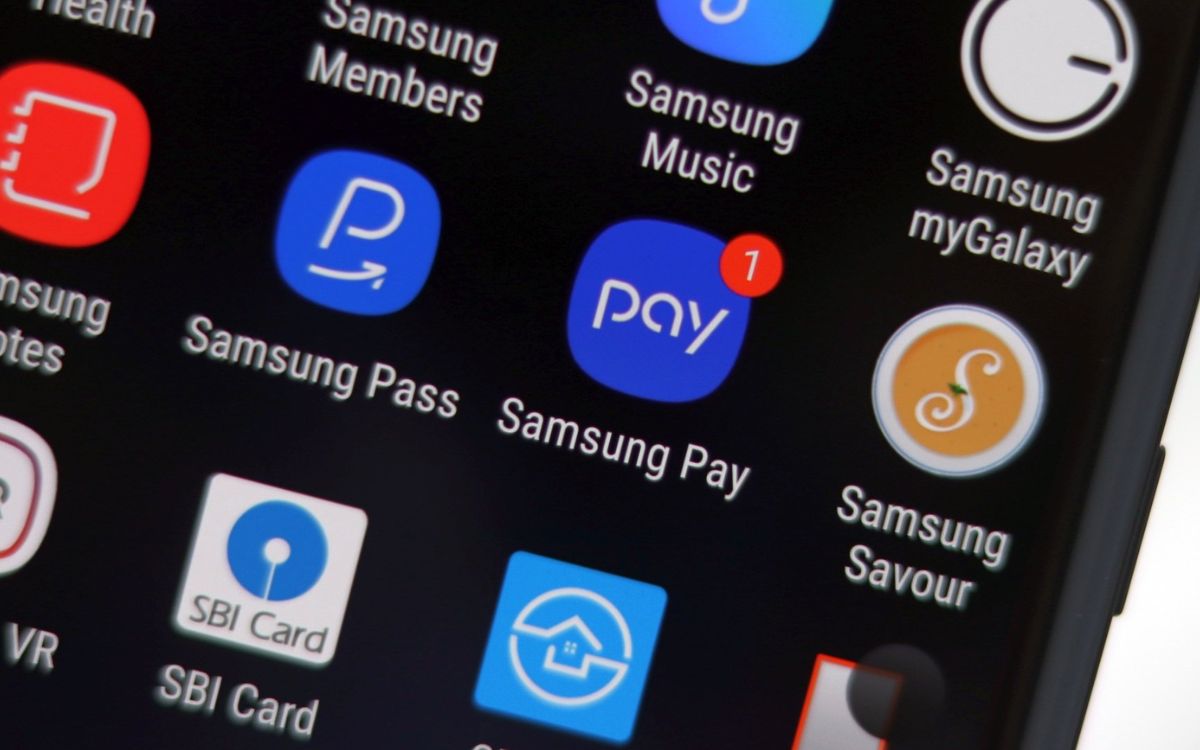
Welcome to our comprehensive guide on how to disable Samsung Wallet. Samsung Wallet is a digital wallet service provided by Samsung, designed to offer a convenient and secure way to make payments using your Samsung device. However, there may be instances where you no longer wish to use this service or prefer to use a different digital wallet app. In this article, we will walk you through the steps to disable Samsung Wallet on your device, ensuring you have full control over your preferred payment methods. Whether you’re looking to switch to a different digital wallet app or simply want to disable Samsung Wallet temporarily, we’ve got you covered. Read on to learn how to easily disable Samsung Wallet and make the most of your digital payment experiences.
Inside This Article
- Reasons to Disable Samsung Wallet
- Methods to disable Samsung Wallet
- Alternative Options to Samsung Wallet
- Potential drawbacks of disabling Samsung Wallet
- Conclusion
- FAQs
Reasons to Disable Samsung Wallet
There are several reasons why someone may want to disable Samsung Wallet on their device. Whether it’s due to personal preference or specific circumstances, here are a few common reasons:
-
Lack of Use: Samsung Wallet is a digital wallet app that allows users to store credit cards, loyalty cards, tickets, and other important information. However, if you find that you rarely or never use these features, disabling Samsung Wallet can help declutter your device and free up valuable storage space.
-
Security Concerns: While Samsung Wallet offers security features to protect your personal information, some users may have concerns about the safety of storing sensitive data on their device. Disabling the app can provide peace of mind for those who prefer not to use digital wallets.
-
Privacy: By disabling Samsung Wallet, you can prevent the app from accessing your location, contacts, or other sensitive information. This can be especially important for individuals who prioritize their privacy and want to limit the amount of personal data shared.
-
Compatibility Issues: In some cases, Samsung Wallet may not be compatible with certain devices or software versions. Disabling the app can help avoid any potential compatibility issues and ensure the smooth operation of your device.
-
Preference for Alternative Options: There are numerous digital wallet alternatives available in the market, each offering unique features and benefits. If you find that another digital wallet app better suits your needs or preferences, disabling Samsung Wallet allows you to explore and use the alternative of your choice.
While these are just a few of the reasons why someone may choose to disable Samsung Wallet, it ultimately comes down to personal preference and individual circumstances. Whether it’s for security, privacy, or simply decluttering your device, disabling Samsung Wallet can be an effective solution.
Methods to disable Samsung Wallet
If you’re looking to disable Samsung Wallet on your device, there are a few methods you can try. Here are some options:
- Disable through Settings: The easiest way to disable Samsung Wallet is through your device’s settings. Open the Settings app and navigate to the “Applications” or “Apps” section. Look for Samsung Wallet in the list of installed apps, tap on it, and then select the “Disable” or “Turn off” option. This will effectively disable Samsung Wallet on your device.
- Remove updates: If disabling through settings doesn’t work, another option is to remove updates for Samsung Wallet. Go to the “Applications” or “Apps” section in your device’s settings, find Samsung Wallet, and tap on it. Look for the option to “Uninstall updates” or “Uninstall app.” This will revert Samsung Wallet to its original version, which may not include the digital wallet functionality.
- Use a third-party app: If you’re unable to disable Samsung Wallet using the above methods, you can try using a third-party app to disable or hide it. There are several apps available on the Google Play Store that allow you to disable or hide system apps like Samsung Wallet. Simply search for “disable system app” or “hide system app” on the Play Store and choose an app that suits your needs.
It’s important to note that disabling Samsung Wallet may vary depending on your device model and software version. The steps provided above are general guidelines that should work for most Samsung devices. If you encounter any difficulties or have a different device model, it’s recommended to refer to your device’s user manual or contact Samsung support for further assistance.
Alternative Options to Samsung Wallet
If you’re looking for alternatives to Samsung Wallet, there are several options available that provide similar functionality for storing and managing digital payment information. Here are some popular alternatives:
Google Pay: Google Pay is a convenient digital wallet that allows you to store your credit and debit card information in one secure place. It offers a simple and streamlined user interface, making it easy to make payments in-person or online. Google Pay also supports loyalty card storage, ticket purchases, and peer-to-peer transactions.
Apple Pay: If you’re an Apple device user, Apple Pay is a great alternative to Samsung Wallet. Just like Google Pay, it securely stores your payment cards and allows you to make quick and easy transactions using your iPhone, iPad, or Apple Watch. Apple Pay is widely accepted by merchants, making it a reliable option for digital payments.
PayPal: PayPal is a popular payment platform that offers a digital wallet feature. With PayPal, you can link your bank accounts, credit cards, and debit cards to easily make payments online or transfer money to others. It also provides buyer and seller protection, making it a trusted choice for online transactions.
Venmo: Venmo is a mobile payment service primarily used for person-to-person transactions. You can link your bank account, credit card, or debit card to Venmo and send money to friends, family, or even pay for purchases with participating retailers. It’s a popular choice for splitting bills, reimbursing friends, and making payments in social settings.
Samsung Pay: While you may be looking for an alternative to Samsung Wallet, it’s worth mentioning that Samsung Pay is another option to consider. It allows you to store your credit and debit card information on your Samsung device and make payments both in-person and online. Samsung Pay also supports NFC payments, making it compatible with a wide range of payment terminals.
Different banking apps: Many banks now have their own dedicated mobile apps that offer digital wallet features. These apps allow you to add your bank cards and make payments using your smartphone. Check with your bank to see if they offer a mobile app with digital wallet capabilities.
Each of these alternative options has its own unique features and advantages. Consider your device compatibility, accepted payment methods, and convenience when choosing the right alternative to Samsung Wallet for your digital payment needs.
Potential drawbacks of disabling Samsung Wallet
While the decision to disable Samsung Wallet may seem like a viable option for some users, it is important to consider the potential drawbacks that come with it. Below are some factors to keep in mind:
1. Limited payment options: One of the main drawbacks of disabling Samsung Wallet is the loss of convenient payment options. By disabling the wallet, users may no longer have the ability to make secure and easy transactions using their smartphone. This can be particularly inconvenient for those who frequently rely on digital wallets for purchases.
2. Loss of rewards and loyalty programs: Many digital wallets, including Samsung Wallet, offer rewards and loyalty programs to incentivize users to make purchases. By disabling Samsung Wallet, users may miss out on these benefits, such as cashback rewards, exclusive discounts, or point accumulations. This can be a significant loss for users who frequently take advantage of these programs.
3. Inconvenience for recurring payments: Digital wallets often provide the convenience of automating recurring payments, such as monthly subscriptions or utility bills. Disabling Samsung Wallet means losing the ease and simplicity of managing these payments in one centralized platform. Users may need to find alternative methods to set up and manage these recurring transactions.
4. Compatibility issues with other apps: Samsung Wallet may be integrated with other apps and services on your device. Disabling it could potentially create compatibility issues or disrupt the functionality of these apps. It is important to consider any dependencies or interconnections that Samsung Wallet may have with other apps before deciding to disable it.
5. Potential security concerns: Digital wallets like Samsung Wallet prioritize security by implementing measures such as biometric authentication and tokenization. Disabling Samsung Wallet means relying on other payment methods that may not offer the same level of security. This could potentially increase the risk of fraud or unauthorized access to your financial information.
6. Future limitations: Disabling Samsung Wallet may also limit the ability to access future advancements and features that could enhance your mobile payment experience. As technology continues to evolve, digital wallets are likely to introduce new functionalities and improvements. By keeping Samsung Wallet enabled, you ensure that you can take advantage of these updates when they become available.
It is important to carefully weigh these potential drawbacks against your own needs and priorities before deciding to disable Samsung Wallet. Consider how frequently you use the wallet, the convenience it provides, and any existing integrations or benefits you may be giving up. These factors will help you make an informed decision that aligns with your individual requirements.
Conclusion
In conclusion, disabling Samsung Wallet can be a useful step for those who no longer wish to use this digital wallet feature. Whether it’s due to personal preference or a desire to explore other digital wallet options, disabling Samsung Wallet is a straightforward process. By following the steps outlined above, users can easily turn off Samsung Wallet and remove it from their devices.
However, it’s worth noting that Samsung Wallet has been phased out in favor of Samsung Pay, which offers a more comprehensive and secure digital wallet experience. If you’re looking for a convenient way to make payments, store loyalty cards, and manage your finances, Samsung Pay is definitely worth considering.
Remember, technology is constantly evolving, and new digital wallet features and services can emerge. Stay informed, explore your options, and choose the digital wallet that best fits your needs and preferences.
FAQs
1. Can I disable Samsung Wallet on my device?
Yes, you can disable Samsung Wallet on your device by following a few simple steps.
2. How do I disable Samsung Wallet on my Samsung phone?
To disable Samsung Wallet on your Samsung phone, go to the Settings app, then navigate to the Applications or Apps section. Look for Samsung Wallet in the list of installed apps and tap on it. From there, you will find the option to disable or uninstall the app.
3. What are the benefits of disabling Samsung Wallet?
Disabling Samsung Wallet can free up storage space on your device and remove any associated notifications or updates related to the app. This can help improve the overall performance of your phone and provide a clutter-free experience.
4. Will disabling Samsung Wallet affect other apps or features on my Samsung phone?
No, disabling Samsung Wallet should not have any impact on other apps or features on your Samsung phone. However, it is always a good idea to check for any specific dependencies or compatibility issues before disabling any app.
5. Can I enable Samsung Wallet again after disabling it?
Yes, if you change your mind or decide to use Samsung Wallet again, you can enable it by following the same steps mentioned earlier. Simply go to the Settings app, navigate to the Applications or Apps section, find Samsung Wallet, and tap on it. From there, you will find the option to enable the app again.
