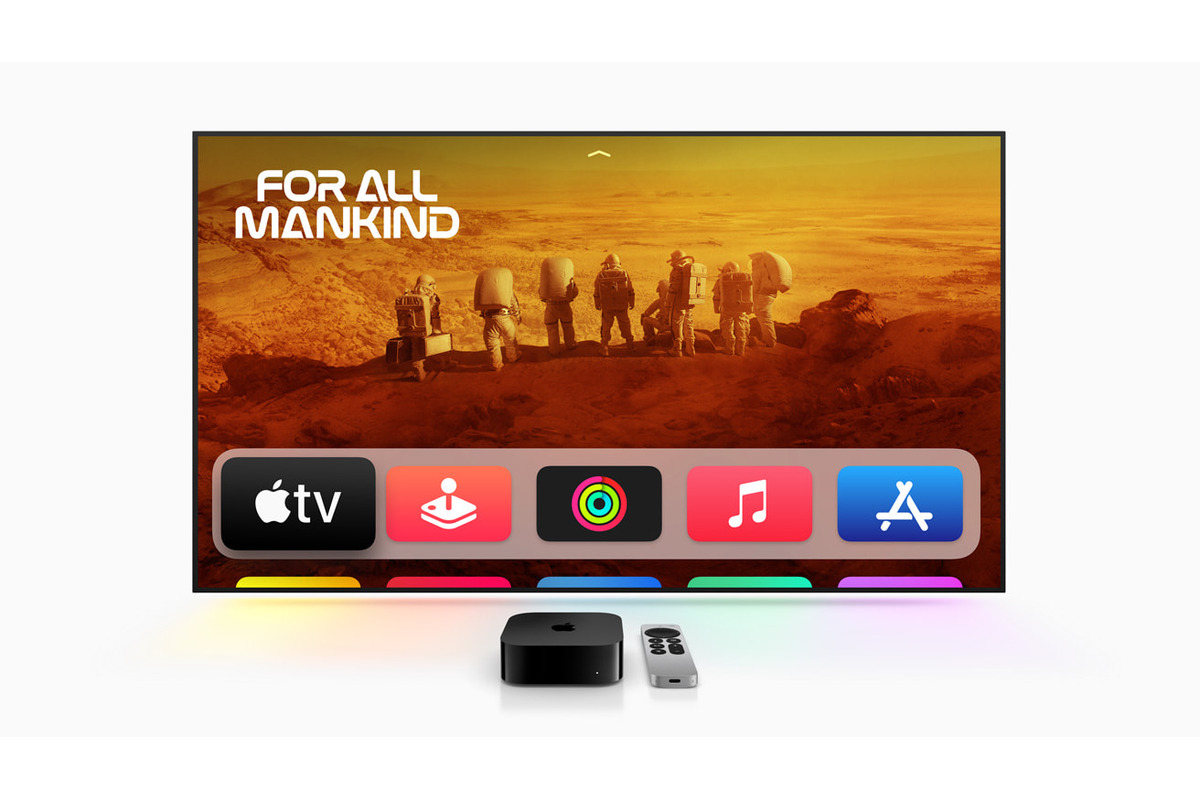
With the constant advancements in technology, it can be challenging to keep up with the latest devices and their generations. One such device is the Apple TV, which has undergone several iterations over the years. Whether you’re a long-time Apple TV owner or considering purchasing a used device, it’s crucial to know which generation you have. Understanding the generation of your Apple TV not only helps you identify its capabilities and compatibility with various apps and accessories but also ensures you make informed decisions regarding software updates and troubleshooting. In this article, we will provide a comprehensive guide to help you determine which Apple TV generation you own, covering the different models, their distinguishing features, and other essential factors to consider. So, let’s dive in and demystify the world of Apple TV generations!
Inside This Article
- Identifying Your Apple TV Model
- Method 1: Check the Physical Appearance
- Method 2: Check the Model Number
- Method 3: Use the Apple TV Software
- Conclusion
- FAQs
Identifying Your Apple TV Model
Knowing the specific model of your Apple TV is essential for various reasons, including troubleshooting, software updates, and compatibility with accessories. Here are some simple steps to help you identify which Apple TV model you own:
1. Check the physical appearance: Each generation of Apple TV has its distinct design. The first-generation Apple TV has a silver body and a white remote. The second-generation model is smaller and has a black body and a silver remote. The third-generation Apple TV looks similar to the second generation but supports 1080p video playback. The fourth-generation Apple TV has a compact black box with a matte touch-sensitive remote. The fifth-generation Apple TV 4K has a similar design but is distinguishable by the 4K label on the top.
2. Check the model number: Flip your Apple TV over and locate the model number, typically found on the bottom of the device. The model number is a combination of letters and numbers, such as A1427, A1469, A1625, or A1842. You can then cross-reference this model number with Apple’s support website to determine the specific Apple TV generation you own.
3. Check the software version: Navigate to the ‘Settings’ menu on your Apple TV and click on ‘General.’ From there, select ‘About’ and look for the ‘Model’ and ‘Generation’ information. This will provide you with the details you need to identify your Apple TV model.
4. Use the Remote app: If you have the Apple TV Remote app installed on another Apple device, you can open the app and go to the ‘Settings’ section. Under the ‘General’ tab, select ‘About’ to get information about your Apple TV model.
By following these steps, you should now be able to confidently identify the model of your Apple TV. This information will come in handy when seeking support or purchasing compatible accessories for your specific Apple TV generation.
Method 1: Check the Physical Appearance
One of the easiest ways to identify your Apple TV generation is by checking the physical appearance of the device. Each generation of Apple TV has distinct design elements that can help you determine which model you own.
First, take a look at the size and shape of the device. The first and second-generation Apple TV models have a square shape, while the third and fourth-generation models have a more rectangular shape. The fifth-generation Apple TV 4K has a similar rectangular shape, but is slightly taller than its predecessors.
Next, check the ports and connectors on the back of the device. The first and second-generation models have an HDMI port, an optical audio port, Ethernet port, and a power connector. The third and fourth-generation models have HDMI, Ethernet, and power connectors, but lack the optical audio port. The fifth-generation Apple TV 4K has an HDMI and Ethernet port, along with a power connector, just like its predecessors.
Additionally, examine the remote control that came with your Apple TV. The first-generation Apple TV remote has a circular, iPod-like scroll wheel, while the second and third-generation remotes have a silver aluminum design with a clickable touchpad. The fourth and fifth-generation remotes, however, have a black touch-sensitive surface along with a glass touchpad.
By carefully observing the physical features of your Apple TV and its accompanying remote control, you should be able to determine which generation of Apple TV you own. This information will be valuable when it comes to purchasing compatible accessories and software updates for your device.
Method 2: Check the Model Number
If you want to determine the exact model of your Apple TV, you can check the model number, which is a unique identifier for each device. The model number can provide you with accurate information about the generation and specifications of your Apple TV.
To find the model number, follow these steps:
- On your Apple TV, go to the Home screen.
- Open the Settings app.
- Scroll down and select “General”.
- In the General menu, choose “About”.
- Look for the “Model” or “Model Number” section.
- You will see a combination of numbers and letters, such as A1427 or A2330. This is your Apple TV’s model number.
Once you have identified the model number, you can refer to Apple’s official support website to determine which generation of Apple TV you own. The model number will help you find detailed specifications and compatibility information for your specific Apple TV model.
Checking the model number is a reliable way to ensure you have the correct information about your Apple TV, especially if you are planning to purchase accessories or troubleshoot any issues with your device. Keep in mind that each Apple TV generation may have different features, capabilities, and compatibility with various accessories, so knowing your model number is essential for a seamless user experience.
Method 3: Use the Apple TV Software
If you’re still unsure about which Apple TV generation you own, another way to identify it is by using the Apple TV software. Follow these steps:
Step 1: Turn on your TV and Apple TV.
Step 2: On your Apple TV remote, navigate to the “Settings” app using the navigation buttons.
Step 3: Once in the “Settings” menu, scroll down and select “General.”
Step 4: In the “General” menu, choose “About.”
Step 5: On the “About” screen, you will find information about your Apple TV, including the model and generation.
Step 6: Take note of the model number and compare it to the list of Apple TV models to determine which generation you have.
Using the Apple TV software to identify your Apple TV model is a straightforward and effective method. By following these steps, you can easily find out which generation of Apple TV you own.
Conclusion
Identifying the generation of your Apple TV model is essential when it comes to understanding its capabilities and compatibility with various apps and accessories. With the advancement of technology and the release of new models over the years, it can be confusing to determine which Apple TV generation you own.
By following the methods discussed in this article, such as checking the physical appearance, examining the software version, or using the model number, you can easily identify the generation of your Apple TV. Knowing the specific generation of your device will allow you to make informed decisions when it comes to purchasing accessories or troubleshooting any compatibility issues.
Remember, staying up-to-date with the latest Apple TV generation ensures that you can take full advantage of the features and functionalities offered by your device, enhancing your entertainment experience and keeping you on the cutting edge of technology.
“`
FAQs
1. What are the different Apple TV models?
2. How can I determine which generation of Apple TV I own?
3. Are the accessories for Apple TV compatible across different models?
4. Can I upgrade my older Apple TV model to the latest generation?
5. What are the main differences between the various Apple TV generations?
“`
