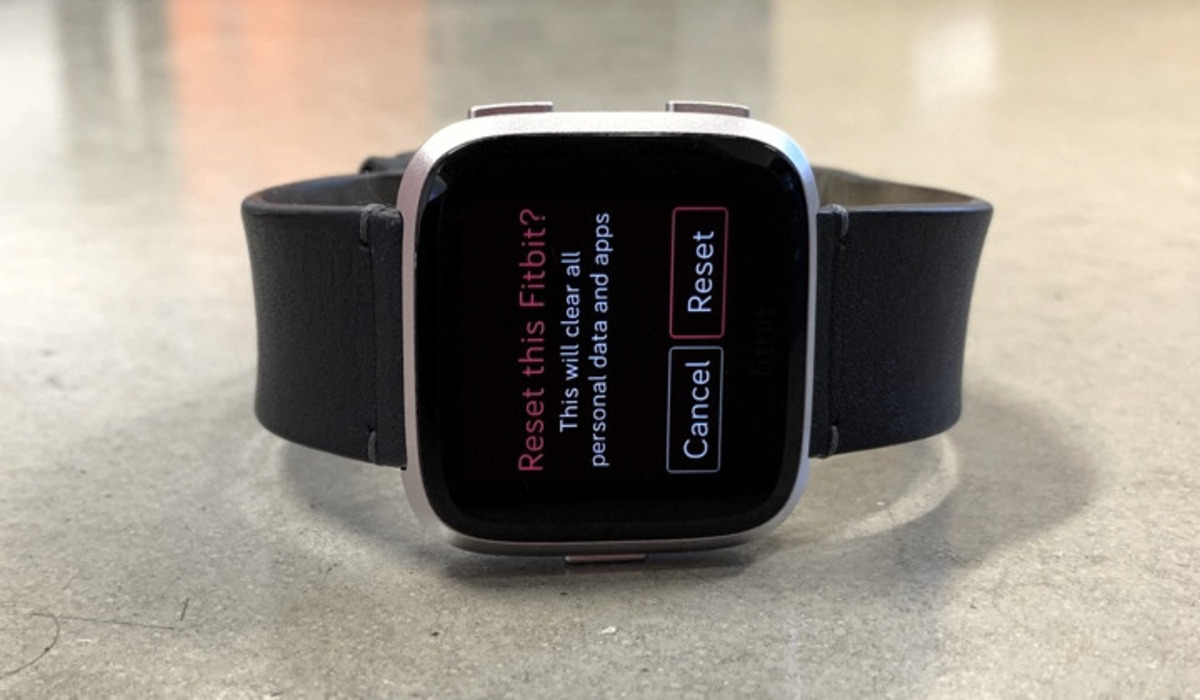
The Fitbit Sense is a popular smartwatch that offers a range of features to help you track your fitness goals and monitor your health. However, there may be times when you encounter issues with your device or simply want to start fresh with a clean slate. In such cases, performing a reset can be a useful solution. Resetting your Fitbit Sense will restore it to its factory settings, erasing any personal data, settings, and preferences you may have customized. Whether you want to troubleshoot a specific problem or prepare your Fitbit Sense for a new user, this article will guide you through the process of resetting your device. From soft resets to hard resets, we will cover all the methods to ensure a smooth experience. So, let’s get started and learn how to reset your Fitbit Sense!
Inside This Article
- Key Benefits of Resetting Fitbit Sense
- Resetting Fitbit Sense: Step-by-Step Guide
- Troubleshooting Common Issues During Reset
- Conclusion
- FAQs
Key Benefits of Resetting Fitbit Sense
Resetting your Fitbit Sense can provide several key benefits that can enhance the overall performance and user experience of your device. Here are some of the main advantages of resetting your Fitbit Sense:
1. Resolves Software Issues: Over time, your Fitbit Sense may encounter software glitches or bugs that can affect its functionality. Resetting the device can help resolve these issues and restore it to its optimal performance.
2. Improves Battery Life: If you notice that your Fitbit Sense’s battery life is decreasing significantly or not lasting as long as it used to, resetting the device can help improve the battery performance by clearing any background processes or settings that might be draining the battery.
3. Resets Customization: If you have customized your Fitbit Sense with personalized settings, themes, or watch faces, resetting the device will reset everything back to its factory settings. This can be beneficial if you want to start fresh or if you’re experiencing issues with your customized settings.
4. Fixes Syncing Problems: Sometimes, your Fitbit Sense may encounter issues with syncing data to your smartphone or computer. Resetting the device can help fix these syncing problems and ensure that your activity data is accurately recorded and synchronized with your Fitbit app.
5. Enhances Tracking Accuracy: Fitbit devices, including the Sense, rely on sensors to track various health and fitness metrics. Resetting your Fitbit Sense can recalibrate these sensors, ensuring accurate tracking of steps, heart rate, sleep, and other important health data.
6. Provides a Fresh Start: If you’re encountering multiple issues with your Fitbit Sense or feel that it’s not functioning optimally, resetting the device can give you a fresh start. It allows you to start anew and set up your Fitbit Sense with the latest updates and configurations.
7. Helps Troubleshoot Problems: In some cases, if you’re experiencing persistent issues or errors with your Fitbit Sense, the manufacturer’s support team may suggest performing a reset as part of the troubleshooting process. Resetting the device can help identify and resolve underlying problems.
8. Clears Cache and Memory: Over time, the cache and memory of your Fitbit Sense can accumulate temporary data, which may affect its performance. Resetting the device can clear this cache and memory, freeing up space and improving overall responsiveness.
9. Restores Factory Settings: By resetting your Fitbit Sense, you can restore it to its factory settings, erasing any personal data or settings that may be stored on the device. This can be useful if you plan to sell or give away your Fitbit Sense and want to ensure that all personal information is removed.
Overall, resetting your Fitbit Sense can help address various issues and restore the device to its optimal state. It is important to note that performing a reset should be done as a last resort when troubleshooting or when specifically recommended by Fitbit customer support.
Resetting Fitbit Sense: Step-by-Step Guide
If you’re experiencing issues with your Fitbit Sense or simply want to start fresh, performing a reset can often help resolve software glitches and restore it to its original settings. Here’s a step-by-step guide on how to reset your Fitbit Sense:
-
Start by navigating to the “Settings” menu on your Fitbit Sense. You can access this menu by swiping down from the clock face and tapping on the gear icon.
-
Scroll down in the Settings menu until you find the “About” option. Tap on it to proceed.
-
In the About menu, look for the “Factory Reset” or “Clear User Data” option. This will vary depending on your Fitbit Sense’s firmware version.
-
Once you’ve found the reset option, tap on it to initiate the process. You may be prompted to enter your Fitbit account password or confirm the reset.
-
After confirming the reset, your Fitbit Sense will begin the wiping process. This may take a few minutes, so be patient and avoid interrupting the reset.
-
Once the reset is complete, your Fitbit Sense will reboot and display the startup screen. Follow the on-screen instructions to set up your device again.
It’s important to note that performing a reset will erase all data and settings stored on your Fitbit Sense. This includes your activity history, notifications, alarms, and personalized settings. However, your Fitbit account remains intact, allowing you to sync your device and retrieve your data once the reset is complete.
Resetting your Fitbit Sense can be a useful troubleshooting step if you’re experiencing issues such as syncing problems, unresponsive buttons, or inaccurate data tracking. By starting fresh, you give your device a chance to recalibrate and resolve any software-related glitches it may have encountered.
If you’re still experiencing issues after resetting your Fitbit Sense, you may want to reach out to Fitbit Support for further assistance. They can provide personalized guidance and troubleshooting steps to help you get your device back on track.
Troubleshooting Common Issues During Reset
If you are encountering any issues while trying to reset your Fitbit Sense, fret not! This section will provide you with some troubleshooting tips to help you overcome common issues that may arise during the reset process.
1. Device Not Responding: If your Fitbit Sense is not responding or frozen during the reset, you can try performing a force restart. To do this, press and hold the side button and the bottom button simultaneously for about 10-15 seconds until you see the Fitbit logo.
2. Screen Inactive: In some cases, you may find that the screen of your Fitbit Sense remains inactive after a reset. This can be resolved by charging your device. Connect it to the charging cable and make sure it is properly connected to a power source. Leave it for a few minutes to allow the battery to charge, and then attempt to reset it again.
3. Bluetooth Connectivity Issues: If you are experiencing difficulties with the Bluetooth connection during the reset, the first step is to ensure that Bluetooth is enabled on your smartphone. Additionally, make sure your Fitbit Sense is within close range of your phone to establish a strong, stable connection.
4. Syncing Problems: If you are unable to successfully sync your Fitbit Sense after the reset, there are a few troubleshooting steps you can try. First, make sure that your smartphone’s operating system is up to date, as outdated software can sometimes cause syncing issues. You can also try toggling the Bluetooth off and on again on your smartphone, restarting both your phone and Fitbit Sense, and ensuring that your Fitbit app is updated to the latest version.
5. Data Loss: While resetting your Fitbit Sense will not erase your personal data, it is always a good idea to ensure that your data is backed up regularly. If you are concerned about losing any data during the reset process, make sure to sync your Fitbit device with the Fitbit app to back up your data before proceeding with the reset.
Remember, if you encounter any persistent issues or your Fitbit Sense is still not functioning properly after troubleshooting, it is recommended to reach out to Fitbit support for further assistance. They will be able to provide specific guidance based on your device and its unique circumstances.
In conclusion, resetting a Fitbit Sense is a simple process that can help resolve various issues and ensure optimal functionality. Whether you’re experiencing software glitches or just want to start fresh with your device, performing a reset can effectively address these concerns. By following the steps outlined in this guide, you can reset your Fitbit Sense quickly and effortlessly.
Remember to back up any important data before proceeding with the reset to avoid losing any valuable information. Additionally, it’s worth noting that a reset should not be a regular practice unless necessary.
By utilizing the reset function when needed, you can troubleshoot common problems, improve device performance, and maximize your overall Fitbit experience. Enjoy monitoring your health and fitness with your newly reset Fitbit Sense!
FAQs
1. How do I reset my Fitbit Sense?
To reset your Fitbit Sense, follow these steps:
– From the clock face, swipe left to access the Settings app.
– Tap on “About”.
– Scroll down and tap on “Factory Reset”.
– Follow the on-screen instructions to confirm the reset.
Please note that performing a factory reset will erase all data and settings on your Fitbit Sense.
2. Will resetting my Fitbit Sense delete all my data?
Yes, performing a factory reset on your Fitbit Sense will erase all data and settings. It will be as if you are setting up your Fitbit Sense for the first time. Make sure to sync your data with the Fitbit app before resetting to avoid losing any important information.
3. My Fitbit Sense is unresponsive. Should I reset it?
If your Fitbit Sense is unresponsive or not functioning properly, a reset may help resolve the issue. You can follow the steps mentioned earlier to perform a factory reset. However, before doing so, you can also try restarting your device by following these steps:
– Press and hold the back button and the bottom right button for about 10 seconds.
– Release the buttons when the Fitbit logo appears.
If the restart doesn’t resolve the issue, you can then proceed with the reset.
4. How often should I reset my Fitbit Sense?
There is no set frequency for resetting your Fitbit Sense. Generally, you should only reset your device if you are experiencing technical issues or if you want to erase all data and settings. If your Fitbit Sense is functioning properly, there is no need to reset it regularly.
5. Will resetting my Fitbit Sense delete my connected apps and notifications?
Performing a factory reset on your Fitbit Sense will remove all data and settings, including connected apps and notifications. After the reset, you will need to set up your Fitbit Sense again and reconnect it with your smartphone to restore the app and notification settings.
