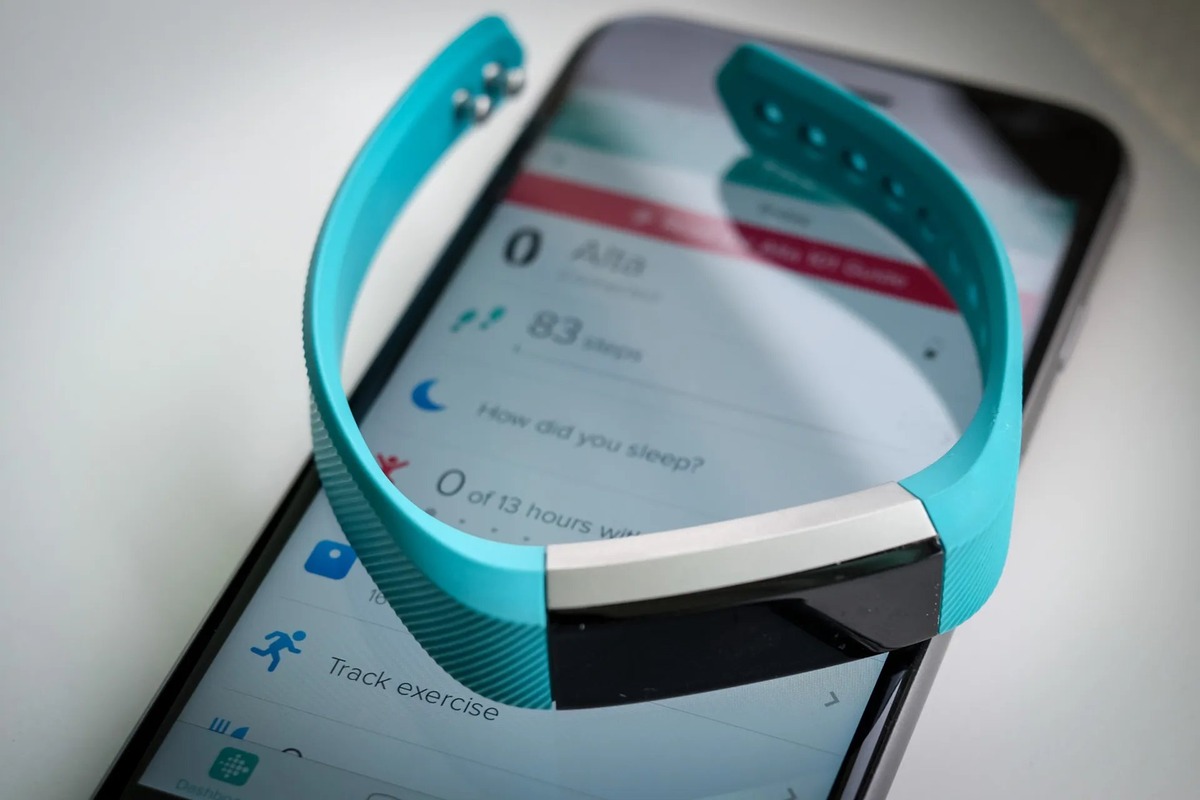
Are you wondering how to receive text messages on your Fitbit Alta? Look no further! In this article, we will delve into the world of Fitbit Alta and explore the possibilities of receiving text messages on your device. Whether it’s important updates, notifications, or urgent messages, having the ability to access text messages on your Fitbit Alta can be a game-changer. We will guide you through the setup process and provide you with valuable tips and tricks to make the most out of this convenient feature. So, if you’re ready to stay connected even when you’re on the move, let’s dive into the world of receiving text messages on your Fitbit Alta!
Inside This Article
- Compatibility Requirements for Text Messages
- Steps to Receive Text Messages on Fitbit Alta
- Troubleshooting Common Issues
- Conclusion
- FAQs
Compatibility Requirements for Text Messages
Before you can start receiving text messages on your Fitbit Alta, it is important to ensure that you meet the compatibility requirements. Here are the key factors to consider:
1. Smartphone Compatibility: The first requirement is to have a smartphone that is compatible with the Fitbit Alta. This includes devices running on Android 4.4 (or later) or iOS 9 (or later). Make sure your smartphone meets these operating system requirements to ensure seamless text message integration with your Fitbit Alta.
2. Bluetooth Connection: To receive text messages on your Fitbit Alta, you need to establish a Bluetooth connection between your smartphone and your Fitbit device. Ensure that Bluetooth is enabled on your smartphone and that it is properly synced with your Fitbit Alta. This connection is essential for data transfer between the two devices.
3. Fitbit App: To access text messages on your Fitbit Alta, you need to have the Fitbit app installed on your smartphone. This app serves as the bridge between your smartphone and your Fitbit device. Make sure that you have the latest version of the Fitbit app installed on your smartphone for optimal functionality.
4. Notification Access: In order to receive text message notifications on your Fitbit Alta, you need to grant the Fitbit app access to your smartphone’s notifications. This can usually be done through the settings menu on your smartphone. Ensure that the Fitbit app has the necessary permissions to display text message notifications on your Fitbit Alta.
5. Text Messaging App Integration: For text messages to be displayed on your Fitbit Alta, your smartphone’s default text messaging app needs to be integrated with the Fitbit app. This allows the Fitbit app to retrieve incoming text messages and display them on your Fitbit Alta. Check the settings of your Fitbit app to ensure that it is properly integrated with your text messaging app.
By meeting these compatibility requirements, you can ensure that you are able to receive text messages on your Fitbit Alta and stay connected even while on the go. Take the time to properly set up your devices and configure the necessary settings to enjoy the full benefits of text message integration with your Fitbit Alta.
Steps to Receive Text Messages on Fitbit Alta
Getting text messages on your Fitbit Alta is a convenient way to stay connected while on the go. Follow these steps to set up and receive text messages on your device:
- Ensure Compatibility: Before proceeding, make sure that your Fitbit Alta is compatible with receiving text messages. The feature is only available for devices that are connected to a compatible smartphone.
- Pair Your Fitbit Alta: Ensure that your Fitbit Alta is paired with your smartphone. Open the Fitbit app on your smartphone and go to the device settings. Confirm that Bluetooth is enabled and follow the on-screen instructions to pair your Fitbit Alta with your smartphone.
- Grant Permissions: Once your Fitbit Alta is successfully connected to your smartphone, you need to grant the necessary permissions for text message notifications. On your smartphone, navigate to the settings menu, select the Fitbit app, and enable notifications for text messages.
- Sync Your Fitbit Alta: To ensure that the text message feature is activated, sync your Fitbit Alta with the Fitbit app. You can do this by opening the app and tapping on the sync button or letting the app sync automatically.
- Configure Notification Settings: Customize your text message notification settings to your preferences. In the Fitbit app, go to the device settings and select Notifications. From there, you can choose to receive text message notifications on your Fitbit Alta. You can also configure other notification settings, such as the type of alerts and vibration patterns.
- Test Your Set-Up: To confirm that everything is working correctly, ask a friend to send you a text message. If your Fitbit Alta is properly connected and set up, you should receive a notification on your device. The text message notification will display the sender’s name or number, as well as a snippet of the message.
Following these steps will ensure that you can receive text messages on your Fitbit Alta effortlessly. Stay connected and never miss an important message while maintaining your active lifestyle.
Troubleshooting Common Issues
While getting text messages on your Fitbit Alta is usually a seamless experience, there may be times when you encounter some common issues. Don’t worry – we’ve got you covered! Here are some troubleshooting tips to help you resolve these problems:
1. No Text Message Notifications: If you’re not receiving any text message notifications on your Fitbit Alta, the first thing to check is the notification settings on your smartphone. Ensure that notifications for text messages are enabled, and that your Fitbit app has the necessary permissions to display them on your device.
2. Slow or Delayed Notifications: If you are experiencing delays or slow notifications, it could be due to a poor Bluetooth connection between your smartphone and Fitbit Alta. Make sure that your device is within a reasonable range and that there are no obstacles causing interference. Additionally, restarting both your Fitbit Alta and smartphone can help refresh the connection.
3. Incomplete Message Display: Sometimes, you may encounter issues where only a portion of the text message is displayed on your Fitbit Alta. This can happen if the message is too long or contains special characters that are not supported by the device. In such cases, try to keep your text messages concise and avoid using symbols or emoticons.
4. Disconnection from Smartphone: If your Fitbit Alta becomes disconnected from your smartphone, try these troubleshooting steps. First, ensure that Bluetooth is enabled on your smartphone. Then, open the Fitbit app, go to the Account tab, select your device, and tap on “Forget Device” and follow the on-screen instructions to reconnect it.
5. Software Updates: Keeping your Fitbit Alta and the Fitbit app up-to-date is crucial. If you encounter any issues with text message notifications, check for any available software updates on both your Fitbit Alta and smartphone. Installing the latest updates can often resolve compatibility and performance issues.
6. Restarting Your Fitbit Alta: If all else fails, a simple restart of your Fitbit Alta can often solve minor issues. To restart your device, press and hold the button on the side for a few seconds until you see the Fitbit logo. Release the button, and your device will restart, hopefully resolving the problem.
By following these troubleshooting tips, you should be able to resolve common issues that may arise while receiving text messages on your Fitbit Alta. Remember, if you encounter persistent problems, it’s always a good idea to reach out to Fitbit support for further assistance. Enjoy the convenience of receiving text messages right on your wrist!
Conclusion
In conclusion, getting text messages on your Fitbit Alta can greatly enhance your connectivity and convenience. With the ability to receive notifications directly on your wrist, you can stay informed and connected without having to constantly check your phone. Fitbit Alta’s compatibility with both Android and iOS devices allows for a wide range of users to take advantage of this feature.
To ensure that you receive text messages on your Fitbit Alta, make sure that it is connected to your smartphone via Bluetooth and that the necessary permissions and settings are enabled. By following the steps outlined in this article, you can effortlessly sync your devices and start receiving text messages in no time.
With the convenience and functionality that Fitbit Alta provides, you can stay connected and productive, even when you’re on the go or engaging in physical activities. So why not maximize the potential of your Fitbit Alta and enjoy the added convenience of receiving text messages right on your wrist?
FAQs
1. Can I receive text messages on my Fitbit Alta?
Unfortunately, the Fitbit Alta does not have the capability to receive text messages. It is primarily designed as a fitness tracker, focused on helping you monitor your physical activity and improve your overall health. However, you can receive call and calendar notifications on your Alta if it is connected to a compatible smartphone.
2. Is there a way to get text message notifications on my Fitbit Alta?
Although the Alta cannot directly receive text messages, you can receive notifications from your smartphone on your Alta. By syncing your Alta with your smartphone through the Fitbit app, you can set up notifications for incoming calls, calendar events, and certain apps. These notifications will be displayed on your Alta’s screen, allowing you to stay connected while on the go.
3. Can I respond to text messages from my Fitbit Alta?
No, the Fitbit Alta does not support the ability to respond to text messages. When you receive a notification on your Alta, you can view the message preview and sender information, but you would need to use your smartphone to reply to the message. The Alta serves as a convenient way to stay informed, but you will still need your phone to engage in more detailed communication.
4. Are there any Fitbit models that can receive and respond to text messages?
Yes, if you are specifically looking for a Fitbit that can receive and respond to text messages, you can consider the Fitbit Ionic and Fitbit Versa smartwatches. Both of these models offer smartwatch functionalities, including the ability to view and reply to text messages, as well as access various apps and notifications. You can connect them to your smartphone and enjoy a more interactive messaging experience on your wrist.
5. Is it possible to receive text messages on other Fitbit models?
While not all Fitbit models offer native text message functionality, some models do offer limited capabilities. For example, the Fitbit Charge 4, Fitbit Inspire 2, and Fitbit Sense can display caller ID and message previews, but they do not support full text message replies. It’s always best to consult the specifications of the Fitbit model you are interested in to determine its messaging capabilities.
