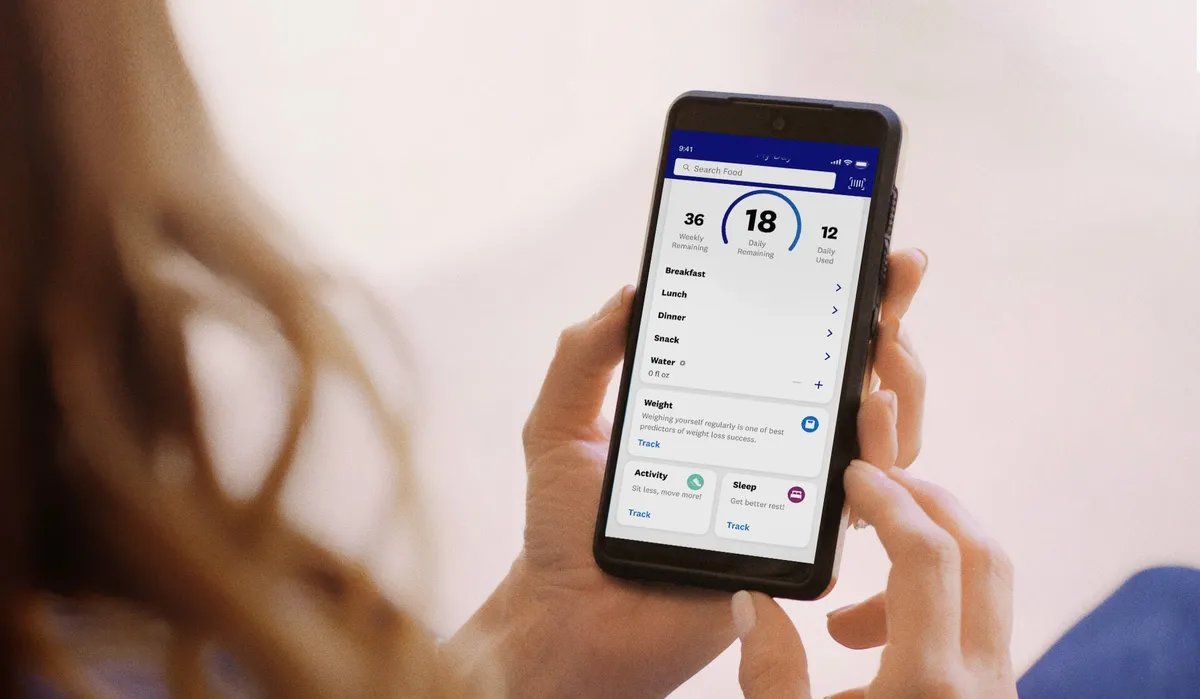
Are you looking to sync your Fitbit to the WW (formerly Weight Watchers) app? If so, you’re in the right place! Fitbit is a popular fitness tracker that helps users monitor their physical activities and track their health goals. The WW app, on the other hand, is a comprehensive weight loss and wellness platform that provides tools to help users achieve their desired weight and improve their overall well-being.
Syncing your Fitbit with the WW app allows you to seamlessly integrate your fitness and health data, making it easier to track your progress and stay motivated on your weight loss journey. In this article, we will guide you through the steps of syncing your Fitbit to the WW app, ensuring that you are making the most out of both of these powerful tools. Let’s dive in and get started!
Inside This Article
- Understanding Fitbit and WW App
- Step-by-Step Guide to Sync Fitbit with WW App
- Troubleshooting Tips for Syncing Fitbit to WW App
- Conclusion
- FAQs
Understanding Fitbit and WW App
Fitbit and the WW (formerly Weight Watchers) app are popular tools that many people use to track their fitness goals and monitor their progress. While Fitbit is a wearable fitness tracker that collects data on your daily activities, such as steps taken, calories burned, and heart rate, the WW app focuses on helping users achieve their weight loss and healthy living goals through a comprehensive program.
Fitbit offers a wide range of devices, from fitness bands to smartwatches, that are equipped with various features like sleep tracking, GPS, and heart rate monitoring. These devices sync wirelessly with your smartphone or computer, allowing you to view and analyze your activity data easily. Fitbit also has its own app, which provides a detailed breakdown of your activity, exercise, sleep, and nutrition.
The WW app, on the other hand, is specifically designed to support users who follow the WW program. It offers a variety of features, including a food tracker, personalized meal plans, a barcode scanner for easy food logging, and a social support network. The app also syncs with other fitness apps and devices, such as Fitbit, to seamlessly integrate all your health data in one place.
By combining the power of Fitbit and the WW app, users have the advantage of tracking their physical activity and nutrition simultaneously, making it easier to achieve their weight loss and health goals. The data collected from Fitbit’s fitness tracking features can be seamlessly integrated into the WW app, providing a comprehensive overview of your daily activity, calories burned, and exercise intensity.
Furthermore, the WW app allows you to set personalized goals and provides support and guidance throughout your weight loss journey. It offers a range of features like daily check-ins, progress tracking, and a supportive community that can help you stay motivated and accountable.
Overall, Fitbit and the WW app can work hand in hand to help you lead a healthier and more active lifestyle. By syncing your Fitbit with the WW app, you can seamlessly merge your fitness data with your nutrition and weight loss goals, gaining a deeper understanding of your progress and making it easier to stay on track.
Step-by-Step Guide to Sync Fitbit with WW App
Syncing your Fitbit device with the WW (Weight Watchers) app is a great way to keep track of your fitness goals and monitor your progress. By connecting your Fitbit to the WW app, you can seamlessly integrate your activity data, including steps, workouts, and sleep, with your overall wellness journey. Here’s a step-by-step guide to help you sync your Fitbit with the WW app:
Step 1: Open the WW App
Make sure you have the latest version of the WW app installed on your mobile device. Open the app and log in to your WW account.
Step 2: Access the ‘Profile’ Section
Once you’re in the WW app, navigate to the ‘Profile’ section. This is usually located at the bottom right corner or in the menu bar, depending on your device.
Step 3: Select ‘Activity Settings’
In the ‘Profile’ section, look for the ‘Activity Settings’ option. Tap on it to proceed.
Step 4: Choose ‘Fitbit’ as Your Activity Tracker
Under the ‘Activity Settings’ menu, select ‘Fitbit’ as your preferred activity tracker. You may be prompted to log in to your Fitbit account as well.
Step 5: Grant Permission to Access Fitbit Data
To complete the syncing process, you will need to grant permission for the WW app to access your Fitbit data. Follow the on-screen instructions and authorize the necessary permissions.
Step 6: Allow Syncing
Once you’ve granted permission, the WW app will start syncing with your Fitbit device. Please note that it may take a few moments for the initial sync to occur.
Step 7: Verify Syncing Success
To ensure that the syncing process was successful, check if your Fitbit data, such as steps, workouts, and sleep, is now being displayed in the WW app’s ‘Activity’ section. If everything is working correctly, you’re all set!
Step 8: Enjoy Integrated Tracking
With your Fitbit device synced to the WW app, you can now enjoy the benefits of integrated tracking. Your Fitbit data will automatically be incorporated into your WW journey, helping you stay on top of your fitness goals and making it easier to monitor your progress.
By following these step-by-step instructions, you can seamlessly sync your Fitbit device with the WW app and harness the power of personalized tracking. Now, you’re ready to take your wellness journey to the next level!
Troubleshooting Tips for Syncing Fitbit to WW App
If you are experiencing difficulties syncing your Fitbit device to the WW (Weight Watchers) App, don’t worry. With a few troubleshooting tips, you can get your Fitbit and WW App working seamlessly together to track your fitness and health goals. Here are some common issues you might encounter and their solutions:
1. Ensure Bluetooth is enabled: Make sure that Bluetooth is turned on both your Fitbit device and your smartphone or tablet. Without Bluetooth connectivity, the sync between your Fitbit and WW App will not be possible.
2. Restart your Fitbit device: Sometimes, a simple reset can resolve syncing issues. Restart your Fitbit device by turning it off and then back on. This can usually be done by going into the settings menu on your Fitbit device.
3. Force quit and restart the WW App: If restarting your Fitbit device didn’t work, try force quitting and relaunching the WW App on your smartphone or tablet. This can help refresh the connection between the app and your Fitbit device.
4. Check for Fitbit app and WW App updates: Ensure that both the Fitbit app and the WW App are up to date. Developers often release updates to fix bugs and improve functionality, including syncing capabilities.
5. Reauthorize the Fitbit connection: In some cases, you may need to reauthorize the connection between your Fitbit device and the WW App. Go to the settings in the WW App, locate the Fitbit section, and follow the instructions to reconnect the devices.
6. Verify Fitbit account credentials: Double-check that you are using the correct Fitbit account credentials in the WW App. Ensure that you are logged in with the same account associated with your Fitbit device to prevent any syncing issues.
7. Check Internet connection: A stable internet connection is crucial for syncing data between your Fitbit and WW App. Make sure you are connected to Wi-Fi or have a strong mobile data signal for a smooth synchronization process.
8. Restart your smartphone or tablet: Sometimes, the issue may lie with your device itself. Try restarting your smartphone or tablet to refresh its system and potentially resolve any connectivity issues.
9. Contact Fitbit or WW support: If none of the above solutions work for you, reach out to Fitbit or WW customer support for further assistance. They have knowledgeable representatives who can help troubleshoot specific issues and provide personalized solutions.
By following these troubleshooting tips, you should be able to sync your Fitbit device to the WW App with ease. Remember to always keep your Fitbit and WW App updated to ensure a seamless experience in tracking your fitness and weight loss journey.
In conclusion, syncing your Fitbit to the WW App is a simple and effective way to track your fitness goals and monitor your progress. With just a few easy steps, you can seamlessly connect the two devices and enjoy the benefits of syncing your data. Whether you’re using a Fitbit tracker or a Fitbit smartwatch, the process remains straightforward and user-friendly. By syncing your Fitbit to the WW App, you’ll have access to a wealth of valuable information, including your daily activity, sleep patterns, and heart rate. This integration empowers you to make informed decisions about your health and wellness, helping you stay motivated and on track towards achieving your fitness goals.
FAQs
Q: How do I sync my Fitbit to the WW app?
A: Syncing your Fitbit to the WW app is simple. First, ensure that your Fitbit and smartphone are paired and connected via Bluetooth. Open the WW app on your phone and navigate to the settings menu. From there, select the “Devices” option. Tap on “Fitbit” and follow the on-screen instructions to connect and sync your device. Once connected, your Fitbit data, including steps, sleep, and heart rate, will be automatically synced with the WW app.
Q: Why is my Fitbit not syncing with the WW app?
A: There could be several reasons why your Fitbit is not syncing with the WW app. The most common issue is a Bluetooth connection problem. Make sure that Bluetooth is enabled on both your Fitbit and smartphone. Additionally, ensure that your Fitbit and WW app are running the latest software versions. You may also want to try restarting both your Fitbit and smartphone and then attempting the sync again. If the issue persists, reach out to Fitbit customer support for further assistance.
Q: Can I manually sync my Fitbit data to the WW app?
A: Currently, there is no option to manually sync Fitbit data to the WW app. The synchronization is automated and occurs in real-time when your Fitbit and smartphone are connected. However, you can force a sync by opening the WW app, going to the settings menu, and tapping the “Sync” button. This will trigger an immediate sync between your Fitbit and the WW app.
Q: Why is my Fitbit data not appearing in the WW app?
A: If your Fitbit data is not appearing in the WW app, there are a few troubleshooting steps you can try. Firstly, ensure that your Fitbit and WW app are connected and synced properly. Check that the WW app has the necessary permissions to access your Fitbit data. Additionally, ensure that your Fitbit is accurately tracking your activity by checking the device settings. If the issue persists, try restarting both your Fitbit and smartphone, and if needed, reach out to WW app support for further assistance.
Q: What Fitbit models are compatible with the WW app?
A: The WW app is compatible with a wide range of Fitbit models, including Fitbit Charge, Fitbit Versa, Fitbit Inspire, and many more. To ensure compatibility, make sure that your Fitbit model can connect and sync with the latest version of the Fitbit app. This information can typically be found on the Fitbit website or by contacting Fitbit customer support.
