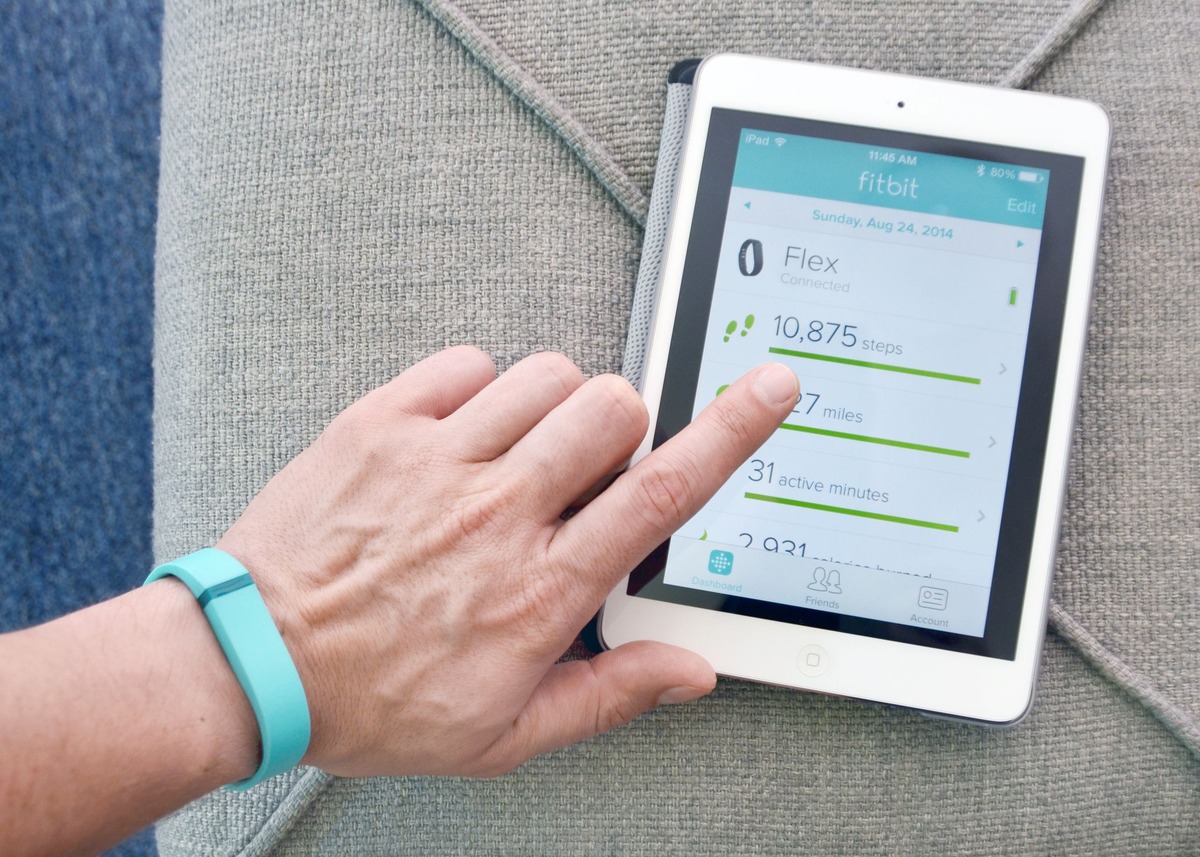
Are you a fitness enthusiast who loves using their Fitbit to track your activities, but struggling to sync it with your iPad? Don’t worry, we’ve got you covered. In this article, we’ll walk you through the step-by-step process of how to sync your Fitbit to your iPad seamlessly. Whether you have a Fitbit Versa, Charge, or any other model, the syncing process remains consistent across the board. So, if you want to access all your fitness data right on your iPad and stay on top of your health goals, keep reading to find out how to sync your Fitbit to your iPad effortlessly.
Inside This Article
Conclusion
In conclusion, syncing your Fitbit to your iPad is a simple and convenient way to track your fitness goals and monitor your progress. With just a few easy steps, you can connect your Fitbit device to the Fitbit app on your iPad, ensuring that all your activity data is seamlessly synced and accessible in one place.
By syncing your Fitbit to your iPad, you can take advantage of the larger screen and enjoy a more detailed view of your stats and progress. Whether you’re tracking your steps, monitoring your heart rate, or analyzing your sleep patterns, syncing your Fitbit to your iPad allows you to have a comprehensive overview of your fitness journey.
Remember to keep your Fitbit device charged and within range of your iPad to ensure a smooth syncing process. So go ahead, sync your Fitbit and embark on a journey towards a healthier and more active lifestyle!
FAQs
1. How do I sync my Fitbit to my iPad?
To sync your Fitbit to your iPad, follow these steps:
1. Ensure the Fitbit app is installed on your iPad.
2. Launch the Fitbit app and log in to your account.
3. Tap on the Account tab at the bottom right corner of the app.
4. Select your Fitbit device from the list of connected devices.
5. Tap on the Sync Now button to initiate the syncing process.
6. Follow any additional prompts or actions required to complete the sync.
7. Once the sync is complete, you will see an updated summary of your Fitbit data on your iPad.
2. Can I sync my Fitbit with multiple iPads?
Yes, you can sync your Fitbit with multiple iPads. However, you will need to log in to your Fitbit account on each iPad and go through the initial setup process to connect and sync your Fitbit device successfully.
3. Why won’t my Fitbit sync to my iPad?
If your Fitbit won’t sync to your iPad, try the following solutions:
– Ensure your Fitbit device is charged and powered on.
– Check that Bluetooth is enabled on your iPad.
– Restart both your Fitbit device and your iPad.
– Close and reopen the Fitbit app on your iPad.
– Uninstall and reinstall the Fitbit app on your iPad.
– Make sure your Fitbit device and iPad are in close proximity.
– Reset your Fitbit device to its factory settings (consult Fitbit’s support page for instructions).
If none of these solutions work, consult Fitbit’s official support documentation or contact their customer support for further assistance.
4. How often does my Fitbit automatically sync with my iPad?
The frequency of automatic syncing between your Fitbit device and iPad depends on the model and settings. Some Fitbit devices sync continuously in the background, while others sync at specific intervals or when triggered manually. However, you can manually initiate a sync at any time through the Fitbit app on your iPad.
5. Can I use my iPad as a display for my Fitbit device?
No, you cannot use your iPad as a display for your Fitbit device. Fitbit devices come with their own built-in display that shows data such as steps, heart rate, and notifications. The iPad can be used to view and analyze the synced data through the Fitbit app, but it cannot act as a direct display for the Fitbit device.
