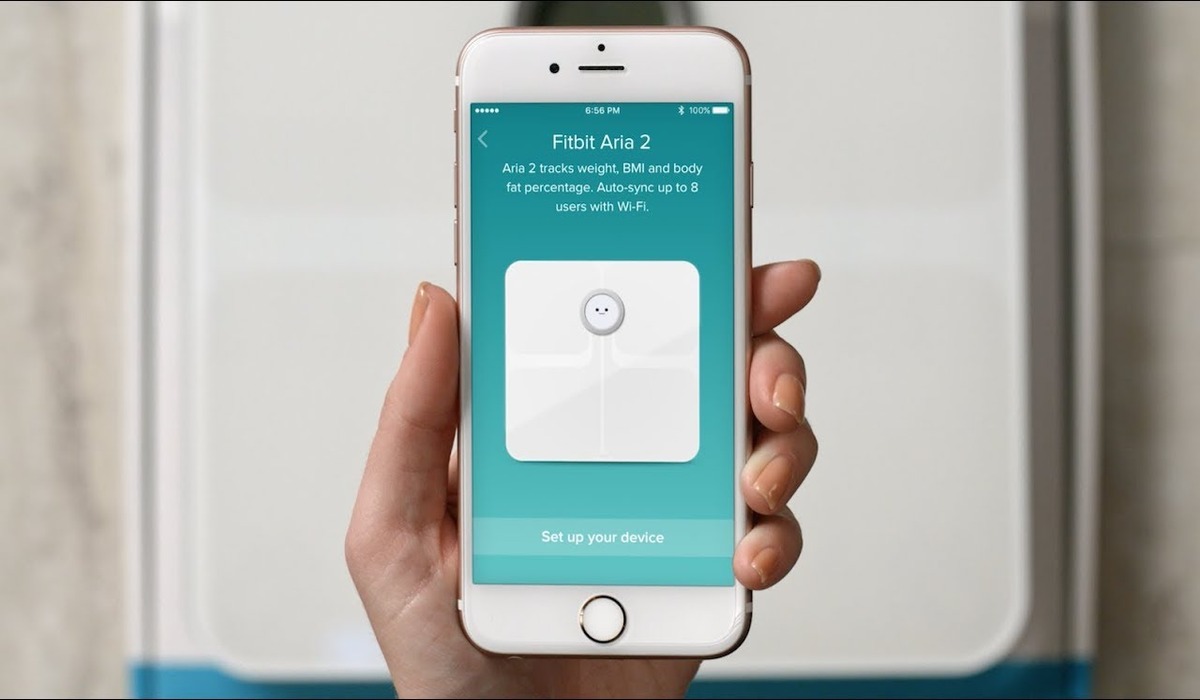
If you just got a new Fitbit and are eager to start tracking your fitness goals, you may be wondering how to sync it to your account. Syncing your Fitbit to your account is essential for seamlessly tracking your activity, sleep, heart rate, and more. In this article, we will guide you through the process of syncing your new Fitbit to your account, ensuring that you can start enjoying all the benefits of your device right away. Whether you have a Fitbit Charge, Versa, Inspire, or any other model, our step-by-step instructions and expert tips will have you synced up and ready to go in no time. So, let’s get started and make sure you’re on the right track to achieving your fitness goals!
Inside This Article
How Do I Sync a New Fitbit to My Account
If you have recently purchased a new Fitbit and want to sync it to your Fitbit account, you’re in the right place. Syncing your new Fitbit device to your account is a straightforward process that involves a few simple steps. In this guide, we will walk you through the process of setting up, pairing, and syncing your Fitbit device with your account.
1. Setting up your Fitbit device
The first step is to ensure that your Fitbit device is fully charged. Connect it to a power source using the provided charging cable and allow it to charge until the battery is full. Once your device is charged, you can proceed with the setup process:
- Download and install the Fitbit app on your smartphone or tablet. The app is available for both iOS and Android devices through their respective app stores.
- Open the Fitbit app and follow the on-screen instructions to create a Fitbit account. You will need to provide some personal information, such as your name, email address, and date of birth.
2. Pairing your Fitbit device with your phone or computer
Once your Fitbit account is set up, it’s time to pair your Fitbit device with your smartphone, tablet, or computer. Here’s how to do it:
- Make sure that Bluetooth is enabled on your device. This can usually be done through the settings menu.
- Open the Fitbit app and tap on the Account icon at the top right corner of the screen.
- Select your Fitbit device from the list of available devices.
- Follow the on-screen instructions to complete the pairing process. This typically involves confirming a code or accepting a pairing request.
Once the pairing process is complete, your Fitbit device should be connected to your phone or computer.
3. Syncing your Fitbit device to your account
After pairing your Fitbit device, you’ll want to ensure that it syncs with your Fitbit account. Here’s how to do it:
- Make sure that your Fitbit device and your phone or computer are in close proximity to each other.
- Open the Fitbit app on your device and tap on the Account icon.
- Scroll down and select your Fitbit device from the list of connected devices.
- Tap on the “Sync Now” option to initiate the syncing process. The Fitbit app will communicate with your device and update your account with the latest data.
Once the syncing process is complete, your Fitbit device will be updated with any new activity and health data, ensuring that your account remains up to date.
4. Troubleshooting syncing issues
If you encounter any issues while syncing your Fitbit device to your account, here are a few troubleshooting steps you can try:
- Check if Bluetooth is turned on and connected on both your Fitbit device and your phone or computer.
- Restart both your Fitbit device and your phone or computer. Sometimes, a simple restart can resolve common syncing issues.
- Ensure that the Fitbit app and the firmware on your device are up to date. Go to the app store on your device and check for any available updates.
- If syncing issues persist, you may need to reset your Fitbit device. Consult the Fitbit support website or user manual for instructions on performing a factory reset.
By following these steps, you can easily sync your new Fitbit device to your Fitbit account. Enjoy tracking your fitness goals and monitoring your health data with the help of your Fitbit!
In conclusion, syncing a new Fitbit to your account is a straightforward process that allows you to seamlessly track your health and fitness data. By following the steps outlined in this article, you can ensure a smooth setup and synchronization. Remember to download the Fitbit app on your smartphone, ensure Bluetooth is enabled, and follow the on-screen instructions to pair and sync your new Fitbit device.
Once the sync is complete, you can enjoy the benefits of tracking your steps, heart rate, sleep patterns, and more. With the ability to sync your Fitbit to your account, you can easily monitor your progress, set personal goals, and join challenges with fellow Fitbit users. Whether you’re a fitness enthusiast or simply looking to improve your overall well-being, syncing your Fitbit will provide you with valuable insights and the motivation to achieve your health goals. So, go ahead and start syncing your new Fitbit to take your health and fitness journey to the next level!
FAQs
1. Can I sync a new Fitbit to my account?
Absolutely! Syncing a new Fitbit to your account is a breeze. Simply follow these steps:
- Make sure you have the latest version of the Fitbit app installed on your smartphone or tablet.
- Open the Fitbit app and sign in to your account.
- Tap on the profile icon in the top left corner of the screen.
- Scroll down and select “Set Up a Device”.
- Choose your device from the list of available options and follow the on-screen instructions to complete the sync process.
2. What if I already have a Fitbit device connected to my account?
If you already have a Fitbit device connected to your account and you want to sync a new Fitbit, you’ll need to follow these steps:
- Open the Fitbit app and go to the “Today” tab.
- Tap on your profile picture in the top left corner of the screen.
- Scroll down and select “Set Up a Device”.
- Choose your new device from the list of available options and follow the on-screen instructions to complete the setup process.
3. Can I sync multiple Fitbit devices to my account?
Yes, you can sync multiple Fitbit devices to a single account. This can be useful if you have different Fitbit devices for different activities or if you share your account with another person. To sync multiple devices, follow these steps:
- Open the Fitbit app and go to the “Today” tab.
- Tap on your profile picture in the top left corner of the screen.
- Scroll down and select “Set Up a Device”.
- Choose the new device from the list of available options and follow the on-screen instructions to complete the setup process.
4. What if my Fitbit syncs with the wrong account?
If your Fitbit syncs with the wrong account, don’t worry. You can easily switch to the correct account by following these steps:
- Open the Fitbit app and go to the “Today” tab.
- Tap on your profile picture in the top left corner of the screen.
- Scroll down and select “Switch Accounts”.
- Select the account you want to sync with and follow the on-screen instructions to complete the switch.
5. How often should I sync my Fitbit?
It is recommended to sync your Fitbit device at least once a day to ensure that your activity data, sleep patterns, and heart rate information are up-to-date. By syncing regularly, you can also take advantage of the real-time data and notifications provided by the Fitbit app.
