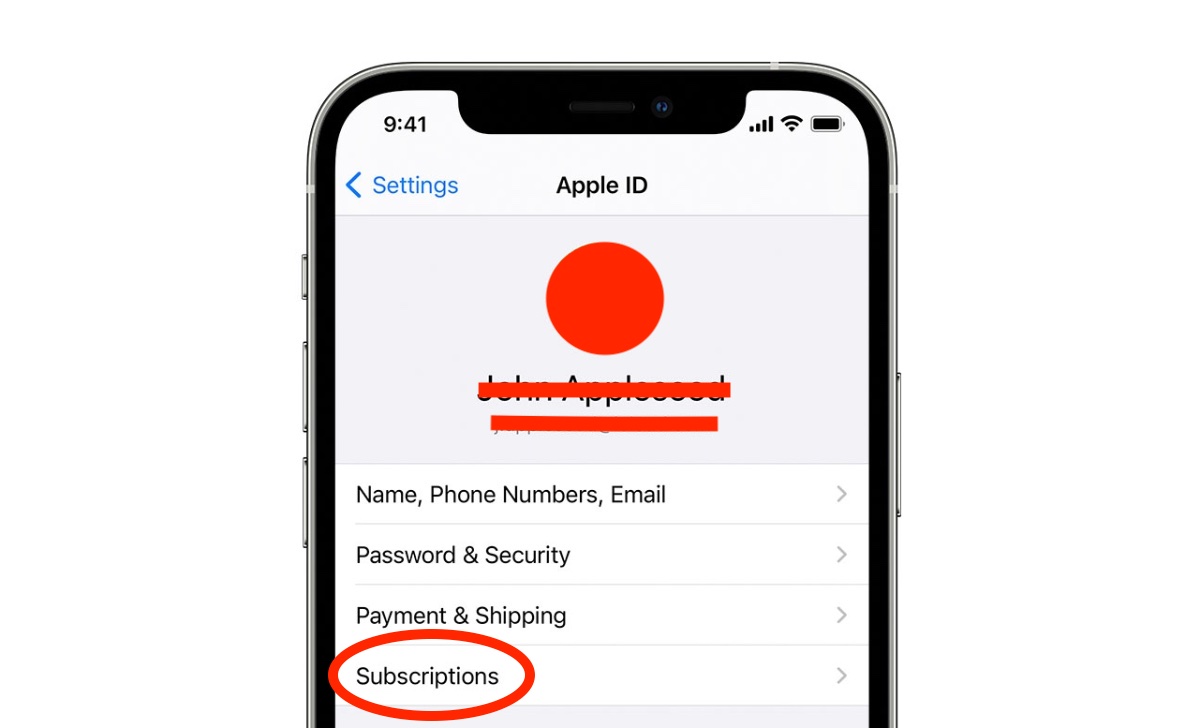
Hotspot Shield is a popular VPN service used by millions of people worldwide to safeguard their online privacy and access restricted content. However, there may come a time when you no longer need or want to use the service and are wondering how to cancel your subscription. In this article, we will guide you through the steps to cancel Hotspot Shield, ensuring that you have all the necessary information to seamlessly terminate your account. From understanding the cancellation process to exploring alternative VPN options, we’ve got you covered. So, if you’re ready to bid farewell to Hotspot Shield and explore other options, keep reading to learn how to cancel your subscription with ease.
Inside This Article
- Reasons to Cancel Hotspot Shield
- How to Cancel Hotspot Shield on a Windows Device
- How to Cancel Hotspot Shield on a Mac Device
- How to Cancel Hotspot Shield on an Android Device
- How to Cancel Hotspot Shield on an iOS Device
- Conclusion
- FAQs
Reasons to Cancel Hotspot Shield
If you’re considering canceling your Hotspot Shield subscription, you may have reasons specific to your situation. However, there are a few common reasons why users decide to cancel their Hotspot Shield subscriptions. Let’s explore some of these reasons:
1. Performance Issues: One of the most common reasons for canceling Hotspot Shield is experiencing performance issues. While Hotspot Shield is known for its fast and reliable VPN service, some users may encounter slow speeds, connection drops, or other performance-related problems that make them opt for cancellation.
2. Limited Device Compatibility: Another reason to cancel Hotspot Shield is the limited device compatibility. If you find that Hotspot Shield does not support all of your devices or operating systems, it can be frustrating and prompt you to seek an alternative VPN service that offers broader compatibility.
3. Better Pricing Options: Pricing is a crucial factor when it comes to choosing a VPN service. If you discover that other VPN providers offer better pricing plans or discounts, it might make financial sense for you to cancel your Hotspot Shield subscription and switch to an alternative service that provides better value for money.
4. Privacy Concerns: Privacy concerns can be a significant reason for canceling Hotspot Shield. While Hotspot Shield claims to prioritize user privacy and security, some users may still have doubts or prefer VPN services that have a stronger reputation or conduct independent audits to verify their privacy claims.
5. Unavailability of Desired Features: If you have specific features or functionalities in mind that are essential to your VPN needs, but Hotspot Shield lacks them, it may push you to cancel your subscription. Users often look for features like split tunneling, dedicated streaming servers, or advanced encryption options.
6. Switching to Another VPN Service: Sometimes, users cancel Hotspot Shield simply because they want to try out a different VPN service. Whether it’s for a different set of features, better customer support, or a change in requirements, exploring other options is a valid reason to cancel and switch VPN providers.
7. No Longer Need for VPN Service: Lastly, your decision to cancel Hotspot Shield may simply be due to the fact that you no longer require a VPN service. It could be because you’ve finished a specific project, no longer need to access region-restricted content, or your browsing habits have changed.
Whatever your reasons may be, it’s important to assess your needs, evaluate different VPN providers, and make an informed decision that aligns with your requirements and preferences.
How to Cancel Hotspot Shield on a Windows Device
If you want to cancel your Hotspot Shield subscription on a Windows device, follow these simple steps:
- Step 1: Open the Hotspot Shield App
- Step 2: Locate the Subscription Settings
- Step 3: Cancel the Subscription
- Step 4: Confirm the Cancellation
The first step is to open the Hotspot Shield app on your Windows device. You can easily find the app on your desktop or in the Start menu.
Once you have the app open, look for the settings menu. Depending on the version of the app you are using, the location of the subscription settings may vary slightly. Look for a gear icon or a menu labeled “Settings” or “Preferences.”
After accessing the settings menu, you should see a section labeled “Subscription” or “Manage Subscription.” Click on it to proceed with the cancellation process. You may be required to enter your account credentials to access your subscription details.
Once you are in the subscription section, look for an option to cancel your subscription. It may be labeled “Cancel Subscription,” “End Subscription,” or something similar. Click on it, and you will be asked to confirm the cancellation.
After confirming the cancellation, your Hotspot Shield subscription will be successfully canceled, and you will no longer be charged for it.
Please note that the steps provided above may slightly vary depending on the version of the Hotspot Shield app you are using. If you encounter any difficulties while canceling your subscription, consult the Hotspot Shield support or refer to the official Hotspot Shield website for more detailed instructions.
How to Cancel Hotspot Shield on a Mac Device
If you’re using Hotspot Shield on your Mac and want to cancel your subscription, follow these simple steps:
Step 1: Open the Hotspot Shield App
To begin the cancellation process, locate the Hotspot Shield app on your Mac and open it. You can typically find it in your Applications folder or in the Launchpad.
Step 2: Go to Preferences
Once the app is open, navigate to the top-left corner of your screen and click on the “Hotspot Shield” text, next to the Apple logo. A dropdown menu will appear – select “Preferences” from the options.
Step 3: Access the Subscription section
In the Preferences window, you’ll see several tabs at the top. Click on the “Subscription” tab to access the subscription settings.
Step 4: Cancel the Subscription and Confirm
Within the Subscription tab, you’ll find the option to cancel your subscription. Look for a button or link that says “Cancel Subscription” or something similar. Click on it, and you may be prompted to confirm the cancellation.
After confirming the cancellation, your Hotspot Shield subscription will be terminated, and you will not be charged any further fees. Make sure to double-check your subscription status to ensure that the cancellation has been successfully processed.
Please note that the steps provided here may slightly vary depending on the version of Hotspot Shield you’re using and any updates made to the app interface. If you encounter any difficulties or have any specific questions, it’s always a good idea to reach out to Hotspot Shield’s customer support for further assistance.
How to Cancel Hotspot Shield on an Android Device
Canceling your Hotspot Shield subscription on an Android device is a straightforward process. Just follow these simple steps:
Step 1: Open the Google Play Store
To begin the cancellation process, open the Google Play Store app on your Android device. This app is usually pre-installed on most Android devices and can easily be found on your home screen or in the app drawer.
Step 2: Go to Subscriptions
Once you have launched the Google Play Store, tap on the menu icon, usually represented by three horizontal lines, located in the upper-left corner of the screen. Next, select the “Subscriptions” option from the menu that appears.
Step 3: Find Hotspot Shield in the list of subscriptions
In the Subscriptions section, you will find a list of all the subscriptions associated with your Google Play account. Scroll through the list and find “Hotspot Shield”. Tap on it to open the Hotspot Shield subscription settings.
Step 4: Cancel the Subscription and Confirm
Within the Hotspot Shield subscription settings, you will see an option to cancel the subscription. Tap on it and follow the on-screen instructions to confirm the cancellation. Once the cancellation process is complete, you will receive a confirmation message indicating that your Hotspot Shield subscription has been successfully canceled.
It’s important to note that canceling your subscription does not automatically grant you a refund. If you have already been billed for the current billing cycle, you will not receive a refund for that period, but your subscription will be canceled, and no further charges will occur.
By following these steps, you can easily cancel your Hotspot Shield subscription on your Android device, ensuring that you are in control of your mobile privacy and security.
How to Cancel Hotspot Shield on an iOS Device
Canceling your Hotspot Shield subscription on an iOS device is a straightforward process. Follow the step-by-step instructions below to cancel your subscription:
Step 1: Open the App Store
To begin the cancellation process, locate and open the App Store on your iOS device. The App Store app is represented by a blue icon with a white letter “A”.
Step 2: Tap on your Apple ID profile
On the top right corner of the App Store, you will see your Apple ID profile picture or initials. Tap on it to access your account settings.
Step 3: Go to Subscriptions
Within your Apple ID profile settings, scroll down and tap on the “Subscriptions” option. This will bring you to a list of all the subscriptions associated with your Apple ID.
Step 4: Locate Hotspot Shield and Cancel the Subscription
In the Subscriptions section, look for the Hotspot Shield subscription entry. Tap on it to view the subscription details. Within the subscription details, you should see an option to cancel the subscription. Tap on this option to initiate the cancellation process.
Note: The steps provided may vary slightly depending on your device and operating system.
Once you have canceled your Hotspot Shield subscription, you will no longer be billed for the service, and your access to premium features will end at the end of the current billing cycle.
If you have any issues or encounter any difficulties during the cancellation process, you can contact Hotspot Shield support for further assistance.
Remember, canceling your Hotspot Shield subscription on an iOS device requires accessing your Apple ID profile settings and navigating to the Subscriptions section. By following the steps outlined above, you can ensure a smooth and hassle-free cancellation experience.
Conclusion
Canceling Hotspot Shield is a straightforward process that can be done through various methods depending on the device and platform you are using. Whether you opt to cancel your subscription through the official website, the app store, or by contacting customer support, following the correct steps ensures a hassle-free experience.
Remember to review the cancellation terms and policies of Hotspot Shield to avoid any unexpected charges. If you are not satisfied with the service or have found an alternative, canceling your Hotspot Shield subscription will ensure that you are no longer billed for the service.
Overall, canceling Hotspot Shield can be done with ease by following the instructions provided by the company. By canceling your subscription, you have the freedom to explore other options or simply discontinue using the VPN service. So, whether you are switching to a different provider or no longer require a VPN, canceling Hotspot Shield is a simple process that puts you in control of your online privacy and security.
FAQs
1. How do I cancel my Hotspot Shield subscription?
If you wish to cancel your Hotspot Shield subscription, you can do so by following these steps:
- Login to your Hotspot Shield account.
- Navigate to the “Account” or “Settings” section.
- Look for the option to manage your subscription.
- Click on “Cancel” or “Cancel Subscription.”
- Follow the prompts to confirm the cancellation.
Once your cancellation is processed, you will no longer be billed for Hotspot Shield.
2. Will I receive a refund if I cancel my Hotspot Shield subscription?
Hotspot Shield offers a 45-day money-back guarantee for premium subscriptions. If you cancel within this period, you are eligible for a full refund. However, if you cancel after the 45-day period, you will not receive a refund for any remaining unused portion of your subscription.
3. Can I cancel my Hotspot Shield subscription and still use the service until the end of the billing period?
Yes, once you cancel your Hotspot Shield subscription, you will still have access to the service until the end of your current billing period. After that, your account will revert to the free version, which has limited features and may include ads.
4. What happens to my data and account after I cancel my Hotspot Shield subscription?
After canceling your Hotspot Shield subscription, your account will still exist, but you will no longer have access to the premium features. Your personal data will generally remain on their servers but will be subject to their retention policies. Be sure to review their privacy policy for more information on how your data is handled.
5. Can I reactivate my Hotspot Shield subscription after canceling?
Yes, you can reactivate your Hotspot Shield subscription at any time by logging into your account and upgrading to a premium subscription again. Keep in mind that you may need to provide payment details again if they were removed during the cancellation process.
