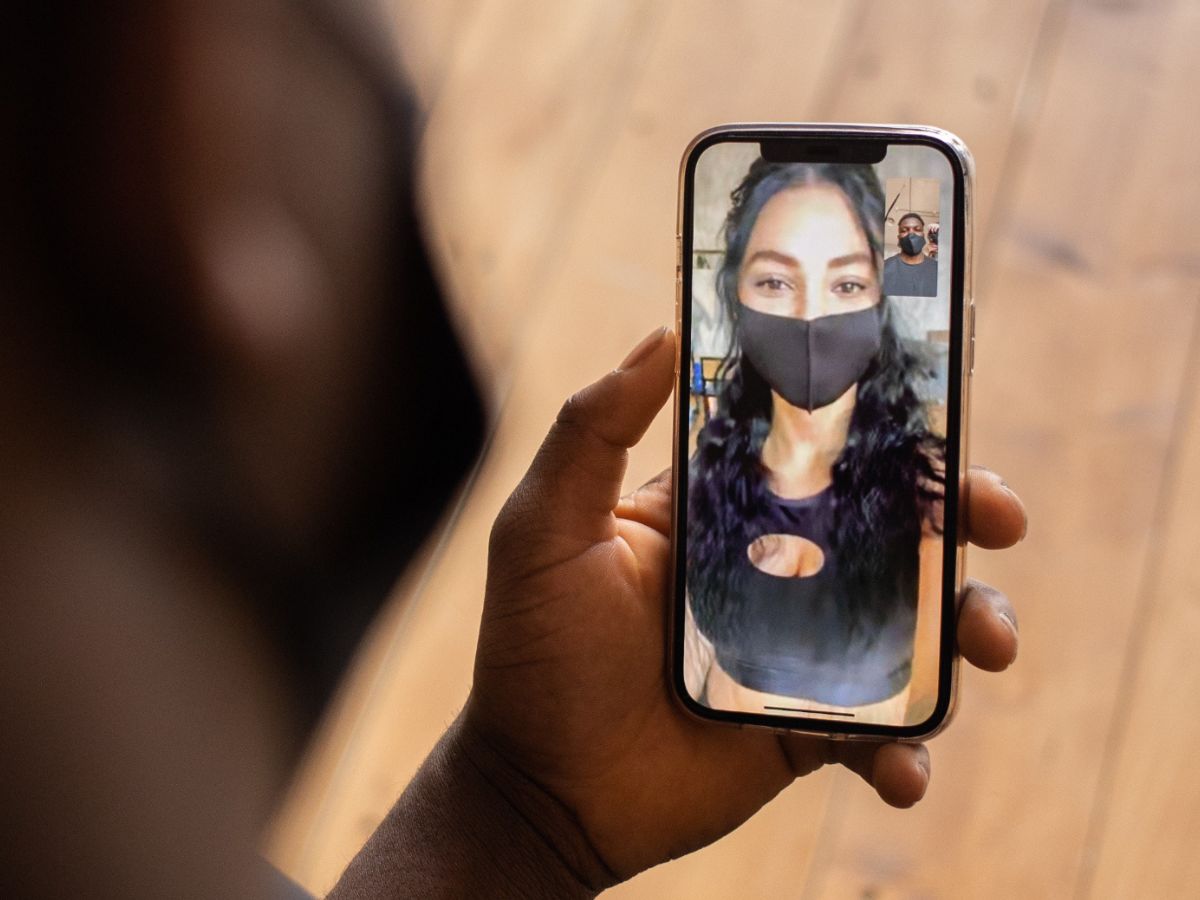
Are you looking to activate FaceTime on your device but don’t have a SIM card? You’re in luck! In this article, we will guide you through the process of activating FaceTime without a SIM card. Whether you’ve recently purchased a new phone or you’re using a secondary device, we understand the frustration of not being able to access this popular video calling feature.
FaceTime is an incredible tool that allows you to connect with your friends, family, or colleagues through video calls. It’s a convenient and efficient way to stay in touch, even when you’re miles apart. And the best part? You don’t need a SIM card to enjoy this feature.
So, if you’re ready to get started and activate FaceTime without a SIM card, buckle up and let’s dive right in!
Inside This Article
- Facetime: A Brief Overview
- Method 1: Using an Apple ID to Activate Facetime
- Method 2: Activating Facetime through an iPhone with SIM Card
- Method 3: Activating Facetime using a Mac or iPad without SIM Card
- Conclusion
- FAQs
Facetime: A Brief Overview
Facetime is a video and audio calling service provided by Apple that allows users to connect with friends, family, and colleagues over the internet. It was first introduced in 2010, exclusively for Apple devices such as iPhone, iPad, and Mac. Facetime offers a seamless communication experience, with high-quality video and audio, making it popular among Apple users worldwide.
One of the key features of Facetime is its ability to provide face-to-face communication, allowing users to see and hear each other in real-time. Whether for personal or professional use, Facetime has become a go-to app for making video calls, conducting virtual meetings, and staying connected with loved ones, especially during distant times.
Facetime stands out for its ease of use and integration with Apple’s ecosystem. Users can simply initiate a Facetime call by selecting a contact from their address book or by entering the recipient’s phone number or email address. The service works over a Wi-Fi or cellular network, enabling users to make calls wherever they are, as long as they have a stable internet connection.
With Facetime, users can not only make one-on-one calls but also engage in group video chats, allowing multiple participants to join a conversation simultaneously. This feature is particularly useful for businesses, classrooms, or virtual gatherings, as it promotes collaboration and enhances communication among participants.
Moreover, Facetime comes equipped with additional features that add value to the calling experience. Users can customize their calls by applying filters, such as portrait mode and Animoji, which create fun and interactive ways to communicate. Additionally, Facetime supports voice-only calls to conserve data or when video is not necessary.
It is important to note that Facetime is only available for Apple devices and can only be used to communicate with other Apple users. This exclusivity, while limiting in some ways, ensures a more streamlined and secure experience within Apple’s ecosystem.
In the following sections, we will explore different methods to activate Facetime without a SIM card, providing users with flexible options to enjoy this convenient communication service.
Method 1: Using an Apple ID to Activate Facetime
If you don’t have a SIM card or a cellular plan on your iPhone, you can still activate FaceTime using your Apple ID. FaceTime is Apple’s video and audio calling service that allows you to connect with friends, family, and colleagues across the globe. With this method, you can enjoy all the features and benefits of FaceTime without needing a traditional phone number.
To activate FaceTime without a SIM card, follow these simple steps:
- Ensure your device is connected to a stable Wi-Fi network. FaceTime requires an internet connection to work.
- Go to the “Settings” app on your iPhone’s home screen.
- Scroll down and tap on “FaceTime”.
- If FaceTime is already enabled, you can skip to step 7. Otherwise, proceed to the next step.
- Sign in with your Apple ID. If you don’t have an Apple ID, you can create one by tapping on “Create New Apple ID”.
- Enter the necessary information to create your Apple ID or sign in to your existing account.
- Toggle the switch beside “FaceTime” to enable it.
- Once FaceTime is activated, you can start making video and audio calls to other FaceTime users using their Apple ID or email address associated with their Apple ID.
Using your Apple ID to activate FaceTime allows you to connect with other Apple device users seamlessly. It’s a convenient way to stay in touch with your loved ones and participate in video conferences without the need for a SIM card or a traditional phone number.
Now that you know how to activate FaceTime using your Apple ID, you can easily enjoy all the benefits of this versatile communication tool regardless of whether you have a SIM card or not. Stay connected and make video calls with ease with FaceTime!
Method 2: Activating Facetime through an iPhone with SIM Card
If you have an iPhone with a SIM card, activating Facetime is a straightforward process. Here’s a step-by-step guide on how to activate Facetime with a SIM card:
1. Open the Settings app on your iPhone.
2. Scroll down and tap on “FaceTime.” If you haven’t signed in with your Apple ID yet, you’ll be prompted to do so.
3. Toggle the switch next to “FaceTime” to enable it.
4. You may see a message saying “Waiting for activation…” This means that your iPhone is in the process of activating FaceTime. It should only take a few moments.
5. Once activated, you can start using FaceTime by tapping on the FaceTime app on your iPhone’s home screen.
6. To make a FaceTime call, open the FaceTime app, tap on the “+” button, and enter the contact’s name or phone number. Then, tap on the “Video” or “Audio” button to initiate the call.
Note: FaceTime calls use a Wi-Fi or cellular data connection, so make sure you have a stable internet connection before making a call.
That’s it! You have successfully activated Facetime on your iPhone with a SIM card. Now you can enjoy making video and audio calls with your friends and family.
Method 3: Activating Facetime using a Mac or iPad without SIM Card
If you don’t have a SIM card or an iPhone with Facetime capabilities, don’t worry! You can still activate Facetime on your Mac or iPad without a SIM card. Follow these simple steps to get started:
1. Make sure your Mac or iPad is connected to a stable Wi-Fi network. Without an active internet connection, you won’t be able to complete the activation process.
2. On your Mac, open the FaceTime app. If you’re using an iPad, go to the Settings app and select FaceTime.
3. Sign in with your Apple ID. If you don’t have an Apple ID, you can create one by selecting the “Create New Apple ID” option.
4. Once you’re signed in, you’ll see a list of available devices associated with your Apple ID. Choose the Mac or iPad you want to activate Facetime on.
5. If prompted, enter your Apple ID password to verify your identity.
6. After verifying your Apple ID, you may need to enter a valid phone number to receive a verification code. Select the option “Enter a phone number where you can be reached” and follow the on-screen instructions.
7. Once you’ve entered the verification code, Facetime should be successfully activated on your Mac or iPad.
8. To test if Facetime is working, you can try making a call to another Facetime user or ask a friend to initiate a call with you.
Tip: Make sure you have a good internet connection while using Facetime to ensure smooth and uninterrupted video calls.
By following these steps, you can easily activate Facetime on your Mac or iPad, even without a SIM card. Enjoy seamless video calls and stay connected with your loved ones, no matter where you are.
Conclusion
In conclusion, activating FaceTime without a SIM card is a useful and convenient feature for those who want to use the video calling service on their iPhones or iPads without needing a cellular connection. By following the simple steps mentioned above, users can easily set up and activate FaceTime using their Apple ID.
Whether you’re traveling abroad, using a device without a SIM card, or simply prefer to use FaceTime over Wi-Fi, this guide has provided you with all the information you need to get started. Remember to always have a stable internet connection and ensure that you have a reliable Apple ID for a seamless FaceTime experience.
With FaceTime, you can stay connected with your family and friends, no matter where you are in the world. Enjoy high-quality video calls, share memorable moments, and engage in face-to-face conversations with just a few taps on your device. Activate FaceTime without a SIM card and embrace the power of modern communication.
FAQs
1. Can I use FaceTime without a SIM card on my iPhone?
2. How do I activate FaceTime without a SIM card?
3. Are there any restrictions when using FaceTime without a SIM card?
4. Do I need a stable internet connection to use FaceTime without a SIM card?
5. Can I use FaceTime without a SIM card on other devices besides the iPhone?
