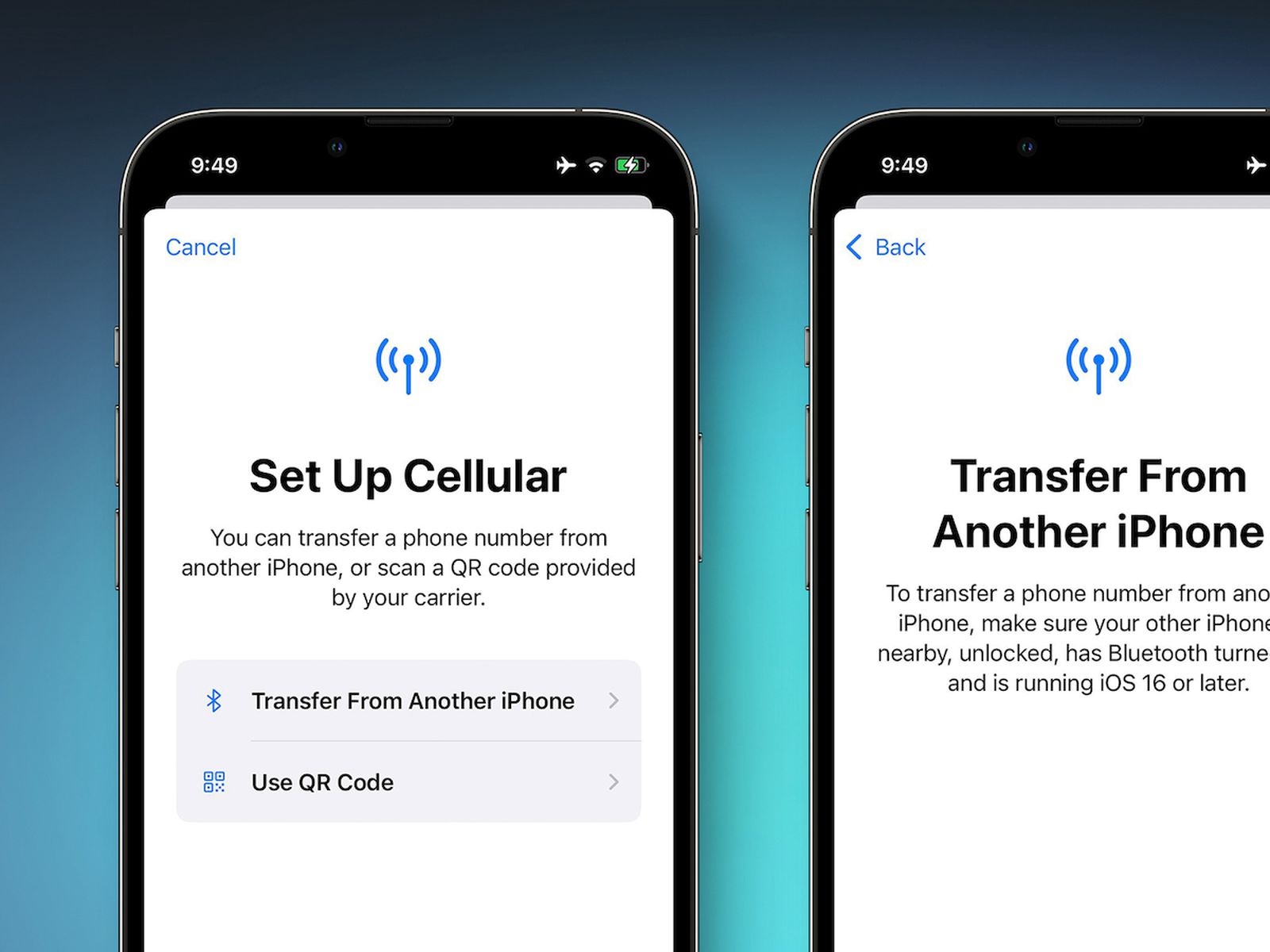
Are you excited about getting a new iPhone, but worried about the hassle of transferring your phone number? Fear not! In this comprehensive guide, we will show you step-by-step how to transfer your phone number to a new iPhone. Whether you’re switching carriers or simply upgrading your device, the process can be seamless and stress-free.
Transferring your phone number ensures that you can continue to communicate with your contacts, access your existing accounts, and enjoy uninterrupted service. By following the instructions and tips in this article, you’ll be able to successfully transfer your phone number to your new iPhone in no time.
So, let’s dive in and explore the different methods and steps involved in transferring your phone number to a new iPhone.
Inside This Article
- Backup your old iPhone
- Method 1: Transfer phone number using iCloud
- Method 2: Transfer phone number using your carrier’s website or app
- Method 3: Transfer phone number using a SIM card transfer
- Method 4: Transfer phone number using a third-party tool
- Conclusion
- FAQs
Backup your old iPhone
Before transferring your phone number to a new iPhone, it is crucial to back up all the data from your old device. This ensures that no important information or files are lost during the transfer process. To back up your iPhone, follow these steps:
1. Connect your old iPhone to Wi-Fi and ensure it has enough battery or is connected to a power source.
2. Open the “Settings” app on your iPhone and tap on your name at the top, then select “iCloud”.
3. Scroll down and tap on “iCloud Backup”. If it is not already enabled, toggle the switch to turn it on.
4. Tap on “Back Up Now” to initiate the backup process. Ensure that you have a stable internet connection as the backup file can be quite large.
5. Wait for the backup to complete. You can check the progress by going to “Settings” > “Your Name” > “iCloud” > “iCloud Backup”.
6. Once the backup is finished, you will have a copy of all your iPhone data stored in your iCloud account.
Backing up your old iPhone is essential as it allows you to transfer all your data, including contacts, photos, messages, and apps, to your new iPhone with ease. It ensures that your new device is set up exactly as your old one was, preserving your phone number and all your important information.
Method 1: Transfer phone number using iCloud
If you are upgrading to a new iPhone and want to transfer your phone number along with your other data, you can easily do so using iCloud. This method allows you to seamlessly transfer your contacts, messages, and other essential information.
Follow these simple steps to transfer your phone number to your new iPhone using iCloud:
- Back up your old iPhone: Before starting the transfer process, it’s crucial to back up your old iPhone using iCloud. This ensures that all your data, including your phone number, is safely stored in the cloud.
- Sign in to your iCloud account on the new iPhone: Set up your new iPhone and sign in to your iCloud account using the same Apple ID that you used for your old iPhone.
- Enable iCloud Contacts and Sync: Once you are signed in, go to the Settings app on your new iPhone and tap on your name at the top. Then, select iCloud and make sure the Contacts option is toggled on. This will enable the synchronization of your contacts with iCloud.
- Transfer your SIM card to the new iPhone: If your phone number is associated with the SIM card, simply remove the SIM card from your old iPhone and insert it into your new iPhone. This will automatically transfer your phone number to the new device. However, keep in mind that this method only works if your SIM card is compatible with both iPhones.
By following these steps, you can conveniently transfer your phone number to your new iPhone using iCloud. The process ensures that all your contacts and other important data are seamlessly synchronized, allowing you to continue using your phone without any disruption.
Method 2: Transfer phone number using your carrier’s website or app
If you want to transfer your phone number to a new iPhone, another option is to use your carrier’s website or app. Many carriers offer online services that allow you to manage and transfer your phone number easily. Follow these steps to transfer your phone number using your carrier’s website or app:
- Step 1: Log in to your carrier’s website or open the carrier’s app on your current iPhone.
- Step 2: Look for the option to manage your account or services.
- Step 3: Select the option to transfer or activate a new device.
- Step 4: Follow the prompts to input the necessary information, such as your account details and the new iPhone’s IMEI or SIM card number.
- Step 5: Verify the transfer by entering any verification codes or PINs provided by your carrier.
Once you have completed these steps, your carrier will initiate the process of transferring your phone number to your new iPhone. This method is particularly convenient if you prefer managing your account digitally and want a seamless transition without the need to physically insert or remove SIM cards.
It’s worth noting that the specific process may vary depending on your carrier. Some carriers may require additional verification steps or have slightly different procedures. Therefore, it’s recommended to consult your carrier’s support resources or contact their customer service if you encounter any issues during the transfer process.
By using your carrier’s website or app to transfer your phone number, you can effortlessly switch to your new iPhone and ensure that your phone number remains active and accessible. This method provides a convenient alternative to transferring your phone number using iCloud or manually swapping SIM cards.
Method 3: Transfer phone number using a SIM card transfer
Another straightforward method to transfer your phone number to a new iPhone is by using a SIM card transfer. This method is especially useful if you are switching carriers or if you prefer to have your contacts and phone number stored on your SIM card.
Here’s how you can transfer your phone number using a SIM card transfer:
- Start by backing up your old iPhone to ensure you don’t lose any data. You can do this by connecting your old iPhone to your computer and using iTunes or by using iCloud backup.
- Once your old iPhone is backed up, remove the SIM card from it. You can usually find the SIM card slot on the side of your iPhone, and you can eject it using a SIM card ejector tool or a paperclip.
- Insert the SIM card into your new iPhone. Make sure the SIM card is properly inserted into the SIM card tray.
- Turn on your new iPhone and follow the setup process. If prompted, choose the option to transfer your phone number.
- Depending on your carrier and the activation process, you may need to wait for a few minutes or contact your carrier to complete the activation and transfer process.
Once the transfer process is complete, your new iPhone should be connected to your previous phone number, and all your contacts and other SIM card data should be available on your new device.
It’s worth noting that this method may not work if you are switching between different SIM card sizes, for example, from a micro SIM card to a nano SIM card. In such cases, you may need to contact your carrier to get a new SIM card or use other methods to transfer your phone number.
Remember to disable iMessage and FaceTime on your old iPhone to ensure that your text messages and calls are properly directed to your new device. You can do this by going to Settings > Messages (or FaceTime) and toggling off the respective options.
Transferring your phone number to a new iPhone can be a seamless process, thanks to the various methods available. Whether you choose to use iCloud, iTunes, or a SIM card transfer, make sure to backup your old iPhone to avoid any data loss. By following the steps mentioned above, you’ll be able to enjoy your new iPhone with your existing phone number and contacts.
Method 4: Transfer phone number using a third-party tool
Transferring your phone number to a new iPhone can be a hassle-free process with the help of third-party tools. These tools are designed to make the transfer seamless and efficient, saving you time and effort.
One popular third-party tool that you can use is the “Phone Transfer” software. This software allows you to transfer your phone number, along with other data, from your old iPhone to the new one with just a few clicks.
To begin the transfer process, you’ll need to download and install the “Phone Transfer” software on your computer. Once installed, launch the software and connect both your old iPhone and new iPhone to the computer using their respective USB cables.
Once both devices are connected, the software will detect them automatically. You’ll need to select the option to transfer phone numbers and any other data you want to transfer. Then, click on the “Start Transfer” button to initiate the transfer process.
The software will then start transferring your phone number and other selected data from your old iPhone to the new iPhone. The time it takes for the transfer to complete will depend on the amount of data being transferred.
Once the transfer is complete, you can disconnect your iPhones from the computer and start using your new iPhone with your existing phone number. It’s important to note that using a third-party tool for transferring your phone number may incur a small cost, depending on the specific software you choose.
Before using any third-party tool, ensure that it is reputable and has good user reviews. Additionally, make sure to follow the instructions provided by the software to avoid any potential issues or data loss.
By using a third-party tool, you can simplify the process of transferring your phone number to a new iPhone. Whether you’re upgrading to a new device or switching carriers, these tools can make the transition smooth and hassle-free.
The process of transferring your phone number to a new iPhone is quick and straightforward. By following the steps outlined in this article, you can easily migrate your phone number from your old device to your new iPhone without any hassle. Whether you’re upgrading to the latest model or switching to a different carrier, the ability to keep your existing number adds convenience and ensures seamless communication.
Remember to back up your data before initiating the transfer to avoid any loss of important information. With the advancements in technology and the user-friendly interfaces of modern smartphones, transferring your phone number has become a simple task that you can accomplish in just a few minutes.
Now that you know how to transfer your phone number to your new iPhone, you can enjoy uninterrupted communication with family, friends, and colleagues without the inconvenience of changing phone numbers. So, go ahead and make the switch with confidence, knowing that your phone number will seamlessly transfer to your new device.
FAQs
Q: How can I transfer my phone number to a new iPhone?
A: Transferring your phone number to a new iPhone is a relatively straightforward process. First, ensure that your new iPhone is activated and connected to a cellular network. Then go to the settings menu, select “Phone,” and choose “Change SIM Card.” From there, you can follow the prompts to either transfer your existing number from your old iPhone or request a new number from your service provider.
Q: Will I lose any data or contacts when transferring my phone number?
A: No, transferring your phone number to a new iPhone will not result in any data or contact loss. Your contacts, messages, photos, and other data are typically stored in your iCloud account or can be backed up using iTunes or Finder. As long as you sign in with the same Apple ID on your new iPhone, you should be able to retrieve all your data seamlessly.
Q: Can I transfer my phone number to an iPhone from a different carrier?
A: Yes, it is possible to transfer your phone number to an iPhone from a different carrier. However, the process may vary depending on the carriers involved. You will need to contact both your current carrier and the carrier you wish to switch to and inquire about their specific procedures for transferring a phone number. They will guide you through the necessary steps to complete the transfer successfully.
Q: Can I transfer my phone number to a new iPhone without a SIM card?
A: Typically, you need a functioning SIM card to transfer your phone number to a new iPhone. The SIM card contains the unique identifier for your phone number and network connectivity. However, some carriers offer eSIM technology, which allows you to activate a new phone without a physical SIM card. If your carrier supports eSIM, you can usually transfer your phone number to a new iPhone without a physical SIM card.
Q: Do I need to contact my service provider to transfer my phone number?
A: Yes, you will need to contact your service provider to initiate the transfer of your phone number to a new iPhone. They will guide you through the necessary steps and may require some information, such as your account details or the IMEI number of your new iPhone. It is essential to contact your service provider directly to ensure a smooth and successful phone number transfer process.
