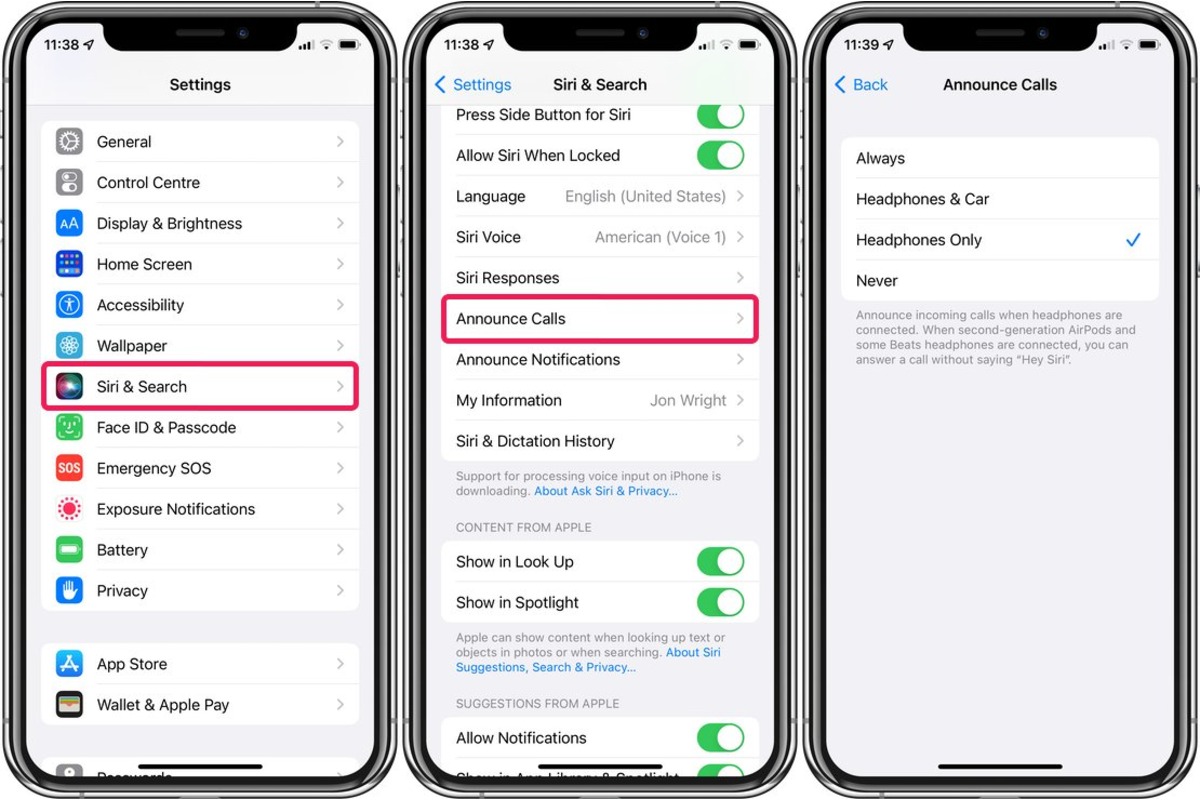
One of the convenient features of Apple’s AirPods is the ability to answer calls without having to reach for your phone. With Apple’s virtual assistant, Siri, you can easily manage incoming calls using just your voice. Whether you’re driving, working out, or simply don’t have your phone within reach, Siri allows you to answer calls hands-free. In this article, we will guide you on how to answer calls with AirPods using Siri, providing step-by-step instructions to help you make the most of this convenient feature. Say goodbye to fumbling for your phone every time it rings – with AirPods and Siri, you can effortlessly handle calls while on the go.
Inside This Article
- Connecting AirPods to Siri
- Answering calls using AirPods and Siri
- Accepting or declining calls with Siri
- Ending calls with Siri
- Conclusion
- FAQs
Connecting AirPods to Siri
Connecting your AirPods to Siri is a simple process that allows you to answer calls hands-free. By setting up this feature, you can conveniently use Siri to manage your calls without needing to pick up your iPhone or manually tap the AirPods. Here’s how to connect your AirPods to Siri:
1. Make sure your AirPods are paired with your iPhone or another compatible Apple device. You can do this by going to the Bluetooth settings on your device and selecting your AirPods from the list of available devices.
2. Once your AirPods are connected, open the Settings app on your iPhone and tap on “Siri & Search.”
3. In the Siri & Search settings, make sure that the “Listen for Hey Siri” option is enabled. This will allow your AirPods to respond to the “Hey Siri” command.
4. Additionally, you can customize the settings for Siri by selecting “Siri Voice” and choosing your preferred voice gender and language.
5. Now, with your AirPods connected and the Siri settings configured, you can activate Siri by saying “Hey Siri” or by double-tapping either AirPod.
Once Siri is activated, you can easily answer calls using your AirPods without needing to reach for your iPhone or manually tap the AirPods. With this hands-free functionality, you can stay connected and manage your calls effortlessly.
Answering calls using AirPods and Siri
One of the great features of Apple’s AirPods is the ability to answer calls without having to take out your iPhone. By using Siri, you can easily answer incoming calls and have a hands-free conversation through your AirPods. Here’s how you can do it:
1. Make sure your AirPods are connected to your iPhone. You can check the connectivity by looking at the Bluetooth settings on your iPhone. If they are connected, you will see your AirPods listed.
2. When a call comes in, instead of reaching for your iPhone, simply tap on the side of either AirPod to answer the call. You will hear a beep indicating that the call has been answered.
3. Once the call is answered, you can start speaking and listening to the caller through your AirPods. The built-in microphones in the AirPods will ensure that your voice is clear and the caller can hear you properly.
4. If you’re wearing both AirPods, the audio will be in stereo mode, providing a more immersive experience. However, if you prefer to use only one AirPod, you can easily switch to mono mode by going to the audio settings on your iPhone.
5. To end the call, simply tap on the side of either AirPod or say “Hey Siri, end the call”. Siri will immediately end the call for you.
By utilizing Siri and your AirPods, you can effortlessly manage your calls while on the go. Whether you’re driving, walking, or working, the convenience of answering calls with AirPods allows you to stay connected without any hassle.
Accepting or declining calls with Siri
When it comes to managing your phone calls while using AirPods, Siri becomes an indispensable assistant. With Siri’s help, accepting or declining calls becomes a breeze, allowing you to stay connected without ever having to pick up your phone.
To accept incoming calls with Siri, simply say “Hey Siri, answer the call.” Siri will instantly pick up the call, and you can start the conversation through your AirPods. It’s a convenient and hands-free way to handle calls, especially when your phone is out of reach or you’re busy with other tasks.
On the other hand, if you wish to decline an incoming call, you can rely on Siri for that too. When a call comes in, simply say “Hey Siri, decline the call” or “Hey Siri, ignore the call.” Siri will instantly decline the call, saving you the hassle of manually rejecting it on your device.
It’s important to note that Siri’s voice activation capability makes accepting or declining calls incredibly convenient when your hands are occupied, like when you’re driving or cooking. You don’t need to fumble with buttons or take your eyes off what you’re doing – simply speak to Siri and let her take care of the rest.
To ensure the best experience with Siri and AirPods, make sure your iOS device and AirPods are paired and connected properly. You can check the Bluetooth settings on your device to ensure a stable connection between Siri and your AirPods.
Additionally, keep in mind that Siri relies on your voice commands, so speaking clearly and enunciating your words will help Siri understand you better. If you experience any issues or inconsistencies with Siri’s response to your commands, try adjusting your speaking volume or repositioning your AirPods to optimize the voice detection capabilities.
Ending calls with Siri
When using AirPods, you can also end calls effortlessly using Siri. Whether you’re running errands or in the middle of a busy day, this feature allows you to quickly wrap up your conversations without having to reach for your iPhone. Here’s how to end a call using Siri:
- Activate Siri by double-tapping on either of your AirPods or by saying “Hey Siri” if you have the “Hey Siri” feature enabled.
- Once Siri is activated, simply say the command “End the call” or “Hang up.”
- Siri will promptly terminate the call on your behalf, saving you time and effort.
It’s important to note that if you prefer to end the call manually, you can always remove either AirPod from your ear to automatically switch the call audio back to your iPhone. However, using Siri to end calls offers a convenient and hands-free option, especially when your phone is out of reach or you’re engaged in other activities.
By utilizing the intuitive capabilities of Siri, answering and ending calls with AirPods becomes seamless and efficient. The integration between Siri and AirPods transforms the way we interact with our devices, making our lives that much easier. Now you can confidently manage your calls without the hassle of fumbling for your phone.
Conclusion
In conclusion, answering calls with AirPods using Siri is a convenient and hands-free way to manage your phone conversations. With just a simple voice command, you can easily take calls, reject calls, and even access other Siri functionalities while keeping your phone in your pocket or bag.
The AirPods’ seamless integration with Siri allows for a truly effortless calling experience. Whether you’re on the go, in a crowded place, or simply prefer a hands-free approach, Siri’s voice recognition and intuitive features make answering calls a breeze.
By following the steps outlined in this article, you can quickly set up and activate Siri on your AirPods, ensuring that you’re ready to answer calls with a simple command. So, the next time your phone rings, don’t fumble for your device – just let Siri and your AirPods take care of it for you.
Embrace the convenience and freedom of Siri and AirPods, and never miss an important call again!
FAQs
Q: Can I use Siri to answer calls with AirPods?
A: Yes, you can use Siri to answer calls with AirPods. Siri is a voice assistant developed by Apple, and it can be activated by saying “Hey Siri” or pressing the Siri button on compatible devices. When a call is incoming, simply invoke Siri and say “Answer the call” or a similar command to answer the call using your AirPods.
Q: Do I need to have my iPhone nearby to use Siri with AirPods?
A: Yes, Siri works in conjunction with your iPhone, so you will need to have your iPhone nearby when using Siri with AirPods. The AirPods connect to your iPhone via Bluetooth and use Siri as an intermediary for voice commands and controls.
Q: Can I use Siri to answer calls on other Apple devices?
A: Yes, Siri can be used to answer calls on other Apple devices as well, such as the iPad, Mac, or Apple Watch. Just like with AirPods, you can say “Hey Siri” or press the Siri button on the respective device and ask Siri to answer an incoming call.
Q: What other functions can I perform with Siri and AirPods?
A: Siri offers a wide range of functionalities with AirPods. Apart from answering calls, you can use Siri to make calls, send messages, play music, adjust volume, get directions, set reminders, check the weather, and much more. Siri acts as a virtual assistant for controlling your AirPods and accessing various features on your connected device.
Q: Can I customize Siri commands for answering calls with AirPods?
A: Yes, you can customize Siri commands for answering calls with AirPods. By going to the settings on your iPhone, you can set up custom phrases to activate Siri and answer calls. This allows you to personalize the voice commands according to your preference and make it more convenient for answering calls with your AirPods.
Q: Are Siri and AirPods compatible with non-Apple devices?
A: Siri and AirPods are primarily designed to work seamlessly with Apple devices. While some features of AirPods can be used with non-Apple devices, the integration with Siri may be limited or unavailable. It is recommended to check the compatibility of Siri and AirPods with non-Apple devices before use.
