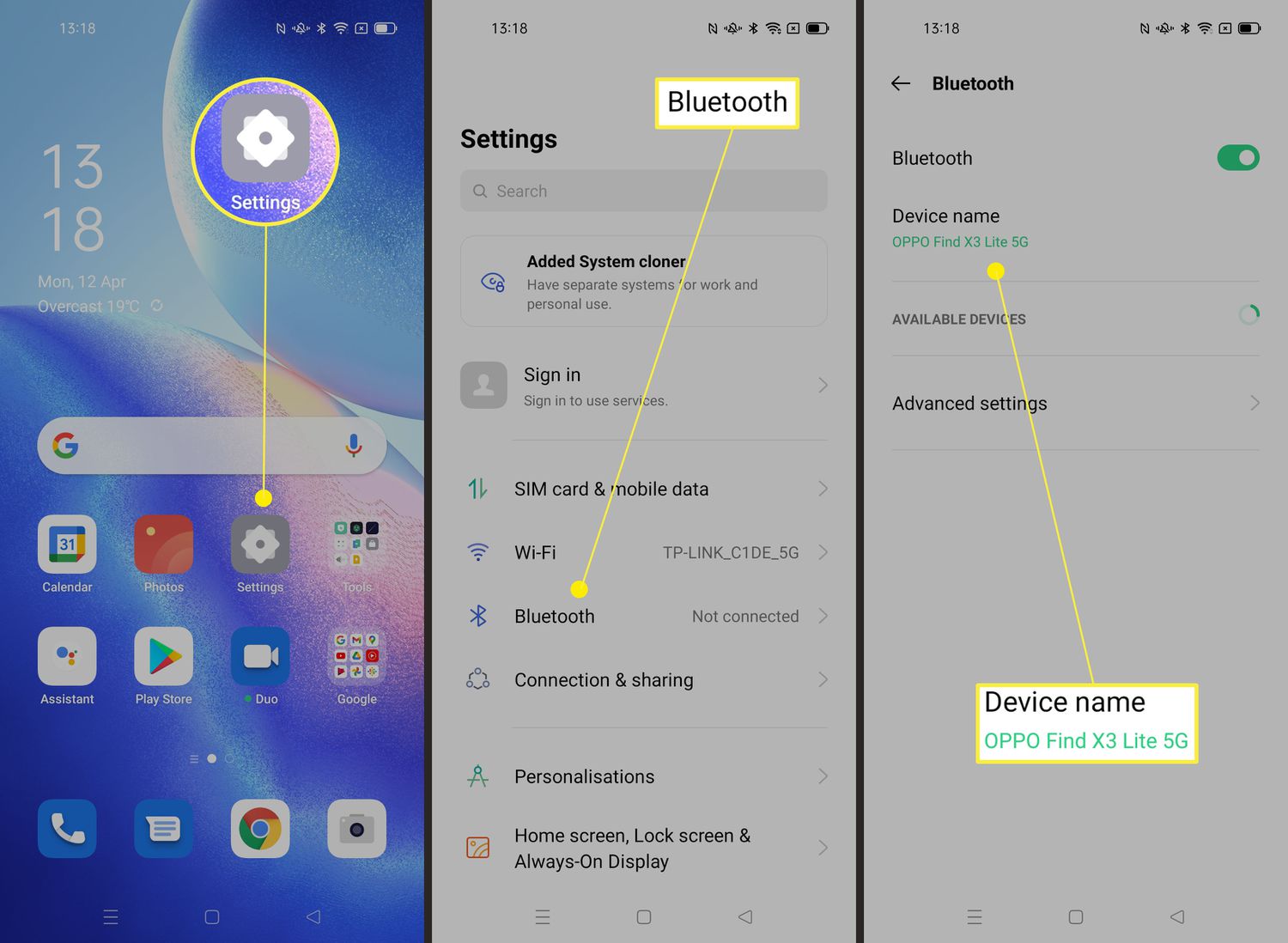
Are you a proud owner of a Samsung device and want to personalize your Bluetooth name? Changing the Bluetooth name on your Samsung phone is a simple and effective way to add a touch of individuality to your device. Whether you want to display your name, a witty message, or anything else that reflects your personality, customizing your Bluetooth name is a great way to do it. Not only does it help you easily identify your device when connecting to other devices, but it also adds a personal touch to your overall mobile experience. In this article, we will guide you through the step-by-step process of changing your Bluetooth name on Samsung, ensuring that you can easily modify it to suit your preferences.
Inside This Article
- Why Change Bluetooth Name on Samsung?
- Accessing Bluetooth Settings on Samsung
- Changing Bluetooth Name on Samsung
- Troubleshooting Bluetooth Name Change Issues on Samsung
- Conclusion
- FAQs
Why Change Bluetooth Name on Samsung?
Changing the Bluetooth name on your Samsung device can offer several advantages and benefits. Let’s explore some of the reasons why you might want to change the Bluetooth name:
- Personalization: Changing your Bluetooth name allows you to personalize your device and make it easily identifiable.
- Security: By changing the default Bluetooth name, you can enhance the security of your device. Using a unique name makes it more difficult for unauthorized users to identify and connect to your device.
- Compatibility: Some devices have limitations when it comes to connecting to devices with generic or default names. By customizing your Bluetooth name, you can improve compatibility with various devices.
- Organization: If you frequently connect multiple devices to your Samsung device, changing the Bluetooth name can help you organize and differentiate them more easily.
- Expression: Changing your Bluetooth name allows you to express your style, creativity, or sense of humor. It’s a fun and unique way to showcase your personality.
Now that you understand the reasons why changing the Bluetooth name on your Samsung device can be beneficial, let’s move on to the next section.
Accessing Bluetooth Settings on Samsung
Changing the Bluetooth name on your Samsung device is a straightforward process that requires accessing the Bluetooth settings. Here’s how you can do it:
- Unlock your Samsung device and navigate to the home screen.
- Swipe down from the top of the screen to access the notification panel.
- Tap on the gear icon in the top-right corner to open the Settings menu.
- Scroll down and locate the “Connections” option. Tap on it to proceed.
- In the “Connections” menu, you will find various connectivity options. Look for and tap on the “Bluetooth” option.
- The Bluetooth settings menu will open, displaying a list of paired devices and available Bluetooth options.
- Tap on the three-dot menu icon in the top-right corner of the screen.
- A drop-down menu will appear. From the menu, select the “Rename this device” option.
- A pop-up window will appear, allowing you to enter a new name for your Samsung device.
- Type in the desired Bluetooth name for your device and tap on the “OK” button to save the changes.
Once you have followed these steps, your Samsung device’s Bluetooth name will be updated to the one you entered. It’s important to note that the steps provided may vary slightly depending on the model and Android version of your Samsung device, but the general process should remain the same.
Now that you know how to access the Bluetooth settings on your Samsung device, you can proceed to change the Bluetooth name to something that suits your preference or makes it easier for you to identify your device when connecting to other Bluetooth devices.
Changing Bluetooth Name on Samsung
Changing the Bluetooth name on your Samsung device is a simple process that allows you to personalize and customize the name displayed when connecting to other devices. Follow the steps below to change the Bluetooth name on your Samsung smartphone or tablet:
- Start by unlocking your Samsung device and navigating to the home screen.
- Swipe down from the top of the screen to access the notification panel, and then tap on the “Settings” icon. Alternatively, you can go to the app drawer and locate the “Settings” app.
- In the Settings menu, scroll down and tap on “Connections”.
- Once you’re in the Connections menu, locate and tap on “Bluetooth”. This will take you to the Bluetooth settings on your Samsung device.
- On the Bluetooth settings screen, you will see a list of available devices. If Bluetooth is turned off, toggle the switch to turn it on.
- Next, tap on the three-dot menu icon in the top-right corner of the screen. From the dropdown menu, select “Rename this device”.
- A pop-up window will appear, prompting you to enter the new name for your Samsung device. Tap on the text field and enter the desired Bluetooth name.
- Once you’ve entered the new name, tap on the “OK” button to save the changes.
- Your Samsung device will now be identified by the new Bluetooth name when connecting to other devices.
Remember that changing the Bluetooth name on your Samsung device will not affect its functionality or performance. It is solely for personalization purposes and allows you to easily identify your device when pairing with other Bluetooth-enabled devices.
If you’re experiencing any issues while changing the Bluetooth name on your Samsung device, refer to the next section for troubleshooting tips.
Troubleshooting Bluetooth Name Change Issues on Samsung
While changing the Bluetooth name on your Samsung device is usually a straightforward process, you may encounter some issues along the way. Don’t worry, we’ve got you covered! Here are some common troubleshooting steps to help you overcome any Bluetooth name change issues:
- Check for software updates: Make sure your Samsung device is running the latest software version. Software updates often include bug fixes and improvements that can resolve Bluetooth-related issues.
- Restart your device: Sometimes, a simple restart can do wonders. Power off your Samsung device, wait a few seconds, and then turn it back on. This can help clear any temporary glitches or conflicts that may be affecting the Bluetooth settings.
- Reset network settings: If restarting the device doesn’t work, you can try resetting the network settings. This will clear any saved Bluetooth connections and network preferences, allowing you to start fresh. To do this, go to Settings > General Management > Reset > Reset Network Settings.
- Remove paired devices: If you’re still experiencing issues, it’s worth removing any previously paired Bluetooth devices from your Samsung device. Go to Settings > Connections > Bluetooth, and tap on the settings icon next to the device you want to remove. Then, select “Forget” or “Unpair.”
- Clear Bluetooth cache: Clearing the Bluetooth cache can help resolve any caching issues that may be affecting the Bluetooth name change process. To do this, go to Settings > Apps > Bluetooth > Storage, and tap on “Clear Cache.”
- Reset Bluetooth settings: If all else fails, you can try resetting the Bluetooth settings on your Samsung device. This will erase all Bluetooth connections and preferences. Go to Settings > Connections > Bluetooth, and tap on the settings icon in the top right corner. Then, select “Reset,” and confirm the action.
By following these troubleshooting steps, you should be able to overcome any Bluetooth name change issues on your Samsung device. If the problem persists, it’s always a good idea to reach out to Samsung support for further assistance.
Conclusion
The ability to change the Bluetooth name on your Samsung device gives you the freedom to personalize and customize your phone to your liking. By following the simple steps outlined in this article, you can easily change the Bluetooth name and make it reflect your personality or purpose for using the device.
Whether you want to make your Bluetooth name more memorable, professional, or just plain fun, Samsung provides a user-friendly interface that allows you to do so effortlessly. Take advantage of this feature and enjoy a truly personalized experience with your Samsung device.
Remember, changing the Bluetooth name can also have practical benefits, especially when it comes to identifying your device in crowded Bluetooth environments. So, don’t hesitate to give your Samsung device a unique and meaningful Bluetooth name that makes it stand out.
Now that you have learned how to change the Bluetooth name on your Samsung device, go ahead and make it your own!
FAQs
Q: How do I change the Bluetooth name on my Samsung device?
A: To change the Bluetooth name on your Samsung device, follow these steps:
- Go to the Settings menu on your device.
- Select “Connections” or “Bluetooth & device connections.”
- Tap on “Bluetooth” and make sure it’s turned on.
- Find the option to rename your device or Bluetooth name.
- Enter the desired name and save the changes. Your Bluetooth name is now updated.
Q: Can I change the Bluetooth name on my Samsung phone to something unique?
A: Yes, you can change the Bluetooth name on your Samsung phone to something unique. By default, your device’s Bluetooth name might include the model number or brand. However, you have the flexibility to personalize it with a name that is easy to recognize or reflects your personality.
Q: Why should I change my Bluetooth name on my Samsung device?
A: Changing your Bluetooth name on your Samsung device can be beneficial for several reasons. Firstly, it allows you to easily identify your device when connecting to Bluetooth accessories or other devices. Secondly, personalizing your Bluetooth name can make it more distinguishable in a crowded Bluetooth environment, preventing confusion or connecting to the wrong device. Lastly, it adds a personal touch to your device and makes it stand out among others.
Q: Does changing the Bluetooth name on my Samsung device affect its functionality?
A: No, changing the Bluetooth name on your Samsung device does not affect its functionality. The Bluetooth name is simply an identifier that helps you recognize and connect to your device. It has no impact on the performance or features of your device. Therefore, feel free to customize your Bluetooth name without worrying about any adverse effects.
Q: Can I change the Bluetooth name on other Samsung devices like tablets or smartwatches?
A: Yes, you can change the Bluetooth name on other Samsung devices like tablets or smartwatches following a similar process. Navigate to the Settings menu, find the Bluetooth settings, and look for the option to change the Bluetooth name. The steps may vary slightly depending on the device model and Android version, but the general concept remains the same.
