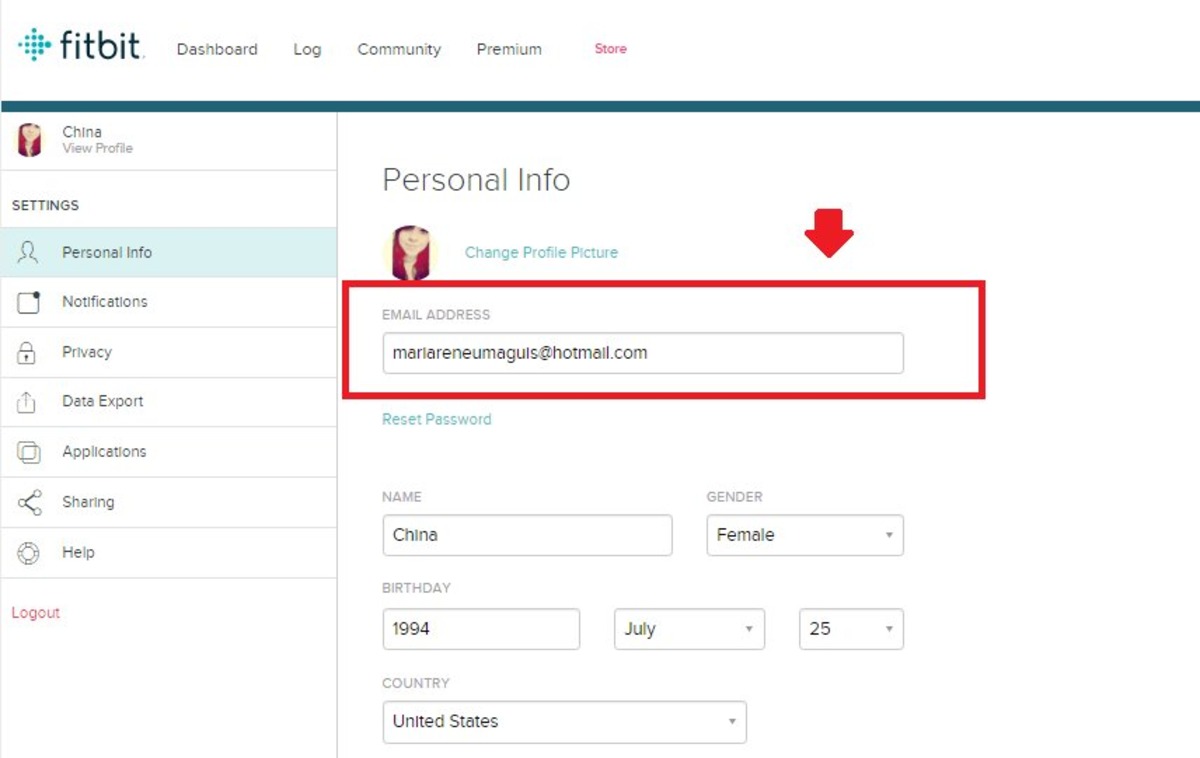
Are you looking to change your Fitbit email address? Whether you’ve changed your email provider or simply want to update your contact information, knowing how to change your Fitbit email is essential. Your Fitbit email is a crucial aspect of your account, as it is used for important notifications, updates, and communications from the Fitbit team. In this article, we will guide you through the step-by-step process of changing your Fitbit email address comfortably. By following these instructions, you can ensure that you stay connected and receive all the necessary information related to your Fitbit device and fitness journey. Let’s get started on updating your Fitbit email to keep your account up-to-date!
Inside This Article
- How to Change Your Fitbit Email
- Reasons to Change Your Fitbit Email
- Steps to Change Your Fitbit Email
- Troubleshooting Tips for Changing Your Fitbit Email
- Conclusion
- FAQs
How to Change Your Fitbit Email
If you own a Fitbit device and need to update your email address for any reason, it’s a simple process. Changing your Fitbit email is important to ensure that you receive important notifications, updates, and account-related information. Whether you’ve switched email providers, want to use a different email address, or have simply outgrown your old email, this guide will walk you through the steps to change your Fitbit email address.
Before we dive into the steps, let’s discuss a few reasons why you might want to change your Fitbit email address:
- Switched Email Providers: If you have recently switched email providers, you will need to update your Fitbit account with your new email address to ensure seamless communication.
- Personal Preference: Perhaps you simply want to use a different email address for your Fitbit account. Maybe you have a new email that you prefer using or want to keep certain accounts separate for organization purposes.
- Security Reasons: If you suspect that your old email might have been compromised or you just want to enhance the security of your account, changing your Fitbit email is a sensible step.
Now, let’s get into the steps to change your Fitbit email:
- Open the Fitbit App: Launch the Fitbit app on your smartphone or tablet. Make sure you are logged in to your Fitbit account.
- Go to the Account Settings: Once you’re in the Fitbit app, navigate to the “Account” section. This is usually located in the bottom right corner of the app.
- Select the Email Option: Within the Account section, look for the option to change your email address. It may be labeled as “Email” or “Account Email.”
- Enter your New Email: When prompted, enter the new email address that you want to use for your Fitbit account. Double-check for any typos before proceeding.
- Verify Email: Fitbit may require you to verify your new email address by sending a verification link to that email. Check your inbox for an email from Fitbit and follow the instructions to verify your new email address.
- Save Changes: Once you have verified your new email, save the changes in the Fitbit app. Your email address is now updated!
And that’s it! You have successfully changed your Fitbit email address. Remember, it’s important to use an email address that you have access to and regularly check to avoid missing any important notifications or updates from Fitbit.
If you encounter any issues or have trouble changing your Fitbit email, here are a few troubleshooting tips:
- Double-check your internet connection: Make sure you have a stable internet connection before attempting to change your Fitbit email address.
- Clear cache and cookies: Sometimes, clearing the cache and cookies on your device can resolve any temporary glitches preventing email address changes.
- Contact Fitbit Support: If you’re still experiencing difficulties, reach out to Fitbit Support for further assistance. They will be able to guide you through any technical issues you may be facing.
So, go ahead and update your Fitbit email address to stay connected and receive important information about your fitness journey. Happy tracking!
Reasons to Change Your Fitbit Email
Changing your Fitbit email may not be something you think about often, but there are several important reasons why you may need to update your email address associated with your Fitbit account. Whether it’s due to security concerns, a change in email service providers, or wanting to use a more professional email for your Fitbit account, here are some key reasons to consider changing your Fitbit email:
1. Security Enhancement: If you suspect that your current email address has been compromised or you simply want to improve the security of your Fitbit account, changing your email is a proactive step to protect your personal information and prevent unauthorized access to your account.
2. Email Provider Change: If you have decided to switch email service providers, it is necessary to update your Fitbit account with your new email address. This ensures that you continue to receive important notifications, updates, and account-related information from Fitbit.
3. Professionalism: Maybe you started using Fitbit for personal health goals, but now you want to integrate it with your professional life. Changing your Fitbit email to a more professional address can help you maintain a separate identity for work-related activities while still staying on top of your fitness goals.
4. Email Address Update: If you have changed your primary email address for personal reasons, such as marriage or divorce, it’s important to reflect this change in your Fitbit account as well. Keeping your contact information up to date ensures that you receive important communications from Fitbit to the correct address.
5. Email Service Issues: In some cases, you may be experiencing technical problems with your current email service provider, such as emails not being delivered or constant spam. Switching to a different email address can help resolve these issues and ensure that you receive Fitbit-related communications without any disruptions.
Changing your Fitbit email address is a simple process that can be done through the Fitbit app or website. It’s important to remember that after changing your email, you will need to use the new email address to log in to your Fitbit account and for any future communication with Fitbit.
Steps to Change Your Fitbit Email
Changing your Fitbit email is a straightforward process that allows you to update your contact information and ensure you receive important notifications and updates from Fitbit. Follow these simple steps to change your Fitbit email address:
- Login to your Fitbit account: Open the Fitbit app or visit the Fitbit website and sign in using your current email and password.
- Access the account settings: Once logged in, navigate to the account settings section. On the Fitbit app, tap on your profile icon in the top-left corner and select “Account.” On the Fitbit website, click on your profile picture at the top-right corner and choose “Settings.”
- Select the email settings: In the account settings menu, locate and select the “Email” or “Notifications” option. This option may vary depending on the Fitbit app version or website layout.
- Update your email address: Look for the field where your current email address is displayed. Click or tap on the field to edit it and enter your new email address. Double-check the email address for accuracy.
- Confirm the email change: After entering your new email address, you may be prompted to confirm the change. Follow the instructions provided and check your new email inbox for a confirmation message from Fitbit.
- Verify the email change: Open the email from Fitbit and click on the verification link provided. This step is necessary to ensure the email belongs to you and to complete the process of changing your Fitbit email address.
- Logout and login with the new email: Once the email change is confirmed, log out of your Fitbit account. Then, log back in using your new email address and your existing password.
- Update other account details (optional): While you’re in the account settings, you can also update other personal details such as your name, date of birth, or profile picture if needed. Make any necessary changes and save the updated information.
Following these steps will help you successfully change your Fitbit email and keep your contact information up to date. You’ll now receive important notifications, updates, and other communication from Fitbit at your new email address.
Troubleshooting Tips for Changing Your Fitbit Email
If you are facing any issues while trying to change your email associated with your Fitbit account, don’t fret! We have compiled a list of troubleshooting tips to help you navigate through the process seamlessly. Follow these steps to overcome any obstacles you may encounter:
- Check your internet connection: Before attempting to make any changes, ensure that you have a stable internet connection. Unstable or weak connections can hinder the process and cause errors.
- Clear your browser cache: Sometimes, a filled-up cache can interfere with website functionality. Clear your browser cache and try again. This simple step often resolves many issues.
- Disable browser extensions: Browser extensions can sometimes conflict with the Fitbit website and prevent you from making changes. Temporarily disable any extensions and see if that resolves the problem.
- Try a different browser: If the issue persists, try accessing the Fitbit website using a different browser. This can help determine if the problem is specific to your current browser.
- Update your Fitbit app: If you are using the Fitbit mobile app, make sure it is up to date. Installing the latest version can often resolve compatibility issues and improve functionality.
- Restart your device: Sometimes, a quick restart can fix minor glitches and allow you to change your Fitbit email without any issues. Give it a try!
- Reach out to Fitbit support: If none of the above troubleshooting tips work, reach out to Fitbit support for further assistance. They have a dedicated team of experts who can guide you through the process and help resolve any technical issues you may be experiencing.
By following these troubleshooting tips, you should be able to change your Fitbit email successfully. Remember to double-check all the information you enter to ensure accuracy. Enjoy your Fitbit experience with your updated email!
Conclusion
Changing your Fitbit email is a simple and important task that allows you to keep your account information up to date and ensures a seamless experience with your Fitbit device. By following the steps outlined in this article, you can easily update your email address and continue to enjoy all the features and benefits that Fitbit has to offer.
Remember to keep your new email address secure and to update it promptly if it ever changes again in the future. By maintaining accurate account information, you can stay connected to your Fitbit data and receive important updates regarding your fitness goals and progress.
So don’t delay, take a few minutes today to change your Fitbit email address and enjoy a hassle-free and personalized fitness journey with your Fitbit device.
FAQs
1. Can I change my Fitbit email address?
Yes, you have the ability to change the email address associated with your Fitbit account. This can be done through the Fitbit app or website by following a few simple steps.
2. How do I change my Fitbit email address on the app?
To change your Fitbit email address on the app, open the Fitbit app on your mobile device and log in to your account. Go to the Account section, then tap on the “Settings” option. Look for the “Email” option and select it. From there, you can enter your new email address and confirm the change.
3. How do I change my Fitbit email address on the website?
To change your Fitbit email address on the website, go to www.fitbit.com and log in to your account. Once logged in, click on the “Profile” icon in the top-right corner of the page. Select “Account Settings” from the drop-down menu. Under the “Personal Info” section, you will find the option to change your email address. Enter your desired new email address and save the changes.
4. Will changing my Fitbit email address affect my data and device?
No, changing your Fitbit email address will not affect your data or device. Your Fitbit device will continue to function as normal, and your data will sync to your new email address once the change is complete.
5. Do I need to verify my new email address after changing it?
Yes, Fitbit requires you to verify your new email address after making the change. You will receive an email notification with instructions on how to complete the verification process. It is important to follow these steps to ensure that your email address change is successful.
