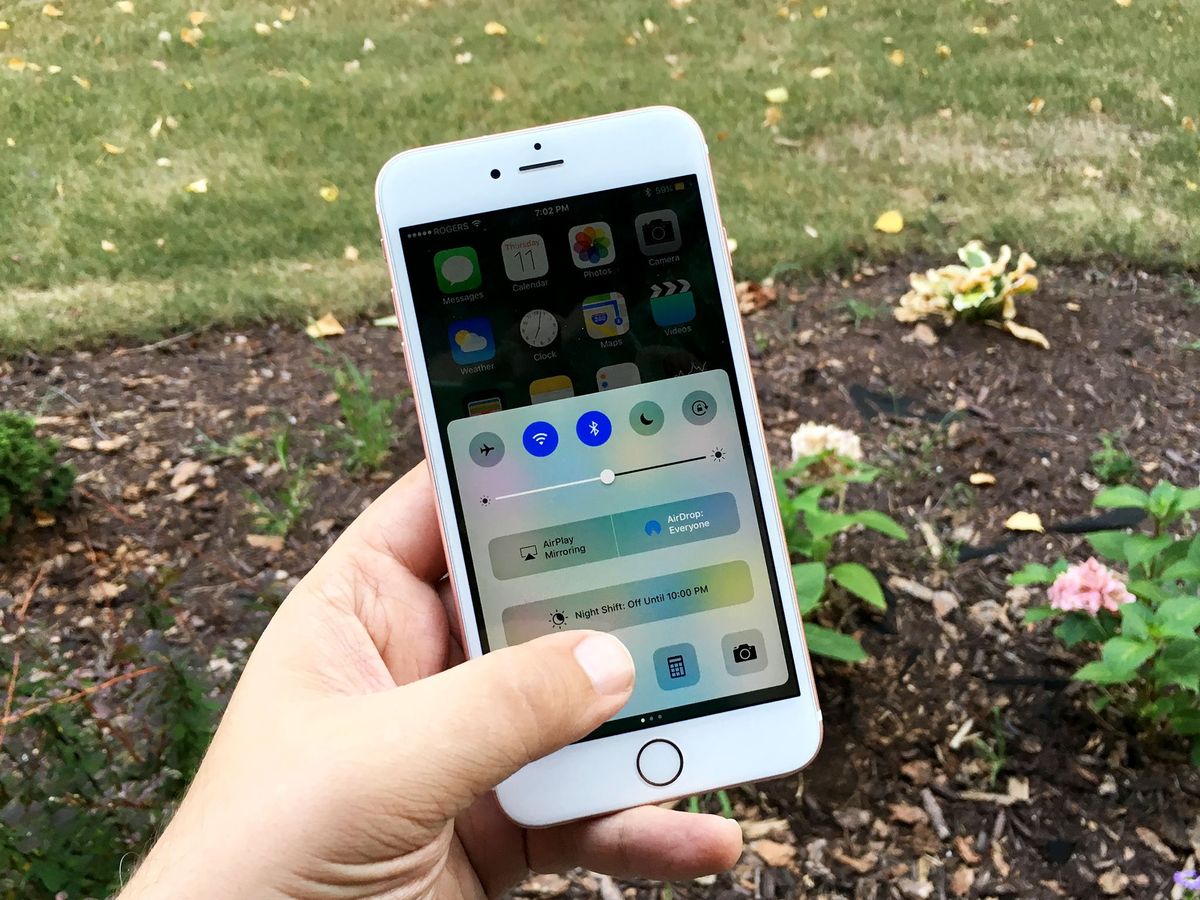
Welcome to our article on how to check hotspot usage on iPhone. With the increasing reliance on mobile devices, the ability to connect to the internet via hotspot has become an indispensable feature for many iPhone users. Whether you’re using your hotspot to work remotely, stream media, or browse the web on your laptop or tablet, it’s important to keep track of your hotspot usage to avoid exceeding data caps or incurring unexpected fees.
In this article, we will provide you with step-by-step instructions on how to check your hotspot usage on your iPhone. Whether you’re using the latest iPhone model or have an older version, we’ve got you covered. By following these simple methods, you’ll have a clear understanding of how much data you’re consuming through your hotspot, enabling you to manage your usage effectively and make informed decisions about your mobile data plan. So let’s dive in and learn how to easily check your hotspot usage on iPhone!
Inside This Article
- Enable Personal Hotspot on iPhone
- Check Data Usage through Cellular Network
- Monitor Data Usage through iPhone Settings
- Use Third-Party Apps for Tracking Hotspot Usage
- Conclusion
- FAQs
Enable Personal Hotspot on iPhone
Setting up the Personal Hotspot feature on your iPhone allows you to share your cellular data connection with other devices. It’s a convenient way to provide internet access to your laptop, tablet, or other Wi-Fi-enabled devices when you’re on the go. To enable the Personal Hotspot feature, follow these steps:
- Unlock your iPhone and open the Settings app.
- Tap on “Personal Hotspot” in the Settings menu.
- Toggle the switch to turn on the Personal Hotspot feature.
- If prompted, create a Wi-Fi password to secure your hotspot.
Once the Personal Hotspot is enabled, you can connect other devices to it by selecting your iPhone’s hotspot network and entering the password. Keep in mind that using the Personal Hotspot feature may consume additional data from your cellular plan, so it’s important to keep track of your hotspot usage to avoid any unexpected charges.
Check Data Usage through Cellular Network
One of the easiest ways to check your hotspot usage on an iPhone is by accessing your cellular network settings. By doing so, you can keep track of how much data you’ve used while using your iPhone as a hotspot.
To check your hotspot usage through the cellular network, follow these steps:
- Open the “Settings” app on your iPhone.
- Tap on “Cellular” or “Mobile Data”, depending on your iOS version.
- Scroll down and look for “Personal Hotspot” or “Cellular Data Network.”
- Tap on “Personal Hotspot” or “Cellular Data Network” to access the usage details.
- Here, you can view detailed information about your hotspot usage, such as the amount of data used and the duration of usage.
It’s important to note that some cellular providers may have different names or locations for the hotspot information in their settings. If you can’t find it under “Personal Hotspot” or “Cellular Data Network,” you can try searching for “Hotspot” or “Data Usage” within the settings app.
By regularly checking your hotspot usage through the cellular network, you can ensure that you stay within your data limits and avoid any unexpected charges.
Monitor Data Usage through iPhone Settings
Your iPhone has built-in features that allow you to easily monitor your data usage, including when using your hotspot. By using the settings on your iPhone, you can keep track of how much data you have consumed, ensuring you don’t exceed your plan limits and incur additional charges. Here’s how you can check your hotspot usage through the iPhone settings:
1. Open the “Settings” app on your iPhone. It is represented by a grey gear icon and is usually located on your home screen.
2. Scroll down and tap on “Cellular” or “Mobile Data” to access your cellular settings.
3. On the next screen, you will see an overview of your data usage. Swipe down until you find the “Cellular Data Usage” section.
4. Tap on “Personal Hotspot” to view detailed information about your hotspot usage. Here, you will find a breakdown of how much data you have used on your hotspot, both sent and received.
5. Below the usage information, you will also see a list of apps and services that have consumed data on your hotspot. This breakdown helps you identify the apps that are consuming the most data.
6. If you want to reset your hotspot usage statistics, scroll to the bottom of the page and tap on “Reset Statistics.” This is useful if you want to start tracking your hotspot usage from a specific date or billing cycle.
By following these simple steps, you can easily monitor your hotspot usage through the iPhone settings. This will help you stay within your data limits and avoid any unexpected charges. Keep in mind that the steps outlined above may vary slightly depending on your iPhone model and iOS version.
Use Third-Party Apps for Tracking Hotspot Usage
If you want more advanced features and detailed statistics on your iPhone’s hotspot usage, you can turn to third-party apps. These apps offer a range of tracking and monitoring tools to help you keep a close eye on your data consumption. Here are a few popular options:
1. Data Usage: This app provides real-time data usage tracking for both cellular and hotspot data. It offers customizable usage alerts, historical data usage charts, and even a widget for easy access to the information. With Data Usage, you can set limits on your hotspot usage and receive notifications when you approach or exceed those limits.
2. My Data Manager: My Data Manager is a comprehensive app that allows you to monitor your data usage across various networks, including cellular and hotspot data. It offers detailed usage reports, the ability to set usage limits and alerts, and even suggests the best data plans based on your consumption patterns. My Data Manager helps you stay in control of your hotspot usage and avoid unexpected overage charges.
3. Onavo Extend: Onavo Extend is a unique app that not only tracks your data usage but also compresses the amount of data consumed by your device. By compressing data, it helps you save on bandwidth usage, which can be particularly useful when using your iPhone as a hotspot. Onavo Extend offers detailed reports, savings estimates, and even lets you block specific apps from using data to further optimize your hotspot usage.
When choosing a third-party app, be sure to read reviews, check the app’s compatibility with your iPhone model and iOS version, and consider any additional features that may be beneficial for your hotspot monitoring needs. Remember to prioritize apps that have a user-friendly interface and offer accurate and reliable tracking of your hotspot data usage.
Conclusion
In conclusion, being able to check your hotspot usage on your iPhone is a valuable tool that can help you stay in control of your data usage and prevent unexpected charges. By following the simple steps outlined in this article, you can easily monitor your hotspot data consumption and ensure that you stay within your plan’s limits.
Remember, hotspot usage can consume a significant amount of data, so it’s important to keep an eye on your usage to avoid any surprises. Whether you’re using your iPhone as a personal hotspot or sharing your internet connection with others, being aware of your data consumption is crucial.
By checking your hotspot usage regularly, you can make informed decisions about how and when to use your hotspot, optimize your data usage, and avoid overages. So don’t delay, start monitoring your hotspot usage on your iPhone today and stay connected without any unexpected surprises!
FAQs
Q: How can I check my hotspot usage on iPhone?
A: To check your hotspot usage on iPhone, follow these steps:
1. Open the “Settings” app on your iPhone.
2. Tap on “Mobile Data” or “Cellular” (depending on your iOS version).
3. Look for “Personal Hotspot” or “Hotspot” and tap on it.
4. Here, you will find information about your hotspot usage, including total usage, current period, and any additional details like connected devices. You can also reset the statistics if needed.
Q: How do I turn on the hotspot on my iPhone?
A: To turn on the hotspot on your iPhone, follow these steps:
1. Open the “Settings” app on your iPhone.
2. Tap on “Mobile Data” or “Cellular” (depending on your iOS version).
3. Look for “Personal Hotspot” or “Hotspot” and tap on it.
4. Toggle the switch to enable the hotspot feature.
5. You can customize the name and password of your hotspot if desired.
6. Once enabled, other devices can connect to your iPhone’s hotspot using the provided credentials.
Q: How many devices can connect to an iPhone hotspot?
A: The number of devices that can connect to an iPhone hotspot depends on the model and iOS version of your iPhone. In general, newer models and iOS versions support more simultaneous connections. Currently, most iPhones support up to 5 to 10 devices connected to the hotspot at the same time, but it’s always best to check your specific device’s documentation for accurate information.
Q: Can I use my personal hotspot while on a call?
A: Yes, you can use your personal hotspot while on a call. However, please note that using cellular data for a hotspot while on a call may affect call quality or data speed due to bandwidth limitations. It is recommended to use Wi-Fi calling or a separate internet connection for better call quality if available.
Q: Will using my iPhone hotspot consume my cellular data?
A: Yes, using your iPhone hotspot will consume your cellular data. Any devices connected to your hotspot will use your cellular data to access the internet or perform data-intensive tasks. It is important to keep track of your hotspot usage and monitor your data limits to avoid exceeding your data plan.
