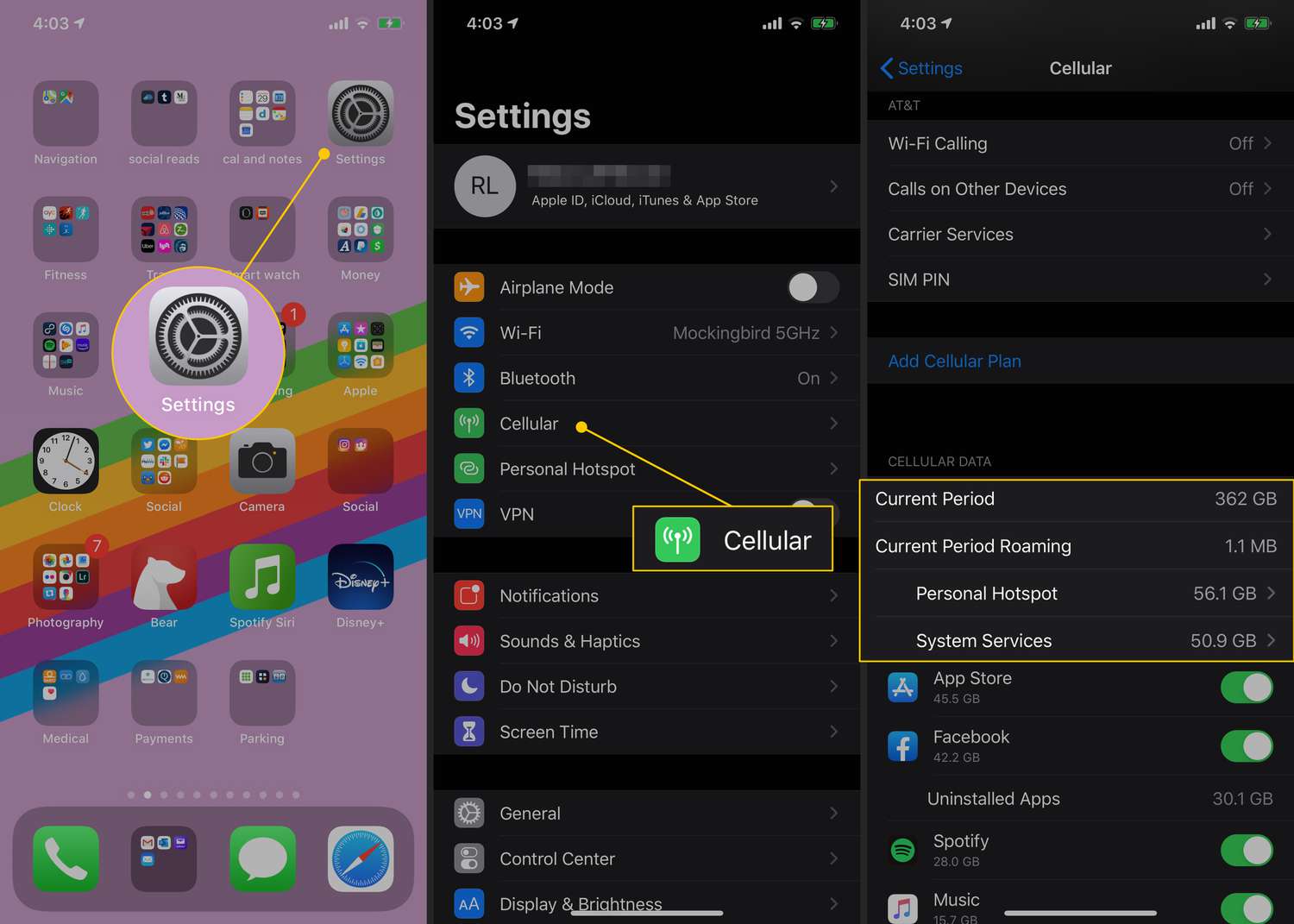
Using your iPhone as a hotspot can be a convenient way to stay connected when you’re on the go. Whether you’re using it to connect your laptop, tablet, or other devices to the internet, it’s essential to keep track of your hotspot usage to avoid exceeding your data limit.
But how do you check your hotspot usage on iPhone? In this article, we’ll walk you through step-by-step on how to monitor your hotspot usage and ensure that you’re staying within your data plan’s limits. From navigating the settings menu to utilizing carrier-specific apps, we’ve got you covered.
So, whether you’re a frequent traveler, a student, or just someone who relies heavily on their hotspot, read on to discover how to easily check your hotspot usage on your iPhone.
Inside This Article
How To Check My Hotspot Usage On iPhone
Using the personal hotspot feature on your iPhone can be incredibly convenient, allowing you to connect other devices to your mobile data and access the internet on the go. However, it’s important to keep track of your hotspot usage to avoid exceeding your data limits and incurring additional charges. In this article, we will explore different methods to check your hotspot usage on an iPhone.
Using the Settings App
The most straightforward way to check your hotspot usage is through the built-in Settings app on your iPhone. Here’s how:
- Open the Settings app on your iPhone.
- Scroll down and tap on Cellular.
- Under the Cellular Data section, you will find a subsection called Personal Hotspot.
- Tap on Personal Hotspot.
- Here, you will see the total hotspot data usage displayed next to Current Period.
By following these simple steps, you can easily monitor your hotspot usage and stay informed about your data consumption.
Using the Cellular Data Usage Tool
If you want more details about your hotspot usage, you can dig deeper using the Cellular Data Usage tool. Here’s how:
- Open the Settings app on your iPhone.
- Go to Cellular and scroll down to find Cellular Data Usage.
- Under Cellular Data Usage, you will see a list of apps and their corresponding data usage.
- Browse through the app list to locate Personal Hotspot.
- Here, you can view your hotspot data usage in detail, including how much data each app has consumed while connected to your hotspot.
This method provides a more comprehensive breakdown of your data usage and allows you to identify specific apps that may be using excessive amounts of data while connected to your hotspot.
Checking Data Usage through the Carrier’s App
In some cases, your carrier may have a dedicated app that allows you to check your hotspot usage directly. These apps are typically provided by major carriers and can provide real-time information about your data consumption. Consult your carrier’s website or search the App Store for the official app.
Contacting the Carrier for Usage Information
If you’re unable to check your hotspot usage through the methods mentioned above, you can always contact your carrier’s customer service for assistance. They will be able to provide you with accurate information about your hotspot usage, including any associated charges.
By monitoring your hotspot usage regularly, you can effectively manage your data consumption and stay within your limits, ensuring a smooth and hassle-free mobile internet experience.
In conclusion, being able to check your hotspot usage on your iPhone is an essential feature for managing your data usage and ensuring you don’t exceed your limits. By following the steps outlined in this article, you can easily access the hotspot usage information and keep track of how much data you’ve used.
This knowledge will not only help you stay within your data plan but also optimize your internet usage while on the go. Whether you’re using your iPhone as a hotspot for work, entertainment, or connecting multiple devices, knowing how to check your hotspot usage is a valuable skill.
So, the next time you find yourself wondering how much data you’ve consumed on your iPhone’s hotspot, simply follow the steps discussed earlier in this article to stay informed and in control of your data usage.
FAQs
1. How can I check my hotspot usage on iPhone?
To check your hotspot usage on an iPhone, follow these steps:
- Go to the Settings app on your iPhone.
- Tap on the Cellular option.
- Select the Personal Hotspot menu.
- Here, you will find information about your hotspot usage, including the amount of data used and the devices connected.
2. Can I monitor the data usage of individual devices connected to my iPhone hotspot?
Unfortunately, the built-in settings on the iPhone do not provide the ability to monitor the data usage of individual devices connected to your hotspot. However, you can keep track of the overall hotspot usage by following the steps mentioned in the first question.
3. Is there any third-party app available to check my hotspot usage on iPhone?
Yes, there are several third-party apps available on the App Store that can help you track your hotspot usage on an iPhone. Some popular ones include DataMan, My Data Manager, and Onavo Count. These apps provide detailed information about your data usage and can help you monitor your hotspot usage as well.
4. Can I limit the data usage on my iPhone hotspot?
Yes, you can limit the data usage on your iPhone hotspot by enabling the “Low Data Mode” in the Cellular settings. This feature restricts background network activity and helps conserve data while using the hotspot. Additionally, you can also set up a personal hotspot usage limit by contacting your mobile service provider or accessing the settings on their website.
5. Will my hotspot usage count towards my cellular data plan?
Yes, the data used when using your iPhone hotspot will count towards your cellular data plan. The devices connected to your hotspot will consume data from the allocated data on your mobile plan. Therefore, it’s essential to monitor your hotspot usage to avoid exceeding your data limit and potentially incurring additional charges from your mobile service provider.
