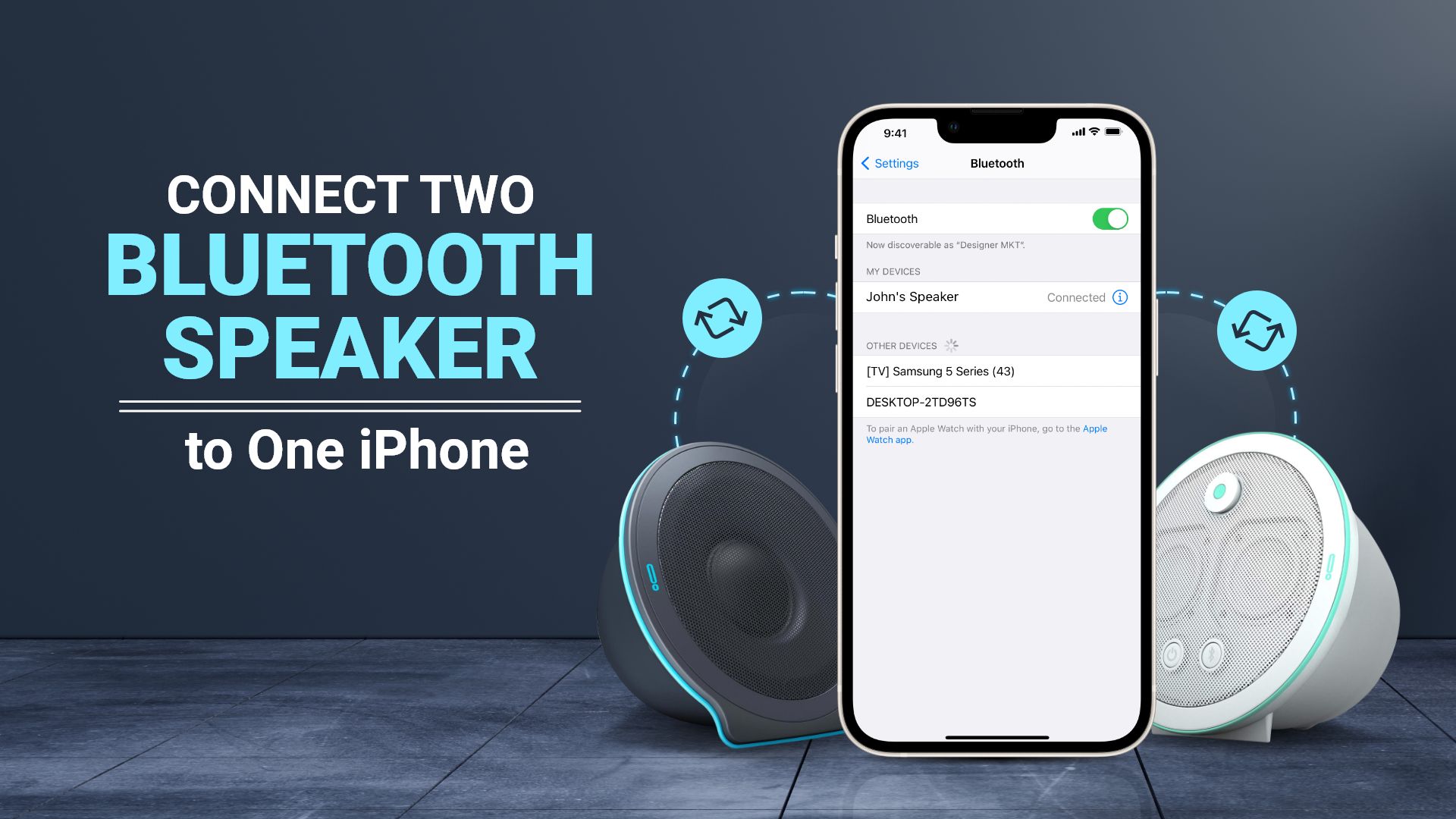
In today’s tech-savvy world, smartphones have become an indispensable companion for people of all ages. Among the many functionalities that smartphones offer, the ability to connect to Bluetooth devices has revolutionized the way we listen to music and enjoy audio content. If you’re a music lover, you’ve probably wondered, “How can I connect two Bluetooth speakers to my iPhone?” Well, you’re in luck! We’re about to dive into the world of connecting multiple Bluetooth speakers to your iPhone, so you can amplify your sound experience and create a true party atmosphere. Whether you’re hosting a gathering or simply want to enhance your personal audio setup, we’ll guide you through the step-by-step process, highlighting the options available, and addressing any concerns you may have. So, let’s get started and unlock the power of connecting two Bluetooth speakers to your iPhone!
Inside This Article
- Requirements
- Method 1: Using Bluetooth Multi-Connect
- Method 2: Using Audio Sharing
- Method 3: Using a Bluetooth Adapter
- Conclusion
- FAQs
Requirements
Before you can connect two Bluetooth speakers to your iPhone, there are a few requirements you need to meet:
-
Two Bluetooth speakers: Make sure you have two Bluetooth speakers that are capable of being connected simultaneously. Not all Bluetooth speakers support this feature, so check the specifications of your speakers or consult the user manual to ensure they have this capability.
-
Bluetooth version compatibility: Ensure that both your iPhone and the Bluetooth speakers are running on Bluetooth version 5.0 or later. This is important as older Bluetooth versions may not support the simultaneous connection of multiple audio devices.
-
Audio sharing support: Verify that your iPhone supports the audio sharing feature. This feature allows you to connect two sets of Bluetooth headphones or speakers to the same iPhone. To check if your iPhone supports it, go to Settings > Bluetooth and see if there is an “Audio Sharing” option.
-
Bluetooth adapter (Optional): If your speakers or iPhone do not support simultaneous Bluetooth connections, you may need to purchase a Bluetooth adapter. This device connects to your iPhone’s audio jack, enabling you to connect multiple Bluetooth speakers simultaneously.
Once you have ensured that you meet these requirements, you’re ready to proceed with connecting two Bluetooth speakers to your iPhone.
Method 1: Using Bluetooth Multi-Connect
If you want to enhance the audio experience on your iPhone by connecting two Bluetooth speakers simultaneously, you’re in luck! With the introduction of Bluetooth Multi-Connect technology, it is now possible to connect multiple devices to your iPhone and enjoy synchronized audio playback.
To begin, there are a few things you’ll need:
- Two Bluetooth speakers that support Bluetooth Multi-Connect. Make sure the speakers you have are compatible with this feature. If they don’t explicitly mention Bluetooth Multi-Connect in their specifications, it’s best to contact the manufacturer to confirm.
- Your iPhone’s Bluetooth settings should be accessible. To do this, go to “Settings” on your iPhone and select “Bluetooth.”
Now, let’s proceed with the step-by-step process to connect two Bluetooth speakers to your iPhone:
- Ensure that both Bluetooth speakers are not currently connected to any other device. If they are, disconnect them from those devices.
- On your iPhone, navigate to the Bluetooth settings.
- Turn on both Bluetooth speakers and put them in pairing mode. This typically involves pressing and holding a designated button on the speaker until it enters pairing mode, indicated by a blinking LED or a voice prompt.
- In the Bluetooth settings on your iPhone, you should find both Bluetooth speakers listed under the available devices. Tap on one of the speakers to connect to it.
- Once the first speaker is connected, go back to the Bluetooth settings and locate the second Bluetooth speaker. Tap on it to initiate the connection.
- After a successful connection, both Bluetooth speakers should be paired and connected to your iPhone simultaneously.
It’s important to note that using Bluetooth Multi-Connect may impact the audio quality slightly. Factors like distance, interference, and the capabilities of the Bluetooth speakers can influence the overall audio performance. Nevertheless, it’s a convenient method for expanding your audio setup and creating a more immersive listening experience.
With this method, you can stream music, podcasts, or any audio from your iPhone and have it play through both connected Bluetooth speakers simultaneously. Enjoy the enhanced soundstage and powerful audio output that this setup provides!
Method 2: Using Audio Sharing
One of the most convenient methods to connect two Bluetooth speakers to your iPhone is by utilizing the audio sharing feature. This feature allows you to play audio on multiple Bluetooth devices simultaneously, creating a synchronized and immersive audio experience.
To use audio sharing, follow these simple steps:
- Ensure that both Bluetooth speakers are turned on and in pairing mode.
- On your iPhone, navigate to the Control Center by swiping down from the top-right corner (or bottom if you have an older iPhone model).
- Press and hold the audio card in the upper-right corner of the Control Center to expand it.
- Tap on the audio output icon located in the top-right corner of the expanded audio card. It looks like a triangle intersecting with three circles.
- A list of available audio output devices will be displayed. Look for the Bluetooth speakers you want to connect and select them.
- You should now be able to play audio through both Bluetooth speakers simultaneously.
It’s important to note that not all Bluetooth speakers support audio sharing. Make sure to check the specifications and capabilities of your speakers before attempting this method. Additionally, the audio sharing feature is available on devices running iOS 13 or later, so ensure that your iPhone is running the latest software version.
Audio sharing is a fantastic way to enhance your listening experience, whether you’re hosting a party or simply want to enjoy your favorite music with a bigger sound. Give this method a try and enjoy the immersive audio experience created by combining two Bluetooth speakers.
Method 3: Using a Bluetooth Adapter
If you have two Bluetooth speakers that don’t support multi-connect or audio sharing, don’t worry. There is still a way to connect both of them to your iPhone, and that is by using a Bluetooth adapter.
A Bluetooth adapter is a small device that can be plugged into the audio output of your iPhone. It allows you to connect Bluetooth speakers, headphones, or any other Bluetooth-enabled device to your iPhone wirelessly.
To connect two Bluetooth speakers using a Bluetooth adapter, follow these steps:
- Get a Bluetooth adapter that supports multiple devices. Make sure it is compatible with your iPhone.
- Plug the Bluetooth adapter into the audio output of your iPhone.
- Put both Bluetooth speakers in pairing mode. Consult their user manuals for instructions on how to do this.
- On your iPhone, go to the Settings app and select “Bluetooth”.
- Wait for your iPhone to detect the Bluetooth adapter. Once detected, tap on it to establish a connection.
- On the Bluetooth adapter, there should be a button or switch to enable pairing for the second Bluetooth speaker. Press it to put the adapter in pairing mode again.
- Wait for your iPhone to detect the second Bluetooth speaker. Once detected, tap on it to establish a connection.
After following these steps, both Bluetooth speakers will now be connected to your iPhone simultaneously, allowing you to enjoy stereo sound or fill multiple rooms with music.
It’s important to note that the range of the Bluetooth adapter may affect the quality of the connection between the iPhone and the Bluetooth speakers. Make sure to keep the adapter in close proximity to your iPhone for optimal performance.
Using a Bluetooth adapter is a convenient way to connect two Bluetooth speakers to your iPhone without relying on built-in multi-connect or audio sharing features. It gives you the flexibility to use any Bluetooth speakers you have available and enjoy a more immersive audio experience.
So, if you have two Bluetooth speakers that don’t support multi-connect or audio sharing, consider investing in a Bluetooth adapter to unlock the ability to connect them both to your iPhone and enjoy stereo sound wherever you go.
Conclusion
Connecting two Bluetooth speakers to an iPhone opens up a world of possibilities for enhanced audio experiences. Whether it’s doubling the sound output for a party or creating a stereo effect for a more immersive listening session, this feature is sure to elevate your music experience.
By following the steps outlined in this article, you can easily connect two Bluetooth speakers to your iPhone and enjoy a synchronized audio experience. Remember to check the specifications of your speakers to confirm that they support this functionality.
With the ability to connect multiple speakers, you can amplify your music and take it to the next level. So grab your favorite pair of Bluetooth speakers and get ready to enjoy a surround sound experience like never before.
Don’t limit yourself to the constraints of a single speaker – unleash the power of two and immerse yourself in a world of exceptional audio quality!
FAQs
1. Can I connect two Bluetooth speakers to my iPhone?
Yes, it is possible to connect two Bluetooth speakers to your iPhone, allowing you to enjoy a stereo sound experience. However, it depends on the capabilities of your iPhone and the Bluetooth speakers you have. Not all Bluetooth speakers support this feature, so make sure to check the specifications of your speakers and consult the user manual or manufacturer’s website for guidance on how to set up this connection.
2. How do I connect two Bluetooth speakers to my iPhone?
To connect two Bluetooth speakers to your iPhone, you may need to follow these steps:
- Ensure that both speakers are charged and turned on.
- On your iPhone, go to “Settings” and tap on “Bluetooth”.
- Make sure Bluetooth is enabled, then select the first speaker from the available devices to pair and connect.
- Once connected, go back to the Bluetooth settings and repeat the process for the second speaker, selecting it from the available devices to establish a connection.
- Some speakers may require additional steps, such as pressing a pairing button or using a companion app.
- Once both speakers are connected to your iPhone, you may need to open a media app or adjust the audio settings to enable stereo sound output.
Remember, the exact steps may vary depending on the speaker model and iPhone version, so refer to the user manual or consult the manufacturer’s website for specific instructions.
3. Can I control the volume of both Bluetooth speakers when connected to my iPhone?
While you can connect two Bluetooth speakers to your iPhone, controlling the volume of both speakers simultaneously may not be possible using the iPhone’s built-in controls alone. However, some speaker models or companion apps may provide a way to adjust the volume of both speakers synchronously. It’s best to refer to the user manual or contact the manufacturer for guidance on controlling volume when using multiple Bluetooth speakers.
4. Will connecting two Bluetooth speakers drain my iPhone’s battery faster?
Using multiple Bluetooth speakers simultaneously can put additional strain on your iPhone’s battery. The battery life can vary depending on various factors such as the speakers’ power consumption, the distance between your iPhone and the speakers, and the duration of usage. It’s advisable to monitor your battery level and use your iPhone with a charger if extended usage is required.
5. Can I connect more than two Bluetooth speakers to my iPhone?
In most cases, the iPhone allows you to connect multiple Bluetooth devices, including speakers, headphones, and other audio devices. However, the number of devices you can connect simultaneously may vary depending on the iPhone model and the Bluetooth version it supports. While some iPhones can handle multiple connections, it’s important to note that connecting numerous devices may degrade audio quality or introduce latency issues. Consult your iPhone’s user manual or the manufacturer’s website for specific information on the maximum number of Bluetooth devices that can be connected at once.
