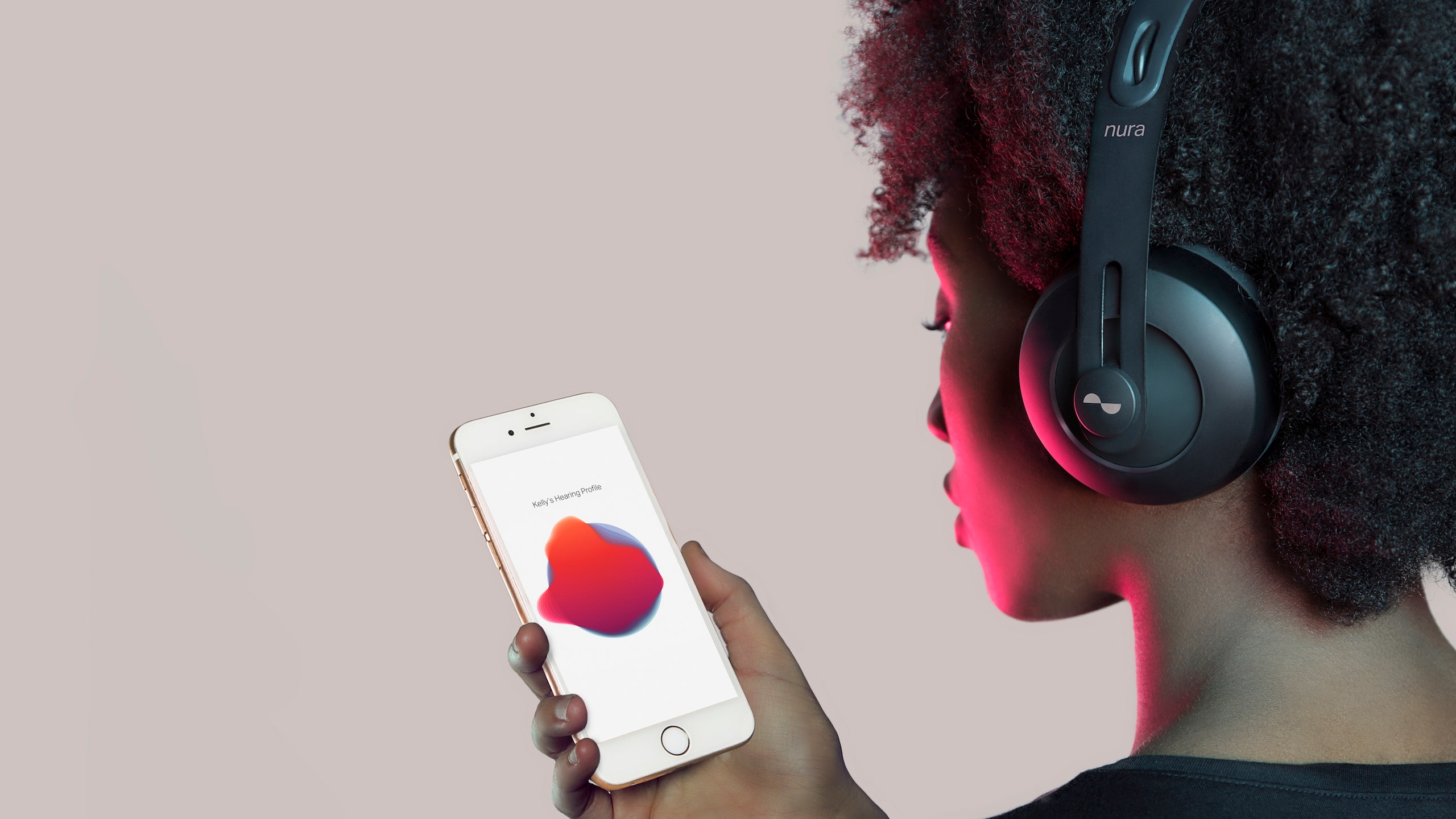
Bluetooth headphones have become incredibly popular in recent years, thanks to their convenience and wireless functionality. These accessories allow users to enjoy their favorite music or take calls without the hassle of tangled cords or restrictions of being physically connected to their phones.
However, for those who might be new to the world of Bluetooth headphones, the process of connecting them to a phone can seem a bit intimidating. But fear not! In this article, we will guide you through the step-by-step process of connecting your Bluetooth headphones to your phone, ensuring a seamless and enjoyable audio experience.
So, whether you’re using an iPhone or an Android device, get ready to untether yourself from the limitations of wired headphones and explore the freedom of wireless audio!
Inside This Article
- Pairing Bluetooth Headphones with Your Phone
- Step 1: Enable Bluetooth on Your Phone
- Step 2: Put Your Bluetooth Headphones in Pairing Mode
- Step 3: Find and Select Your Headphones on Your Phone’s Bluetooth Settings
- Step 4: Complete the Pairing Process
- Troubleshooting Common Issues
- Conclusion
- FAQs
Pairing Bluetooth Headphones with Your Phone
Bluetooth headphones have become increasingly popular in recent years, offering a convenient and wireless audio experience. If you’ve just purchased a new pair of Bluetooth headphones and are eager to connect them to your phone, the pairing process is simple and straightforward. By following a few steps, you’ll be enjoying your favorite music or taking calls hands-free in no time.
Here’s a step-by-step guide on how to pair Bluetooth headphones with your phone:
Step 1: Enable Bluetooth on Your Phone
The first step is to ensure that Bluetooth is enabled on your phone. Navigate to the Settings menu and look for the Bluetooth option. Tap on it to turn it on, and you’ll see the Bluetooth icon appear in the notification bar.
Step 2: Put Your Bluetooth Headphones in Pairing Mode
Next, you need to put your Bluetooth headphones in pairing mode. This process may vary depending on the make and model of your headphones, so refer to the user manual for specific instructions. In most cases, you’ll need to press and hold a button on the headphones or put them in a specific position to activate pairing mode.
Step 3: Find and Select Your Headphones on Your Phone’s Bluetooth Settings
Once your headphones are in pairing mode, go back to your phone’s Bluetooth settings. Tap on the “Search” or “Scan” button to find nearby Bluetooth devices. Your headphones should appear in the list of available devices. Tap on them to select and connect.
Step 4: Complete the Pairing Process
After selecting your headphones, your phone will initiate the pairing process. This may take a few moments, and you may be prompted to enter a PIN or confirm the connection. Follow the on-screen instructions to complete the pairing process.
That’s it! You’ve successfully paired your Bluetooth headphones with your phone. Now you can enjoy wireless audio without the hassle of tangled wires.
Step 1: Enable Bluetooth on Your Phone
Before you can connect your Bluetooth headphones to your phone, you need to ensure that Bluetooth is enabled on your phone. Follow these simple steps to enable Bluetooth:
- Go to the Settings menu on your phone. This can usually be accessed by swiping down from the top of the screen and tapping on the gear icon.
- Once you are in the Settings menu, look for the Bluetooth option. It is usually represented by an icon that looks like a stylized “B” or a wireless signal.
- Tap on the Bluetooth option to enter the Bluetooth settings.
- In the Bluetooth settings, you will see a toggle switch or a button to enable Bluetooth. Tap on it to turn on Bluetooth.
- After enabling Bluetooth, your phone will start scanning for nearby devices. Wait for a few seconds while it searches for available Bluetooth devices.
- Once the scan is complete, you will see a list of detected devices on your screen. Your Bluetooth headphones should appear in this list, provided they are in pairing mode. Select your headphones from the list.
- Now, your phone is connected to your Bluetooth headphones. You can start enjoying your music or taking calls wirelessly.
By enabling Bluetooth on your phone, you have taken the first step towards connecting your Bluetooth headphones. Now, let’s move on to the next step, which is putting your headphones in pairing mode.
Step 2: Put Your Bluetooth Headphones in Pairing Mode
After enabling Bluetooth on your phone, the next step is to put your Bluetooth headphones in pairing mode. Pairing mode allows your headphones to be discoverable by other devices, like your phone, so they can establish a connection.
While the specific method for activating pairing mode may vary depending on the brand and model of your headphones, here are some general steps to follow:
- 1. Consult the User Manual: The user manual that came with your headphones should include detailed instructions on how to put them in pairing mode. It’s always a good idea to review the manual to ensure you’re following the correct process.
- 2. Check for Dedicated Buttons: Many Bluetooth headphones have dedicated buttons or switches for entering pairing mode. Look for any buttons or switches labeled “pair” or with Bluetooth symbols.
- 3. Press and Hold the Power Button or A Combination of Buttons: In some cases, you may need to press and hold the power button for a few seconds to activate pairing mode. Alternatively, there may be a combination of buttons that need to be pressed simultaneously.
- 4. Look for LED Indicators: Some headphones have LED indicators that provide visual cues about their pairing status. These indicators may flash or change color when the headphones are in pairing mode.
Once your headphones are in pairing mode, they are ready to be discovered by your phone during the next step. It’s important to note that pairing mode typically lasts for a limited period of time (e.g., a few minutes). If your headphones fail to connect during this timeframe, you may need to repeat the pairing mode process.
Step 3: Find and Select Your Headphones on Your Phone’s Bluetooth Settings
After enabling Bluetooth on your phone and putting your headphones in pairing mode, the next step is to find and select your headphones on your phone’s Bluetooth settings.
To do this, follow the steps below:
1. Open the Settings menu on your phone. This can usually be done by swiping down from the top of the screen and selecting the gear icon or by accessing the Settings app directly from your app drawer.
2. Locate and tap on the Bluetooth option. This will open the Bluetooth settings menu.
3. Ensure that Bluetooth is turned on. If it is already turned on, proceed to the next step. If not, toggle the switch to enable Bluetooth.
4. Wait for your phone to scan for available devices. This may take a few seconds or minutes depending on your phone’s capabilities and the number of nearby Bluetooth devices.
5. Look for the name of your headphones in the list of available devices. The name of your headphones may vary depending on the manufacturer and model. It may also appear as a combination of letters and numbers.
6. Tap on the name of your headphones to select them. This will initiate the pairing process between your phone and your headphones.
7. Wait for the pairing process to complete. Once the pairing process is successful, you will receive a notification or see a confirmation message on your phone’s screen.
8. Test the connection. Put on your headphones and play some music or a video on your phone to ensure that the audio is coming through the headphones.
Note: Some headphones may require an additional step to enter a passcode or confirm the pairing on both the phone and headphones. Follow the on-screen instructions or refer to the user manual of your headphones for specific instructions.
By following these steps, you should be able to successfully find and select your headphones on your phone’s Bluetooth settings, allowing you to enjoy a wireless audio experience with your Bluetooth headphones.
Step 4: Complete the Pairing Process
Once you have successfully connected your phone and Bluetooth headphones, you need to complete the pairing process to ensure a stable and seamless connection. Here are the steps to follow:
1. Wait for your phone to recognize and confirm the connection with your Bluetooth headphones. This may take a few moments as your devices establish a secure connection.
2. Once the pairing is confirmed, your phone may prompt you to select a default audio output. Choose your Bluetooth headphones from the list of available devices.
3. After selecting your headphones, your phone will automatically redirect audio output to them. This means that any audio played on your phone will now be transmitted wirelessly to your Bluetooth headphones.
4. To verify that the pairing process is complete, play a piece of music or a video on your phone. If you hear the audio through your Bluetooth headphones, congratulations! You have successfully completed the pairing process.
5. If you encounter any issues with audio playback or notice any distortions, try repositioning your phone and headphones closer to each other. Signal interference from other electronic devices or obstacles between your devices can affect the quality of your Bluetooth connection.
6. It’s also a good idea to refer to the user manual or documentation that came with your Bluetooth headphones for any specific instructions on optimizing the pairing process or troubleshooting common issues.
By following these steps, you can ensure a smooth and hassle-free connection between your phone and Bluetooth headphones. Now you can enjoy your favorite music and videos without the limitations of wired headphones.
Troubleshooting Common Issues
While connecting Bluetooth headphones to your phone is typically a smooth process, you may encounter some common issues along the way. Here are a few troubleshooting tips to help you resolve these problems:
- Unable to locate headphones: If you’re unable to see your Bluetooth headphones listed in your phone’s Bluetooth settings, make sure they are in pairing mode. Double-check the headphones’ manual or manufacturer’s website for specific instructions on putting your headphones in pairing mode.
- Bluetooth connection keeps dropping: If your Bluetooth connection frequently disconnects, start by ensuring that your headphones and phone are in close proximity to each other. Obstructions such as walls or metal objects can interfere with the signal. Additionally, try turning Bluetooth off and then back on both on your phone and headphones.
- Poor audio quality: If you notice distorted or low-quality sound when using your Bluetooth headphones, check if there is any interference from other electronic devices nearby. Move away from Wi-Fi routers, microwave ovens, and other devices that may cause signal interference. If the issue persists, try resetting your headphones by following the manufacturer’s instructions.
- Unresponsive controls: If the buttons or touch controls on your Bluetooth headphones are not responding, try charging them fully. In some cases, a low battery level can cause the controls to become unresponsive. If the problem persists, consult the user manual or contact the manufacturer for further assistance.
- Incompatibility: It’s worth noting that not all Bluetooth headphones are compatible with every phone model. Before purchasing headphones, ensure that they are compatible with your specific phone model. If you’re unsure, check the manufacturer’s website or contact their customer support for clarification.
If you’re still experiencing issues after following these troubleshooting tips, it’s advisable to reach out to the manufacturer’s customer support for further assistance. They may have additional steps or insights that can help resolve the problem specific to your headphones.
Conclusion
Connecting Bluetooth headphones to your phone has become an essential skill in the modern world of wireless technology. Not only does it offer the convenience of wire-free listening, but it also allows you to enjoy your favorite music, podcasts, and videos with increased mobility and flexibility.
By following the simple steps outlined in this guide, you can easily pair your Bluetooth headphones with your phone, whether it’s an iPhone or an Android device. Remember to ensure that your headphones are in pairing mode, enable Bluetooth on your phone, and select the headphones from the list of available devices. Once connected, you can enjoy a seamless audio experience.
Whether you’re commuting, working out, or simply relaxing at home, Bluetooth headphones offer the freedom to enjoy your audio content without the hassle of tangled wires. So go ahead, explore the world of wireless connectivity, and elevate your listening experience with Bluetooth headphones and your favorite device.
FAQs
1. How do I connect Bluetooth headphones to my phone?
Connecting Bluetooth headphones to your phone is a straightforward process. Here’s a step-by-step guide:
- Turn on your Bluetooth headphones and put them into pairing mode. Refer to the user manual of your headphones to know how to enable pairing mode.
- On your phone, go to the Settings menu and select Bluetooth.
- Make sure the Bluetooth option is toggled on.
- Your phone will scan for available devices. Select your headphones from the list of available devices.
- If prompted, enter the PIN or passcode to pair your headphones with your phone. Some headphones may not require a PIN or passcode.
- Once connected, you will see a notification or Bluetooth icon indicating that your headphones are paired with your phone.
2. Can I connect multiple Bluetooth headphones to one phone simultaneously?
Most phones do not support connecting multiple Bluetooth headphones simultaneously. However, some advanced audio devices, such as Bluetooth transmitters or splitters, can be used to achieve this. These devices allow you to connect multiple headphones to one audio source, such as your phone or TV. By pairing the headphones with the transmitter or splitter, you can share audio with multiple listeners.
3. Why won’t my Bluetooth headphones connect to my phone?
If you’re having trouble connecting your Bluetooth headphones to your phone, try the following troubleshooting steps:
- Make sure your headphones are in pairing mode.
- Check if Bluetooth is enabled on your phone.
- Ensure that your headphones are within range of your phone, typically within 33 feet (10 meters).
- Restart both your headphones and phone.
- Clear the Bluetooth cache on your phone by going to Settings > Apps > Bluetooth > Storage > Clear cache.
- If all else fails, consult the user manual of your headphones or contact the manufacturer for further assistance.
4. Can I use Bluetooth headphones with a non-Bluetooth phone?
No, Bluetooth headphones require a Bluetooth connection to function. If your phone doesn’t have built-in Bluetooth capabilities, you won’t be able to connect Bluetooth headphones directly. However, you may be able to use an adapter or dongle to add Bluetooth to your non-Bluetooth phone and connect your headphones that way. These adapters typically plug into the phone’s audio jack or USB port and provide Bluetooth functionality.
5. How do I disconnect my Bluetooth headphones from my phone?
Disconnecting your Bluetooth headphones from your phone is also a simple process. Follow these steps:
- Go to the Settings menu on your phone and select Bluetooth.
- Find your headphones in the list of paired devices.
- Tap the “Forget,” “Disconnect,” or “Unpair” option next to your headphones.
- Your headphones will be disconnected from your phone, and you will no longer be able to listen to audio through them until they are paired again.
