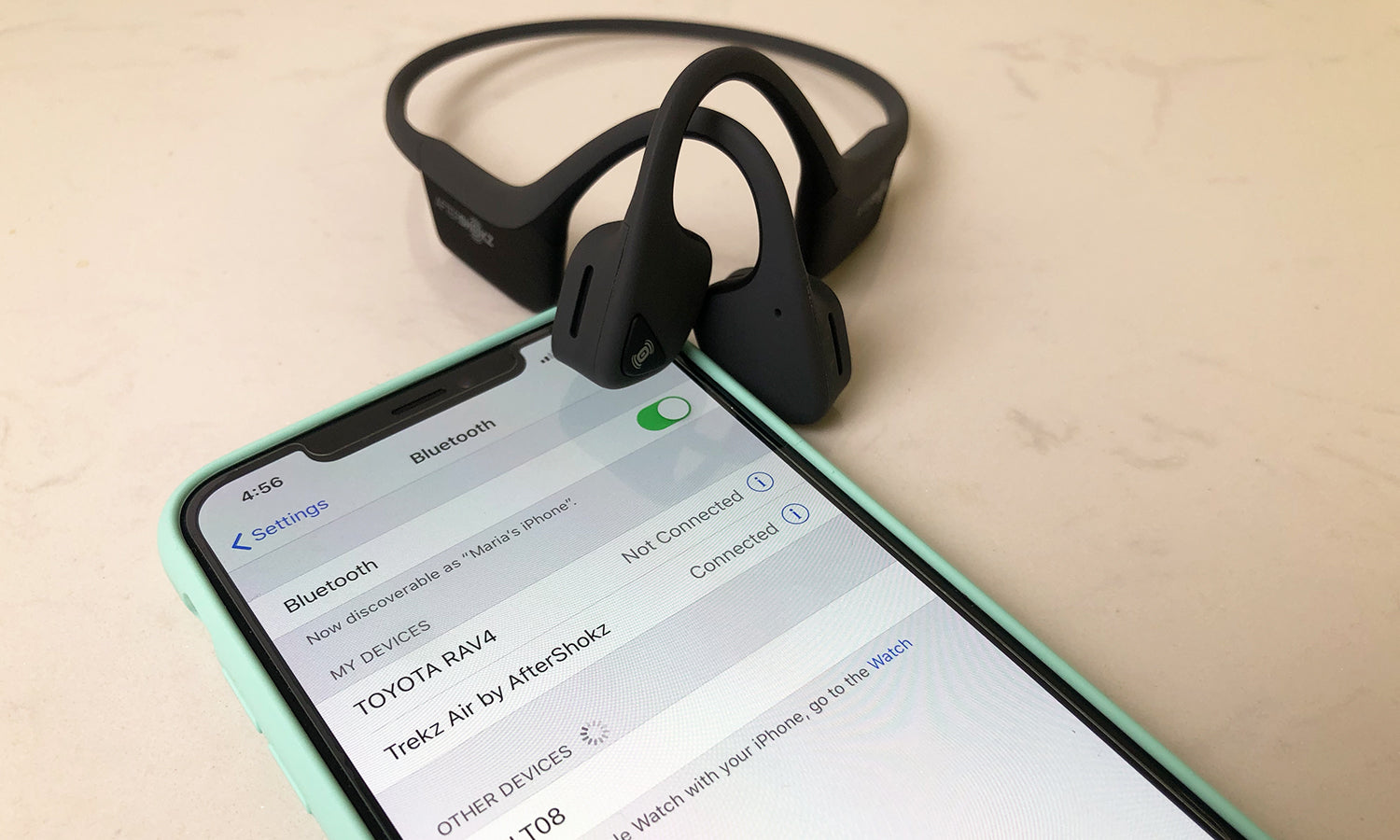
The Aftershokz bone conduction headphones are an excellent choice for those looking for a unique and innovative audio experience. With their open-ear design, these headphones allow you to enjoy your favorite music and take calls while still being aware of your surroundings. But how exactly can you connect your Aftershokz headphones to your phone? In this article, we will guide you through the step-by-step process of connecting your Aftershokz headphones to your mobile phone, whether it’s an iPhone or an Android device. So, whether you’re eager to use your Aftershokz headphones for the first time or need a refresher on the connection process, we’ve got you covered. Let’s dive in and get your Aftershokz headphones connected to your phone in no time!
Inside This Article
- Step 1: Prepare your Aftershokz headphones – Ensure headphones are fully charged – Familiarize yourself with the headphone controls
- Step 2: Enable Bluetooth on your phone
- Step 3: Pair your Aftershokz headphones with your phone- Put your headphones in pairing mode- Locate and connect to your Aftershokz device on the Bluetooth menu
- Troubleshooting and FAQs – Common issues with connecting Aftershokz to your phone – Frequently asked questions about Aftershokz phone connectivity
- Conclusion
- FAQs
Step 1: Prepare your Aftershokz headphones – Ensure headphones are fully charged – Familiarize yourself with the headphone controls
Before you can connect your Aftershokz headphones to your phone, it is essential to properly prepare them. This step involves ensuring that your headphones are fully charged and familiarizing yourself with the various controls.
The first thing you need to do is to ensure that your Aftershokz headphones are fully charged. This will ensure that you have optimal battery life and performance during your phone usage. To charge your headphones, locate the charging port, usually located on the side or bottom of the headphones, and connect it to a compatible charging cable. Plug the other end of the cable into a power source, such as a wall adapter or a USB port on your computer. Allow the headphones to charge until the battery indicator shows a full charge. This may take a few hours, depending on the model of your Aftershokz headphones.
Once your headphones are fully charged, take the time to familiarize yourself with the various controls available on your Aftershokz headphones. Different models may have different control options, so refer to the user manual or manufacturer’s website for specific instructions related to your headphones.
Typically, you will find buttons or touch-sensitive areas on your headphones that allow you to control volume, play/pause music, answer or end phone calls, and even activate voice assistants such as Siri or Google Assistant. It is essential to know these controls well to make the most out of your Aftershokz headphones and have a seamless experience when using them with your phone.
Once you have ensured that your Aftershokz headphones are fully charged and have familiarized yourself with the headphone controls, you are now ready to move on to the next step of connecting them to your phone.
Step 2: Enable Bluetooth on your phone
In order to connect your Aftershokz headphones to your phone, you will need to enable Bluetooth on your device. Bluetooth technology allows your phone to wirelessly communicate with other devices, such as headphones, speakers, or smartwatches. Here’s how you can access the Bluetooth settings on your phone and turn on Bluetooth functionality:
1. Open the Settings app on your phone. This is usually represented by a gear icon.
2. Scroll down and look for the “Connections” or “Wireless & Networks” option. Tap on it to access the connection settings of your phone.
3. Within the connection settings, you should see the option for Bluetooth. Tap on it to enter the Bluetooth menu.
4. Once you are in the Bluetooth menu, you will see a switch or toggle button. Tap on it to turn on Bluetooth functionality. This will enable your phone to search for nearby Bluetooth devices.
5. You may also have the option to make your phone discoverable to other devices. This can be useful when connecting to new devices. However, keep in mind that keeping your phone discoverable for extended periods may drain your battery faster.
6. After turning on Bluetooth, your phone will begin searching for available devices. Make sure your Aftershokz headphones are in pairing mode (refer to the user manual for instructions) so that they can be detected by your phone.
7. Once your phone has detected your Aftershokz headphones, you will see their name or model number on the list of available devices. Simply tap on the name to initiate the pairing process.
8. Your phone may prompt you to enter a passkey or confirm a pairing code. Follow the on-screen instructions to complete the pairing process.
9. Once the pairing is successful, you will see a notification or confirmation message on your phone. Your Aftershokz headphones should now be connected to your phone via Bluetooth.
10. You can now enjoy your favorite music, podcasts, or calls wirelessly through your Aftershokz headphones.
Remember, the specific steps and options for enabling Bluetooth may vary slightly depending on the make and model of your phone. However, the general process should be similar across most devices. If you encounter any difficulties, refer to your phone’s user manual or seek assistance from the manufacturer’s customer support.
Step 3: Pair your Aftershokz headphones with your phone- Put your headphones in pairing mode- Locate and connect to your Aftershokz device on the Bluetooth menu
Once you have ensured that your Aftershokz headphones are fully charged and you are familiar with the controls, it’s time to pair them with your phone. Follow these steps to easily connect your Aftershokz headphones to your phone:
1. Put your headphones in pairing mode: To start the pairing process, you need to put your Aftershokz headphones into pairing mode. This can usually be done by pressing and holding the power button until you see a flashing LED light or hear a voice prompt indicating that the headphones are in pairing mode.
2. Locate and connect to your Aftershokz device on the Bluetooth menu: Once you have activated the pairing mode on your headphones, it’s time to navigate to the Bluetooth settings on your phone. Open the Bluetooth menu and wait for your phone to scan for available devices.
3. Connect to your Aftershokz device: After your phone has finished scanning, you should see your Aftershokz headphones listed among the available devices. Tap on the name of your Aftershokz device to initiate the pairing process. Your phone may prompt you to enter a passcode or confirm the connection, so follow the on-screen instructions to complete the pairing.
Note: The exact steps for pairing may slightly vary depending on your phone’s operating system and the Aftershokz model you own. It’s always a good idea to refer to the user manual or the Aftershokz website for specific instructions for your device.
Once the pairing is successful, you should see a confirmation message on your phone and hear a voice prompt or see a solid LED light on your Aftershokz headphones. This indicates that your Aftershokz headphones are now connected to your phone and ready to use.
Troubleshooting and FAQs – Common issues with connecting Aftershokz to your phone – Frequently asked questions about Aftershokz phone connectivity
Connecting your Aftershokz headphones to your phone is usually a seamless process. However, sometimes you may encounter certain issues that prevent a successful connection. In this section, we will address some common problems and provide solutions to help troubleshoot your Aftershokz phone connectivity.
1. My phone cannot find my Aftershokz headphones:
If you are unable to locate your Aftershokz device on your phone’s Bluetooth menu, try the following steps:
- Make sure your headphones are in pairing mode. Refer to the user manual for instructions on how to activate pairing mode.
- Turn off Bluetooth on your phone and then turn it back on. This can refresh the available Bluetooth devices list.
- Move closer to your phone. Sometimes, Bluetooth range can be limited, especially if there are obstacles between your headphones and phone.
- Restart your phone. Occasionally, a simple reboot can help resolve connectivity issues.
2. My Aftershokz headphones are paired but no sound is coming through:
If your headphones are connected but you’re not hearing any audio, try these troubleshooting steps:
- Ensure that the volume on your headphones is turned up. You can adjust the volume using the controls on the headphones.
- Check the volume settings on your phone. Make sure the volume is turned up and that the media or audio output is set to the connected Aftershokz device.
- Test the headphones with another device. This will help determine whether the issue lies with the headphones or your phone.
- Update the firmware on your headphones. Manufacturers often release firmware updates to fix bugs and improve compatibility.
3. Can I connect my Aftershokz headphones to multiple phones simultaneously?
No, Aftershokz headphones can only connect to one device at a time. If you want to switch the connection to another phone, you will need to disconnect from the current device and pair with the new one.
4. How far can I be from my phone and still maintain a connection?
Bluetooth range can vary depending on the specific model of Aftershokz headphones and your phone. Generally, you can expect a range of up to 30 feet (10 meters) in an open space. However, walls and other obstacles can reduce the range, so it is recommended to stay within a reasonable distance to maintain a stable connection.
5. Can I use my Aftershokz headphones with non-Bluetooth devices?
Yes, you can use your Aftershokz headphones with non-Bluetooth devices by connecting them using an audio cable. Aftershokz headphones are equipped with a 3.5mm audio jack that allows for wired connectivity.
6. My Aftershokz headphones keep disconnecting from my phone:
If your headphones frequently disconnect from your phone, try these troubleshooting steps:
- Ensure that your headphones are fully charged. Low battery can sometimes cause instability in the connection.
- Reset the headphones to factory settings. This will clear any saved pairing information and allow for a fresh connection.
- Try connecting your headphones to a different phone. If the disconnection issue persists, it may indicate a problem with the headphones themselves.
- Contact Aftershokz customer support. They can provide additional troubleshooting steps or assist with a warranty claim if necessary.
Remember, if you’re still experiencing difficulties with connecting your Aftershokz headphones to your phone, referring to the user manual or reaching out to customer support can provide further guidance tailored to your specific device model and situation.
Conclusion
In conclusion, connecting your Aftershokz headphones to your phone is a simple and straightforward process that can enhance your audio experience. Whether you have a Android or iOS device, the steps are generally the same. Start by ensuring that your headphones are in pairing mode, then go to the Bluetooth settings on your phone and search for available devices. Once your headphones appear, select them and establish the connection. It’s important to follow the manufacturer’s instructions specific to your model for the best results.
Remember, keeping your Aftershokz headphones connected to your phone allows you to enjoy hands-free calls, listen to music, and access other audio content with convenience and clarity. With these wireless headphones, you can stay connected and entertained on the go, without compromising on comfort or safety. So go ahead and start enjoying the freedom of wireless audio by connecting your Aftershokz headphones to your phone today!
FAQs
- 1. How do I connect my Aftershokz headphones to my phone?
- Ensure that your Aftershokz headphones are in pairing mode. This is usually done by pressing and holding the power button until the LED indicator flashes.
- On your phone, go to the Bluetooth settings and make sure the Bluetooth function is turned on.
- In the Bluetooth settings, locate the name of your Aftershokz headphones. It may appear as “Aftershokz” or with a specific model name.
- Tap on the name of your Aftershokz headphones to connect to them. Your phone will then establish a connection with the headphones.
- 2. Can I connect my Aftershokz headphones to multiple devices simultaneously?
- 3. Is it possible to use Aftershokz headphones with non-Bluetooth devices?
- 4. How do I disconnect my Aftershokz headphones from my phone?
- Go to the Bluetooth settings on your phone.
- Locate the name of your Aftershokz headphones in the list of connected Bluetooth devices.
- Tap on the name of your Aftershokz headphones.
- Select the option to disconnect or forget the device. The wording may vary depending on your phone’s operating system.
- 5. Can I use Aftershokz headphones while charging them?
To connect your Aftershokz headphones to your phone, follow these steps:
Aftershokz headphones generally support connecting to multiple devices at the same time. This feature is known as multi-point pairing. However, not all models may support this functionality, so it is recommended to check the product specifications or the Aftershokz website for details on whether your specific model supports simultaneous connections.
Yes, you can use Aftershokz headphones with non-Bluetooth devices by using an auxiliary cable. Aftershokz headphones typically come with a 3.5mm audio jack, allowing you to connect them to devices that have a headphone jack. Simply plug one end of the auxiliary cable into the headphones and the other end into the audio jack of your non-Bluetooth device.
To disconnect your Aftershokz headphones from your phone, you can follow these steps:
Yes, you can use Aftershokz headphones while they are charging. Aftershokz headphones typically have a micro USB port that allows you to connect them to a power source and charge them while using them. However, keep in mind that the charging cable may limit your range of movement, so it is recommended to ensure that the cable is long enough for comfortable use.
