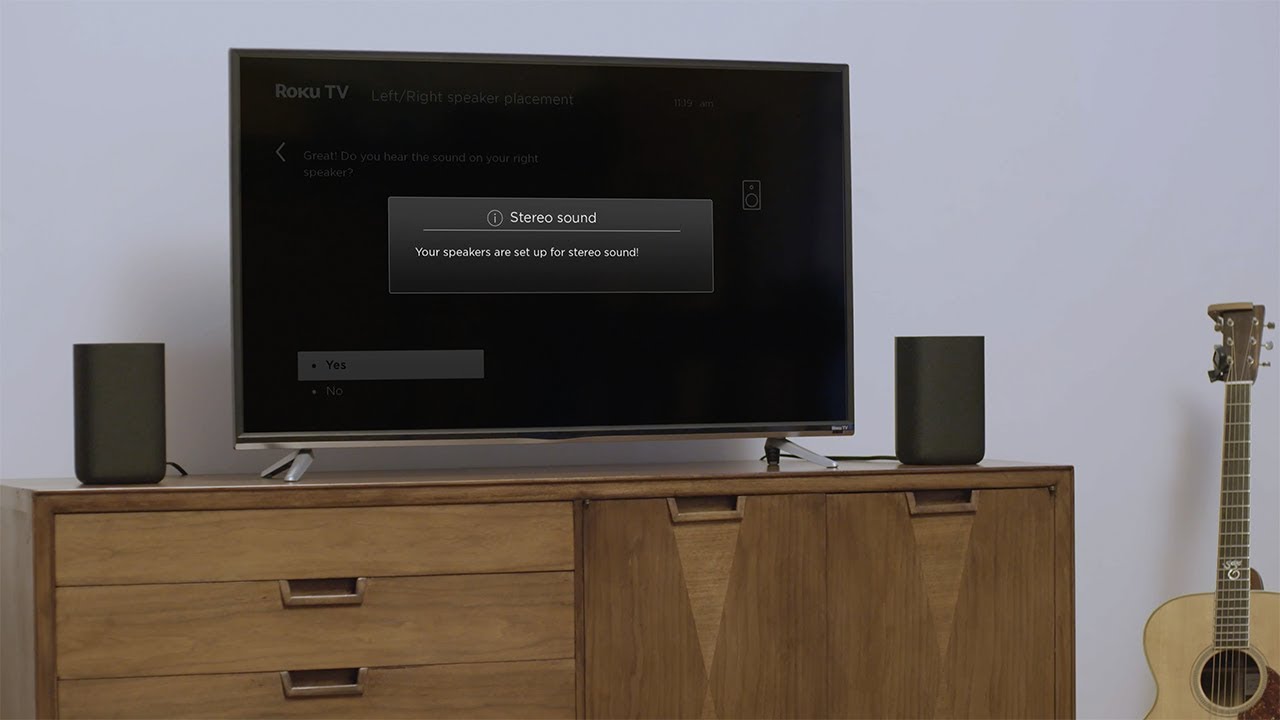
Are you tired of watching your favorite TV shows or movies with low-quality sound? Bluetooth speakers can be the perfect solution to enhance your audio experience when watching TV. Connecting Bluetooth speakers to your TV allows you to enjoy high-quality sound without the hassle of dealing with wires and cables.
In this article, we will guide you through the process of connecting Bluetooth speakers to your TV, whether it’s a smart TV or a traditional one. From pairing the devices to adjusting the settings, we will cover everything you need to know to get your Bluetooth speakers up and running with your TV.
So, if you’re ready to take your TV viewing experience to the next level and enjoy crisp and clear sound, let’s dive into the world of connecting Bluetooth speakers to your TV!
Inside This Article
- Pairing your Bluetooth speakers with your TV
- Finding the Bluetooth settings on your TV
- Connecting your Bluetooth speakers to your TV
- Troubleshooting Common Issues When Connecting Bluetooth Speakers to Your TV
- Conclusion
- FAQs
Pairing your Bluetooth speakers with your TV
Pairing your Bluetooth speakers with your TV is a simple process that allows you to enjoy high-quality audio wirelessly. Whether you want to enhance your movie-watching experience or listen to your favorite music, connecting Bluetooth speakers to your TV can offer a convenient and immersive sound solution. Here’s a step-by-step guide to help you pair your Bluetooth speakers with your TV.
Step 1: Make sure that your Bluetooth speakers are in pairing mode. Most Bluetooth speakers have a dedicated button or switch that puts them into pairing mode. Consult the user manual of your speakers to learn how to activate this mode. It’s usually indicated by a blinking LED light or a specific pairing symbol.
Step 2: Access the Bluetooth settings on your TV. Every TV’s interface is different, but you can typically find the Bluetooth settings in the audio or sound menu. Use your TV’s remote control to navigate through the menu and locate the Bluetooth section.
Step 3: Enable Bluetooth on your TV. Once you have accessed the Bluetooth settings on your TV, turn on the Bluetooth functionality. This step is necessary for your TV to detect and connect to your Bluetooth speakers.
Step 4: Start the pairing process. Depending on your TV model, you may have different ways to initiate the pairing process. Some TVs automatically scan for nearby Bluetooth devices, while others require you to manually search for devices. Follow the on-screen instructions on your TV to begin the pairing process.
Step 5: Select your Bluetooth speakers. Once your TV detects the Bluetooth speakers, you should see them listed on the screen. Use your TV’s remote control to select the name of your Bluetooth speakers from the list.
Step 6: Complete the pairing process. After selecting your Bluetooth speakers, your TV will attempt to establish a connection. This may take a few seconds or longer, depending on your TV and speaker model. Once the connection is successful, you will see a confirmation message on your TV’s screen.
Step 7: Test the audio. To ensure that your Bluetooth speakers are properly connected to your TV, play some audio or video content. Adjust the volume and enjoy the wireless sound experience that your Bluetooth speakers provide.
Now that you have successfully paired your Bluetooth speakers with your TV, you can enjoy enhanced audio quality without the hassle of wires. Whether you’re watching movies, playing games, or streaming music, the wireless connection between your TV and speakers will provide a seamless and immersive audio experience.
Finding the Bluetooth settings on your TV
Connecting your Bluetooth speakers to your TV can provide an immersive audio experience, enhancing your favorite movies, TV shows, and music. But before you can connect them, you need to locate the Bluetooth settings on your TV. Here’s how you can do it:
1. Check your TV manual: The first step is to consult your TV’s user manual. Look for a section that covers connectivity options, wireless settings, or audio output. The manual will provide instructions specific to your TV model, ensuring you find the Bluetooth settings quickly.
2. Look in the settings menu: Most modern smart TVs have a dedicated settings menu accessible from the home screen. Navigate through the menu options and look for a section that mentions Bluetooth or wireless connectivity. This is where you will find the Bluetooth settings.
3. Use the remote control: Many TVs have a dedicated button on the remote control for quick access to settings. Look for a button with an icon that resembles a gear or a menu. Press it to bring up the settings menu on your TV screen, and then navigate to the wireless or Bluetooth options.
4. Consult the TV manufacturer’s website or support: If you are unable to find the Bluetooth settings using the above methods, visit the manufacturer’s website or consult their customer support. They can provide you with specific instructions for locating the Bluetooth settings on your TV model.
Once you have found the Bluetooth settings on your TV, you are one step closer to connecting your Bluetooth speakers and enjoying high-quality audio from your favorite content.
Connecting your Bluetooth speakers to your TV
Connecting your Bluetooth speakers to your TV can vastly enhance your audio experience while watching movies, TV shows, or playing games. It allows you to enjoy immersive sound without the need for messy wires or complicated setups. Follow these steps to effortlessly connect your Bluetooth speakers to your TV:
Step 1: Check TV compatibility
Before attempting to connect your Bluetooth speakers, ensure that your TV is Bluetooth-enabled. Check your TV’s user manual or the manufacturer’s website to confirm if it has built-in Bluetooth functionality. If your TV doesn’t have Bluetooth, you can use a Bluetooth audio adapter to connect your speakers.
Step 2: Power on the speakers
Make sure your Bluetooth speakers are powered on and in pairing mode. Most speakers will have a dedicated button or a specific combination of buttons that you need to press to activate pairing mode. Refer to your speaker’s user manual for detailed instructions on how to activate pairing mode.
Step 3: Access TV Bluetooth settings
Using your TV’s remote, navigate to the settings menu. Look for the Bluetooth settings, which may be under the “Sound” or “Audio” settings section. Once you find the Bluetooth settings, enable Bluetooth on your TV.
Step 4: Pairing the speakers
After enabling Bluetooth on your TV, it will start scanning for available devices. On your Bluetooth speakers, select the pairing mode. Once the speakers appear in the list of available devices on your TV, select them to establish the connection. Your TV may display a pairing code, which you should enter if prompted.
Step 5: Confirming the connection
After successful pairing, your TV should display a confirmation message indicating that the connection with your Bluetooth speakers has been established. You may also see an icon or indicator on your TV screen showing that the speakers are now connected and ready to use.
Step 6: Adjusting the audio settings
Once connected, you may need to adjust the audio settings on your TV to ensure the sound is output through the Bluetooth speakers. In the TV’s audio settings, select the Bluetooth speakers as the preferred audio output device. You may also have options to adjust the volume or other audio settings specific to the Bluetooth connection.
Step 7: Enjoy your enhanced audio experience
With your Bluetooth speakers successfully connected to your TV, you can now enjoy high-quality sound while watching your favorite content. Sit back, relax, and immerse yourself in a more immersive audio experience.
Troubleshooting Common Issues When Connecting Bluetooth Speakers to Your TV
Connecting Bluetooth speakers to your TV can be a convenient way to enhance your audio experience. However, there may be times when you encounter some common issues that prevent a successful connection. In this article, we will explore the troubleshooting steps and solutions to help you resolve these problems and enjoy seamless audio playback.
1. Make sure your devices are compatible: One of the most common issues when connecting Bluetooth speakers to a TV is compatibility. Ensure that both your TV and your Bluetooth speakers support Bluetooth connectivity. Check the user manuals or the manufacturer’s website for compatibility information.
2. Check the distance between the devices: Bluetooth has a limited range, typically up to 30 feet. If your Bluetooth speakers are located too far away from the TV, the connection may not be stable. Try moving the speakers closer to the TV and see if the connection improves.
3. Ensure your Bluetooth speakers are in pairing mode: To connect your speakers to your TV, they need to be in pairing mode. Refer to the speaker’s user manual for instructions on how to activate pairing mode. Once in pairing mode, your TV should be able to discover and connect to the speakers.
4. Check for interference: Bluetooth signals can be affected by interference from other devices or obstacles such as walls. Keep your Bluetooth speakers away from devices that emit strong signals, such as Wi-Fi routers or cordless phones. Additionally, ensure there are no obstacles blocking the line of sight between the TV and the speakers.
5. Restart all devices: Sometimes, a simple restart can resolve connectivity issues. Turn off both your TV and your Bluetooth speakers, then turn them on again. This can help refresh the connection and establish a stable link between the devices.
6. Update software and firmware: Outdated software or firmware can cause compatibility issues. Check for any available updates for your TV and Bluetooth speakers and install them if necessary. Updates often include bug fixes and performance improvements, which can help resolve connection problems.
7. Reset the Bluetooth settings: If you are still having trouble connecting your Bluetooth speakers to your TV, try resetting the Bluetooth settings on both devices. This will erase all previously paired devices and allow you to start the pairing process from scratch.
8. Try a different Bluetooth adapter: If your TV does not have built-in Bluetooth capabilities, you may need to use a Bluetooth adapter. However, not all Bluetooth adapters are compatible with all TVs. Try using a different adapter to see if it resolves the connection issue.
9. Contact customer support: If you have tried all the troubleshooting steps and are still unable to connect your Bluetooth speakers to your TV, it may be time to reach out to customer support. They can provide further assistance and help troubleshoot the issue specific to your devices.
By following these troubleshooting steps, you can overcome common connectivity issues when connecting Bluetooth speakers to your TV. Enjoy the convenience of wireless audio and elevate your home entertainment experience.
In conclusion, connecting Bluetooth speakers to your TV can greatly enhance your audio experience and provide a more immersive viewing experience. By following the step-by-step process outlined in this article, you can easily pair your Bluetooth speakers with your TV and enjoy high-quality sound without the hassle of tangled wires.
Whether you want to enjoy a movie night with friends, stream your favorite TV shows, or play video games with enhanced audio, connecting Bluetooth speakers to your TV is a simple and convenient solution. Not only does it eliminate the need for bulky wired speakers, but it also allows you to place the speakers anywhere in the room for optimal sound quality.
So, don’t limit yourself to the built-in TV speakers. Take advantage of the versatility and convenience of Bluetooth technology and elevate your home entertainment experience with wireless audio. Happy viewing and listening!
FAQs
1. Can I connect any Bluetooth speakers to my TV?
Yes, most modern TVs have built-in Bluetooth functionality, allowing you to connect various Bluetooth speakers. However, it’s important to check if your TV supports Bluetooth and the specific Bluetooth version required by your speakers.
2. How do I know if my TV has Bluetooth?
You can check your TV’s specifications in the user manual or visit the manufacturer’s website to see if Bluetooth connectivity is mentioned. Alternatively, you can access your TV’s settings menu and look for a Bluetooth option. If it’s not there, chances are, your TV doesn’t have Bluetooth capability.
3. What do I need to connect Bluetooth speakers to my TV?
To connect Bluetooth speakers to your TV, you will need a TV with Bluetooth capability, Bluetooth speakers, and a functioning Bluetooth connection. Make sure to pair your speakers with your TV by following the pairing instructions provided by your TV and speaker manufacturer.
4. Can I connect multiple Bluetooth speakers to my TV simultaneously?
While it depends on the TV model and its Bluetooth capabilities, most TVs do not allow the simultaneous connection of multiple Bluetooth speakers. However, certain advanced audio systems or soundbars may support multi-room audio, allowing you to connect multiple speakers for a synchronized audio experience.
5. Will there be any audio lag when using Bluetooth speakers with my TV?
Audio lag may occur when using Bluetooth speakers with a TV, especially if the TV has an older Bluetooth version or the distance between the TV and speakers is significant. To reduce audio lag, you can try to position the speakers closer to the TV, ensure there are no obstacles between the devices, and use Bluetooth speakers with low latency technology.
