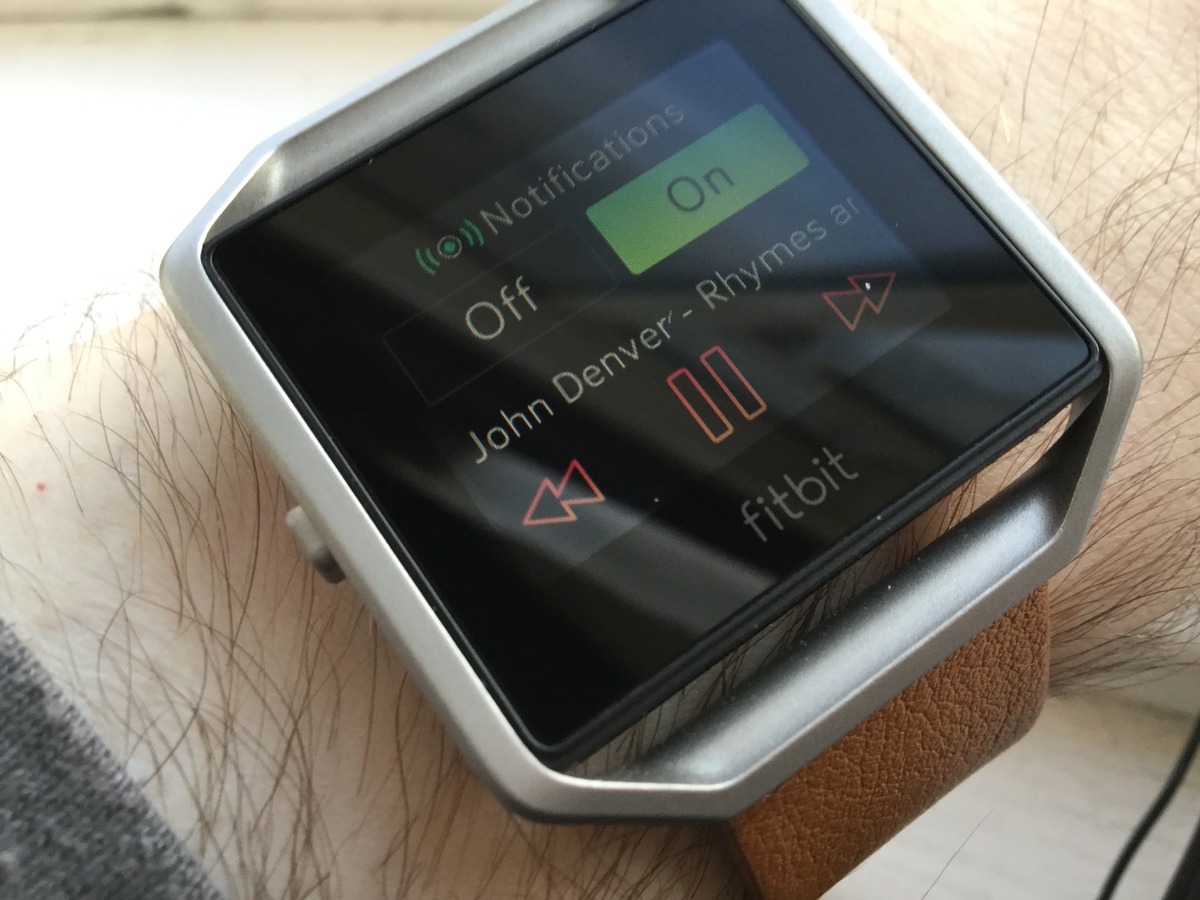
When it comes to staying active and keeping fit, the Fitbit Blaze is a popular choice for fitness enthusiasts. With its sleek design and advanced features, this smartwatch offers more than just activity tracking. One of its standout capabilities is the ability to control music directly from your wrist.
Whether you’re hitting the gym, going for a run, or simply lounging at home, being able to control your music without reaching for your phone is a game-changer. In this article, we will explore how to effortlessly control the music on your Fitbit Blaze, giving you the freedom to seamlessly switch tracks, adjust the volume, and enjoy your favorite tunes wherever you go.
Inside This Article
- Overview
- Compatibility with Music Apps
- Controlling Music Playback
- Troubleshooting and Tips
- Conclusion
- FAQs
Overview
The Fitbit Blaze is not only a fitness tracker and smartwatch but also a convenient device for controlling your music. With its built-in music control features, you can easily manage your music playback right from your wrist. Whether you’re on a workout or simply enjoying your favorite tunes, the Fitbit Blaze offers a seamless music control experience.
By connecting your Fitbit Blaze to your smartphone or other compatible devices, you can easily navigate through playlists, adjust volume, and even skip tracks without having to take out your phone. This makes it incredibly convenient, especially when you’re on the go or engaging in physical activities where carrying your phone can be a hassle.
Whether you’re using popular music apps like Spotify, Pandora, or Apple Music, the Fitbit Blaze is compatible with most major music streaming services. This ensures that no matter which app you prefer, you can still enjoy full control over your music directly from your wrist.
The Fitbit Blaze offers an intuitive and user-friendly music control interface. With just a few taps and swipes on the touchscreen display, you can effortlessly play, pause, and skip tracks. Additionally, you can also adjust the volume to your preferred level without interrupting your workout or daily activities.
One of the handy features of the Fitbit Blaze is the ability to control music playback even from a distance. If your smartphone or music device is connected via Bluetooth, you can still control your music playback up to 20 feet away. This means you can leave your phone in your gym bag or pocket and still have full control over your music.
Overall, the Fitbit Blaze is a fantastic device for music lovers who want the convenience of controlling their music directly from their wrist. Its compatibility with popular music apps, easy-to-use interface, and the ability to control music playback from a distance make it a must-have accessory for anyone on the go.
Compatibility with Music Apps
When it comes to controlling music on your Fitbit Blaze, it’s essential to ensure compatibility with your preferred music apps. Fortunately, the Fitbit Blaze is compatible with a range of popular music streaming services, including Spotify, Pandora, and Deezer.
With Spotify compatibility, you can easily control your music directly from your Fitbit Blaze, whether you want to skip tracks, adjust the volume, or create playlists. The seamless integration allows you to stay connected to your favorite tunes without having to reach for your smartphone.
If Pandora is your go-to music app, you’re in luck. The Fitbit Blaze offers Pandora compatibility, allowing you to control your music playback directly from your wrist. You can thumbs up or thumbs down songs, switch between stations, and enjoy personalized music recommendations without missing a beat.
For those who prefer to listen to their own personal music library, the Fitbit Blaze also supports the Deezer app. This means you can easily control your Deezer playlists, tracks, and albums right from your wrist, enabling you to enjoy your favorite tunes during your workout or on the go.
It’s worth noting that while the Fitbit Blaze supports these popular music apps, you will need a subscription or premium account to access all the features. Make sure to check the compatibility requirements and subscription plans for each music app to ensure a seamless and enjoyable music experience on your Fitbit Blaze.
Controlling Music Playback
Controlling your music playback on the Fitbit Blaze is a breeze. With its built-in music control feature, you can easily manage your favorite tunes right from your wrist. Whether you’re out for a run or relaxing at home, being able to control your music without reaching for your phone is a convenient and enjoyable experience.
Here are the steps to control music playback on your Fitbit Blaze:
- First, ensure that your Fitbit Blaze is connected to your smartphone via Bluetooth. This connection is necessary to control the music playback.
- Once the connection is established, open the Music app on your Fitbit Blaze by tapping on the “Music” icon.
- From the Music app, you can access your music library and playlists. Scroll through the options to find the song or playlist you want to play.
- To start playing a song, simply tap on it. The song will begin playing through the connected Bluetooth headphones or speaker.
- If you want to pause the playback, tap on the “Pause” button on the screen. This will temporarily stop the music.
- To resume playback, tap on the “Play” button. The song will continue playing from where it left off.
- If you want to skip to the next song, swipe left on the screen. This will take you to the next song in your playlist.
- To go back to the previous song, swipe right on the screen. This will allow you to revisit the previous track.
In addition to controlling playback, the Fitbit Blaze also provides information about the currently playing song. You can view the artist, album, and song title on the display, giving you easy access to track details at a glance.
Controlling music playback on the Fitbit Blaze is not only convenient but also brings a new level of freedom to your workout or daily routine. So go ahead, put on your favorite tunes, and enjoy seamless control right from your wrist.
Troubleshooting and Tips
If you’re experiencing issues with controlling music on your Fitbit Blaze, don’t worry. Here are some troubleshooting steps and tips to help you get back on track.
1. Ensure your Fitbit Blaze and your music app are up to date. Sometimes, compatibility issues can arise due to outdated software. Check for any available updates and install them.
2. Make sure your Fitbit Blaze is connected to your phone. To control music playback on your Fitbit Blaze, it needs to be paired and connected to your smartphone. If the connection is not established, go to the Bluetooth settings on your phone and try to reconnect the devices.
3. Check the permissions of your music app. If your Fitbit Blaze is connected but you still can’t control the music playback, make sure that the necessary permissions are granted to the music app on your phone. Go to the app settings and ensure that the permissions for accessing media controls are enabled.
4. Restart both your Fitbit Blaze and phone. Sometimes, a simple restart can resolve minor connectivity issues. Turn off your Fitbit Blaze and power off your phone. Wait for a few seconds, then power them back on and try controlling the music again.
5. Reset your Fitbit Blaze. If the issue persists, you can try resetting your Fitbit Blaze. Keep in mind that this will erase any stored data on your device, so make sure to back it up before proceeding. Consult the official Fitbit support website or user manual for instructions on how to reset your device.
6. Contact Fitbit support. If none of the above steps work, it’s best to reach out to Fitbit support for further assistance. They have a dedicated team of professionals who can provide tailored guidance and troubleshooting specific to your Fitbit Blaze.
So there you have it! These troubleshooting steps and tips should help you control the music playback on your Fitbit Blaze without any issues. Remember to keep your devices updated, check permissions, and restart if necessary. If all else fails, don’t hesitate to seek support from Fitbit. Now go and enjoy your favorite tunes on your Fitbit Blaze!
Overall, controlling music on your Fitbit Blaze is a convenient and user-friendly experience. Whether you’re on a jog, hitting the gym, or enjoying a leisurely walk, having the ability to manage your music without having to touch your smartphone is a game-changer. The Blaze’s music control feature allows you to easily play, pause, skip tracks, and adjust volume directly from your wrist. With compatibility for streaming services like Spotify, Pandora, and Deezer, you can enjoy your favorite tunes wherever you go.
With its intuitive interface and seamless integration with your smartphone, the Fitbit Blaze offers a seamless music control experience. Whether you’re a fitness enthusiast or simply looking for a convenient way to enjoy your favorite playlists, the Blaze has you covered. So why not take your workouts to the next level with the Fitbit Blaze and enjoy the freedom and convenience of controlling your music right from your wrist.
FAQs
Q: Can I control music on my Fitbit Blaze?
Yes, you can control music on your Fitbit Blaze. The Fitbit Blaze allows you to control music playback from your connected smartphone. This means you can play, pause, skip tracks, and adjust volume directly from your wrist.
Q: How do I control music on my Fitbit Blaze?
To control music on your Fitbit Blaze, make sure it is connected to your smartphone via Bluetooth. Once connected, open the music app on your smartphone and start playing a song. On your Fitbit Blaze, swipe left to access the music controls. From there, you can play, pause, skip tracks, and adjust volume by tapping the corresponding buttons on the screen.
Q: Can I control music from third-party apps on my Fitbit Blaze?
Yes, you can control music from third-party apps on your Fitbit Blaze. As long as the app is supported by Fitbit and installed on your smartphone, you should be able to control playback using the music controls on your Fitbit Blaze. However, not all third-party apps may be compatible, so it’s worth checking the Fitbit website for a list of supported apps.
Q: What music apps are compatible with Fitbit Blaze?
Fitbit Blaze supports a range of popular music apps, including Spotify, Pandora, Deezer, and more. However, the availability of specific apps may vary depending on your region and the version of the Fitbit app installed on your smartphone. It is recommended to check the Fitbit website or consult the Fitbit app for the most up-to-date list of compatible music apps.
Q: Can I listen to music directly from my Fitbit Blaze?
No, the Fitbit Blaze does not have built-in storage for music playback. It relies on a Bluetooth connection to your smartphone to control music playback from your favorite music apps. While you can easily control music from your wrist, you will still need your smartphone to stream the actual music.
