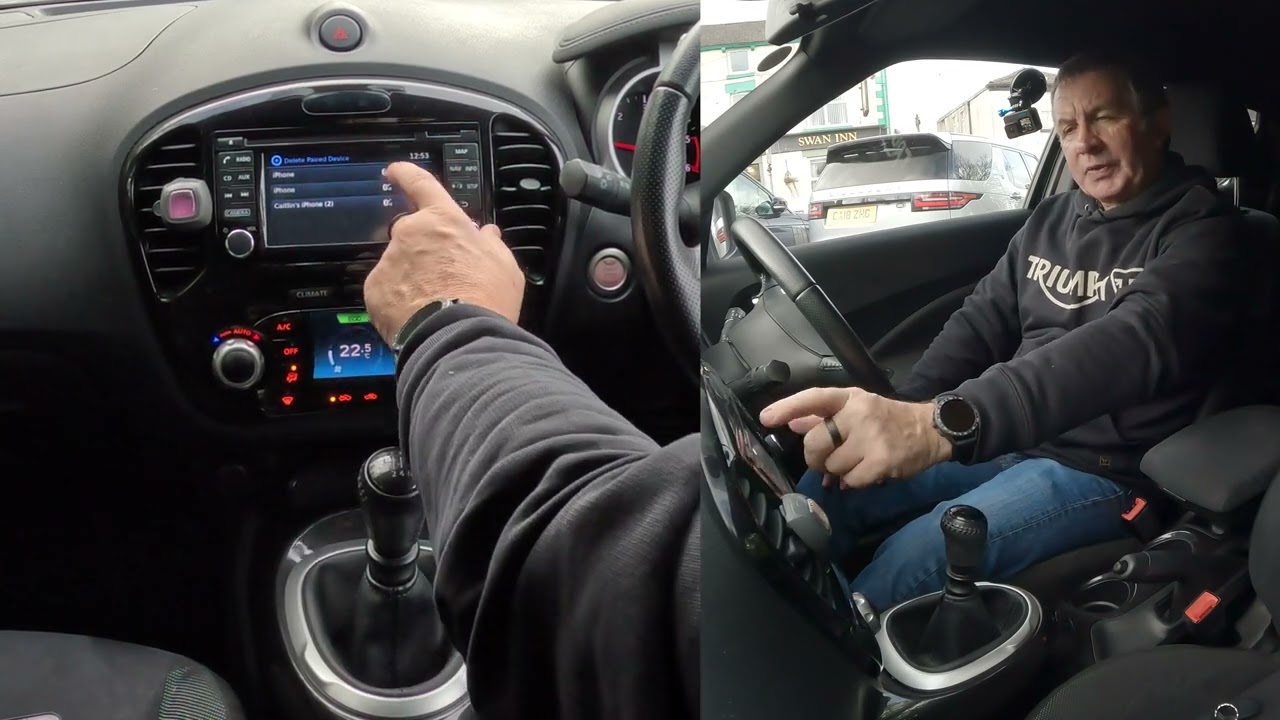
Having your phone synced to your Nissan Bluetooth system is a convenient way to stay connected while driving. However, there may come a time when you need to remove a phone from the system, whether you’re selling your car or upgrading your phone. Deleting a phone from Nissan Bluetooth is a simple process, but it may vary depending on the specific Nissan model and the software version installed in your vehicle. In this article, we will guide you through the steps to delete a phone from Nissan Bluetooth, ensuring that you can easily disconnect your device and maintain privacy and security. Whether you’re a Nissan owner or someone considering buying a Nissan vehicle, this guide will equip you with the knowledge you need to manage your Bluetooth connectivity effortlessly.
Inside This Article
- Overview of Nissan Bluetooth
- Steps to Remove Phone from Nissan Bluetooth
- Troubleshooting Tips
- Conclusion
- FAQs
Overview of Nissan Bluetooth
Nissan Bluetooth technology is a convenient feature available in many Nissan vehicles that allows you to connect your mobile phone to your car’s audio system wirelessly. It enables hands-free calling, audio streaming, and accessing certain phone functions through your car’s controls.
With Nissan Bluetooth, you can make and receive calls without needing to hold your phone, providing a safer and more convenient driving experience. It also allows you to stream your favorite music or podcasts from your phone directly to your car’s speakers, enhancing the entertainment options on your journey.
Not only does Nissan Bluetooth offer wireless connectivity, but it also provides seamless integration with your car’s audio system. This means you can control phone functions, such as dialing a number or selecting a music track, using the car’s steering wheel-mounted controls or voice commands.
In addition to these features, Nissan Bluetooth supports phonebook synchronization, which allows you to access your contacts directly from the car’s display. This eliminates the need to manually enter or search for contacts on your phone while driving.
Compatibility with different phone models may vary, but most modern smartphones, including iPhones and Android devices, can easily connect to Nissan Bluetooth. It utilizes a secure and stable wireless connection, ensuring a smooth and uninterrupted connection between your phone and the car.
Furthermore, Nissan Bluetooth offers advanced noise cancellation technology, which helps minimize background noise during phone calls. This enables clear and crisp conversations, even in noisy environments.
Overall, Nissan Bluetooth is a versatile and user-friendly technology that enhances the overall driving experience by providing seamless wireless connectivity and convenient control over your phone’s functions. It’s a valuable feature that brings together the convenience of your mobile phone and the safety and comfort of your Nissan vehicle.
Steps to Remove Phone from Nissan Bluetooth
Removing a phone from the Nissan Bluetooth system is a simple process that can be completed in just a few steps. Whether you no longer want to connect your phone to your Nissan vehicle or you need to remove an old device, follow these steps to delete a phone from the Nissan Bluetooth system.
Step 1: Access Bluetooth Settings
Start by turning on the ignition of your Nissan vehicle. Once the ignition is on, navigate to the infotainment system or display screen and find the settings menu. Look for the Bluetooth settings option and select it to access the Bluetooth menu.
Step 2: Delete Phone
In the Bluetooth menu, you should see a list of paired devices. Look for the phone that you want to delete and select it from the list. Depending on your Nissan model, you may see an option to “Remove” or “Delete” the device. Choose the remove/delete option to proceed.
Step 3: Confirm Deletion
After selecting the remove/delete option, you will typically be prompted to confirm the deletion. A confirmation message may appear on the screen, asking if you are sure you want to delete the phone from the Bluetooth system. Confirm the deletion to proceed.
Step 4: Complete the Process
Once you confirm the deletion, the Nissan Bluetooth system will remove the phone from its list of paired devices. You may see a message indicating that the device has been successfully removed. At this point, you can exit the Bluetooth settings menu and the process is complete.
It’s important to note that removing a phone from the Nissan Bluetooth system will disable the hands-free calling and audio streaming features for that specific device. If you want to connect a different phone or add a new device in the future, you will need to go through the pairing process again.
By following these simple steps, you can easily remove a phone from the Nissan Bluetooth system. Whether you are selling your vehicle, upgrading your phone, or troubleshooting connectivity issues, deleting a phone from the Bluetooth system is a quick and straightforward process.
Troubleshooting Tips
Encountering issues while trying to remove your phone from Nissan Bluetooth can be frustrating. However, there are a few troubleshooting tips you can try before reaching out for technical support. These suggestions may help you resolve common issues and successfully delete your phone from Nissan Bluetooth.
1. Ensure Bluetooth is enabled: Before attempting to remove your phone, make sure that Bluetooth is turned on both on your phone and in your Nissan vehicle. This step ensures that the devices can communicate with each other.
2. Restart your phone: Sometimes, a simple restart can resolve various connectivity issues. Turn off your phone, wait for a few seconds, and then turn it back on. This can help refresh the Bluetooth connection and potentially fix any minor glitches.
3. Reset Nissan Bluetooth system: If restarting your phone doesn’t work, you can try resetting the Nissan Bluetooth system. The steps for this may vary depending on your Nissan model, so consult your vehicle’s user manual or contact the manufacturer for specific instructions.
4. Forget the device: On your phone, go to the Bluetooth settings and locate the Nissan Bluetooth connection. Tap on the “Forget” or “Unpair” option to remove the connection. This will prevent your phone from automatically reconnecting to Nissan Bluetooth in the future.
5. Clear cache: If you’re still experiencing issues, clearing the Bluetooth cache on your phone might help. Go to your phone’s settings, navigate to the application manager or app settings, find the Bluetooth app, and clear its cache. Restart your phone after clearing the cache and try removing your phone from Nissan Bluetooth again.
6. Consult your Nissan dealer: If none of the above methods work, it may be best to contact your Nissan dealer or technical support for further assistance. They will have expert knowledge about your specific Nissan model and any unique troubleshooting steps you can take.
Remember, troubleshooting tips can vary depending on your specific Nissan vehicle and the Bluetooth system it uses. It’s always a good idea to consult your vehicle’s user manual or contact the manufacturer for detailed instructions.
By following these troubleshooting tips, you can increase your chances of successfully removing your phone from Nissan Bluetooth. Remember to be patient and persistent while troubleshooting, as it may take some trial and error to find the solution that works for you.
Conclusion
In conclusion, deleting a phone from the Nissan Bluetooth system is a simple process that can be done in just a few steps. By following the instructions provided in this article, you can easily remove a phone from the Bluetooth system in your Nissan vehicle. This can be useful if you no longer wish to use a particular phone with your car or if you want to make space for a new device.
Remember to always consult your vehicle’s owner’s manual for specific instructions tailored to your Nissan model. It is important to note that the steps may vary slightly depending on the Bluetooth system installed in your Nissan vehicle.
By staying up-to-date with the latest technology and understanding how to manage your devices, you can make the most of your Nissan Bluetooth system and enjoy a seamless and convenient hands-free experience while on the road.
FAQs
Q: How do I delete my phone from Nissan Bluetooth?
A: To delete your phone from Nissan Bluetooth, follow these steps:
- Start by going to the Bluetooth settings on your Nissan vehicle.
- Select the “Paired Devices” or “Manage Phones” option.
- Find your phone in the list of paired devices and select it.
- Choose the “Delete” or “Unpair” option to remove your phone from the Nissan Bluetooth system.
- Confirm the deletion when prompted.
Deleting your phone from Nissan Bluetooth will disconnect the device and erase any saved settings.
Q: Will deleting my phone from Nissan Bluetooth affect other devices connected to the system?
A: No, deleting your phone from Nissan Bluetooth will only remove the specific device you selected. Other devices that are paired and connected to the system will not be affected by this action. Each device must be deleted individually if you wish to remove them from the Bluetooth system.
Q: How do I pair my phone with Nissan Bluetooth after deleting it?
A: To pair your phone with Nissan Bluetooth after deleting it, follow these steps:
- Make sure Bluetooth is enabled on your phone.
- Go to the Bluetooth settings on your Nissan vehicle.
- Select the “Pair New Device” or “Add Phone” option.
- Follow the on-screen instructions to enter pairing mode on your phone.
- Select your phone from the list of available devices on the Nissan Bluetooth system.
- Enter the pairing code or passkey when prompted.
Your phone should now be successfully paired with Nissan Bluetooth.
Q: Can I delete my phone from Nissan Bluetooth remotely?
A: No, you cannot delete your phone from Nissan Bluetooth remotely. The deletion process must be done manually from your Nissan vehicle’s Bluetooth settings. To remove your phone from the system, you need physical access to the vehicle and follow the steps outlined in the earlier question.
Q: What happens if I delete my phone from Nissan Bluetooth?
A: When you delete your phone from Nissan Bluetooth, it will disconnect the device from the system and remove any saved settings. This means you will no longer be able to make hands-free calls or use other Bluetooth features that rely on the connection between your phone and the Nissan vehicle. If you wish to use these features again, you will need to pair your phone with Nissan Bluetooth following the pairing steps mentioned earlier.
