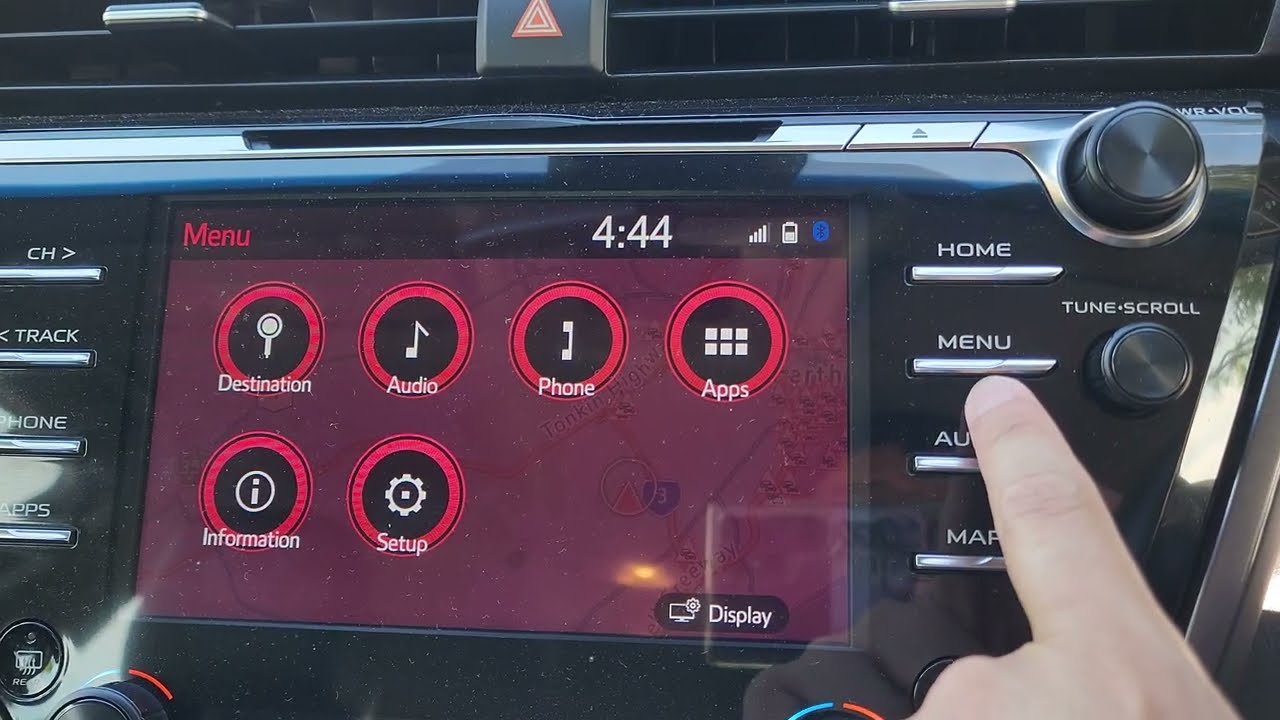
If you are a proud owner of a Toyota Camry 2018 model, you may find yourself wondering how to delete your phone from the car’s Bluetooth connection. In this technologically advanced world, our smartphones are an essential part of our lives, and they often become seamlessly integrated with our vehicles. However, there may come a time when you need to remove your phone from your Toyota Camry’s system, whether it’s because you’ve sold the car or just want to connect a different device. In this article, we will guide you through the process of deleting your phone from your Toyota Camry 2018’s Bluetooth system, ensuring a smooth transition and hassle-free experience. So, let’s dive in and find out how to delete your phone from your beloved Camry’s Bluetooth connection.
Inside This Article
- Method 1: Disconnecting Bluetooth
- Method 2: Clearing Bluetooth device list
- Method 3: Resetting the infotainment system
- Conclusion
- FAQs
Method 1: Disconnecting Bluetooth
If you want to delete a phone from your Toyota Camry 2018, one of the quickest and easiest methods is to disconnect the phone’s Bluetooth connection. Follow these steps to disconnect your phone:
- Start by accessing the main menu on your multimedia system. This can usually be done by pressing the “Menu” or “Apps” button on the touchscreen.
- Once you’re in the main menu, look for the “Phone” or “Bluetooth” option. Select it to access the phone settings.
- In the phone settings menu, you should see a list of connected devices. Locate the phone that you want to delete from the system.
- Select the connected phone from the list. This will open a submenu with various options.
- Look for the “Disconnect” or “Unpair” option and select it. This will prompt the system to disconnect the phone’s Bluetooth connection.
- You may be asked to confirm the disconnection. If prompted, confirm the action to proceed with deleting the phone from the system.
Once the Bluetooth connection is disconnected, the phone will no longer be connected to your Toyota Camry 2018. This means that you won’t be able to make hands-free calls or access other phone-related features through the multimedia system. However, you can always reconnect the phone in the future if needed.
Method 2: Clearing Bluetooth device list
If you are unable to remove your phone from the Toyota Camry 2018 through the regular phone deletion process, you can try clearing the Bluetooth device list. This method can help reset the Bluetooth connection settings in the vehicle and remove any previously connected devices.
To clear the Bluetooth device list in the Toyota Camry 2018, follow these steps:
- Start by turning on the vehicle’s ignition and ensuring that the multimedia system is powered on.
- On the multimedia screen, navigate to the “Settings” menu. This can typically be accessed by selecting the gear or cogwheel icon.
- In the “Settings” menu, look for the “Bluetooth” or “Phone” option and select it to access the Bluetooth settings.
- Within the Bluetooth settings, you should find an option to view the list of paired devices. Select this option to open the Bluetooth device list.
- Scroll through the list of paired devices and locate the phone that you want to delete.
- Once you have identified the phone, select it and look for an option to delete or remove the device from the list.
- Confirm the deletion when prompted. This may require you to press a “Yes” or “Remove” button.
- After confirming the deletion, the phone will be removed from the Bluetooth device list in your Toyota Camry 2018.
Clearing the Bluetooth device list can help resolve any connection issues and ensure that your Toyota Camry 2018 is ready to pair with new devices.
It’s important to note that clearing the Bluetooth device list will remove all the previously paired devices, not just your phone. If you have other devices connected to the vehicle’s multimedia system, you will need to reconnect them after clearing the list.
If you’re still experiencing difficulties removing your phone from the Toyota Camry 2018, refer to your vehicle’s owner’s manual or contact your nearest Toyota dealership for assistance. They will be able to provide specific instructions based on your vehicle’s model and multimedia system version.
Method 3: Resetting the infotainment system
If you are still experiencing issues with deleting a phone from your Toyota Camry 2018, you may want to consider resetting the infotainment system. This can help resolve any software glitches or connectivity problems that could be preventing you from successfully deleting your phone.
To reset the infotainment system, follow these steps:
- Start by turning off the engine of your Toyota Camry 2018.
- Wait for a few minutes to ensure that the system has fully powered down.
- Once the waiting period is over, turn the engine back on.
- Go to the infotainment system and navigate to the settings menu.
- Find the “Reset” or “Factory Reset” option and select it.
- Confirm your selection to initiate the resetting process.
- Wait for the infotainment system to complete the resetting process. This may take a few minutes.
- After the system has been reset, you can try deleting the phone again by following the steps mentioned in the previous methods.
By resetting the infotainment system, you are essentially restoring it to its original factory settings. This can help eliminate any software issues that may have been causing problems with deleting your phone. Keep in mind that resetting the infotainment system will also reset any customizations or preferences you may have made, so you may need to set them up again after the reset.
If you find that resetting the infotainment system doesn’t resolve the issue, it may be worth considering reaching out to a Toyota dealership or service center for further assistance. They will have the expertise and tools necessary to diagnose and fix any persistent issues with your infotainment system.
Remember, each Toyota model may have slightly different steps for deleting a phone from the infotainment system, so it’s always a good idea to consult your vehicle’s owner’s manual for specific instructions.
Conclusion
In conclusion, deleting a phone from a Toyota Camry 2018 is a simple and straightforward process. By following the steps outlined in this guide, you can easily remove a connected phone from the car’s Bluetooth system. Remember to ensure that you are parked in a safe location before attempting to delete a phone for your own safety.
Deleting a phone from your Toyota Camry 2018 can help maintain a clutter-free Bluetooth system and make room for new devices to connect. Whether you’re selling your car, switching devices, or just want to start fresh with a clean Bluetooth list, deleting a phone is a quick way to accomplish this task. By staying organized and regularly managing your connected devices, you can ensure a seamless and hassle-free experience every time you use your car’s Bluetooth system.
So, if you’re eager to remove a phone from your Toyota Camry 2018, follow the steps provided in this guide and enjoy a clutter-free and efficient Bluetooth experience.
FAQs
1. Can I delete a phone from my Toyota Camry 2018?
Yes, you can delete a phone from your Toyota Camry 2018. The process may vary depending on the audio system installed in your vehicle. Generally, you can go to the phone settings menu on your audio system, select the phone you want to delete, and follow the prompts to remove it from the system.
2. Why would I want to delete a phone from my car?
There can be several reasons why you might want to delete a phone from your car. For example, if you no longer use a particular phone or if you want to clear the Bluetooth connections in your car to add a new device. Deleting a phone can also be helpful if you’re experiencing connectivity issues with a specific device.
3. Will deleting a phone from my car remove all the data?
Deleting a phone from your car will only remove the Bluetooth connection between your phone and the car’s audio system. It will not delete any data from your phone, such as contacts, call history, or text messages.
4. How do I add a new phone after deleting one?
After deleting a phone, you can add a new phone to your Toyota Camry 2018 by accessing the phone settings menu on your audio system. Choose the option to add a new device and follow the instructions provided. Make sure your phone’s Bluetooth is enabled and in pairing mode so that it can be discovered by the car’s audio system.
5. What should I do if I’m having trouble deleting a phone from my car?
If you’re having trouble deleting a phone from your Toyota Camry 2018, try the following steps:
– Ensure that the Bluetooth on your phone is turned on.
– Restart both your phone and the car’s audio system.
– Consult the owner’s manual or contact your car’s manufacturer for specific instructions on deleting phones from your car.
– If the issue persists, consider seeking assistance from a professional car audio technician.
