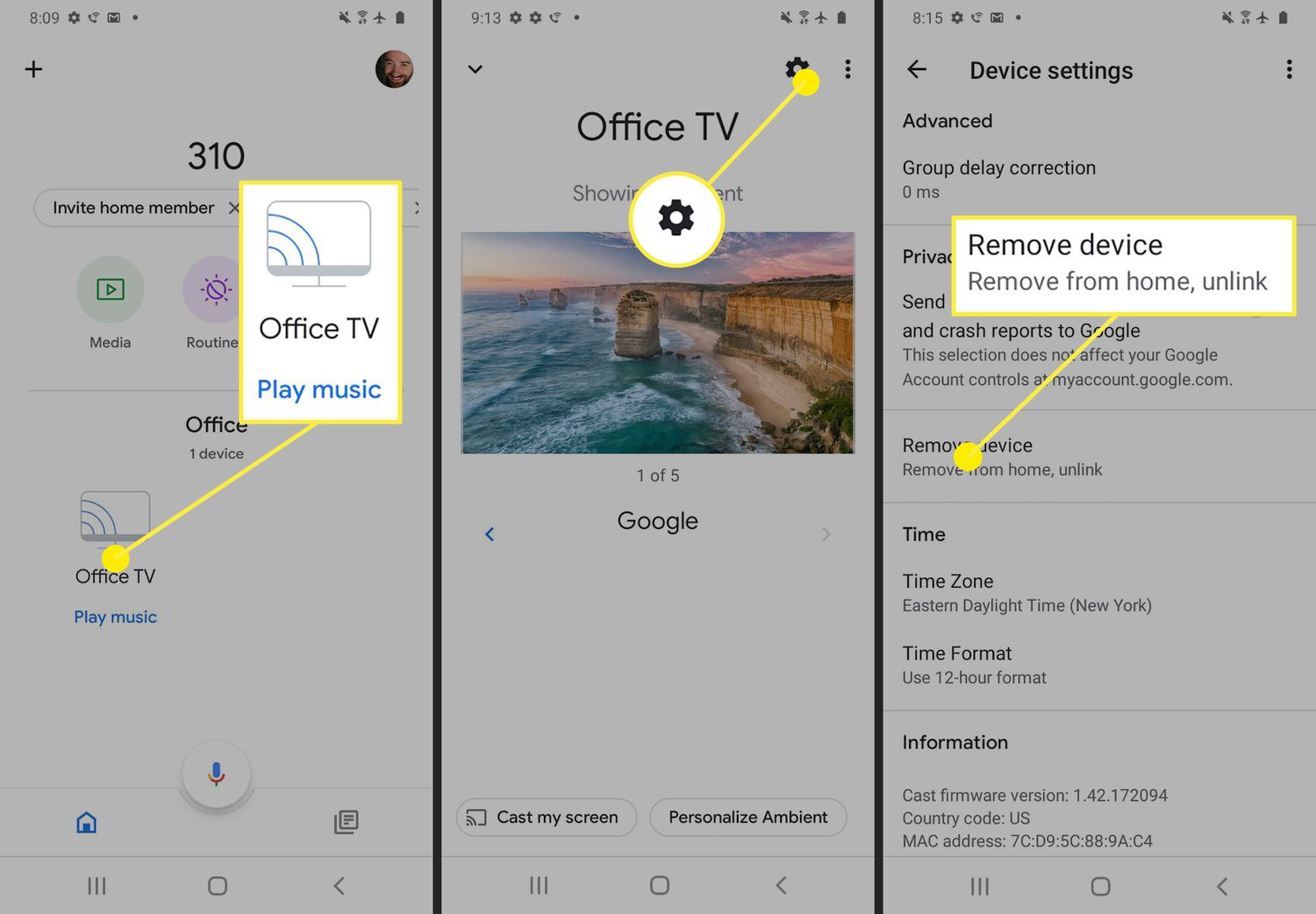
Chromecast is a popular device that allows users to stream content from their smartphones or computers to their televisions. However, one common annoyance for Android users is the constant network notifications from Chromecast. These notifications can be distracting and disrupt the user experience. Fortunately, there is a way to disable or enable these notifications on Android devices. In this article, we will explore different methods to manage Chromecast network notifications on Android, providing step-by-step instructions to help you control your Chromecast device and customize your notification preferences. Whether you want to get rid of the notifications altogether or just want to adjust their settings, we have got you covered. So, let’s dive in and find out how to disable or enable Chromecast network notifications on Android!
Inside This Article
- Method 1: Disabling Chromecast Network Notifications
- Method 2: Enabling Chromecast Network Notifications
- Conclusion
- FAQs
Method 1: Disabling Chromecast Network Notifications
If you’re tired of receiving constant notifications about Chromecast networks on your Android device, you’ll be relieved to know that you can easily disable them. Here’s how:
1. Open the Google Home app on your Android device. If you don’t have it installed, you can download it from the Google Play Store.
2. Tap on the Menu icon, which is typically represented by three horizontal lines, located at the top left corner of the app.
3. From the menu, select “Settings.”
4. Scroll down and find the “Notifications” option. Tap on it.
5. On the Notifications screen, you will see a list of different types of notifications. Look for the option labeled “Chromecast” or “Chromecast Networks.”
6. Tap on the Chromecast notification option to access its settings.
7. Finally, toggle the switch next to “Show notifications” to disable it. This will turn off the Chromecast network notifications on your Android device.
It’s important to note that disabling Chromecast network notifications will prevent your Android device from showing any alerts related to new or nearby Chromecast networks. If you want to enable the notifications again in the future, simply follow the same steps and toggle the switch back on.
Now you can enjoy a more peaceful experience on your Android device without being bombarded by constant Chromecast network notifications.
Method 2: Enabling Chromecast Network Notifications
If you want to receive network notifications from your Chromecast device on your Android device, you can easily enable this feature using the notification settings. Here’s how:
1. Open the Settings app on your Android device.
2. Scroll down and tap on “Apps” or “Applications” depending on your device.
3. Look for the Google Home app from the list of installed apps and tap on it.
4. On the App info page, tap on “Notifications.”
5. From the list of notification categories, find the option for “Chromecast Network Notifications” or similar.
6. Tap on the toggle switch next to it to enable the notifications.
7. You can also customize the notification settings by tapping on the category and adjusting the sound, vibration, and other preferences.
Once you have enabled Chromecast network notifications, you will start receiving alerts on your Android device whenever there is activity or changes in your Chromecast network. This can be helpful to stay informed about device connections, firmware updates, and other relevant information.
Note that the steps may vary slightly depending on your Android device model and operating system version.
Conclusion
In conclusion, being able to disable or enable Chromecast network notifications on your Android device can greatly enhance your user experience. Whether you want to avoid distractions while using your phone or stay connected to your Chromecast device, the ability to control these notifications offers flexibility and customization.
By following the steps outlined in this article, you can easily manage Chromecast network notifications and tailor them to your preferences. Whether you choose to disable them temporarily or enable them for seamless connectivity, you have complete control over how your Android device interacts with your Chromecast.
Remember, if you ever want to change your settings, you can always revisit the Google Home app or your device’s settings menu. With a few simple clicks, you can fully optimize your Chromecast experience and enjoy uninterrupted media streaming, gaming, or mirroring on your TV.
So go ahead, customize your Chromecast network notifications and enhance your Android experience today!
FAQs
Here are some frequently asked questions about disabling or enabling Chromecast network notifications on Android:
-
Q: How do I disable Chromecast network notifications on my Android device?
A: To disable Chromecast network notifications on your Android device, follow these steps:- Open the Google Home app on your Android device.
- Tap on the Menu icon (three horizontal lines) located in the top-left corner of the screen.
- Select “Devices” from the menu.
- Find your Chromecast device from the list and tap on it.
- Tap on the Settings icon (gear-shaped) in the top-right corner of the screen.
- Scroll down and under the “Device settings” section, tap on “Notifications”.
- Toggle off the “Show notifications” option.
-
Q: Can I selectively enable Chromecast network notifications for certain apps on Android?
A: No, the option to selectively enable Chromecast network notifications for certain apps is not available on Android. It is an all-or-nothing toggle switch controlled through the Google Home app. -
Q: What are the benefits of disabling Chromecast network notifications on Android?
A: Disabling Chromecast network notifications can help to reduce distractions and interruptions on your Android device. It prevents notifications from appearing whenever a nearby Chromecast device is detected, allowing you to focus on other tasks without being constantly notified. -
Q: Can I re-enable Chromecast network notifications on my Android device?
A: Yes, you can re-enable Chromecast network notifications by following the same steps mentioned earlier to access the “Notifications” settings in the Google Home app. Simply toggle on the “Show notifications” option to enable Chromecast network notifications again. -
Q: Are Chromecast network notifications only available on Android devices?
A: No, Chromecast network notifications are available on both Android and iOS devices. The steps to disable or enable Chromecast network notifications may vary slightly between the two platforms, but the overall process remains similar.
