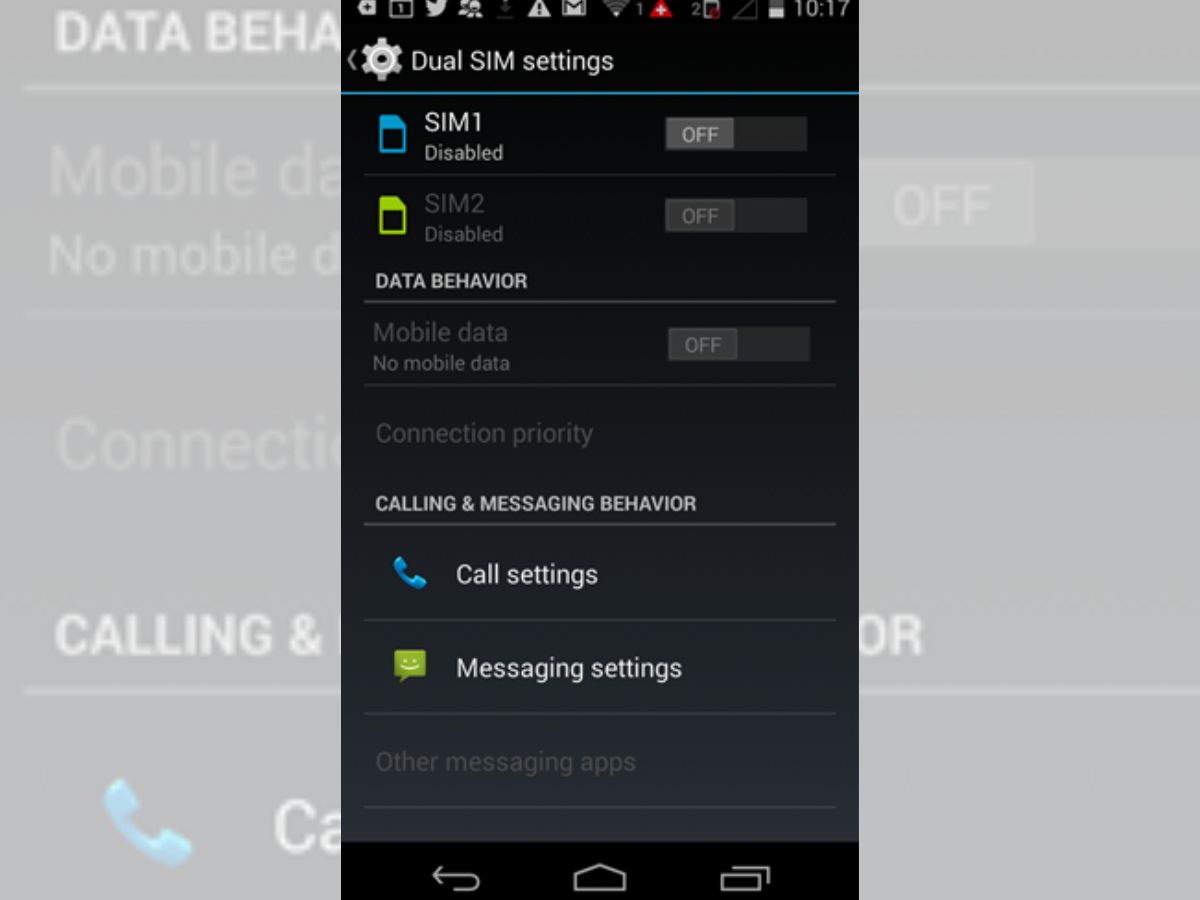
Are you excited about getting your hands on a brand new Motorola phone? One of the first steps you’ll need to take is to enable the SIM card in your device. Enabling the SIM card is essential to connect to a mobile network and make calls, send messages, and access data services. In this article, we will guide you through the process of enabling the SIM card in your Motorola phone. Whether you have a new Motorola smartphone or you’ve recently replaced your SIM card, we’ll explain the steps you need to follow to ensure a seamless connection. So, let’s get started with enabling the SIM card in your Motorola phone and enjoy the full functionality of your device!
Inside This Article
- Overview
- Step 1: Power off your Motorola device
- Step 2: Insert the SIM card
- Step 3: Power on your device
- Step 4: Enable the SIM card
- Troubleshooting tips
- Conclusion
- FAQs
Overview
Enabling the SIM card in your Motorola device is a crucial step to ensure that your phone can make calls, send text messages, and access mobile data. The SIM card, or Subscriber Identity Module, is a small card that stores your phone number, network information, and contacts. Without an activated SIM card, your phone won’t be able to connect to the cellular network.
In this guide, we will walk you through the steps to enable the SIM card in your Motorola device. Whether you have just purchased a new phone or are switching to a different carrier, enabling the SIM card is a simple process that will have you up and running in no time.
Before we begin, make sure you have your SIM card and the necessary information from your carrier, such as the SIM card activation code and any APN (Access Point Name) settings that may be required. Once you have gathered everything you need, you’re ready to get started.
Step 1: Power off your Motorola device
Before you can enable the SIM card in your Motorola device, it is important to power off the device completely. This ensures that the device is in a safe state for SIM card insertion and prevents any potential damage or data loss.
To power off your Motorola device, locate the power button on the side or top of the device. Press and hold the power button until a power-off menu appears on the screen. Tap on the “Power off” option to initiate the shutdown process.
Allow your Motorola device a few moments to complete the power-off sequence. You will notice the screen turning off, indicating that the device is now powered off and ready for the next step of inserting the SIM card.
It is important to note that different Motorola device models may have slight variations in the power-off process. If you encounter any difficulties or are unsure about how to power off your specific model, refer to the user manual or the Motorola support website for detailed instructions.
Step 2: Insert the SIM card
Inserting a SIM card into your Motorola device is a straightforward process. Follow these simple steps to ensure a proper and secure insertion:
1. Locate the SIM card tray: Different Motorola models may have slightly different tray placements. Typically, the SIM card tray is found on the side of the device. Look for a small pinhole or a tiny compartment with a removable cover.
2. Use a SIM eject tool or a paperclip: To access the SIM card tray, you’ll need a SIM eject tool or a small paperclip. Straighten out the paperclip or use the provided SIM eject tool that came with your device.
3. Insert the tool or paperclip into the pinhole: Gently press the eject tool or paperclip into the pinhole on the SIM card tray. Apply a small amount of pressure until the tray pops out slightly.
4. Remove the SIM card tray: Carefully pull out the SIM card tray from the device. It should come out easily once it is partially ejected.
5. Place the SIM card on the tray: Take your SIM card and position it correctly on the tray. The gold contacts on the SIM card should be facing downwards, aligning with the contacts on the tray.
6. Reinsert the SIM card tray: Once the SIM card is in place, gently slide the tray back into the device. Ensure that it is fully inserted and securely closed.
7. Power on your device: Turn on your Motorola device to initiate the process of enabling the SIM card.
It’s important to note that some Motorola devices support dual SIM functionality, allowing you to insert two SIM cards at once. If your device supports dual SIM, follow the same steps to insert the second SIM card.
Remember, a properly inserted SIM card is essential for your device to detect and connect to the network. Take care when inserting the SIM card to avoid damaging the tray or the card itself. If you encounter any difficulties, consult your device’s user manual or reach out to the Motorola support team.
Step 3: Power on your device
Once you have inserted the SIM card into your Motorola device, it’s time to power it on. Follow these simple steps to turn on your device:
1. Press and hold the power button located on the side, top, or back of your device. The location of the power button may vary depending on the specific model of your Motorola phone. Look for a button with a power symbol (usually an icon of a circle with a vertical line).
2. After pressing the power button, you should see the Motorola logo appear on the screen. This indicates that your device is turning on properly.
3. Wait for a few moments for the device to complete the startup process. During this time, your device may display various loading screens or animations. It’s important not to interrupt the process by turning off your device or removing the SIM card.
4. Once the startup process is complete, you will be prompted to enter your PIN or unlock pattern if you have set up any security measures on your device. Follow the on-screen instructions to unlock your device and gain access to the home screen.
5. Congratulations! Your Motorola device is now powered on and ready for use. You can now make calls, send messages, browse the internet, and enjoy all the features and functionalities that your device has to offer.
Remember, if you encounter any issues during the power-on process, refer to the troubleshooting tips section or consult the user manual for your specific Motorola device.
Step 4: Enable the SIM card
After successfully inserting the SIM card into your Motorola device, the next step is to enable it. Enabling the SIM card allows your phone to recognize and utilize the cellular network for making calls, sending text messages, and accessing mobile data. Thankfully, enabling the SIM card is a straightforward process.
To enable the SIM card on your Motorola device, follow these simple steps:
- First, navigate to the “Settings” menu on your Motorola device. This can usually be found by swiping down from the top of your screen and tapping the gear icon.
- Next, scroll down and locate the “Network & Internet” option. Tap on it to proceed.
- Within the “Network & Internet” menu, look for the “SIM cards” or “SIM & network” option, and tap on it.
- Now, you will see a list of SIM cards, including the one you inserted. Tap on the specific SIM card that you want to enable.
- In the SIM card settings, you will find the toggle switch to enable or disable the SIM card. Ensure that the toggle switch is in the “ON” position to enable the SIM card.
- Finally, exit the settings menu by pressing the back button or using the navigation gestures, and your Motorola device will now be ready to use the enabled SIM card.
It’s important to note that if you have a dual SIM Motorola device, you can follow the same steps to enable the second SIM card. This allows you to use two different SIM cards simultaneously, which can be particularly useful for individuals who need separate numbers for personal and business use.
If you’re experiencing any issues enabling the SIM card on your Motorola device, you may want to try the following troubleshooting tips:
- Restart your device: Sometimes, a simple restart can fix minor software glitches and help in enabling the SIM card.
- Check SIM card compatibility: Ensure that the SIM card you inserted is compatible with your Motorola device. You can refer to the device’s user manual or contact your service provider for compatibility information.
- Check for network signal: Make sure you have a strong network signal in your current location. Weak signal strength can affect the SIM card’s functionality.
- Remove and reinsert the SIM card: If all else fails, try removing the SIM card, carefully clean the SIM card tray, and reinsert it securely into the device.
- Contact customer support: If you’re still facing issues enabling the SIM card, reach out to Motorola customer support or your service provider for further assistance.
By following these steps and troubleshooting tips, you should be able to successfully enable the SIM card on your Motorola device. Once your SIM card is enabled, you can enjoy seamless connectivity and make the most out of your mobile experience.
So, go ahead and enable your SIM card on your Motorola device today, and stay connected wherever you go!
Troubleshooting tips
If you are having trouble enabling your SIM card in your Motorola device, don’t worry! Here are some troubleshooting tips to help you out.
1. Check SIM card compatibility: Ensure that your SIM card is compatible with your Motorola device. Different models may require specific types of SIM cards, such as nano-SIM or micro-SIM. Make sure you have the right size SIM card for your device.
2. Clean the SIM card slot: Sometimes, dust or debris can accumulate in the SIM card slot, preventing proper contact with the SIM card. Use a soft, dry cloth or compressed air to clean the slot gently. Avoid using liquid cleaners or abrasive materials that could damage the device.
3. Restart your device: A simple restart can often resolve software-related issues. Power off your Motorola device, remove the SIM card, wait for a few seconds, reinsert the SIM card, and power on your device again. This can help refresh the connection and resolve any temporary glitches.
4. Update your device software: Outdated software can sometimes cause compatibility issues with the SIM card. Check for any available software updates for your Motorola device and install them if necessary. These updates often include bug fixes and performance improvements, which may solve the SIM card enabling problem.
5. Verify the SIM card activation: Ensure that your SIM card is activated by your mobile service provider. Contact your provider to confirm the activation and check if there are any specific steps you need to follow to enable the SIM card in your Motorola device.
6. Test with another SIM card: If possible, try inserting a different SIM card into your Motorola device. This can help determine whether the issue lies with the SIM card itself or the device. If the other SIM card works fine, the problem may be with your original SIM card and contacting your service provider for a replacement might be necessary.
7. Contact customer support: If all else fails, don’t hesitate to reach out to customer support for assistance. Motorola has customer service representatives who can provide guidance and help you troubleshoot any issues you may be facing with enabling the SIM card.
Remember, if you are unsure about any steps or encounter any difficulties, it is always best to seek professional assistance. Troubleshooting the SIM card enabling process with caution can help you get your Motorola device up and running smoothly.
Conclusion
Enabling a SIM card in your Motorola device is a simple and essential step to enjoy the full functionalities of your cell phone. By following the provided steps and guidelines, you can activate your SIM card and gain access to cellular networks, making calls, sending messages, and accessing mobile data.
Remember to ensure that your SIM card is properly inserted and that your device is compatible with the network provider you wish to use. It is always a good idea to double-check with your service provider or refer to the user manual for any specific instructions or troubleshooting tips.
With an activated SIM card, you can make the most out of your Motorola device, staying connected wherever you go. So go ahead, enable your SIM card, and unlock the full potential of your mobile experience.
FAQs
1. How do I enable the SIM card in my Motorola phone?
To enable the SIM card in your Motorola phone, follow these steps:
- Power off your phone.
- Locate the SIM card tray on your device. This is usually located on the side of your phone or sometimes under the back cover.
- Use a SIM card ejector tool or a paperclip to gently push the SIM card tray release button.
- Remove the SIM card tray from the device.
- Insert your SIM card into the designated slot on the tray, making sure it is properly aligned.
- Place the SIM card tray back into the device and gently push it in until it clicks into place.
- Power on your phone. It should now detect and enable the SIM card.
2. Why is my Motorola phone not recognizing the SIM card?
If your Motorola phone is not recognizing the SIM card, try the following troubleshooting steps:
- Ensure that the SIM card is properly inserted into the phone, and that it is compatible with your device.
- Restart your phone and see if the SIM card is detected.
- Check if there is any physical damage to the SIM card or the SIM card tray.
- Remove the SIM card and clean the contacts gently with a soft cloth or an eraser.
- If none of the above steps work, try using a different SIM card to rule out any issues with the SIM card itself.
- If the problem persists, it is recommended to contact Motorola customer support for further assistance.
3. Can I use a SIM card from another carrier in my Motorola phone?
In most cases, Motorola phones are carrier unlocked, which means you can use a SIM card from another carrier. However, it is always advisable to check with your carrier or Motorola support to ensure compatibility. Some carriers may have specific requirements or limitations for using their network on a different device.
4. How do I remove the SIM card from my Motorola phone?
To remove the SIM card from your Motorola phone, follow these steps:
- Power off your phone.
- Locate the SIM card tray on your device. This is usually located on the side of your phone or sometimes under the back cover.
- Use a SIM card ejector tool or a paperclip to gently push the SIM card tray release button.
- Remove the SIM card tray from the device.
- Gently push the SIM card out from the tray.
5. Will removing the SIM card erase my data on the Motorola phone?
No, removing the SIM card from your Motorola phone will not erase any data stored on the device itself. The SIM card only contains information related to your cellular network connection, such as contacts and text messages. However, it is always recommended to backup your data regularly to ensure you don’t lose any important information.
