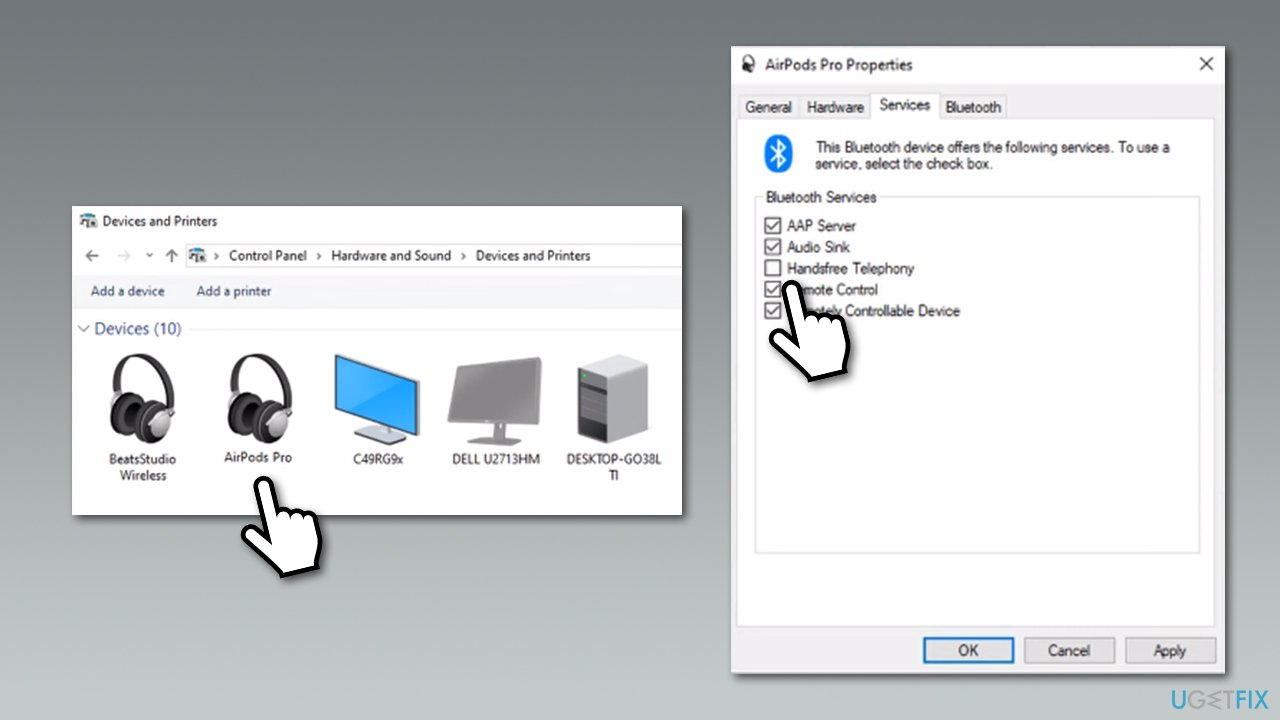
Are you experiencing issues with the sound quality of your AirPods? Don’t worry, you’re not alone. Many AirPod users encounter sound problems, but the good news is that there are several troubleshooting steps you can take to fix them.
In this article, we will guide you through some common sound issues with AirPods and provide you with practical solutions to get your beloved wireless earbuds back to delivering pristine audio. Whether you’re facing low volume, distorted sound, or one-sided audio, we’ve got you covered.
So, if you’re ready to say goodbye to subpar audio experiences with your AirPods, keep reading to find out how you can fix the sound issues and enjoy your favorite music, podcasts, and calls with crystal-clear clarity.
Inside This Article
- Introduction
- Common Issues with AirPod Sound
- Troubleshooting Steps for AirPod Sound Problems
- Checking Connectivity Issues
- Adjusting Sound Settings
- Cleaning and Maintaining AirPods
- Updating AirPods Firmware
- Resetting AirPods
- Contacting Apple Support
- How To Fix AirPod Sound
- Common Issues with AirPod Sound
- Troubleshooting Steps for AirPod Sound Problems
- Conclusion
- Conclusion
- FAQs
Introduction
Welcome to our comprehensive guide on how to fix sound issues with AirPods. As popular wireless earbuds, AirPods provide a seamless audio experience for users across the globe. However, like any electronic device, they may encounter occasional sound problems that can be frustrating to deal with. In this article, we will explore common issues that can affect the sound quality of AirPods and provide troubleshooting steps to help you resolve these problems.
Whether you’re experiencing low volume, muffled sound, or no sound at all, we’ve got you covered. We’ll dive into the solutions that address common connectivity issues, adjusting sound settings, cleaning techniques, firmware updates, and even resetting your AirPods. By following these steps, you can often restore your AirPods to their optimal audio performance.
Before we begin, it’s important to mention that these troubleshooting steps are applicable to all AirPods models, including the first generation AirPods, AirPods Pro, and AirPods Max. So, whether you’re rocking the classic AirPods or the latest and greatest, our guide has you covered.
So, let’s get started and discover how you can get your AirPods back to delivering stellar sound quality!
Common Issues with AirPod Sound
AirPods have become an essential accessory for many individuals, providing wireless convenience and superior audio quality. However, like any electronic device, they can encounter sound-related issues that can impact your listening experience. Here are some common problems you may encounter with AirPod sound:
- Low volume or muffled sound: You might notice that the volume on your AirPods is unexpectedly low or that the sound appears muffled. This can be particularly frustrating when you’re trying to enjoy your favorite tunes or engage in calls.
- Imbalanced sound: Another issue you might come across is imbalanced sound between the left and right AirPod. This can make listening to music or watching videos less enjoyable, as one side may be significantly louder or softer than the other.
- Intermittent sound or audio dropouts: Sometimes, the audio on your AirPods may cut out intermittently, resulting in a disjointed listening experience. This can be caused by various factors, including Bluetooth interference or outdated software.
- Distorted or crackling sound: You may encounter instances where the sound quality on your AirPods becomes distorted, crackling, or filled with static. This audio distortion can greatly impact your ability to enjoy music or have clear conversations.
If you’re experiencing any of these issues, don’t worry. There are several troubleshooting steps you can take to resolve AirPod sound problems and get back to enjoying your wireless listening experience. In the next section, we’ll outline the steps you can follow to troubleshoot and fix these sound-related issues.
Troubleshooting Steps for AirPod Sound Problems
Experiencing sound problems with your AirPods can be frustrating. However, there are several troubleshooting steps you can follow to try and resolve the issue. In this section, we will outline some common solutions to fix AirPod sound problems.
1. Check Connectivity Issues
The first step in troubleshooting AirPod sound problems is to check for any connectivity issues. Make sure your AirPods are properly connected to your device. You can do this by going to the Bluetooth settings on your device and ensuring that your AirPods are connected and selected as the audio output. If they are not connected, try disconnecting and reconnecting them.
2. Adjust Sound Settings
Another potential solution is to adjust the sound settings on your device. Ensure that the volume on your AirPods is turned up and that the sound is not muted. Additionally, check the audio balance settings to make sure they are balanced and not biased to one side. You can access these settings in the audio or sound settings on your device.
3. Cleaning and Maintaining AirPods
Sometimes, sound issues can be caused by build-up or debris on the AirPods. Gently clean your AirPods and charging case using a soft, lint-free cloth. Pay special attention to the speaker mesh and the charging contacts. Avoid using liquids or abrasive materials while cleaning, as this can damage the AirPods.
4. Updating AirPods Firmware
Keeping your AirPods firmware up to date can help resolve sound problems. Ensure that your AirPods are running the latest firmware by connecting them to your device and checking for updates through the settings menu. If an update is available, follow the prompt to install it.
5. Resetting AirPods
If none of the above steps have resolved the sound issues, you can try resetting your AirPods. To do this, place both AirPods in their charging case and close the lid. Wait for about 30 seconds, then open the lid and press and hold the button on the back of the case until the LED light starts flashing white. This will reset the AirPods and you can try reconnecting them to your device.
6. Contacting Apple Support
If you have followed all the troubleshooting steps and are still experiencing sound issues with your AirPods, it may be time to contact Apple Support. They can provide further assistance and guide you through more advanced troubleshooting steps or help in arranging a repair or replacement if needed.
By following these troubleshooting steps, you can hopefully resolve any sound problems you are experiencing with your AirPods. Remember to always check for updates and keep your AirPods clean and maintained for optimal sound performance.
Checking Connectivity Issues
One of the most common issues that users face with AirPods is connectivity problems. If you find that the sound on your AirPods is intermittent or cutting out completely, try the following troubleshooting steps:
- Check Bluetooth Connection: Ensure that your AirPods are properly connected to your device via Bluetooth. Go to the settings on your device and make sure that Bluetooth is turned on. If your AirPods are already connected, try disconnecting and reconnecting them to refresh the connection.
- Distance and Obstructions: Keep in mind that Bluetooth connectivity can be affected by distance and obstacles. Make sure that your AirPods are within the recommended range from your device, and remove any physical obstructions that may be impeding the signal.
- Restart Devices: Sometimes, a simple restart can resolve connectivity issues. Restart both your AirPods and the device they are paired with. Turn off both devices, wait for a few seconds, and then turn them on again. This can help reset the connection and alleviate any temporary glitches.
- Airplane Mode: If you are still experiencing connectivity issues, try turning on Airplane Mode on your device and turning it off after a few seconds. This can also help refresh the Bluetooth connection and improve the sound quality on your AirPods.
- Software Updates: Ensure that both your device and your AirPods have the latest software updates installed. Outdated software can sometimes cause connectivity problems. Check for updates in the settings of your device and the firmware updates for your AirPods.
By following these steps, you can troubleshoot and resolve many connectivity issues that may be affecting the sound quality of your AirPods. However, if the problem persists, there may be other factors at play. Continue reading for more troubleshooting steps and solutions.
Adjusting Sound Settings
When experiencing sound problems with your AirPods, adjusting the sound settings on your device can often resolve the issue. Here are some steps you can take to adjust the sound settings:
- Volume Control: Check the volume level on your device and adjust it to your desired level. Swipe up or down on the Control Center on your iPhone or iPad to access the volume slider. On a Mac, click on the volume icon in the menu bar and adjust the slider.
- Balance Settings: If you notice imbalanced sound between the left and right AirPod, you can adjust the balance settings. On your iPhone or iPad, go to “Settings” > “Accessibility” > “Audio/Visual” > “Balance.” On a Mac, go to “System Preferences” > “Sound” > “Output” and adjust the balance slider.
- Audio Effects: Some devices offer audio effects that can enhance the sound quality of your AirPods. Explore your device’s settings to see if there are any options for audio enhancements or equalizer settings. Experiment with different presets or customize the settings to find the optimal sound for your AirPods.
- Noise Cancellation and Transparency Mode: If you have AirPods Pro, make sure that the active noise cancellation or transparency mode is enabled or disabled depending on your preference. You can control these settings through the Control Center on your device or by using the volume slider on your AirPods Pro.
By adjusting the sound settings to your preference and checking the balance and audio effects, you can improve the overall sound quality and resolve any issues you might be experiencing with your AirPods.
Cleaning and Maintaining AirPods
Keeping your AirPods clean and well-maintained is crucial for maintaining optimal sound quality. Here are some tips to help you clean and maintain your AirPods:
- Clean the charging case: Start by ensuring that the charging case is clean and free from debris. Use a soft, lint-free cloth to wipe the exterior of the case, including the lid and the bottom. You can dampen the cloth slightly with a mild cleaning solution or isopropyl alcohol if needed, but make sure to avoid getting any liquid inside the case.
- Clean the AirPods: To clean the AirPods themselves, use a soft, dry, lint-free cloth to gently wipe away any dirt or debris from the exterior surfaces. Be careful not to use any liquid cleaners or harsh chemicals, as they could damage the casing or the internal components.
- Remove earwax buildup: Over time, earwax buildup can accumulate on the speaker grilles of your AirPods, affecting the sound quality. You can use a soft, dry toothbrush or a clean, dry bristle brush to gently remove any earwax that may be blocking the speaker grilles. Avoid applying too much pressure, as you don’t want to damage the delicate components.
- Give the charging port a clean: The charging port on the AirPods can sometimes get clogged with debris or lint, preventing proper charging. To clean the charging port, use a clean, dry toothbrush or a soft-bristle brush to gently remove any particles that may be blocking the port.
- Store them properly: When you’re not using your AirPods, it’s essential to store them in their charging case. This will help protect them from dust, moisture, and other potentially damaging elements. Additionally, make sure to keep the charging case in a safe and dry place.
By following these cleaning and maintenance tips, you can ensure that your AirPods continue to deliver clear and crisp sound quality, enhancing your overall listening experience.
Updating AirPods Firmware
Keeping your AirPods firmware up to date is important for optimal performance and compatibility with your devices. Apple periodically releases firmware updates for their AirPods to address bugs, improve connectivity, and add new features.
Here is how you can update the firmware on your AirPods:
- Make sure that your AirPods are connected to your iOS or iPadOS device.
- Go to the Home screen and open the “Settings” app.
- Scroll down and tap on “General.”
- Tap on “About.”
- Scroll down and find your AirPods listed under “AirPods.”
- If there is a firmware update available, you will see an “Update” button. Tap on it to start the update process.
- Keep your AirPods connected and near your device until the firmware update is complete.
- Once the update is finished, you can check the firmware version by going to “Settings” > “General” > “About” > “AirPods.”
It’s important to note that your AirPods need to be placed in their charging case and connected to a charger to complete the firmware update. Also, ensure that your iOS or iPadOS device has an internet connection during the update process.
If you have multiple pairs of AirPods, each pair will have its own firmware updates. You will need to update each pair individually by following the steps outlined above.
Remember that firmware updates can take some time, so it’s important to be patient and not disconnect or interrupt the update process. Keeping your AirPods firmware up to date can help resolve sound issues and improve overall performance.
In case you encounter any issues or have trouble updating the firmware, you can try resetting your AirPods or contacting Apple Support for further assistance.
Resetting AirPods
If you’ve tried all the troubleshooting steps mentioned above and you’re still experiencing issues with your AirPods sound, you may need to consider resetting them. Follow these steps to reset your AirPods:
- Place your AirPods in the charging case.
- Open the lid of the charging case.
- Press and hold the button on the back of the charging case until the LED light on the front starts flashing white.
- Release the button and close the lid of the charging case.
- Wait for a few seconds, then open the lid of the charging case again.
- Bring your AirPods close to your iPhone or other Apple device.
- Follow the prompts that appear on your device’s screen to reconnect your AirPods.
By performing a reset, you are essentially restoring your AirPods to their factory settings. This can help resolve any software-related issues that may be affecting the sound quality of your AirPods. After resetting, test your AirPods to see if the sound issue has been resolved.
It’s worth noting that resetting your AirPods will also remove any customized settings you may have made, such as assigning a double-tap action to play or pause music. You will need to reconfigure these settings after the reset.
If the sound problem persists even after resetting your AirPods, it may be time to contact Apple Support for further assistance.
Contacting Apple Support
If you have tried all the troubleshooting steps mentioned above and are still experiencing issues with your AirPods’ sound, it may be time to reach out to Apple Support for further assistance. Apple provides excellent customer support for its products, and they have dedicated resources to help you resolve any issues you may be facing.
Here’s how you can contact Apple Support:
- Apple Support Website: Visit the official Apple Support website at https://support.apple.com/ and navigate to the section relevant to AirPods.
- Apple Support App: Download the Apple Support app from the App Store and use it to get in touch with an Apple Support representative who can assist you with your AirPods sound problems.
- Phone Support: If you prefer speaking to a support representative over the phone, you can contact Apple Support directly by calling the appropriate phone number for your region. The phone numbers can be found on the Apple Support website.
- Apple Store Appointment: If you have an Apple Store nearby, you can schedule an appointment with a Genius Bar technician who can diagnose and offer solutions for issues with your AirPods.
Remember, when reaching out to Apple Support, it’s essential to provide them with detailed information about the sound issues you’re facing, the troubleshooting steps you’ve already taken, and any error messages or error codes you may have encountered. This will help the support team diagnose the problem more effectively and provide you with the best possible assistance.
Apple has a reputation for excellent customer service, and their support team is well-equipped to help you resolve any issues you may be experiencing with your AirPods’ sound. Don’t hesitate to reach out to them for guidance and solutions.
# Introduction
How To Fix AirPod Sound
AirPods have revolutionized the way we listen to music and make calls on our mobile devices. Their sleek design, convenience, and wireless capabilities have made them an incredibly popular choice for users worldwide. However, like any electronic device, AirPods can experience sound-related issues that can be frustrating to deal with. In this article, we will explore common issues with AirPod sound and provide troubleshooting steps to help you resolve them.
Common Issues with AirPod Sound
It is not uncommon for AirPods to encounter sound problems at some point. Here are a few common issues that users may experience:
- No Sound: You may find that there is no audio coming from your AirPods, even when they are connected to your device.
- Low Volume: Another issue could be that the volume on your AirPods is significantly lower than expected, making it difficult to hear music or calls properly.
- Distorted Sound: Sometimes, the sound coming from your AirPods may be distorted or have a poor quality, making it unpleasant to listen to.
- Unequal Sound: In some cases, one AirPod may have lower volume or produce different sound quality compared to the other.
Troubleshooting Steps for AirPod Sound Problems
If you are experiencing any of the above issues with the sound on your AirPods, here are some troubleshooting steps you can take to try and resolve them:
1. Checking Connectivity Issues
Ensure that your AirPods are properly connected to your device. Check if they are paired with your iPhone, iPad, Mac, or other compatible device. If the connection seems weak or unstable, try turning off Bluetooth and then turning it back on. You can also try disconnecting and reconnecting your AirPods.
2. Adjusting Sound Settings
Check the sound settings on your device and make sure they are properly configured. Increase the volume using the volume controls on your device or through the Control Center, and ensure that the sound is not muted or set too low. Additionally, you can try adjusting the balance settings to ensure that the sound is evenly distributed between the left and right AirPod.
3. Cleaning and Maintaining AirPods
Regularly clean your AirPods to remove any dirt, debris, or wax buildup that may be affecting the sound quality. Use a soft, lint-free cloth to gently wipe the exterior of the AirPods, as well as the charging case. Be cautious not to get moisture into any openings.
4. Updating AirPods Firmware
Check if there are any available firmware updates for your AirPods. Make sure your AirPods are connected to your device and go to the settings menu to check for updates. Updating the firmware can help resolve any software-related issues that may be affecting the sound.
5. Resetting AirPods
If none of the above steps have resolved the sound issues, you can try resetting your AirPods. To do this, place them in the charging case, open the lid, and press and hold the setup button on the back of the case until the LED light on the front starts flashing white. Then, reconnect your AirPods to your device and check if the sound problems are resolved.
6. Contacting Apple Support
If you have tried all the troubleshooting steps and are still experiencing sound issues with your AirPods, it may be time to reach out to Apple Support for further assistance. They can provide guidance and help you determine if there is a hardware issue that needs to be addressed.
Conclusion
AirPods are undoubtedly convenient and impressive wireless earbuds, but they can encounter sound-related issues at times. By following the troubleshooting steps mentioned above, you can address many common sound problems with AirPods. Remember to check the connectivity, adjust sound settings, clean and maintain the AirPods, update the firmware, and reset them if necessary. If all else fails, don’t hesitate to contact Apple Support for further assistance. With the right troubleshooting approach, you can enjoy excellent sound quality and an immersive audio experience with your AirPods once again.
Conclusion
In conclusion, if you’re experiencing issues with the sound quality of your AirPods, there are several troubleshooting steps you can take to fix the problem. By ensuring that your AirPods are clean, properly connected to your device, and up to date with the latest firmware, you can often resolve common sound issues. Additionally, adjusting the volume levels, checking for software conflicts, and resetting your AirPods can also help restore optimal sound performance.
Remember, it’s important to take good care of your AirPods by keeping them clean and protected from damage. Following the tips and techniques outlined in this article will not only improve the sound quality of your AirPods but also prolong their lifespan.
If you’ve tried all the troubleshooting methods and are still experiencing sound problems, it may be time to contact Apple Support or visit an authorized service center for further assistance. Apple’s customer support team is well-equipped to help you address any hardware or software issues that may be affecting the sound quality of your AirPods.
So don’t fret if you’re encountering sound issues with your AirPods. With a bit of patience and some simple troubleshooting steps, you can get your AirPods back to delivering the exceptional sound experience they’re known for. Enjoy your audio content with crystal-clear sound and continued convenience!
FAQs
Q1: Why is the sound of my AirPods distorted?
A1: Distorted sound on AirPods can be caused by various factors. One common reason is the accumulation of dirt or debris on the speaker mesh. Cleaning the mesh carefully with a soft brush or cloth can help resolve this issue. Another possible cause is a software glitch, which can be resolved by resetting and reconnecting the AirPods to your device.
Q2: How can I improve the bass quality of my AirPods?
A2: While AirPods are known for their crisp and clear sound, some users may wish to enhance the bass quality. You can try adjusting the equalizer settings on your device to emphasize the low frequencies. Additionally, using third-party equalizer apps or audio enhancement devices can also help improve the bass response of your AirPods.
Q3: Why is the sound only coming from one AirPod?
A3: If you’re experiencing sound only coming from one AirPod, there are a few troubleshooting steps you can try. Firstly, ensure that both AirPods are properly seated in your ears. If this doesn’t solve the issue, check the balance settings on your device to ensure it is not favoring one side. You can also try resetting and reconnecting the AirPods or cleaning the charging contacts to ensure a proper connection.
Q4: Can I adjust the volume of my AirPods directly?
A4: Yes, you can adjust the volume of your AirPods directly. By default, double-tapping on either AirPod will activate Siri. However, you can customize this gesture to control the volume instead. Open the Bluetooth settings on your device, select your AirPods, and change the double-tap gesture to “Volume Up” or “Volume Down”. This allows you to adjust the volume without needing to reach for your device.
Q5: Why is the audio quality of phone calls on AirPods poor?
A5: Poor audio quality during phone calls on AirPods can be caused by various factors. Ensure that your AirPods are fully charged and properly connected to your device. If the problem persists, try resetting your network settings or updating your device’s software. Additionally, environmental factors such as interference or distance from the device can impact call quality. It’s also worth checking for any software updates specifically for AirPods that may address audio issues.
