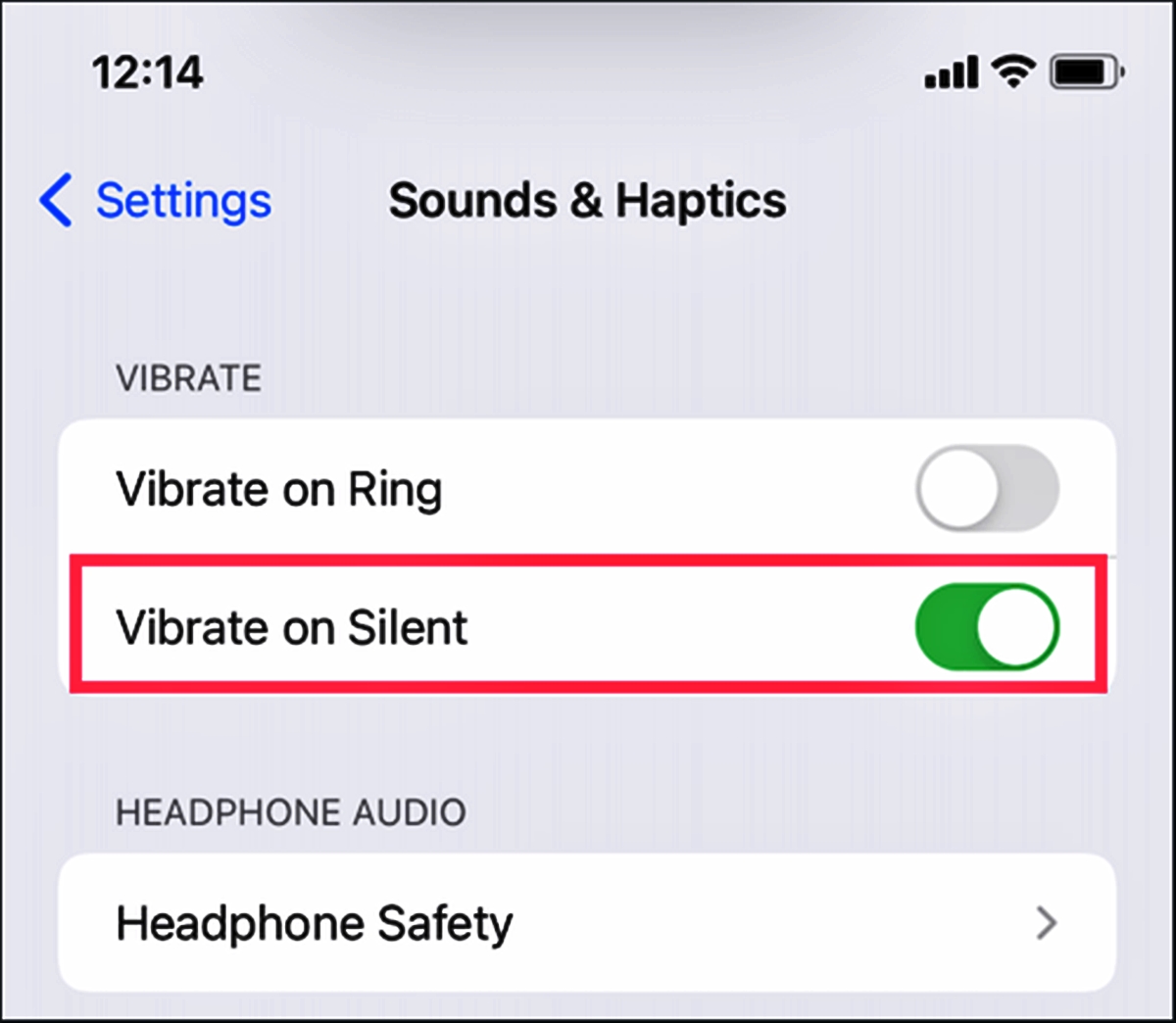
In this digital age, our smartphones have become an integral part of our daily lives. Whether it’s for work, staying connected with loved ones, or simply enjoying our favorite apps, we rely on our phones for a wide range of tasks. One key feature of our phones is the ability to switch to silent mode, ensuring that we aren’t disturbed by incoming calls or notifications in certain situations. But what if you still want to be alerted to important messages, even when your phone is on silent? That’s where the option to make your phone vibrate on silent comes in handy. In this article, we will explore how to enable this feature on a variety of mobile devices, ensuring that you never miss an important notification again.
Inside This Article
- Enabling Vibrate Mode on Silent
- Method 1: Using the Physical Buttons
- Method 2: Adjusting the Sound Settings
- Method 3: Using the Silent Mode toggle in Control Center
- Method 4: Setting the Vibration option in Sound settings
- Conclusion
- FAQs
Enabling Vibrate Mode on Silent
If you own a mobile phone, you may have experienced situations where you want your device to remain silent, but still be able to receive notifications through vibrations. Luckily, most smartphones offer a “Vibrate Mode on Silent” feature that enables this functionality. In this article, we will explore various methods to activate vibrate mode while your phone is set to silent, allowing you to stay connected without disturbing others.
Method 1: Using the Physical Buttons
One of the simplest ways to activate vibrate mode on silent is by using the physical buttons on your phone. Depending on the make and model of your device, there might be a dedicated switch or button specifically for toggling silent mode. Locate this button and switch it on to activate vibrate mode while your phone remains silent.
Method 2: Adjusting the Sound Settings
If your phone doesn’t have a dedicated silent mode button, you can still enable vibrate mode on silent by adjusting the sound settings. Head to the settings menu on your phone and navigate to the sound or audio settings. Look for the option to enable vibration and ensure it is turned on. This will allow your phone to vibrate when notifications or calls come in, even when it is set to silent.
Method 3: Using the Silent Mode toggle in Control Center
For iPhone users, you can enable vibrate mode on silent by using the Control Center. Swipe down from the top-right corner of the screen to access the Control Center. Look for the silent mode toggle, which is represented by an icon with a crossed-out bell. Tap on this icon to activate silent mode, and your phone will vibrate when receiving notifications, calls, or messages.
Method 4: Setting the Vibration option in Sound settings
On Android devices, you can set the vibration option specifically for silent mode in the sound settings. Go to the settings menu and navigate to the sound or audio settings. Look for the vibration option and ensure it is selected for silent mode. This will enable your phone to vibrate while in silent mode, keeping you notified without any audible alerts.
By following one of the methods mentioned above, you can easily enable vibrate mode on silent and ensure that you never miss important notifications while still being respectful of your surrounding environment. Experiment with these methods to find the one that suits your phone’s settings and enjoy the convenience of staying connected with the discreet vibrating alerts.
Method 1: Using the Physical Buttons
If you want to get your phone to vibrate even when it’s on silent mode, one of the simplest methods is to use the physical buttons on your device. Most smartphones have dedicated buttons on the side that allow you to control the volume. By adjusting these buttons, you can easily enable the vibrate function.
To get started, locate the volume buttons on your phone. On most devices, these buttons are located on the left or right side of the device, usually near the top. The volume buttons typically have a “+” and “-” symbol to indicate increasing and decreasing the volume.
Once you have identified the volume buttons, make sure your phone is in silent mode by toggling the silent switch or adjusting the volume to the lowest setting. Then, simply press the volume up or down button repeatedly until you feel the vibration indicating that the vibrate mode has been activated. This method works regardless of whether your phone is locked or unlocked.
It’s worth noting that the exact steps to enable the vibrate mode using the physical buttons may vary slightly depending on the make and model of your smartphone. However, the general principle remains the same – adjust the volume buttons to activate the vibrate function even when your phone is on silent mode.
Using the physical buttons is a convenient and straightforward method to ensure your phone vibrates even when you don’t want any ringtone or sound notifications. It’s a great option when you need your phone to remain discreet while still receiving important alerts or calls.
Method 2: Adjusting the Sound Settings
Another way to get your phone to vibrate on silent is by adjusting the sound settings. This method allows you to customize your phone’s behavior when it is in silent mode.
To access the sound settings, go to the settings app on your phone. The exact location of the sound settings may vary depending on the operating system and phone model.
Once you’re in the sound settings, look for the “Sound” or “Sound & Vibration” option. Tap on it to enter the sound settings menu.
Within the sound settings, you should see various options related to sound and vibration. Look for the “Vibration” or “Vibrate on Silent” option and enable it.
By enabling this option, your phone will vibrate when it is in silent mode. You can also customize the vibration intensity and pattern if your device supports it. Some phones even allow you to create custom vibration patterns for different types of notifications.
Once you have adjusted the sound settings to enable vibrate on silent, test it out by putting your phone in silent mode and receiving a call or message. Your phone should now vibrate instead of producing an audible sound.
Remember that different phone models and operating systems may have slightly different settings and terminology. If you’re having trouble finding the sound settings or enabling vibrate on silent, refer to your phone’s user manual or search for specific instructions online.
Method 3: Using the Silent Mode toggle in Control Center
If you own an iPhone, you can easily switch your phone to vibrate mode while it is on silent by using the Silent Mode toggle in the Control Center. This convenient feature allows you to quickly toggle between silent mode and vibrate mode without needing to access your phone’s settings.
To use this method, follow these simple steps:
1. Swipe up from the bottom of your iPhone screen to open the Control Center. This can be done from the home screen or even when the phone is locked.
2. Locate the Silent Mode toggle icon, which looks like a bell with a line through it. It’s usually located in the top row of the Control Center, alongside other frequently used features like Wi-Fi, Bluetooth, and Airplane Mode.
3. Tap on the Silent Mode toggle icon to activate vibrate mode. When vibrate mode is enabled, the icon will turn orange, indicating that your phone is set to vibrate while on silent.
4. If you want to switch back to normal sound mode, simply tap the Silent Mode toggle icon again. The icon will return to its default state, indicating that your phone will now produce audible sounds when not on silent.
Using the Silent Mode toggle in Control Center provides a quick and convenient way to switch your iPhone to vibrate mode without having to access the settings menu. Whether you’re in a meeting, at the movies, or any other situation where silence is required, this method allows you to easily ensure that your phone remains discreetly alert.
Method 4: Setting the Vibration option in Sound settings
If you’re looking to get your phone to vibrate while it’s on silent, you can do so by adjusting the vibration settings in the Sound settings on your mobile device. Here’s how you can easily set the vibration option:
- First, unlock your phone and navigate to the Settings app. You can usually find this app on your home screen or in the app drawer.
- Once you’re in the Settings app, scroll down until you find the “Sound” or “Sounds & Vibrations” option. Tap on it to access the sound settings.
- In the sound settings, you’ll see various options such as Ringtone, Volume, and Vibration. Tap on the “Vibration” option to customize the vibration settings.
- Within the Vibration settings, you’ll usually find different vibration patterns available. These patterns represent the different types of notifications on your phone.
- Select the desired notification you want to customize. For example, if you want to set the vibration for incoming calls, tap on the “Incoming Calls” option.
- Once you’ve selected the desired notification, you can customize the vibration pattern. Some phones offer pre-set patterns, while others allow you to create your own custom pattern.
- If your phone has pre-set patterns, you can simply choose one from the list. If you want to create a custom pattern, you can tap on “Create New Vibration” or a similar option and follow the prompts to make your own.
- After setting the vibration pattern, you can test it out by using the “Test” or “Try It” button. This will allow you to feel how the vibration will be when you receive a notification.
- Once you’re satisfied with the vibration pattern, simply exit the settings. Your phone will now vibrate according to the selected pattern even when it’s on silent mode.
It’s important to note that the steps mentioned above may vary slightly depending on the make and model of your phone, as different smartphones have different user interfaces. However, the overall process should be similar regardless of the device you’re using.
By setting the vibration option in the Sound settings, you can ensure that you never miss an important notification, even if your phone is in silent mode.
Conclusion
In conclusion, being able to have your phone vibrate on silent can be incredibly useful in various situations. Whether you’re in a meeting, attending a lecture, or simply don’t want to disturb others around you, having your phone vibrate instead of ringing can ensure that you stay connected without causing a disturbance.
Thankfully, most modern smartphones offer the option to set your phone to vibrate when it’s on silent mode. By adjusting the settings in your phone’s sound profile or using specific vibrate modes, you can easily customize the vibration intensity and pattern to your preference.
Remember to check your phone’s user manual or online resources for specific instructions on how to enable the vibrate on silent feature, as the exact steps may vary depending on your phone model and operating system.
By following these steps, you’ll be able to enjoy the convenience of silent vibrations, ensuring you never miss an important call or text message while still maintaining peace and quiet around you.
FAQs
1. Can I make my phone vibrate while it’s on silent mode?
Yes, you can definitely make your phone vibrate even when it’s on silent mode. Most smartphones have a separate setting that allows you to customize the behavior of your device when it’s in silent mode. By accessing the sound settings, you will be able to enable vibration while your phone is in silent mode. The exact steps to do this may vary slightly depending on your device and operating system.
2. How do I enable vibration on silent mode?
To enable vibration on silent mode, follow these general steps:
– Open your phone’s settings.
– Locate and tap on the “Sounds” or “Sound & Vibration” option.
– Look for the “Vibrate on Silent” or “Vibrate” option and toggle it on.
– Some devices may provide additional options to customize the vibration behavior, allowing you to choose between different vibration patterns or intensities.
Please note that the location of these settings may differ slightly based on the brand and model of your phone.
3. Can I adjust the vibration intensity on my phone?
Yes, many smartphones offer the ability to adjust the vibration intensity to suit your preferences. This allows you to make the vibration stronger or softer based on what feels comfortable to you. To adjust the vibration intensity, follow these general steps:
– Go to your phone’s settings.
– Look for the “Sounds” or “Sound & Vibration” option.
– Find the “Vibration intensity” or similar setting and tap on it.
– Adjust the slider to increase or decrease the vibration intensity according to your preference.
– Some devices may offer different levels of vibration intensity, while others may allow you to create custom vibration patterns.
Keep in mind that not all devices have the same options for adjusting vibration intensity, so the exact steps may vary.
4. Why is my phone not vibrating on silent mode?
If your phone is not vibrating while in silent mode, there are a few possible reasons:
– The vibration setting may be turned off: Check your phone’s settings to make sure the “Vibrate on Silent” or similar option is enabled.
– Your phone’s vibration motor may be malfunctioning: If the setting is enabled but your phone still doesn’t vibrate, there may be a hardware issue with the vibration motor. In such cases, it’s best to contact the manufacturer or visit a professional technician for assistance.
– The silent mode may be overridden by another setting: Some apps or notifications may have their own sound and vibration settings, which could override the silent mode setting. Check the individual app notifications and adjust their settings accordingly.
5. Does enabling vibration on silent mode drain the battery faster?
Enabling vibration on silent mode may have a slight impact on battery life, but it is typically negligible. The vibration motor in phones uses a small amount of power, so unless you receive a large number of notifications or keep your phone in silent mode for extended periods, the impact on battery life should be minimal. If you are concerned about battery usage, you can always toggle off the vibration feature or adjust it to a lower intensity.
