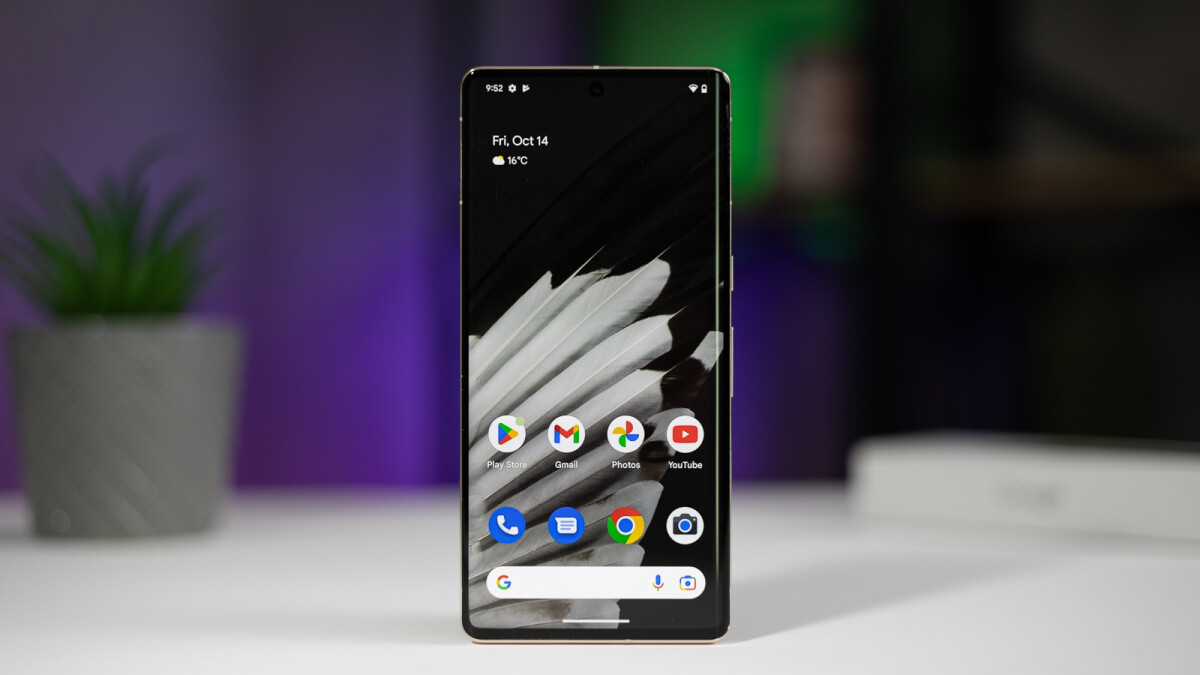
Bluetooth technology has become an integral part of our mobile lives, allowing us to seamlessly connect and enjoy wireless audio devices on our Android smartphones. However, one common issue that Android users face is Bluetooth delay, which can cause frustration and disrupt the overall audio experience. Bluetooth delay refers to the delay between the audio playback and its corresponding visuals, leading to a noticeable lag.
If you’re facing this issue and wondering how to fix Bluetooth delay on your Android device, you’ve come to the right place. In this article, we will explore some effective solutions to help you overcome this annoying problem. Whether you’re a music lover, a gamer, or someone who relies on Bluetooth headphones, we’ve got you covered. Say goodbye to the Bluetooth delay and reclaim your seamless audio experience!
Inside This Article
- Common Causes of Bluetooth Delay on Android
- Troubleshooting Steps to Fix Bluetooth Delay on Android
- Adjusting Bluetooth Audio Codec Settings
- Clearing Bluetooth Cache and Pairing
- Updating Firmware and Software
- Resetting Bluetooth Settings
- Conclusion
- FAQs
Common Causes of Bluetooth Delay on Android
Bluetooth delay on Android devices can be caused by various factors. Understanding these common causes can help you troubleshoot and resolve the issue more effectively. Here are some potential reasons for Bluetooth delay:
- Interference: Bluetooth operates on radio frequency, and it can be affected by interfering devices or objects. If there are other devices using the same frequency range or obstructions between the connected devices, it can result in a delay in Bluetooth audio transmission.
- Outdated Bluetooth version: Older Android devices might have outdated Bluetooth versions that are not optimized for seamless audio streaming. In such cases, the Bluetooth connection may suffer from lag or delay.
- Device Compatibility: Sometimes, Bluetooth delay can occur if the connected devices are not fully compatible with each other. This can be due to differences in Bluetooth standards or codec support.
- Network congestion: If your Android device is connected to a crowded Wi-Fi network or if there are other devices using a significant amount of bandwidth, it can impact the Bluetooth connection and cause delays.
- Software or firmware issues: Outdated or buggy software and firmware on either the Android device or the connected Bluetooth accessory can lead to delays in audio transmission.
- Weak Bluetooth signal: If the distance between your Android device and the Bluetooth accessory is too far or if there are obstacles in the way, it can weaken the Bluetooth signal, resulting in a delay.
- Battery low: If the battery level of your Android device or the connected Bluetooth accessory is low, it can affect the overall performance, including Bluetooth audio transmission, resulting in delays.
By identifying these common causes, you can take the necessary steps to address them and resolve the Bluetooth delay issue on your Android device. In the next section, we will explore troubleshooting steps to fix Bluetooth delay.
Troubleshooting Steps to Fix Bluetooth Delay on Android
If you’re experiencing Bluetooth delay on your Android device, there are several troubleshooting steps you can take to fix the issue. Bluetooth delay can be frustrating, especially when using wireless headphones or speakers. By following these steps, you can potentially resolve the problem and enjoy seamless Bluetooth connectivity once again.
1. Check Bluetooth signal strength: Ensure that your Android device and the Bluetooth accessory you’re using are within close proximity to each other. Physical barriers such as walls or other electronic devices can weaken the Bluetooth signal and cause delays.
2. Restart your Android device: Sometimes, a simple restart can solve Bluetooth issues. Power off your device, wait a few seconds, and then turn it back on. This can refresh the system and address any temporary glitches that might be causing the delay.
3. Disable and re-enable Bluetooth: Go to the Bluetooth settings on your Android device and toggle the Bluetooth switch off. Wait for a few seconds, and then turn it back on. This action can help reset the Bluetooth connection and potentially resolve any delay issues.
4. Forget and reconnect the Bluetooth accessory: Remove the Bluetooth device from your Android’s paired devices list. Then, put your Bluetooth accessory into pairing mode and reconnect it to your Android device. This can eliminate any potential compatibility issues or connection errors that might be causing the delay.
5. Update your Android device: Check if there are any available system updates for your Android device. Manufacturers often release updates that include bug fixes and improvements to Bluetooth performance. Keeping your device up to date can help resolve Bluetooth delay issues.
6. Clear Bluetooth cache: Navigate to the App settings on your Android device and find the Bluetooth app. Clear the cache and data associated with the app. This can eliminate any corrupted files or settings that might be causing the delay.
7. Switch Bluetooth audio codec: Android devices offer different audio codecs for Bluetooth connectivity. Go to the Developer Options in your device’s settings and select a different audio codec. Experiment with different codecs to see if changing it improves the Bluetooth delay.
8. Reset network settings: In some cases, issues with network settings can affect Bluetooth performance. Go to the Network settings on your Android device and select the option to reset network settings. Keep in mind that this will also reset Wi-Fi and mobile data settings.
9. Use an app to control Bluetooth delay: There are several third-party apps available on the Google Play Store that claim to reduce Bluetooth delay. These apps optimize Bluetooth settings and can potentially improve the audio delay you are experiencing.
By following these troubleshooting steps, you can significantly improve Bluetooth connectivity and reduce any delay issues you’re facing on your Android device. If the problem persists, consider reaching out to the manufacturer or contacting technical support for further assistance.
Adjusting Bluetooth Audio Codec Settings
Bluetooth audio codec settings play a significant role in determining the quality and latency of audio transmitted between your Android device and Bluetooth accessories. By adjusting these settings, you can potentially resolve Bluetooth delay issues and improve your overall listening experience. Here’s how you can do it:
1. Open the ‘Settings’ app on your Android device.
2. Navigate to the ‘Connected devices’ or ‘Bluetooth’ section.
3. Find the paired Bluetooth accessory that you’re experiencing delay with and tap on it to access the device settings.
4. Look for the ‘Codec’ or ‘Audio codec’ option. This setting determines the audio compression algorithm used for transmitting audio over Bluetooth.
5. If your device offers multiple codec options, try selecting a different codec than the one currently being used. Common codec options include SBC (Subband Coding), AAC (Advanced Audio Coding), aptX, aptX HD, and LDAC.
6. After selecting a different codec, test your Bluetooth connection with the accessory. Check if the audio delay has been reduced or eliminated. If not, continue to the next step.
7. If available, try enabling any additional codec settings offered by your device or accessory. These settings can further optimize the audio transmission and reduce latency.
8. Repeat the process with different codec settings until you find the configuration that provides the best audio quality with minimal delay.
It’s important to note that not all Android devices support all audio codecs, and likewise, not all Bluetooth accessories are compatible with all codecs. Therefore, it might be necessary to experiment with different codec options to find the best combination that works for your specific device and accessory.
By adjusting the Bluetooth audio codec settings, you can potentially minimize or eliminate audio delay issues that you may be experiencing with your Android device and Bluetooth accessories. Keep in mind that the effectiveness of this method may vary depending on the device, accessories, and the extent of the delay.
Clearing Bluetooth Cache and Pairing
Clearing the Bluetooth cache and re-pairing your devices can often resolve issues related to Bluetooth delay on Android. The cache is a temporary storage area where data is stored to improve the performance of the Bluetooth connection. However, over time, this cache can become cluttered, leading to connectivity issues and delays. To clear the Bluetooth cache on your Android device, follow these steps:
- Open the Settings app on your Android device.
- Scroll down and tap on Apps & notifications.
- Tap on See all apps or App info depending on your device.
- Look for the Bluetooth app or Bluetooth Share in the list of apps and tap on it.
- Tap on Storage & cache or Storage depending on your device.
- Tap on Clear cache or Clear storage to remove the Bluetooth cache.
Once you have cleared the Bluetooth cache, you can re-pair your devices to establish a fresh connection. Here’s how:
- Go back to the Settings app on your Android device.
- Tap on Connections or Connected devices depending on your device.
- Tap on Bluetooth.
- Make sure Bluetooth is turned on.
- Put your Bluetooth device into pairing mode.
- Tap on the name of your Bluetooth device when it appears in the list of available devices.
- Follow the on-screen prompts to complete the pairing process.
By clearing the Bluetooth cache and re-pairing your devices, you can resolve any underlying issues that may be causing Bluetooth delay on your Android device. This process ensures a clean connection, allowing for smoother and faster data transfer between your phone and Bluetooth accessories.
Updating Firmware and Software
One of the most effective ways to fix Bluetooth delay on your Android device is by updating the firmware and software. Manufacturers often release updates that address various issues, including Bluetooth connectivity problems. These updates can improve the performance and stability of your device, including its Bluetooth functionality.
To check for firmware and software updates, navigate to the Settings app on your Android device. Look for the “System” or “About Phone” section, where you’ll find an option for “Software Update” or “System Update.” Tap on it, and if an update is available, follow the on-screen instructions to download and install it.
Before starting the update, ensure that your phone is connected to a reliable Wi-Fi network and has sufficient battery life. It is also recommended to back up your data to prevent any potential loss during the update process.
Once the update is complete, your device will restart, and any Bluetooth-related bugs or issues that may have caused the delay should be resolved. After the update, check if the Bluetooth delay problem has been fixed by connecting your device to a Bluetooth accessory and testing the audio playback.
If the Bluetooth delay issue persists even after updating the firmware and software, try other troubleshooting steps or consult the manufacturer’s support for further assistance.
Resetting Bluetooth Settings
Resetting the Bluetooth settings on your Android device can be an effective solution if you are experiencing Bluetooth delay issues. It clears any misconfigurations or glitches that may be causing the delay.
To reset the Bluetooth settings, follow these steps:
- Go to the Settings menu on your Android device.
- Scroll down and tap on “Connected devices” or “Bluetooth.”
- Locate the “Advanced” or “More” option and tap on it.
- Look for the “Reset” or “Reset Network Settings” option and select it.
- Confirm the reset by tapping on “Reset” or “Reset Settings.”
Note that the exact steps may vary slightly depending on your Android device model and operating system version. It’s always a good idea to refer to your device’s user manual or check the manufacturer’s website for specific instructions.
After resetting the Bluetooth settings, your device will disconnect from any previously paired Bluetooth devices. You will need to manually reconnect and re-pair them if necessary. This process will also clear any Bluetooth device names and preferences.
Resetting the Bluetooth settings can often resolve issues related to Bluetooth delay, as it provides a fresh start for the Bluetooth connection on your Android device. However, if the issue persists, you may need to try other troubleshooting steps or consult with a technical expert.
Conclusion
Bluetooth delay on Android can be a frustrating issue that hinders the seamless connectivity and functionality of your mobile devices. However, with the right troubleshooting methods and optimizations, you can minimize or even eliminate this delay to enhance your user experience.
In this article, we have explored various techniques to fix Bluetooth delay on Android, including checking for interference, updating firmware, clearing cache, and adjusting Bluetooth settings. By following these steps and utilizing the tips mentioned, you can successfully address Bluetooth delay issues and enjoy uninterrupted audio streaming, smooth file transfers, and effortless device pairing.
Remember, it is important to keep your Android device and its Bluetooth accessories up to date to ensure optimal performance. If the problem persists, reaching out to the manufacturer’s support or seeking professional assistance may be necessary.
So, don’t let Bluetooth delay hold you back. Take control of your Android device’s Bluetooth connection and enjoy the convenience of wireless technology without any frustrating delays or disruptions.
FAQs
1. Why is my Bluetooth connection on Android causing a delay?
Bluetooth delay on Android devices can occur due to several factors, such as signal interference, outdated software, or incompatible devices. It is essential to identify the root cause of the delay to effectively fix the issue.
2. How can I determine if Bluetooth delay is caused by signal interference?
Signal interference can occur when there are other devices or objects nearby that emit similar frequencies as Bluetooth. To check if interference is causing the delay, try moving away from other electronic devices or objects, and see if the delay improves.
3. What can I do to fix Bluetooth delay on my Android device?
There are several steps you can take to resolve Bluetooth delay on your Android device. First, ensure that both your Android device and the Bluetooth accessory have updated software. Additionally, try restarting both devices, clearing the Bluetooth cache, and resetting the network settings on your Android device. If the issue persists, try unpairing and repairing the Bluetooth connection.
4. Can changing Bluetooth codecs help reduce the delay on Android?
Yes, changing the Bluetooth codec settings on your Android device can sometimes help reduce Bluetooth delay. In your device’s Developer Options, look for the ‘Bluetooth Audio Codec’ setting and try switching to a different codec, such as aptX or LDAC. Keep in mind that not all Android devices support all codecs, so you may need to experiment with different options.
5. Should I consider using a Bluetooth audio transmitter/receiver to fix Bluetooth delay?
If the Bluetooth delay issue persists even after trying the above steps, using a Bluetooth audio transmitter/receiver can be a viable solution. These devices act as intermediaries between your Android device and the Bluetooth accessory, improving the audio transmission and reducing delay. Ensure that the transmitter/receiver you choose is compatible with your Android device and the Bluetooth accessory you are using.
