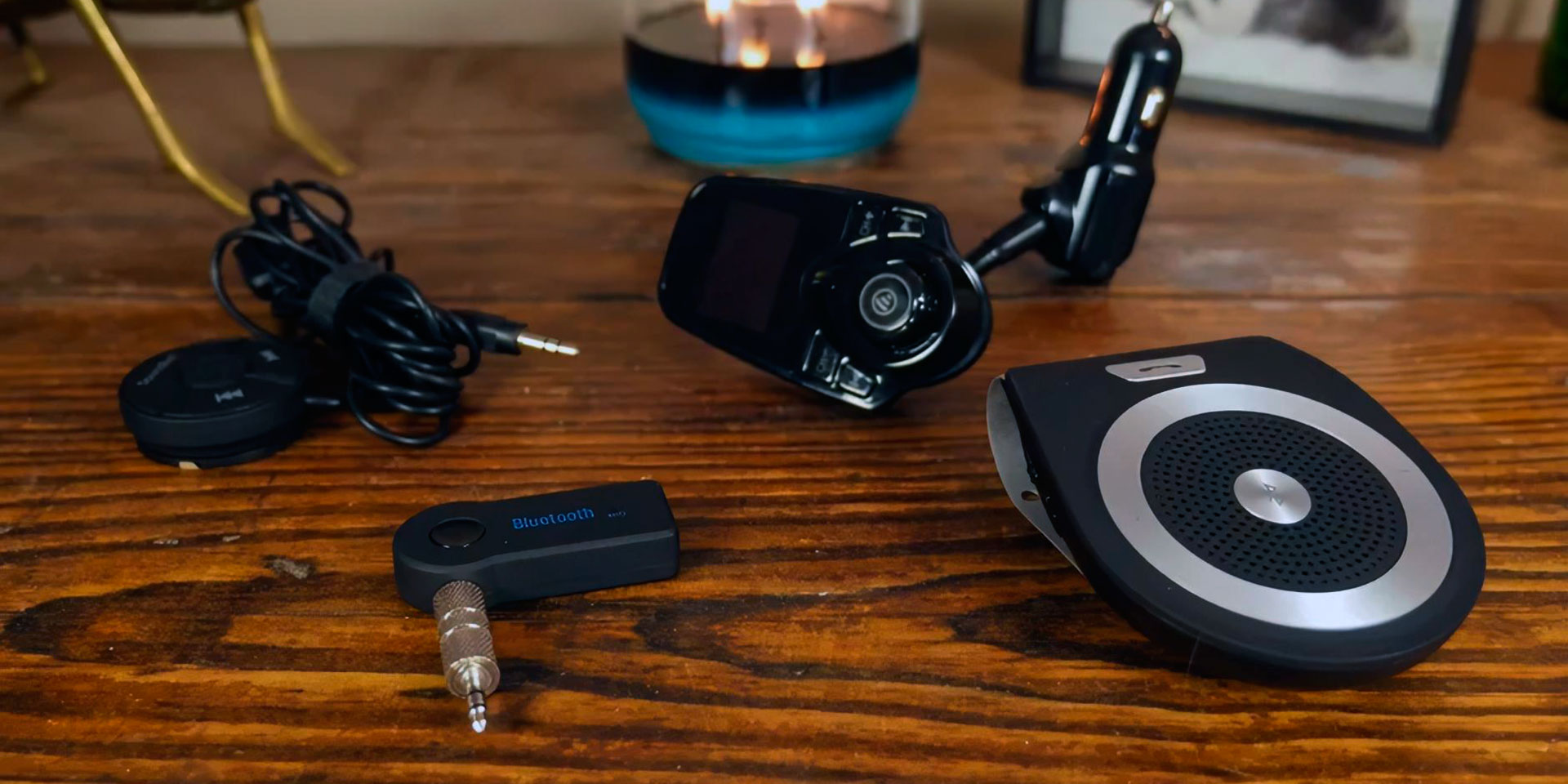
Are you tired of experiencing sound delay on your Bluetooth speakers? It can be extremely frustrating when you’re trying to enjoy your favorite music or watch a movie and the audio is out of sync. But fear not, because in this article, we will guide you on how to fix sound delay on Bluetooth speakers. Whether you’re using your speakers for streaming music, watching videos, or even making phone calls, we’ve got you covered. We’ll explore the various causes of sound delay and provide you with effective solutions to eliminate this annoying issue. So, don’t let sound delay dampen your audio experience any longer. Read on to find out how you can get your Bluetooth speakers back in sync and enjoy seamless audio playback.
Inside This Article
- Troubleshooting Bluetooth Connectivity
- Adjusting Playback Settings
- Updating Speaker Firmware
- Resetting Bluetooth Connection
- Conclusion
- FAQs
Troubleshooting Bluetooth Connectivity
Bluetooth speakers are a popular choice for wirelessly playing audio from your mobile devices. However, one common issue that users may encounter is sound delay or audio lag. This can be frustrating, especially when you’re trying to enjoy your favorite music or watch a movie. But don’t worry, we’re here to help you troubleshoot this problem and get your Bluetooth speakers working flawlessly again.
Here are some steps you can take to fix the sound delay on your Bluetooth speakers:
- Ensure that your Bluetooth devices are within close range: Bluetooth signals have a limited range, usually around 33 feet (10 meters). If you’re experiencing sound delay, make sure your device is within this range of your Bluetooth speaker.
- Check for interference: Sometimes, other electronic devices or objects can interfere with the Bluetooth signal, causing sound delay. Ensure that there are no other devices or objects that may be obstructing the signal.
- Restart your devices: Power off your Bluetooth speaker and the device you’re streaming audio from. Then, turn them back on and try reconnecting. This simple reset can often resolve minor connectivity issues.
- Update your Bluetooth speaker firmware: Manufacturers often release firmware updates to address bugs and improve performance. Check the manufacturer’s website for any available firmware updates for your specific Bluetooth speaker model.
- Adjust playback settings on your device: Some devices have settings that allow you to manually adjust the audio delay to sync it with the Bluetooth speaker. Explore the settings on your device to see if you can fine-tune the audio delay.
- Try a different audio source: If you’re experiencing sound delay with a specific audio app or file, try playing audio from a different source. This will help determine if the issue is with the Bluetooth connection or the app/file itself.
- Reset the Bluetooth connection: On your device, navigate to the Bluetooth settings and forget or remove the Bluetooth speaker from the list of paired devices. Then, re-pair the devices and check if the sound delay is resolved.
By following these troubleshooting steps, you should be able to fix the sound delay on your Bluetooth speakers and enjoy seamless audio playback. If the issue persists, consider reaching out to the manufacturer’s customer support for further assistance or to explore any warranty options that may be available.
Adjusting Playback Settings
If you are experiencing sound delay on your Bluetooth speakers, adjusting the playback settings may help resolve the issue. Here are a few steps you can take:
1. Check the audio source: Ensure that the audio source you are playing from, such as your smartphone or tablet, is not causing the sound delay. Try playing audio from a different source or app to see if the delay persists.
2. Adjust the playback quality: Some Bluetooth devices allow you to adjust the audio quality or codec settings. Access the settings of your Bluetooth device and look for options related to audio quality. Experiment with different settings to see if it improves the sync between audio and video.
3. Enable low latency mode: Some Bluetooth speakers have a low latency mode that helps reduce the audio delay. Check the user manual or the manufacturer’s website to see if your device has this feature. Enabling low latency mode can significantly improve the synchronization of audio playback.
4. Reset the Bluetooth connection: Disconnect your Bluetooth device from the speakers and then reconnect them. This can help refresh the connection and potentially resolve any syncing issues. Follow the instructions specific to your Bluetooth device to initiate the reset process.
5. Update firmware: Check if there are any firmware updates available for your Bluetooth speakers. Manufacturers frequently release firmware updates to address performance issues and enhance compatibility. Visit the manufacturer’s website or use their proprietary app to download and install the latest firmware.
6. Keep your devices close: Bluetooth signals can be affected by distance and obstacles. Ensure that your audio source device and Bluetooth speakers are within a reasonable range of each other. Moving them closer together can help improve the connection and reduce sound delay.
7. Consider using an audio cable: If the sound delay persists despite troubleshooting, consider connecting your audio source device directly to the speakers using an audio cable. This will eliminate any potential Bluetooth-related issues and provide a stable audio connection.
By following these steps and adjusting the playback settings, you can troubleshoot sound delay issues on your Bluetooth speakers and enjoy a synchronized audio experience.
Updating Speaker Firmware
If you are experiencing issues with your Bluetooth speaker, such as connectivity problems or audio glitches, it’s possible that updating the firmware can resolve them. Firmware updates often include bug fixes and performance improvements, ensuring the optimal functionality of your device.
To update the firmware on your Bluetooth speaker, follow these steps:
- Check the manufacturer’s website: Visit the website of the speaker manufacturer and navigate to the support or downloads section. Look for any available firmware updates for your specific model.
- Download the firmware: If there is an update available, download the firmware file onto your computer. Make sure to choose the correct file for your speaker model.
- Connect your speaker: Connect your speaker to your computer using a USB cable or any other connection method specified by the manufacturer.
- Access the speaker settings: Once your speaker is connected to your computer, access its settings. This can usually be done by opening a dedicated software or utility provided by the manufacturer.
- Select the firmware update option: Within the speaker settings, look for the option to update the firmware. This may be labeled as “Firmware Update” or something similar.
- Locate the firmware file: When prompted, browse your computer and locate the firmware file you downloaded earlier. Select the file to initiate the firmware update process.
- Follow the on-screen instructions: Once the firmware update process begins, carefully follow any on-screen instructions provided by the software or utility. This may include not disconnecting the speaker or computer during the update.
- Wait for the update to complete: The firmware update may take some time to complete. Allow the process to finish without interrupting it.
- Restart the speaker: Once the firmware update is complete, restart your speaker as instructed by the software or utility.
After updating the firmware, test your Bluetooth speaker to see if the issues have been resolved. If problems persist, it’s recommended to contact the manufacturer’s support for further assistance.
Resetting Bluetooth Connection
If you are experiencing issues with your Bluetooth speaker’s connection, resetting the Bluetooth connection can often resolve the problem. Here’s how you can do it:
- Turn off your Bluetooth speaker and the device it is connected to.
- Make sure that there are no other Bluetooth devices nearby that could be interfering with the connection.
- On your device, go to the Bluetooth settings and find the Bluetooth speaker in the list of paired devices.
- Tap on the speaker’s name and select the option to forget the device.
- Now, turn on your Bluetooth speaker and put it into pairing mode. Refer to the user manual for instructions on how to do this.
- Go back to the Bluetooth settings on your device and search for nearby devices.
- When you see your Bluetooth speaker in the list of available devices, tap on it to establish a new connection.
- Follow any on-screen instructions to complete the pairing process.
After resetting the Bluetooth connection, test the speaker to see if the sound delay issue has been resolved. If not, you may need to try other troubleshooting steps or contact the manufacturer for further assistance.
Conclusion
Dealing with sound delays on Bluetooth speakers can be frustrating, but with the right troubleshooting steps, you can resolve the issue and enjoy your music without any interruptions. Remember to check the signal strength, distance, and compatibility between your devices, as well as update the firmware of your Bluetooth speaker and adjust the audio settings on your smartphone or computer. Additionally, make sure to remove any potential sources of interference and keep your devices in close proximity to maintain a strong and stable connection. By following these recommendations and implementing the necessary adjustments, you can eliminate sound delay on your Bluetooth speakers and enhance your audio experience. Happy listening!
FAQs
1. Why is there a sound delay on my Bluetooth speakers?
A sound delay on Bluetooth speakers can occur due to various reasons. It could be due to a weak Bluetooth connection, incompatible devices, signal interference, or audio processing delays. It’s important to troubleshoot these factors to pinpoint the exact cause and fix the issue.
2. How can I improve the Bluetooth connection to fix the sound delay?
To improve the Bluetooth connection and reduce sound delay, try these steps:
– Ensure that the Bluetooth devices are in close proximity to each other.
– Remove any obstacles or interference between the devices.
– Make sure both devices have sufficient battery levels.
– Reset the Bluetooth connection by turning it off and on again.
– Try pairing the devices again if the connection is unstable.
3. Are there any settings or configurations that can help resolve the sound delay?
Yes, there are a few settings and configurations you can try:
– Adjust the audio/video synchronization settings on your device or the app you’re using to stream media.
– Disable any unnecessary audio processing or effects that may introduce delays.
– Update the firmware of your Bluetooth speakers to the latest version to ensure optimal performance.
4. Is it possible to fix the sound delay by using a different Bluetooth speaker?
In some cases, using a different Bluetooth speaker could help resolve the sound delay issue. Different speakers may have better hardware and software optimizations that reduce audio processing delays. However, it’s important to ensure compatibility between the devices and follow the necessary pairing and connection steps.
5. I don’t experience sound delay with wired speakers. Should I switch to wired instead of using Bluetooth?
If you don’t experience sound delay with wired speakers, it may be tempting to switch to wired connections instead of using Bluetooth. While wired connections generally provide more stable and lower latency audio, Bluetooth offers the convenience of wireless connectivity. If minimizing sound delay is crucial, you may consider using wired speakers. However, if wireless freedom is important to you, troubleshooting the Bluetooth connection and optimizing settings may solve the problem.
