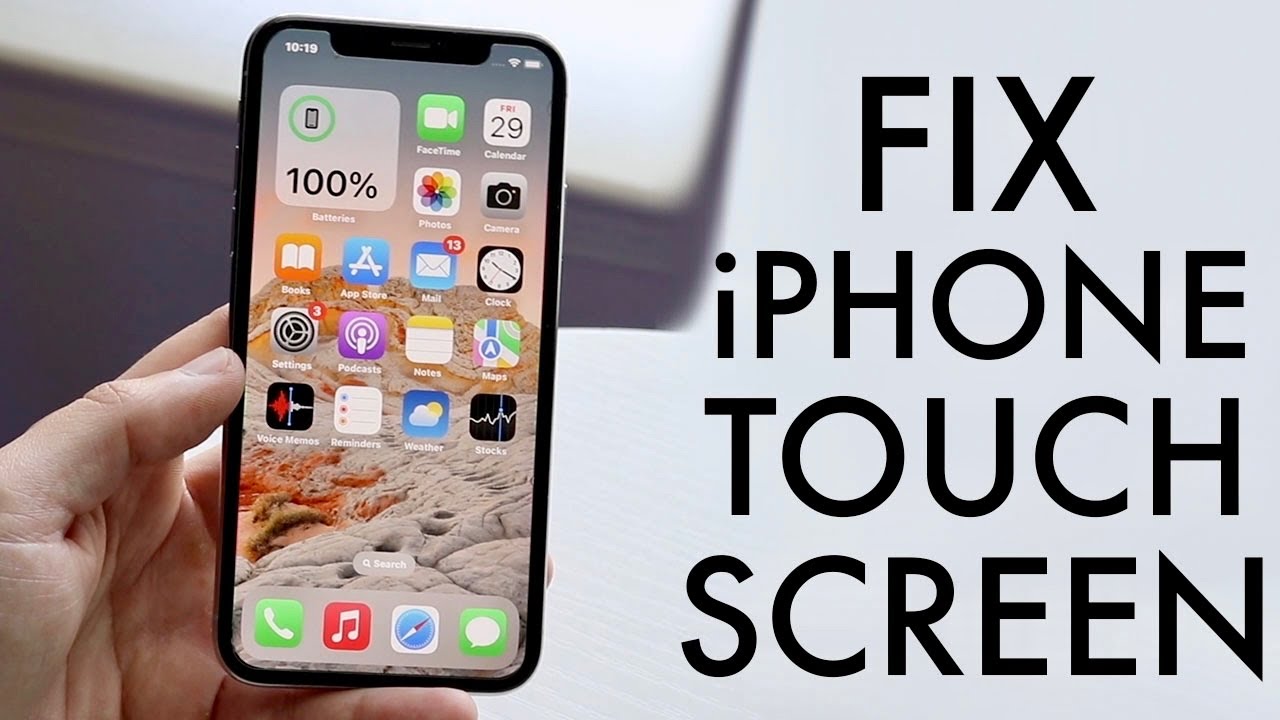
If you’re experiencing issues with the touchscreen on your iPhone, you’re not alone. A malfunctioning touchscreen can be incredibly frustrating, making it difficult to navigate your device and use its features. Fortunately, there are several troubleshooting steps you can take to address the problem and get your touchscreen working smoothly again. In this article, we’ll explore some common solutions for fixing touchscreen issues on iPhones. Whether you’re dealing with unresponsive touch gestures, a frozen screen, or inaccurate touch recognition, we’ve got you covered. With our helpful tips and guidance, you’ll be well on your way to resolving touchscreen problems and enjoying a seamless user experience on your iPhone.
Inside This Article
- Troubleshooting Steps
- Clean the Screen
- Restart the iPhone
- Update or Restore the Software
- Reset the iPhone’s Settings
- Conclusion
- FAQs
Troubleshooting Steps
If you’re experiencing issues with the touchscreen on your iPhone, don’t worry! There are several troubleshooting steps you can take to fix the problem. From cleaning the screen to resetting the settings, these methods can help address common touchscreen issues. Let’s dive into the steps below:
1. Clean the Screen
The first step is to ensure that the screen is clean. Sometimes, dirt, grime, or fingerprints can affect the touchscreen’s responsiveness. Use a soft, lint-free cloth to gently wipe the screen, removing any smudges or debris. Avoid using harsh chemicals or abrasive materials that could damage the screen.
2. Restart the iPhone
If cleaning the screen didn’t solve the issue, try restarting your iPhone. Press and hold the power button until the “slide to power off” screen appears. Swipe the power icon to the right to turn off your iPhone. After a few seconds, press and hold the power button again until the Apple logo appears. This simple restart can sometimes resolve touchscreen problems.
3. Update or Restore the Software
Outdated software can sometimes cause touchscreen issues. Make sure your iPhone is running the latest version of iOS. To check for updates, go to Settings → General → Software Update. If an update is available, download and install it. If updating doesn’t resolve the problem, consider restoring your iPhone to its factory settings. Before doing so, remember to back up your data to avoid losing any important information.
4. Reset the iPhone’s Settings
If the above steps didn’t work, you can try resetting the iPhone’s settings. This will revert all settings to their default values but won’t delete your data. To do this, go to Settings → General → Reset → Reset All Settings. You will need to enter your passcode to confirm the reset. Keep in mind that you will need to reconfigure any customized settings after the reset.
By following these troubleshooting steps, you should be able to resolve most touchscreen issues on your iPhone. If the problem persists, it may be necessary to seek further assistance from Apple Support or visit an authorized service center. Remember to always backup your data before attempting any troubleshooting steps to prevent potential data loss.
Clean the Screen
One of the first steps you can take to fix the touchscreen on your iPhone is to clean the screen. Oftentimes, dirt, dust, or smudges on the screen can interfere with its responsiveness. Here’s how you can clean the screen:
- Start by turning off your iPhone to avoid accidentally triggering any actions.
- Use a microfiber cloth or a soft, lint-free cloth to gently wipe the screen. Avoid using any abrasive materials or harsh cleaning solutions, as they can potentially damage the screen.
- If there are stubborn fingerprints or smudges, slightly dampen the cloth with water or use a diluted mixture of water and isopropyl alcohol. Be careful not to let any liquid seep into the device.
- Gently wipe the screen in a circular motion, ensuring that you cover all areas of the screen. For edges and corners, use a cotton swab or a soft toothbrush to remove any dirt or debris.
- Once you’ve thoroughly cleaned the screen, use a dry cloth to remove any residual moisture. Ensure that the screen is completely dry before turning your iPhone back on.
After cleaning the screen, check if the touchscreen is now responding properly. If you’re still experiencing issues, you can move on to the next troubleshooting step.
Restart the iPhone
When the touchscreen on your iPhone becomes unresponsive or starts behaving erratically, a simple restart can often resolve the issue. Restarting your iPhone is one of the easiest and quickest troubleshooting steps you can take.
To restart your iPhone, follow these steps:
- Press and hold the power button (located on the side or top of the device) until the “Slide to power off” slider appears on the screen.
- Slide the power off slider to the right to turn off the device.
- Wait for a few seconds, then press and hold the power button again until the Apple logo appears on the screen.
- Release the power button, and your iPhone will restart.
After the restart, check if the touchscreen is working properly. If not, proceed to the next troubleshooting step.
Update or Restore the Software
If cleaning the screen and restarting your iPhone didn’t fix the touchscreen issue, you may need to update or restore the software. Outdated software or software glitches can sometimes cause touch-related problems. Here are the steps to update or restore the software on your iPhone.
Update the Software:
The first thing you can try is to update the software on your iPhone. Software updates often include bug fixes and improvements that can resolve issues with the touchscreen. Follow these steps to update the software:
- Make sure your iPhone is connected to Wi-Fi and has sufficient battery power.
- Go to the “Settings” app on your iPhone.
- Scroll down and tap on “General”.
- Tap on “Software Update”.
- If an update is available, tap on “Download and Install”.
- Follow the on-screen instructions to complete the update process.
Restore the Software:
If updating the software didn’t fix the problem, you can try restoring the software on your iPhone. Restoring the software will erase all data and settings on your iPhone, so make sure to create a backup beforehand. Here’s how to restore the software:
- Connect your iPhone to a computer with the latest version of iTunes installed.
- Open iTunes and select your iPhone.
- In the Summary tab, click on “Restore iPhone.
- Follow the on-screen instructions to complete the restore process.
Note: Restoring the software will erase all data on your iPhone, so be sure to backup all important files and information before proceeding.
If updating or restoring the software didn’t resolve the touchscreen issue, it’s recommended to contact Apple Support or visit an authorized service center for further assistance. They will be able to diagnose and provide solutions for the specific issue you’re experiencing.
Reset the iPhone’s Settings
If the previous steps did not resolve the touchscreen issue on your iPhone, you may need to consider resetting the device’s settings. Resetting the settings will revert your iPhone to its default configurations, which can help resolve any software-related issues that might be causing problems with the touchscreen.
Here’s how you can reset the settings on your iPhone:
- Open the “Settings” app on your iPhone.
- Scroll down and tap on “General”.
- Scroll to the bottom and tap on “Reset”.
- Choose “Reset All Settings”.
- Enter your passcode if prompted.
- Confirm the reset by tapping on “Reset All Settings” again when prompted.
It’s important to note that resetting all settings on your iPhone will not erase your data or media. However, it will remove your personalized settings and preferences, so you’ll need to set them up again after the reset.
After the reset, check if the touchscreen is functioning properly again. If not, there may be a deeper hardware issue, and it’s recommended to reach out to Apple Support or visit an authorized service center for further assistance.
In conclusion, fixing the touchscreen on your iPhone can be a challenging task, but with the right knowledge and techniques, it is definitely possible. Whether you are dealing with unresponsive touch, uncalibrated screen, or any other touchscreen issues, following the steps mentioned in this article can help you troubleshoot and resolve the problem.
Remember to start with basic troubleshooting steps like cleaning the screen, removing the screen protector, and restarting your device. If these steps do not work, you can try recalibrating the touchscreen or resetting your device. And if all else fails, seeking professional help from an authorized service center or contacting Apple support is always a viable option.
By taking the necessary steps and being patient, you can regain full functionality of your iPhone touchscreen and get back to enjoying your device to the fullest. So don’t hesitate to try out these solutions and resolve any touchscreen issues you may be facing. Your iPhone will thank you!
FAQs
Here are some frequently asked questions about fixing the touchscreen on an iPhone:
1. Why is the touchscreen on my iPhone not responding?
There can be several reasons why the touchscreen on your iPhone is not responding. It could be due to a software issue, a hardware problem, or a simple glitch. Before jumping to conclusions, try a few troubleshooting steps such as restarting your iPhone or updating its software. If the problem persists, it might require professional assistance.
2. Can I fix the touchscreen on my iPhone by myself?
While some touchscreen issues can be easily resolved with simple troubleshooting steps, such as restarting your device or adjusting the screen sensitivity settings, major hardware issues might require professional intervention. Attempting to fix the touchscreen on your own can potentially cause further damage to your device. It’s always advisable to seek professional help if you are unsure about the problem or lack technical expertise.
3. How much does it cost to repair an iPhone touchscreen?
The cost of repairing an iPhone touchscreen depends on the model and the extent of the damage. If your device is still under warranty, you may be eligible for a free or discounted repair. However, if your warranty has expired or the damage is not covered, the cost can vary. It’s best to contact Apple or an authorized service center to get an accurate estimate for the repair.
4. Is it possible to replace just the touchscreen on an iPhone?
In most cases, the touchscreen on an iPhone cannot be replaced separately. The touchscreen and the display are typically fused together as a single unit. Therefore, if there is a problem with the touchscreen, the entire display assembly may need to be replaced. This is another reason why it’s recommended to seek professional help for touchscreen-related issues.
5. How can I prevent touchscreen issues on my iPhone?
To prevent touchscreen issues on your iPhone, it’s important to handle your device with care. Avoid dropping it or exposing it to extreme temperatures as these can damage the touchscreen. Additionally, make sure you regularly update the software on your iPhone to ensure compatibility and bug fixes. Lastly, consider using a screen protector and a protective case to minimize the chances of physical damage to the touchscreen.
