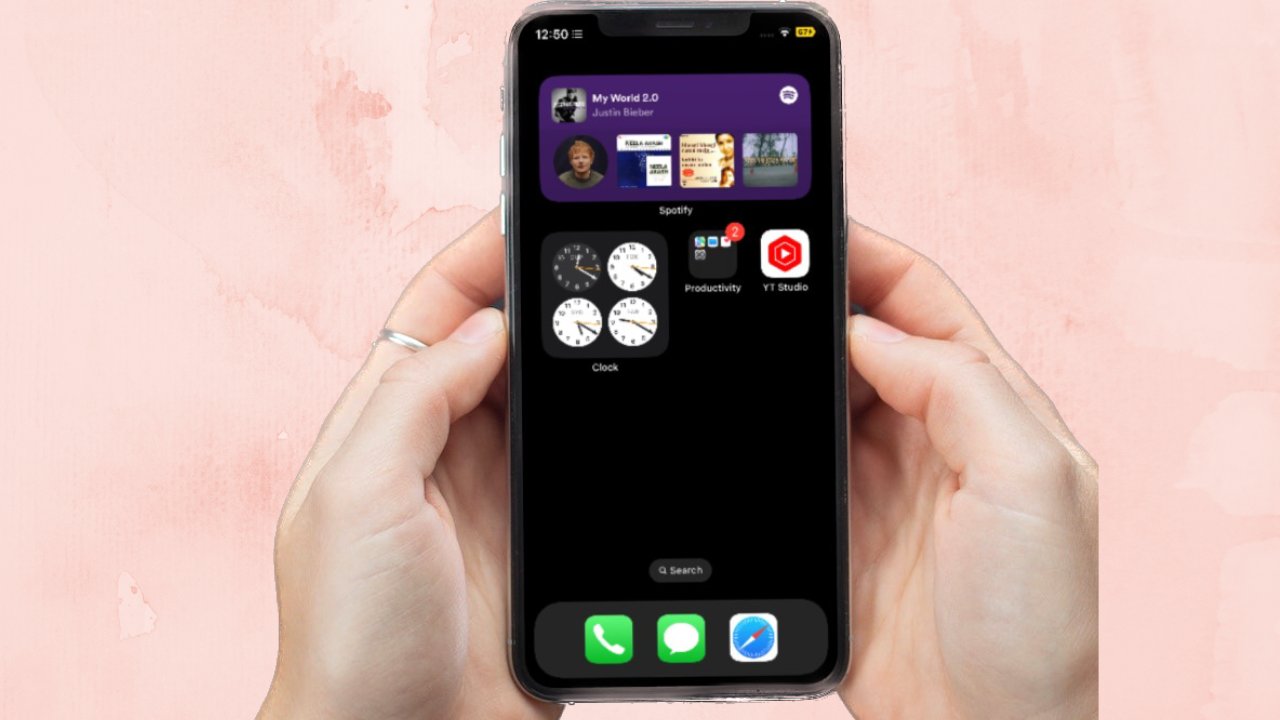
Do you own an iPhone and find yourself frustrated by the occurrence of “ghost touch”? If so, you’re not alone. Ghost touch is a common issue that many iPhone users face, where the device seemingly starts operating on its own, registering random touches and swipes without any input from the user.
When dealing with ghost touch, it can be incredibly frustrating to have your iPhone unresponsive to your commands and potentially executing unwanted actions. However, fear not, as there are several steps you can take to stop ghost touch on your iPhone and regain control of your device.
In this article, we will explore the causes behind ghost touch on iPhones and provide you with actionable tips to resolve this issue. So, let’s dive in and put an end to the annoyance of ghost touch once and for all!
Inside This Article
- Overview
- Method 1: Calibrate the Touchscreen
- Method 2: Update iOS to the Latest Version
- Method 3: Reset All Settings
- Method 4: Restore iPhone to Factory Settings
- Conclusion
- FAQs
Overview
Ghost touch is a frustrating issue that some iPhone users may encounter. It refers to the situation where your iPhone’s touchscreen registers touches or gestures that you did not make. This can lead to random apps opening, letters being typed, or unintended actions occurring on your device. Ghost touch can be caused by a variety of factors, such as a software glitch, improper touchscreen calibration, or even physical damage to the screen.
In this article, we will discuss a few methods that can help you stop ghost touch on your iPhone. From calibrating the touchscreen to updating the iOS software, these solutions can often resolve the issue and improve the functionality of your device.
Before we dive into the methods, it’s important to note that if your iPhone is still under warranty, it’s recommended to contact Apple or visit an authorized service center for assistance. They can provide expert advice and support to resolve any hardware or software-related issues you may encounter.
Method 1: Calibrate the Touchscreen
If you’re dealing with ghost touch issues on your iPhone, one of the first troubleshooting steps you can take is to calibrate the touchscreen. This method helps with recalibrating the touch sensitivity of your iPhone, which may have become misaligned or unresponsive due to various factors.
To calibrate the touchscreen on your iPhone, follow these steps:
- Open the “Settings” app on your iPhone.
- Scroll down and tap on “Accessibility.”
- Tap on “Touch.”
- Under the “Interactions” section, toggle on the “Touch Accommodations” option.
- You will see a new setting called “Touch Accommodations” appear. Tap on it.
- Toggle on the “Hold Duration” option.
- Adjust the slider to the fastest setting.
- Next, toggle on the “Ignore Repeat” option.
- Adjust the slider to the slowest setting.
- Finally, toggle off the “Touch Accommodations” option.
Once you have completed these steps, your iPhone’s touchscreen will be recalibrated. This may resolve the ghost touch issues you were experiencing.
Keep in mind that this method is not guaranteed to fix all cases of ghost touch problems. If the issue persists, you may need to try other troubleshooting methods or contact Apple support for further assistance.
Method 2: Update iOS to the Latest Version
One common solution to stop ghost touch on your iPhone is to update the iOS operating system to the latest version. Apple regularly releases updates to improve the performance, security, and stability of their devices, which may include bug fixes for touch screen issues.
Updating your iOS is a simple process that can be done directly on your iPhone. Here’s how you can do it:
- Connect your iPhone to a stable Wi-Fi network.
- Go to Settings on your device.
- Scroll down and tap on General.
- Tap on Software Update.
- If a new update is available, you will see it listed. Tap on “Download and Install” to initiate the update.
- Follow the on-screen instructions to complete the installation process.
It is important to note that updating your iOS may require a significant amount of storage space. Therefore, make sure you have enough free space on your device before performing the update. It is also advisable to back up your data before proceeding with the update to avoid any potential data loss.
By updating your iOS to the latest version, you are likely to receive bug fixes and improvements that address the ghost touch issue on your iPhone. If the problem persists even after updating your iOS, it may be necessary to try other methods to resolve the issue.
Method 3: Reset All Settings
Resetting all settings on your iPhone can be an effective solution to fix the ghost touch issue. This process will not erase your data or media; instead, it will reset all settings to their default values.
To perform a reset of all settings, follow these steps:
- Open the Settings app on your iPhone.
- Scroll down and tap on General.
- Scroll down again and tap on Reset.
- Choose Reset All Settings from the available options.
- Enter your passcode if prompted.
- Confirm your decision by tapping on Reset All Settings again.
Once the reset process is complete, your device will restart, and all settings will be restored to their default configurations. This includes network settings, display settings, accessibility settings, and more.
It’s important to note that while this method can resolve the ghost touch issue for many users, it might not work for everyone. If the problem persists after resetting all settings, you may need to consider other methods or seek further assistance from Apple Support.
Remember to back up your data before proceeding with any reset or restore process to ensure that you don’t lose any important information.
Now that you’ve learned about the steps to reset all settings on your iPhone, you can give it a try and see if it resolves the ghost touch problem. Remember to check out the other methods as well to find the best solution for your specific situation.
Method 4: Restore iPhone to Factory Settings
If you have tried the previous methods and are still experiencing ghost touch issues on your iPhone, you may need to consider restoring your device to factory settings. This method essentially erases all data and settings on your iPhone, returning it to the state it was in when you first purchased it.
Before proceeding with a factory reset, it’s crucial to back up your iPhone to prevent permanent data loss. You can do this by connecting your iPhone to a computer and using iTunes or by using iCloud backup. Once you have a backup, you can follow the steps below to restore your iPhone to factory settings:
- Open the “Settings” app on your iPhone.
- Tap on your name at the top of the screen to access your Apple ID settings.
- Scroll down and tap on “iCloud”.
- Tap on “iCloud Backup”.
- Make sure the “iCloud Backup” toggle is turned on.
- Tap on “Back Up Now” to create a backup of your iPhone’s data to iCloud.
- Once your backup is complete, go back to the main “Settings” screen.
- Scroll down and tap on “General”.
- Scroll down again and tap on “Reset”.
- Tap on “Erase All Content and Settings”.
- If prompted, enter your passcode or Apple ID password.
- Confirm your decision by tapping on “Erase iPhone”.
After initiating the factory reset, your iPhone will begin the process of erasing all data and settings. This may take some time, so be patient and make sure your iPhone is connected to a stable Wi-Fi network and has sufficient battery power.
Once the reset is complete, your iPhone will restart and prompt you to set it up as new or restore from a backup. If you have a backup available, you can choose to restore from it and regain access to your apps, contacts, and other data. However, if you choose to set up your iPhone as new, you will need to reconfigure all your settings and reinstall your apps manually.
Note: Restoring your iPhone to factory settings should only be done as a last resort, as it erases all data and settings. Make sure to back up your device before proceeding and consider seeking professional help if you are unsure about the process.
Conclusion
Ghost touch on iPhone can be a frustrating issue that disrupts your mobile phone experience. However, by following the troubleshooting steps and implementing the solutions mentioned in this article, you can effectively mitigate and resolve the problem.
Remember to start by cleaning your screen and removing any protective accessories that may interfere with touch sensitivity. If software glitches are the culprit, try force restarting your iPhone, updating the software, or resetting the device to its factory settings. In more severe cases, where hardware issues may be at play, consider seeking professional assistance.
By familiarizing yourself with the causes and solutions for ghost touch on iPhone, you will be better equipped to tackle this issue confidently. With a little patience and perseverance, you can restore your iPhone’s touch functionality and continue enjoying a seamless mobile experience.
FAQs
Q: What is ghost touch on iPhone?
A: Ghost touch, also known as phantom touch or false touch, is a phenomenon where the iPhone’s touchscreen registers touches or swipes that were not actually made by the user. This can lead to unexpected actions, erratic behavior, and interference with normal operation.
Q: What causes ghost touch on iPhone?
A: Ghost touch can be caused by various factors, including software glitches, faulty hardware components, or issues with the screen calibration. It can occur due to moisture or dirt on the screen, improper screen protection, or physical damage.
Q: How can I stop ghost touch on my iPhone?
A: Here are some troubleshooting steps you can take to try and stop ghost touch on your iPhone:
1. Clean the screen: Gently wipe the screen with a microfiber cloth to remove any dirt or smudges that might be causing the issue.
2. Remove screen protector: If you have a screen protector applied, remove it temporarily and check if the ghost touch issue persists.
3. Restart the iPhone: Sometimes a simple restart can resolve software glitches causing ghost touch.
4. Update iOS: Make sure your iPhone is running the latest version of iOS as software updates often include bug fixes.
5. Reset settings: Go to Settings > General > Reset > Reset All Settings. This will not delete your data but will reset all settings to their default values.
Q: What should I do if the ghost touch problem continues?
A: If the ghost touch problem persists, it is recommended to contact the Apple Support team or visit an authorized service center. They can diagnose the issue and provide appropriate solutions, which may include repairing or replacing the faulty hardware components.
Q: Can using a third-party repair service cause ghost touch on my iPhone?
A: While it is possible, using a third-party repair service can potentially cause ghost touch issues on your iPhone. It is always recommended to visit an authorized Apple service center or get repairs done by Apple-certified technicians to ensure the quality and compatibility of the replacement parts used.
