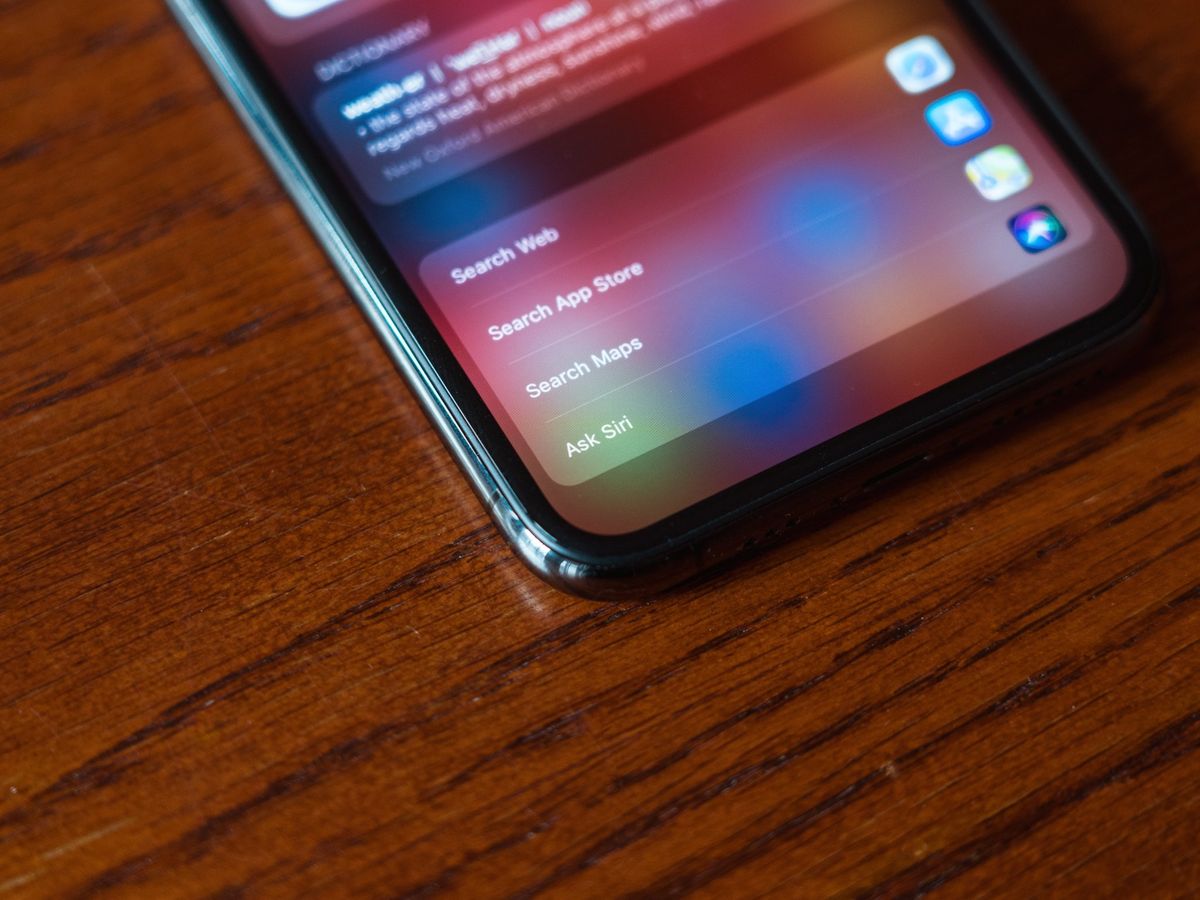
If you're experiencing difficulty swiping on your iPhone 11, you're not alone. This issue can be frustrating, but there are several potential reasons behind it. In this article, we'll delve into the common causes of this problem, explore troubleshooting steps to resolve it, and provide valuable insights into optimizing your iPhone 11's performance. Whether it's a software glitch, a setting that needs adjustment, or a hardware-related concern, we've got you covered. By the end of this article, you'll have a clear understanding of why you can't swipe on your iPhone 11 and the steps to rectify the issue. Let's dive in and unravel the mysteries behind this perplexing problem.
Inside This Article
- Common Issues with iPhone 11 Swiping
- Software Updates and Bug Fixes
- Screen Sensitivity and Calibration
- Physical Damage or Hardware Issues
- Conclusion
- FAQs
Common Issues with iPhone 11 Swiping
Many iPhone 11 users have encountered issues with swiping, which can be frustrating and disruptive to the user experience. These problems can manifest in various ways, such as unresponsive touch screens, erratic swiping behavior, or difficulty in executing swipe gestures. If you’re experiencing challenges with swiping on your iPhone 11, you’re not alone. Several factors could contribute to these issues, and understanding the root causes is crucial to finding effective solutions.
One common issue that users face is unresponsiveness when attempting to swipe on their iPhone 11 screens. This can occur intermittently or persistently, making it difficult to navigate the device and access apps or features. Additionally, some users report that their swiping gestures are not accurately registered, leading to frustration and inefficiency in using their devices.
Another prevalent problem is the occurrence of phantom swipes, where the screen registers unintended or ghost swiping actions. This can lead to accidental app launches, navigation to unintended screens, or unwanted inputs, disrupting the user’s intended interactions with the device.
**
Software Updates and Bug Fixes
**
Software updates play a crucial role in maintaining the optimal performance of your iPhone 11. Apple regularly releases updates to address various software issues and bugs that may affect the functionality of your device, including swiping responsiveness. If you’re experiencing difficulties with swiping on your iPhone 11, it’s essential to ensure that your device is running the latest version of iOS.
By keeping your iPhone’s operating system up to date, you can take advantage of bug fixes and performance enhancements that address known issues, including those related to touch screen responsiveness. To check for software updates, navigate to Settings > General > Software Update on your iPhone 11. If an update is available, follow the on-screen instructions to download and install it.
If you’ve encountered swiping issues on your iPhone 11, installing the latest software update may alleviate the problem by resolving underlying software glitches. Additionally, these updates often include optimizations that can enhance the overall user experience, including touch screen responsiveness and gesture recognition.
Screen Sensitivity and Calibration
Screen sensitivity and calibration play a crucial role in the smooth functioning of your iPhone 11’s touch screen. If you’re experiencing issues with swiping, it’s essential to consider the sensitivity settings and overall calibration of the screen.
Firstly, ensure that your screen is clean and free from any debris or smudges that could affect its responsiveness. A dirty screen can hinder the touch sensitivity, making it difficult to swipe or perform other gestures effectively.
Additionally, navigating to the settings menu and adjusting the touch sensitivity settings can potentially resolve issues related to swiping. The iPhone 11 allows users to customize touch settings to suit their preferences, which can significantly impact the responsiveness of the screen.
If adjusting the touch sensitivity settings doesn’t yield the desired results, recalibrating the touch screen may help address any underlying issues. This process involves resetting the touch input settings to their default state, potentially resolving any anomalies affecting swiping functionality.
Furthermore, installing the latest software updates for your iPhone 11 can also improve screen sensitivity and calibration. Manufacturers often release updates to address touch screen issues and enhance overall performance, making it essential to keep your device up to date.
Physical Damage or Hardware Issues
Physical damage to your iPhone 11 can affect its touchscreen functionality, making it difficult to swipe or respond to touch commands. If the device has been dropped, exposed to moisture, or subjected to extreme temperatures, the touch screen may become unresponsive or erratic. Additionally, hardware issues such as a faulty digitizer or display assembly can impede swiping and touch sensitivity.
Inspect the exterior of your iPhone 11 for any visible signs of damage, such as cracks, dents, or scratches. Even minor damage can disrupt the touch screen’s performance. If the device has sustained physical trauma, it’s crucial to have it examined by a qualified technician to assess and address any underlying hardware issues.
Hardware malfunctions, such as a damaged or misaligned display connector, can also hinder the touchscreen’s responsiveness. In such cases, professional diagnostic tests and repairs may be necessary to restore the device’s swiping functionality. It’s important to seek assistance from an authorized service provider or Apple-certified technician to accurately diagnose and resolve hardware-related issues.
Conclusion
Experiencing difficulty swiping on your iPhone 11 can be frustrating, but with the troubleshooting tips provided, you can address the issue and restore seamless functionality to your device. Whether it’s a simple software glitch or a more complex hardware issue, understanding the potential causes and solutions empowers you to take control of the situation. Remember to stay updated with the latest iOS updates, keep your screen clean, and consider seeking professional assistance if the problem persists. By staying informed and proactive, you can ensure that your iPhone 11 continues to deliver the exceptional user experience you expect from an Apple device.
FAQs
Q: Why can't I swipe on my iPhone 11?
A: If you are unable to swipe on your iPhone 11, it could be due to a software issue or unresponsive touch screen. Try restarting your device and ensuring that the screen is clean and free from any obstructions. If the problem persists, it may require further troubleshooting or professional assistance.
Q: What should I do if my iPhone 11 screen is unresponsive to touch?
A: If your iPhone 11 screen is unresponsive, first ensure that it is clean and dry. If the issue persists, try restarting the device or performing a hard reset. If the problem continues, it may be necessary to seek technical support or have the device inspected by a professional.
Q: How can I troubleshoot an unresponsive iPhone 11 screen?
A: To troubleshoot an unresponsive iPhone 11 screen, start by checking for any physical damage or debris on the screen. If the screen appears clean and undamaged, try restarting the device or performing a hard reset. If the issue persists, consider updating the device's software or seeking assistance from an authorized service provider.
Q: Can a software update fix an unresponsive iPhone 11 screen?
A: Yes, a software update can potentially resolve issues with an unresponsive iPhone 11 screen. Ensure that your device is running the latest version of iOS and check for any available updates. If the problem persists after updating the software, it may indicate a hardware issue that requires professional attention.
Q: What are common causes of an unresponsive iPhone 11 screen?
A: Common causes of an unresponsive iPhone 11 screen include software glitches, physical damage, moisture exposure, and hardware malfunctions. It is important to assess the device for any visible damage or foreign substances that may affect the touch screen's functionality.
